No matter what I do, I cannot remove my watermark in Word.
Can I remove watermark from the second page only?
I have a huge Word document with 209 pages. There is a persistent watermark in all of them. Any help for the watermark removal?
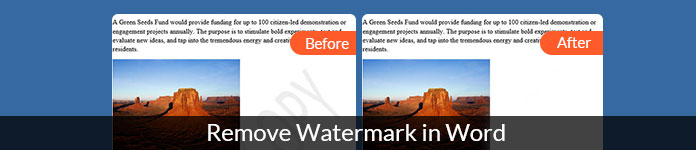
By adding a watermark to your word document, you can indicate ownership and enforce copyright effectively. Microsoft Word allows users to add watermark to a page, a selection or the entire document. You can add a preset Word watermark or custom watermark to the document, like a logo, draft, confidential and more.
Then how to remove watermark in a Word document? Actually, you can remove watermarks from Word documents via Microsoft Word easily. Just make sure the watermark was added by Word's watermark feature. This article supports Word for Office 365, Word 2019, Word 2016, Word 2013, Word 2010, Word 2007 and more.
Read and learn how to remove a watermark in Word on PC. Here you can get rid of watermark in any Word page freely. Moreover, you can even remove and change the watermark in Word here.
In this way, you could remove watermark from PowerPoint file.
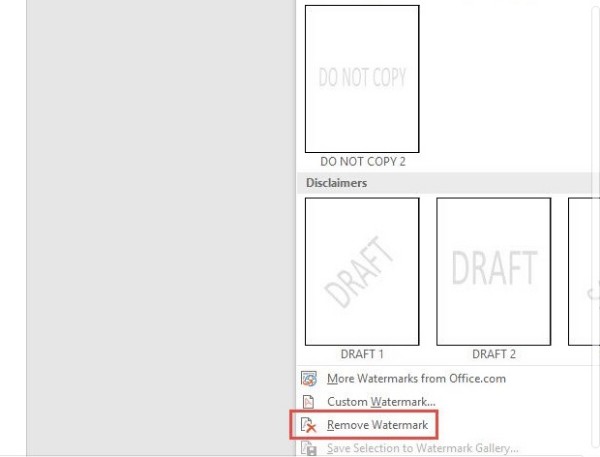
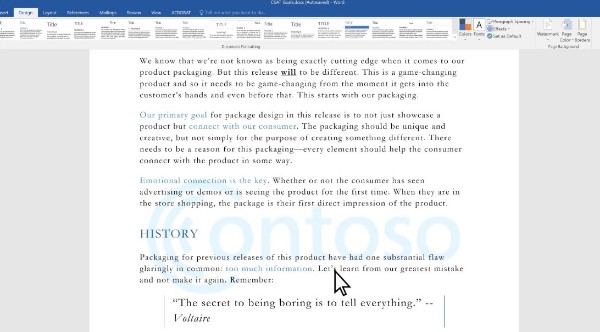
Note: You can remove watermark from cover page in Word via above steps too. Be aware that if your Word file contains multiple sections with different watermarks, you need to remove a watermark in Word from one page repeatedly.
If you can't remove the watermark on your Word document on Mac, you can try the following steps to solve the problem. It is supported to remove watermark from specific pages in Word here.
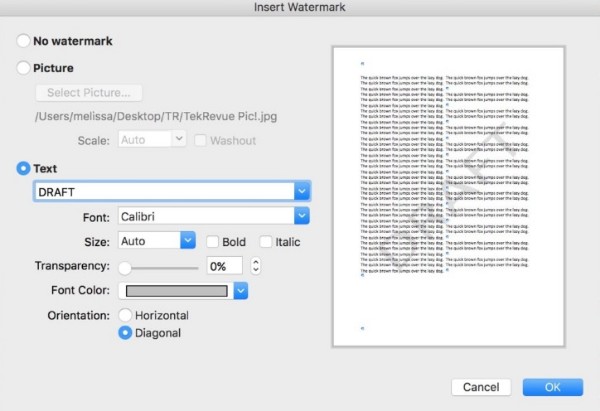
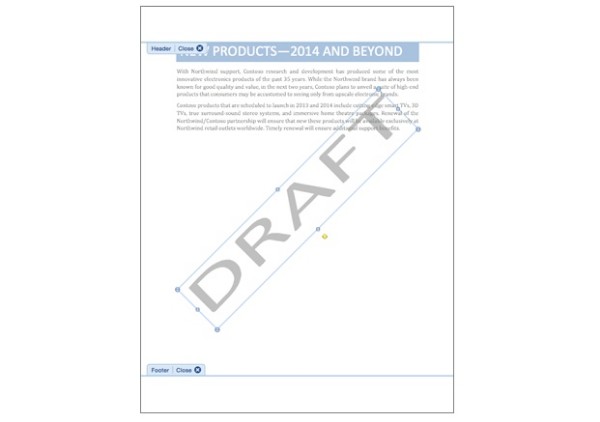
Note: To remove stubborn watermark in Word, you can remove a watermark from a section on Mac manually. Sometimes Word anchors watermarks to headers.
If you want to convert PDF files to Microsoft Word and Text format documents, you can try Aiseesoft PDF to Word Converter. You can convert PDF to Word accurately with all texts, images and layout in the original place. Thus, you can edit the converted PDF to Word file directly. Furthermore, you can convert the selected PDF pages to Word content in fast speed.

Downloads
Aiseesoft PDF Converter Ultimate
100% Secure. No Ads.
100% Secure. No Ads.
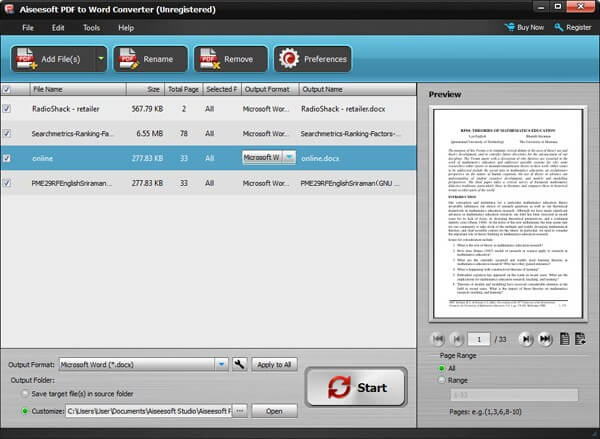
This is a complete tutorial to remove watermark in Word for Mac and Windows. Thus, you can get rid of any watermark in Word with no cost. In addition, you get the watermark removing feature from Word Online too. Now you can remove a watermark in Word that won't go away for free by yourself.
If you want to remove watermark from video, do not miss here.
Edit PDF
1.1 How to Compress PDF Files 1.2 Best Solutions to Split PDF Pages 1.3 How to Reduce the PDF Size 1.4 How to Crop PDF file 1.5 Password Protected PDF File 1.6 How to add Page Numbers to PDF 1.7 How to Free Highlight Text in PDF 1.8 How to Remove Watermark in Word 1.9 How to Rotate PDF 1.10 How to add Text to PDF 1.11 Compress PDF Size on Mac 1.12 Compress PDF in Adobe 1.13 Compress PDF Online 1.14 Shrink PDF
Aiseesoft PDF Converter Ultimate is the professional PDF converting software which can help you convert PDF to Word/Text/Excel/PPT/ePub/HTML/JPG/PNG/GIF.
100% Secure. No Ads.
100% Secure. No Ads.