Renderforest is probably at the top of your list if you are making animated videos. It is a great platform to help online users make animations, intros, and outros for creative content. One fantastic tool about the program is that you have many ready-made templates to choose from. The program offers almost everything you need to make attractive videos.
The problem comes after exporting the video. Renderforest adds a watermark on the videos you made from this platform. Do not fret. You bumped into the right page to read. Here, we will introduce methods on how to remove watermarks from Renderforest video footage. Read through and acquire the needed information.
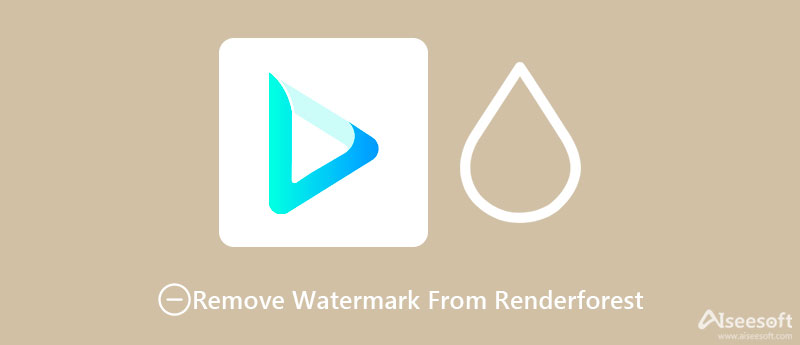
After searching and checking, we have found 3 mainstream ways to get rid of Filmora watermark. The instructions below will show you how to operate them step by step.
The Renderforest appears mostly in the lower-left corner of the video. The good thing with Video Converter Ultimate is it can help you remove static and moving watermarks from videos. Not to mention, you can set the duration for the watermark that appears elsewhere in the video. In addition, you can remove objects, logos, stamps, and even persons from a video. Aside from that, you can also replace an existing watermark with a customized one. It can be a text or an image. Just follow these steps to remove a watermark from a Renderforest video.

Downloads
100% Secure. No Ads.
100% Secure. No Ads.
PROS
CONS
First off, acquire the tool using the Free Download links above. Then, set up the tool for installation and have it launched. Right after, you should see the working interface of the program.
After that, go to the Toolbox tab and access the Video Watermark Remover option. Then, an upload window will appear. From here, hit the Plus sign icon to upload your target video.
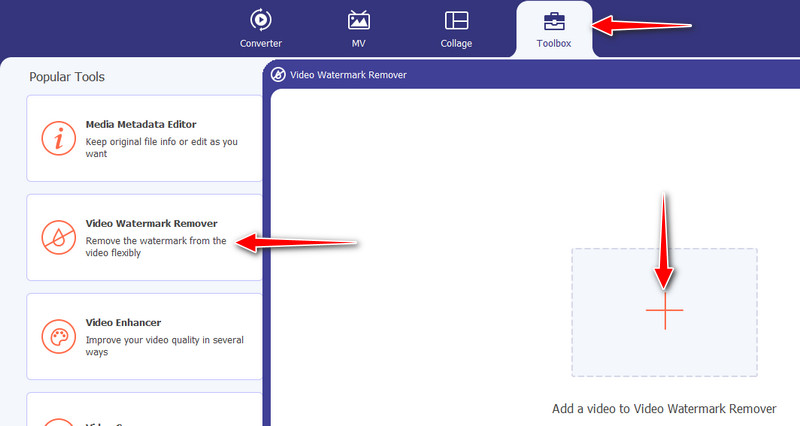
Next, click on the Add watermark removing area at the bottom of the interface to release the selection box. Use the selection box to cover the watermark and remove it. You can resize and adjust the position accordingly.
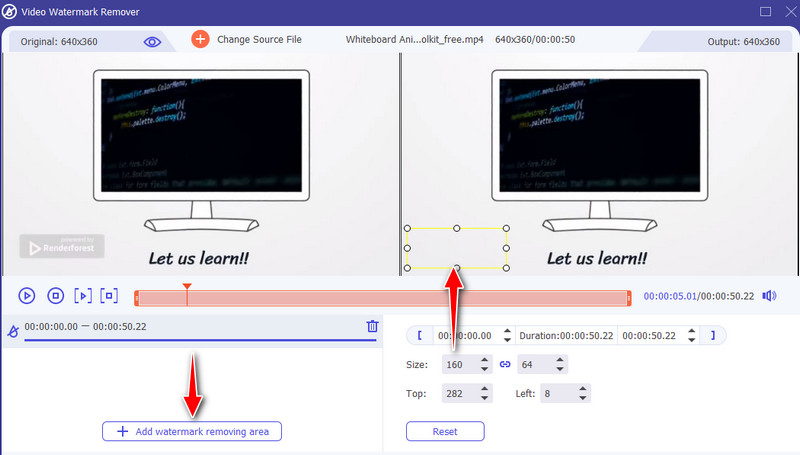
Once done with removing the Renderforest watermark, expand the Output option. From here, you can access the audio and video settings to edit the output. Following that, hit the OK button to confirm the changes. Then, smash the Export button in the bottom right corner to save the video output.
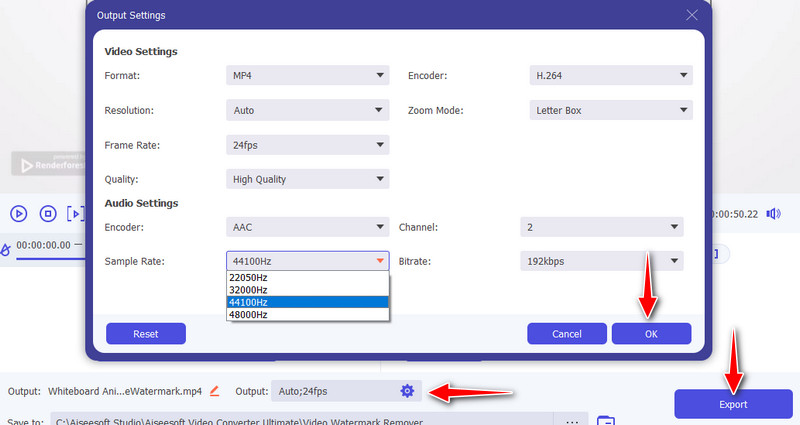
Bitwar Watermark Expert is a dedicated program to add and delete watermarks from videos like Renderforest. It does not only remove watermarks from videos but also in photos. You may use the tool to help efface different kinds of overlays. Furthermore, it facilitates batch processing that can help you save time and effort in editing multiple videos. Therefore, if you wish to remove dates, times, signatures, or subtitles from several videos, you can accomplish it using the software. You may look at the pros and cons for your perusal. Additionally, there are the steps on how to remove the watermark Renderforest from videos.
PROS
CONS
You can get the program from its official website. Then, install and launch it on your computer. Once completed, circumnavigate the app to familiarize yourself with its interface and functionalities.
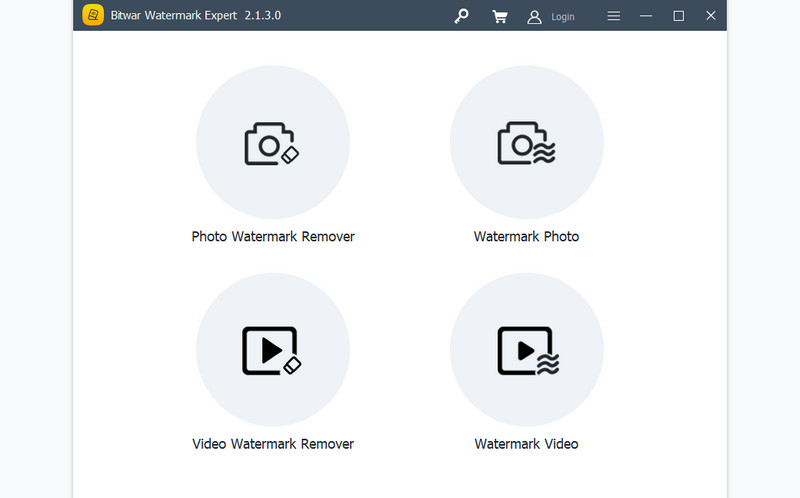
From the app's main interface, click on the Video Watermark Remover and import the video you wish to edit by dropping the video from the folder to the upload area. The preview of the video should appear right after.
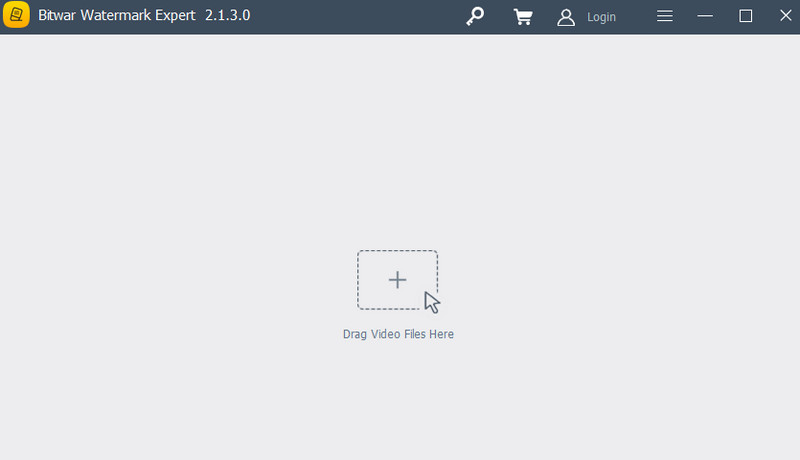
Now, click the Segment Trim button in the upper right corner of the app. Then, highlight the Renderforest watermark and click the Add button. Following that, smash the Apply button to get the final video.
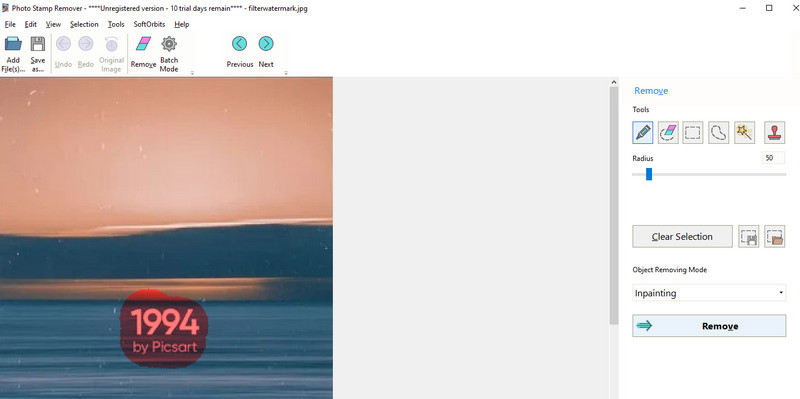
Another program you can rely on is Apowersoft Watermark Remover. Likewise, you have options to remove and add watermarks on both videos and photos. In addition, you can remove watermarks from videos in batch, allowing you to erase undesired elements from multiple videos at once. The drag-and-drop feature of the tool makes it easy for users to import videos. What is more, it accepts many video file formats. Learn how to remove the watermark from Renderforest footage by following the instructions below.
PROS
CONS
Get started by downloading the program from its official page. Install the app with the setup wizard. Then, launch it on your computer. After that, select the Remove watermark from video option.
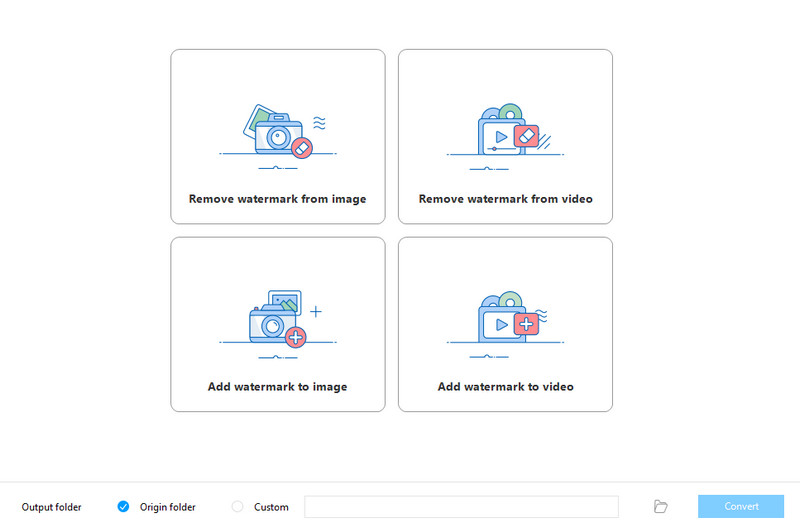
From the next window, you will see the upload button. You may optionally drag the video directly to the program's interface to upload your desired video to edit.
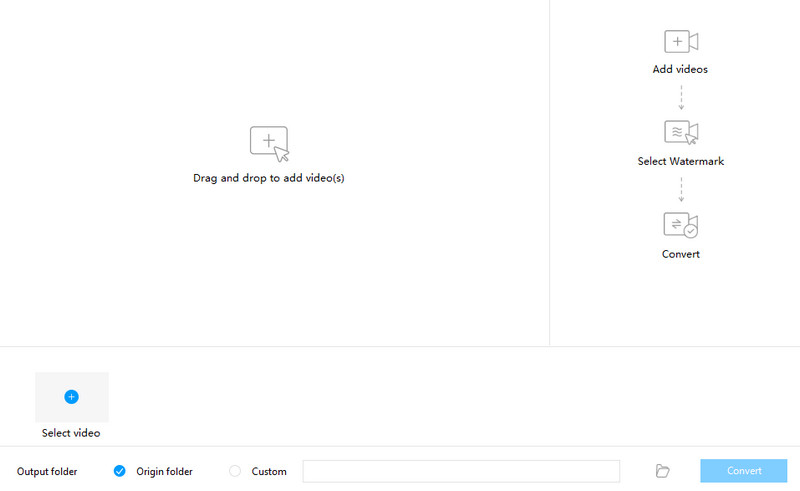
Now, click on the Selection Tool and select the watermark from the video. Lastly, click the Convert button to remove the watermark from the video and save the video's final version.
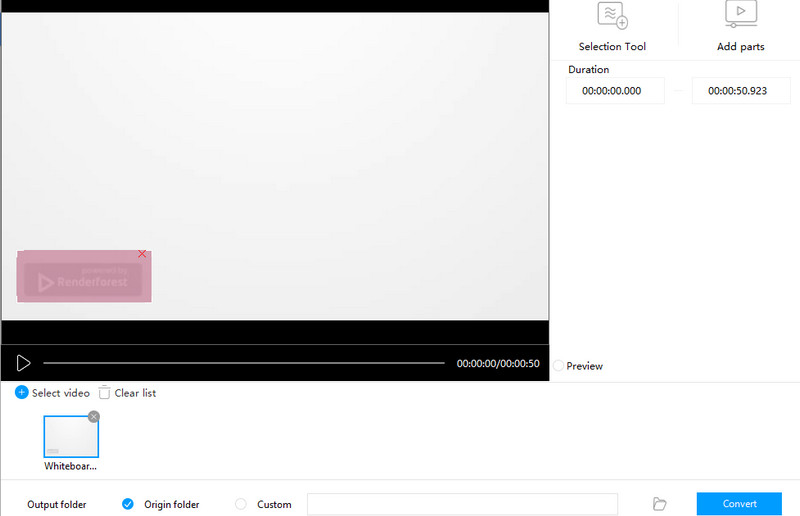
1. Do all Renderforest videos have a watermark?
Unfortunately, yes. If you are using a free account, you will find that all videos from this platform are embedded with the Renderforest watermark.
2. How to get a Renderforest coupon?
You can apply and get a Renderforest coupon when you write a review about it on a personal blog. In addition, it requires the applicant to make a YouTube review. Then, you will get a free HD1080 rendering coupon.
3. Is the Renderforest website safe?
Renderforest's term of service when it comes to the security of the account is users are responsible for their own accounts. When the password is lost, they need to notify Renderforest to resolve the problem.
Conclusion
Renderforest may leave a watermark on the animated videos you made, but nothing will hold you back when you get these watermark removers. You should know now how to remove a watermark from a Renderforest video. Of all the options, Video Converter Ultimate is the easiest and most functional tool to use. It will help you remove any type of watermark within no time.
Video & Image Watermark
What Is a Watermark Watermark Remover Watermark Remover App Remove Watermark in Photoshop Remove Watermark From Photo Remove Unwanted Objects from Photo Remove Text from a Picture Remove Watermark from a Video Remove TikTok Watermark Remove Text From Video Remove Bandicam Watermark Remove Watermark from GIF
Video Converter Ultimate is excellent video converter, editor and enhancer to convert, enhance and edit videos and music in 1000 formats and more.
100% Secure. No Ads.
100% Secure. No Ads.