Amongst the best image editor, Pixlr belongs to the top 10 best image editors according to the most articles. This editor has nothing to argue with its professional, full-featured image editing. Also, you wouldn't need to download the Pixlr because it is available online. Still, it has a mobile version for users who want to edit the image on their mobile devices. No matter how hard you try to make the image beautiful, using the tool to add a watermark will be part of the image you've created. Fortunate enough, you can remove the watermark you add using the Pixlr leaves on the image you created. Do you want to know how to remove the Pixlr watermark on the image? If so, continue reading this article to learn how to perform it efficiently.
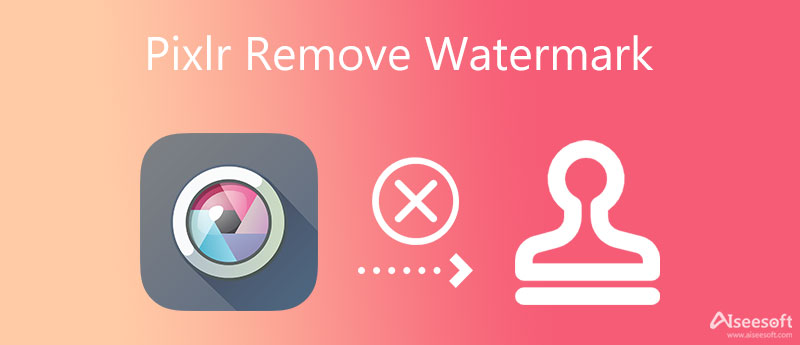
Pixlr supports an AI-tech advanced image editor power that allows anyone to turn their imagination into reality. With a few clicks, you can create a professional output, backgrounds, logos, and more. The good thing about this web tool is that it is free to use and can be used on the web, so you will save some space on your desktop drive by using it. Also, it is known as the first-ever Cloud-based photo editor that supports the premium image and design editing you will need. You can also use it to remove a watermark with Pixlr if needed. Overall, it is one of the best editors next to Photoshop, GIMP, Lightroom, etc.
Aiseesoft Free Watermark Remover Online is a top-notch and AI-powered watermark remover you can use to cancel out the watermark in your image. Same as the Pixlr, this tool is free to use, and it is available on the web. It works efficiently to remove the watermark in your image without leaving a mark of the removed watermark. Though it is a basic remover, you can see that the final output it provides is like professionally done by a pro tool. With this tool, you can enjoy removing the watermark on images unlimited and free. So, do you want to know how efficient this tool works? You can follow the step-by-step tutorial we add to remove Pixlr watermark in your image.
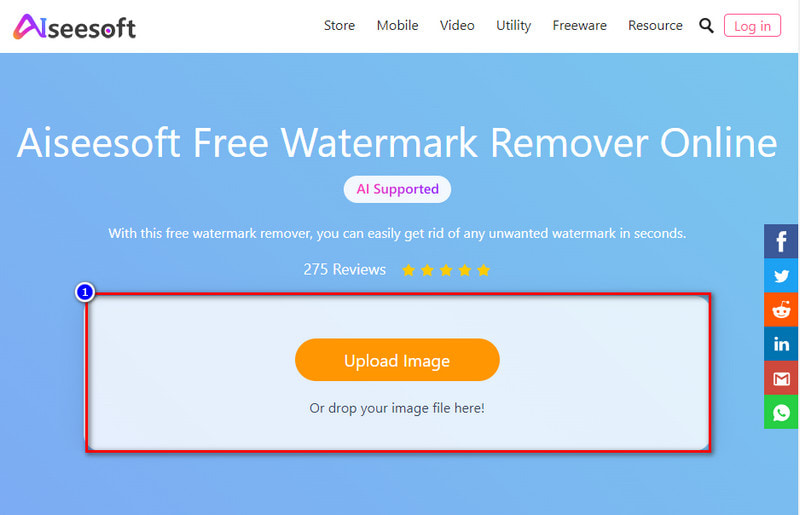
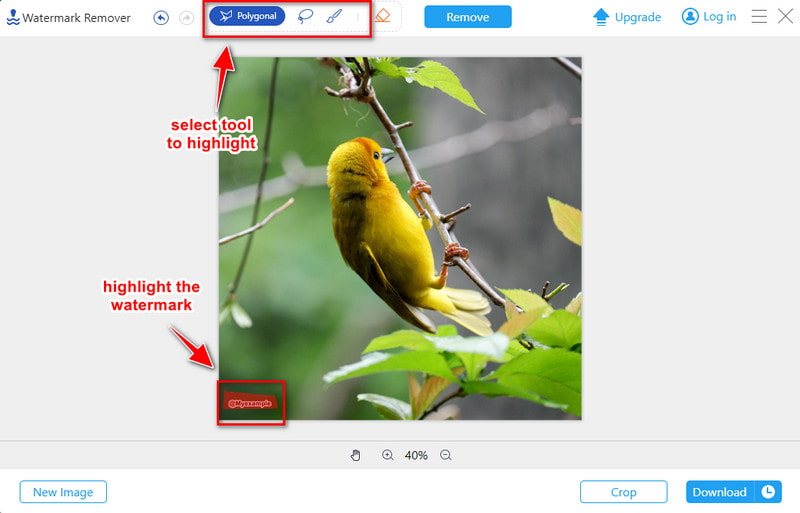
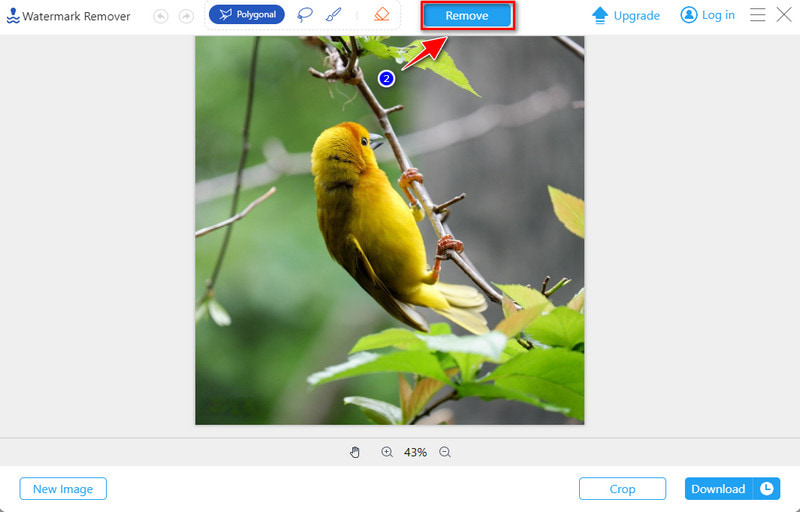
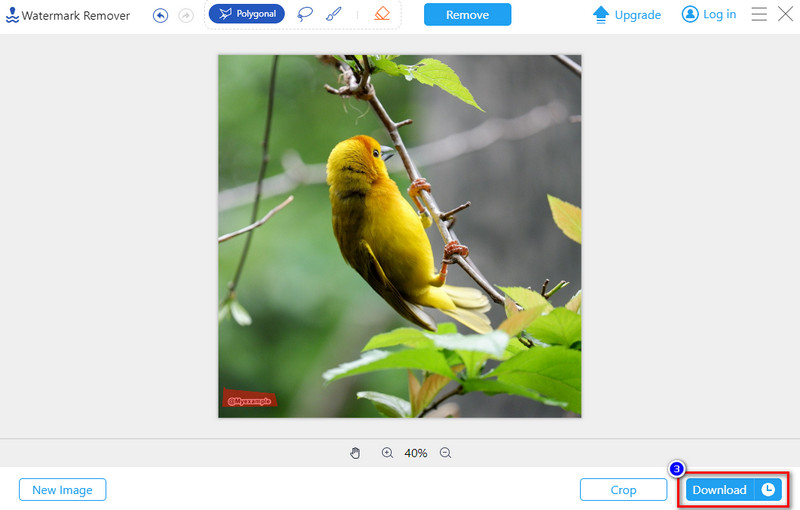
This online watermark remover also has a desktop version, AI Photo Editor, for you to remove the Pixlr watermark on Windows and Mac. Do not hesitate and have a free download via the buttons here.
100% Secure. No Ads.
100% Secure. No Ads.
To professionally Pixlr remove the watermark, you must use most people's all-time favorite image editor, Photoshop. Adobe manufactures this software to provide heavy-duty editing features used for professionally editing. Unlike several editors you can find on the market, this tool is flawless and effective for image editing and removing the watermark on the image you have. Though the software is an expert choice, its price is too much to handle, so not everyone does have the software on their device. Also, it is too expensive to use, especially if you do a simple task, like removing the watermark. But suppose you have the software on your desktop and want a tutorial on removing a watermark with Photoshop. In that case, you must read the following steps below.
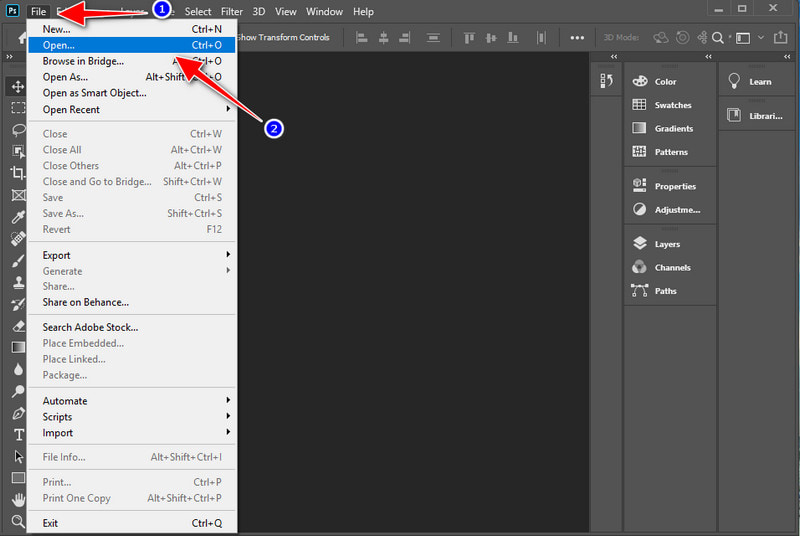
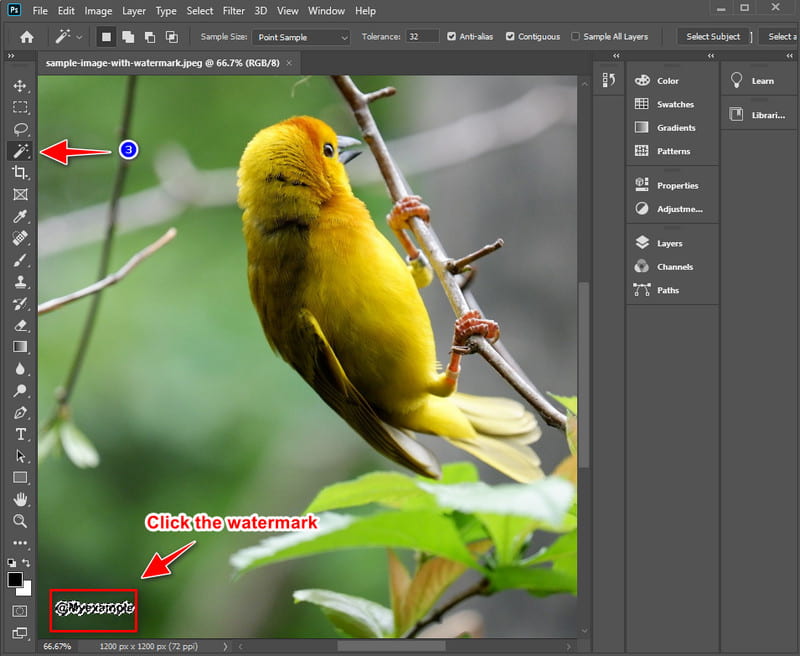
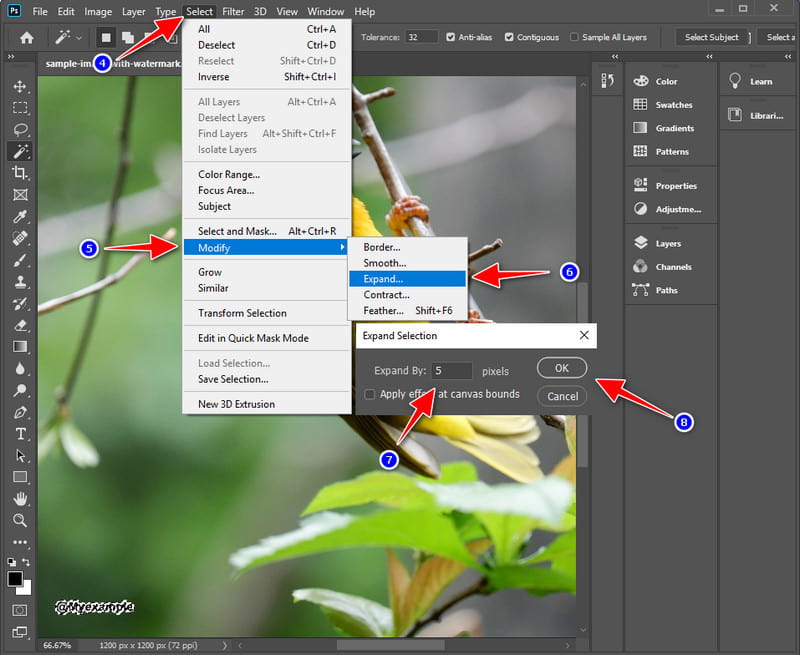
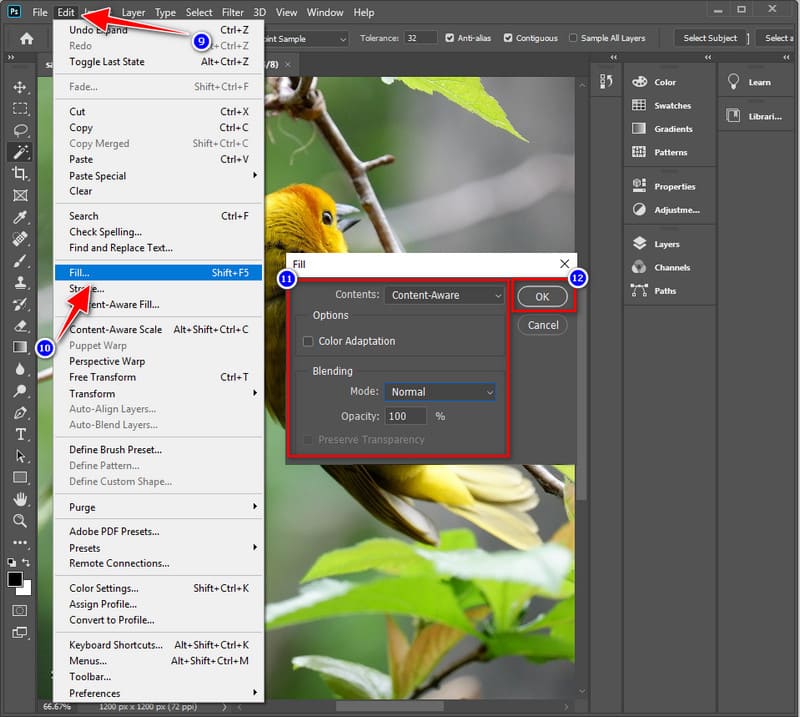
Extended Reading:
Can I edit the video on Pixlr?
You can edit videos on Pixlr if you want to, but its primary purpose is editing the image. Though it can edit videos, it is not enough, especially for professional purposes. But overall, it is great to use for doing basic editing on videos.
What are the different types of Pixlr editors?
Pixlr does have multiple types of editing features you can use; these are the Pixlr X, E, and the newly Photobox Studio. They have different purposes for each other; one is for basic editing, the other is for advanced editing, and the last will be for branding. So, before you use it, you will need to know if you are about to use the right tool for the proper purpose.
Can I remove the watermark using Pixlr?
You can remove the watermark of an image using the Pixlr. To do it, open the Pixlr using the web browser of your choice, and upload the image. Click Retouch, then go to the Clone Stamp, click the watermark one at a time, then after you cover up the watermark, click the Download button. As easy as that, you have now removed the watermark on your image with the Pixlr.
Conclusion
With all the information in this article, you can remove the Pixlr watermark in two ways, using the free online tool and the professional editor. So, which do you prefer the most? Suppose you have Adobe Photoshop on your desktop. Why don't you try using its potential to remove the watermark on any images at ease? But if you are on a tight budget, you must choose the free online tool, which is also available on the web. Want to share some thoughts regarding this article? Then you must leave a comment below, and we will reply to you as soon as possible and let's discuss it!
Video & Image Watermark
What Is a Watermark Watermark Remover Watermark Remover App Remove Watermark in Photoshop Remove Watermark From Photo Remove Unwanted Objects from Photo Remove Text from a Picture Remove Watermark from a Video Remove TikTok Watermark Remove Text From Video Remove Bandicam Watermark Remove Watermark from GIF
Enlarge and upscale images up to 4K in batches and remove image watermarks quickly for JPG, JPEG, BMP, PNG, etc.
100% Secure. No Ads.
100% Secure. No Ads.
Congratulations!
You have successfully subscribed to our newsletter. The exclusive 40% off for subscribers is AISEFOKS . Now, you can copy it and use it to enjoy more benefits!
Copied successfully!