"I accidentally deleted an important photo from my iPhone 6, but I did iCloud backup before. How to restore my photo from my iCloud? By the way, I do not want to reset my iPhone."
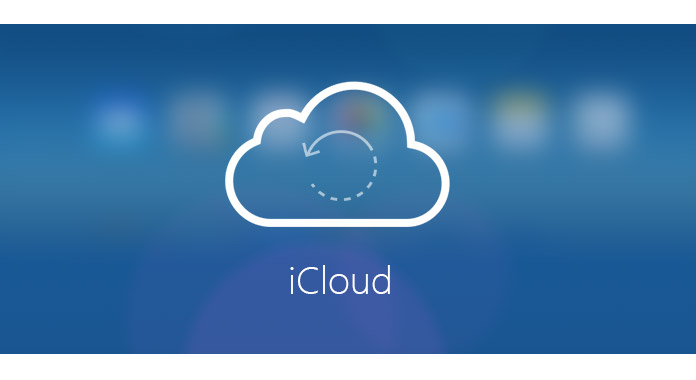
iCloud is the free built-in app provided by Apple to enable you back up iPhone iPad or iPod data. When you delete data from iPhone, you could restore the data from iCloud backup. However, iCloud does not seem to be easy to use to backup or restore for many users. So in this page, we will share you three ways to help you restore from iCloud to remove the confusions for you.
Before you do the following steps, you had better make sure that you did backup iPhone to iCloud.
If you want to restore all backup from iCloud to your iOS device, then you are able to restore from iCloud by resetting your iPhone iPad iPod.
Step 1Reset your iPhone
On your iPhone, go to "Settings" > "General" > Scroll down the screen to the bottom and tap on "Reset" > "Erase All Content and Settings".
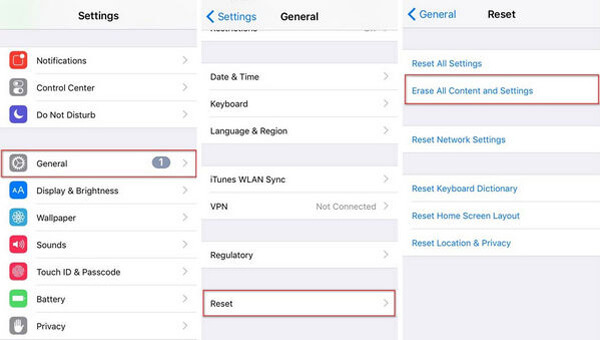
Step 2Restore from iCloud Backup
After you reset your iPhone, your iPhone will be set up. Here three options will be given to you to set up your factory reset iPhone, "Set Up as New", "Restore from iCloud Backup" and "Restore from iTunes Backup", here you need to tap "Restore from iCloud Backup". Then you just need to follow the onscreen instructions to restore all data from iCloud backup.
Check here to see what data iCloud back up.
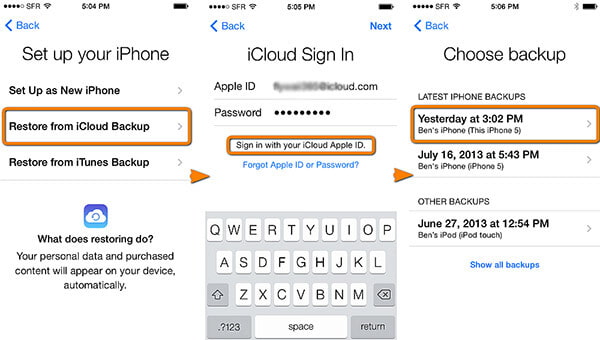
If you want to keep your contacts, photos, etc. without erasing them from your iPhone iPad, then you could refer to the second solution to restore from iCloud.
On your iPhone, you could back up data selectively to iCloud, also, you will be able to restore from iCloud with optional data (Photos, Contacts, Calendars, Reminders, Notes, Safari, Health, Wallet, Game Center, Siri and Keychain).
Here we will take contacts as the example.
Step 1Go to "Settings" > "iCloud" to find "Contacts".
Step 2Slide "Contacts" from OFF to ON >to restore contacts from iCloud to iPhone.
If "Contacts" is ON, then you need to slide it to OFF > "Delete from My iPhone" to delete the previously synced iCloud contacts > Slide OFF to ON > "Merge" to merge the restored contacts with your existing contacts on your iPhone.
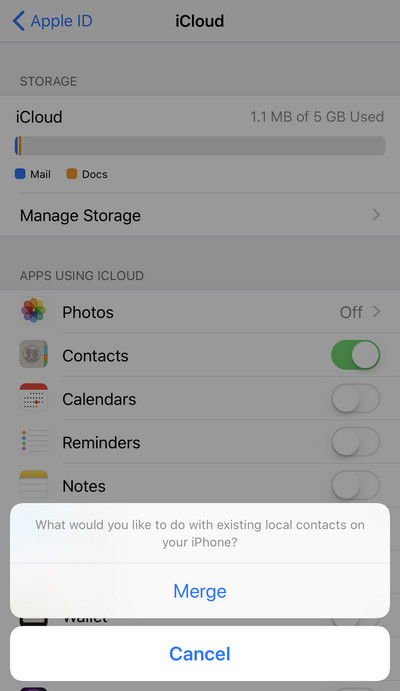
iCloud does back up your iPhone data, but you will also note that you could only view part of the backup file like photos, contacts, calendars, notes, reminders, etc. on www.icloud.com, however, for more data like bookmark, call history, WhatsApp, text messages, etc. you will get no ways to view and restore separately. In this method, we will help you fix the issue exactly with iPhone Data Recovery.
Step 1Run this software on your computer. This tool supports Windows and Mac computer, so you are allowed to use it freely. Click "iPhone Data Recovery".
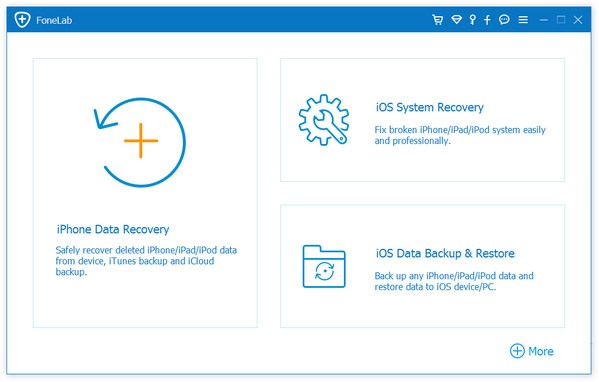
Step 1Click "Recover from iCloud Backup File" > Sign in your iCloud account with Apple ID and password. (iCloud password forgot? Recover iCloud password here.)
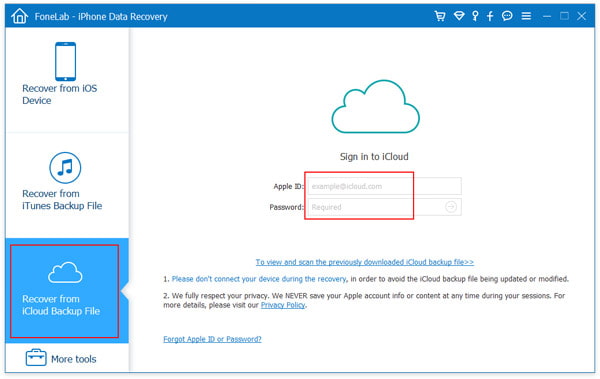
Step 3After signing iCloud account, you will see all the iCloud backups with this iCloud account. Select the one that you want to restore, click "Download".
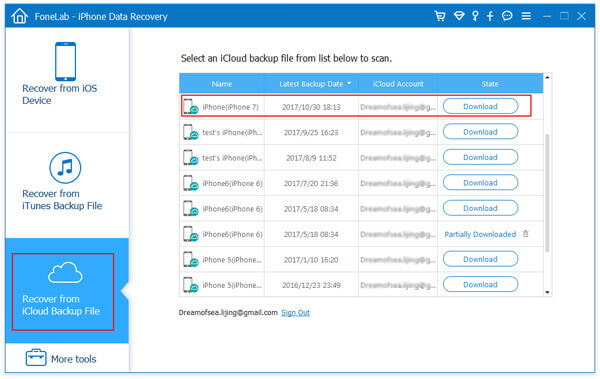
Step 4In the pop-up window, you will be given the option to select the data type for scanning on iCloud. Choose the data types > "Next" to scan the iCloud backup.
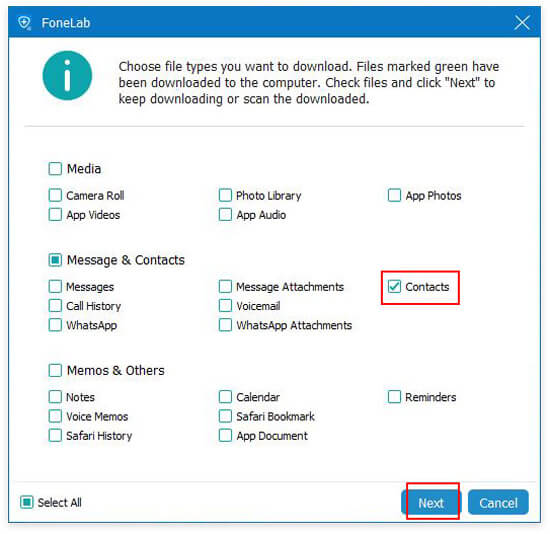
Step 5After the scanning, you will see all data type displayed on the left sidebar. Click "Message" to preview, and checkmark the messages that you want to restore, click "Recover" to save the restored messages to your computer.
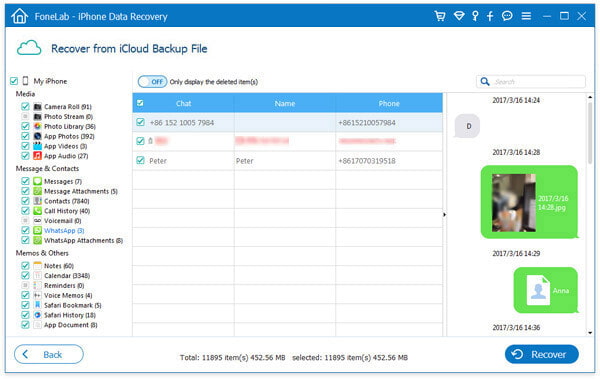
Here three ways to restore iCloud have been presented. You could restore from iCloud as you like to reset or without resetting iPhone.
If you want to put the restore photos to your iPhone from computer, please visit: How to transfer photos from computer to iPhone.