Summary
How to restore apps from iCloud? This post will help you and provide four useful ways to let you easily restore apps and app data from iCloud.
Summary
How to restore apps from iCloud? This post will help you and provide four useful ways to let you easily restore apps and app data from iCloud.
Apple's App Store play a vital role in our life. We always search for and download various useful apps on iPhone iPad or iPod, ranging from an amazing game app to a practical note or office app. What if you lose some app under some unexpected reasons like resetting device? Then iCloud may be of a great help.
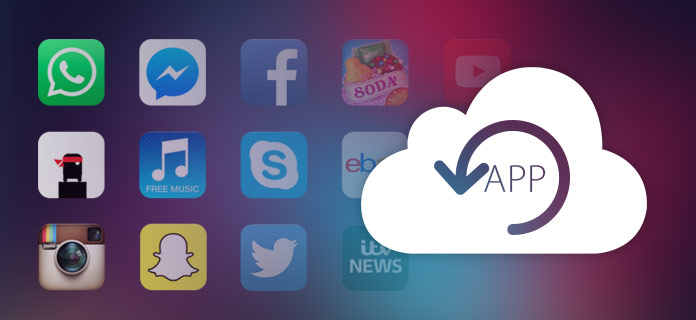
How to Restore Apps from iCloud
Many users ask whether it is possible to restore apps from iCloud. The answer is absolutely yes. This post is going to show your two ways that let you restore apps and app data from iCloud with ease.
we can redownload apps from iCloud without purchasing them again. Simply open the App Store > Go to "updates" > Tap the "Purchased" button at the top of the screen > Select "Not On This Device" option > Tap the iCloud icon to restore the apps for free.
You can see that it is easy to restore the purchased app from iCloud. But what about those non-purchased apps? Is it possible to get those apps backup to iPhone? How to restore apps from iCloud? Actually there is another way offered by Apple, but you have to lose your current data.
Step 1Erase all contents and settings from iPhone
If you use Apple's way to restore apps from iCloud, you have to reset all content and settings. There is step-by-step guide. On your iPhone, go to "Settings" > "General" > Scroll down the screen to the bottom and tap on "Reset" > "Erase All Content and Settings".
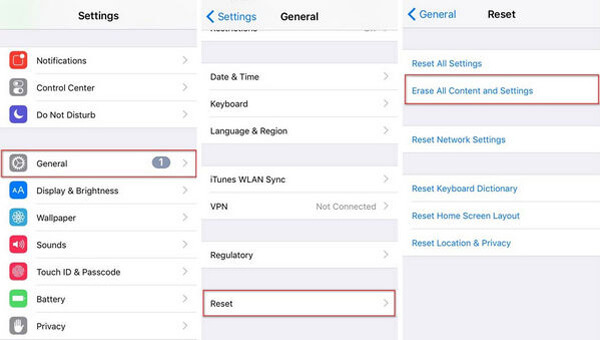
How to Restore Apps from iCloud - Erase All Content and Settings
After your phone be set as a new one and you will be led to the Setup screen. Here you can choose to restore iPhone from iCloud backup.
Step 2Restore iPhone from iCloud
From the Setup screen, choose the second option, Restore from iCloud Backup. Sign into your iCloud account with your username and password. Click on the backup file you want to restore from iCloud. After that, the iPhone will reboot and you will find all the backup data are retrieved. If the iOS device is a brand new one, then restoring apps from iCloud using Apple's way is a good choice. But if you are trying to restore apps on your functioning device, you may lose more than apps. Of course, you can back up again, and then you will have to waste much more time.
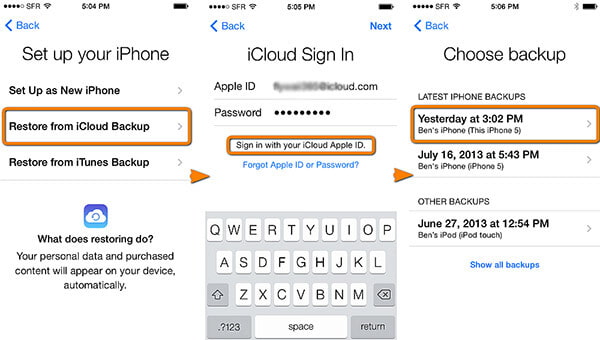
How to Restore Apps from iCloud - Restore from iCloud Backup
Another way to restore apps from iCloud is using iTunes. It's kind of a work-around, but it can help you achieve the app restore:
Step 1Backup your device to iTunes.
Step 2Restore your last iCloud backup to your device, one where the app in question still had the data you wanted.
Step 3 Go to iTunes > [Your Device Name] > Apps > Documents to save and export the data from the app, if possible.
Step 4 Restore the iTunes backup that you made earlier.
Step 5 Re-install the app and try to save the data that you salvaged.
As you can see, this is a very overly-complicated method for something so simple, and you may not be able to do it in every situation.
If you want to easily restore app data, and FoneLab - iOS Data Recovery will help you. You are able to restore app photos, app videos, app audio , WhatsApp messages & attachment effectively. In addition, you can selectively choose what to restore from iCloud.
iPhone Data Recovery enables you to easily restore app data from iCloud backup. Free download this excellent iOS data recovering on your computer or Mac, and follow the steps below to learn how to retrieve app data on your iPhone X/8/8 Plus/7 Plus/7/6s Plus/6, etc. from iCloud backup file.
Step 1launch FoneLab - iPhone Data Recovery
Install and open FoneLab, choose iPhone Data Recovery feature in the main interface. Then you will enter iPhone Data Recovery window.
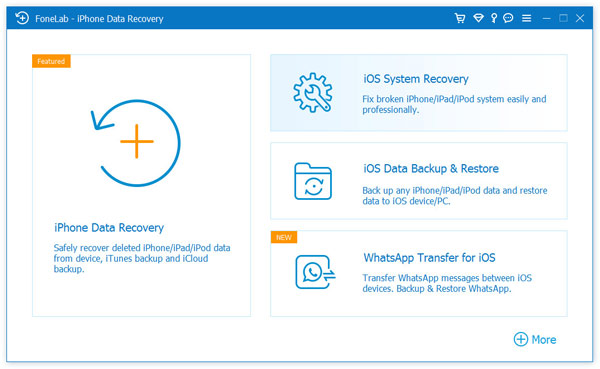
How to Restore Apps from iCloud - Launch FoneLab iPhone Data Recovery
Step 2Choose "Recover from iCloud Backup File" recovery mode
Click the third recovery mode, Recover from iCloud Backup File. Here you need to sign in your iCloud account with your Apple ID and password.
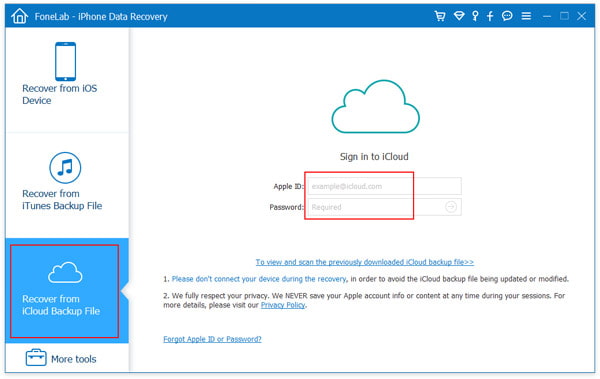
How to Restore Apps from iCloud - Recover from iCloud Backup File
Step 3Choose and download iCloud backup file
After signing iCloud account, you will see all the iCloud backups with this iCloud account. Select the one that you want to restore, click the Download button.
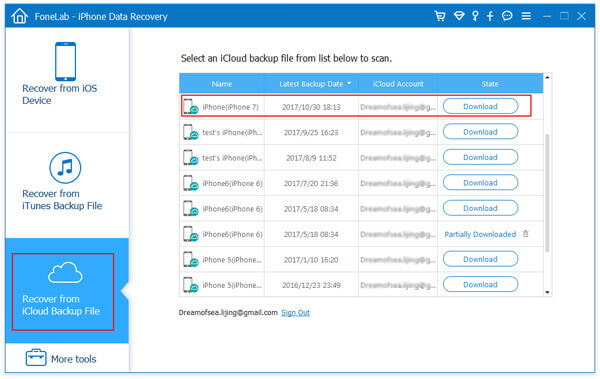
How to Restore Apps from iCloud - Download iCloud Backup File
Step 4Select data type to scan
In the pop-up window, you will be given the option to select the data type for scanning on iCloud. Select the data types. Here you need to check the box of "app photos", "app videos", "app audio", "WhatsApp" and "WhatsApp attachment". Click the Next button to scan the iCloud backup.
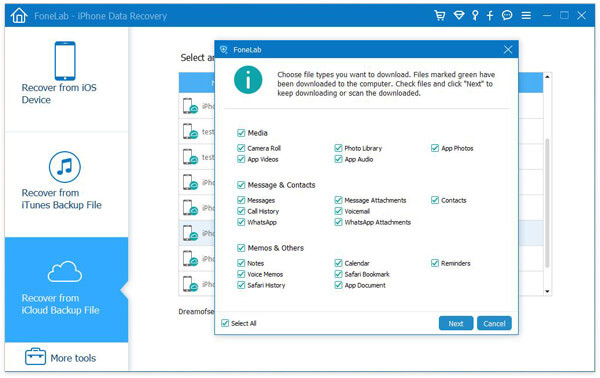
How to Restore Apps from iCloud - Select File Type to Scan
Step 5Restore app data from iCloud
After the scanning, you will see all selected data type are displayed on the left sidebar. Click "app photos", "app videos", "app audio", "WhatsApp" and "WhatsApp attachment" from the left. Choose the app data that you want to restore from iCloud and finally click the Recover button to save the restored the app data from iCloud to your computer.
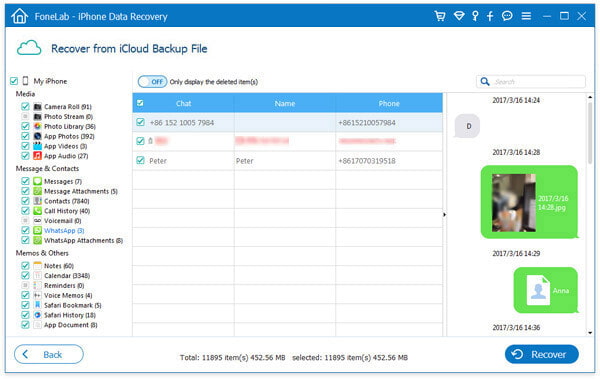
How to Restore Apps from iCloud - Restore App Data from iCloud Backup
Now you can check all the app data on your computer. As you can see, iPhone Data Recovery can let you easily and selectively restore app data from iCloud selectively and safely. Besides, you can also use it to recover other iOS files directly from device or from iTunes backup file.
In this post, four useful ways are provided to help you restore apps and app data from iCloud. If you have any other method to restore app from iCloud backup, welcome to show us.