Summary
Is there any easy way to restore photos from iCloud? This post is going to show you two ways that help you effectively restore photos from iCloud.
Summary
Is there any easy way to restore photos from iCloud? This post is going to show you two ways that help you effectively restore photos from iCloud.
What if you lose your precious photos? Some users write to us, say that they lost iPhone devices and have no idea how to retrieve their favorites photos from iCloud backup when they buy a brand new iPhone. Then how to restore photos from iCloud?
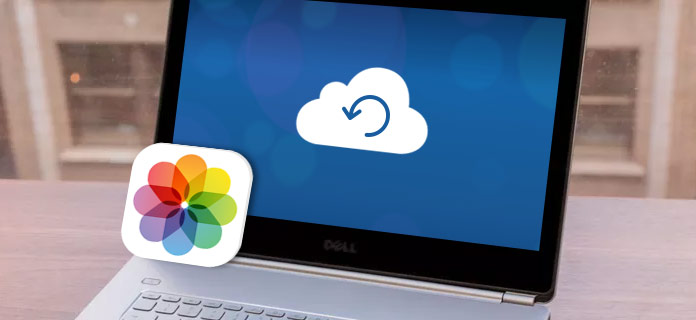
How to Restore Photos from iCloud
Apple has its way to let you restore photos from iCloud. However, you will have to reset your iPhone and erase the current data. You may ask if there is a better to retrieve photos from iCloud without any data loss. The answer is Yes. This post is right for you, showing two ways about getting backup your iCloud photos step by step.
As long as you create a iCloud account and sync your photo data to cloud, you are able to easily restore photos from iCloud using Apple's way. Apple fairly give 5GB free space for each account. Once you enabled the feature of uploading photos to iCloud Photo Library, there you can get photos even if you lose the device. To retrieve your photos back from your old iPhone, you can follow the steps:
Step 1Update your iOS if needed
Assuming that you have already had a backup file uploaded to iCloud, you'd better at first make sure your OS is up to date.
Navigate to Settings app > Tap on General > Tap on Software Update. If there is an available iOS software update, download and install it right now. If not, skip this step.
Step 2Check for recent backup file
You need to decide which date and time you want your iPhone to go back in. For doing this, head to Settings > Tap on iCloud > Choose Storage > Select Manage Storage.
From his tab, you will see a list of backup files along with their dates and times. Choose a backup. And the recent one is recommended here.
Step 3Erase all contents and settings from iPhone
If you use Apple's way to restore photos from iCloud, you have to reset all content and settings. Detailed steps are here.
◆ Go to Settings.
◆ Tap on General.
◆ Click on Reset.
◆ Tap on Erase All Content and Settings.
After your phone will return to its original ties. When you get to the Setup screen, then you have choices to restore data from iTunes backup or from iCloud backup.
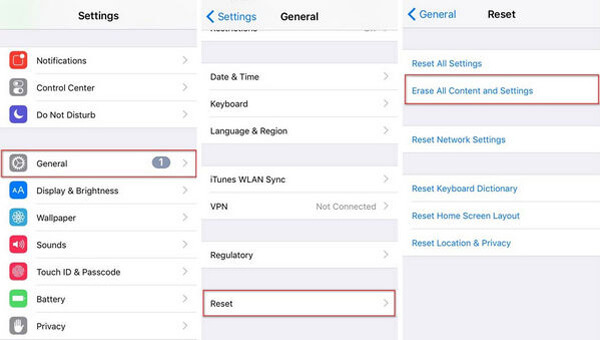
How to Restore Photos from iCloud - Erase All Content and Settings
Step 2Restore iPhone from iCloud
From the Setup screen, choose the second option, Restore from iCloud Backup. Sign into your iCloud account with your username and password. Click on the backup file you want to restore from iCloud. After that, the iPhone will reboot and you will find all the backup data are retrieved. If the iOS device is a brand new one, then restoring photos from iCloud using Apple's way is a good choice. But if you are trying to restore something like photos on your functioning device, you may lose more than lost photos. Of course, you can back up again, and then you will have to waste much more time.
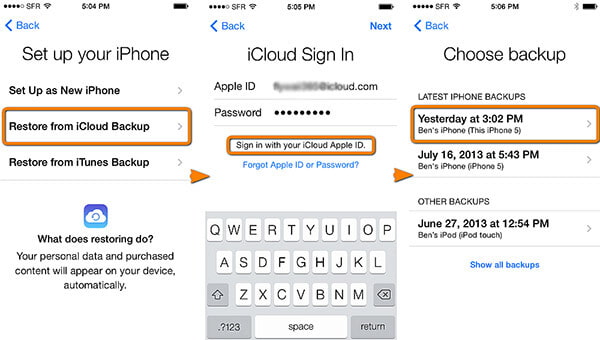
How to Restore Photos from iCloud - Restore from iCloud Backup
Alternatively, you can choose another way to restore photos from iCloud, using FoneLab - iPhone Data Recovery. This third-party iOS data tool will let you effectively retrieve photos from iCloud backup. Let's see how it works.
There is a more effective way for you to restore photos from iCloud. Here we would like to recommend FoneLab - iOS Data Recovery. You are able to restore photos from iCloud backup with no data loss. What's more, you can selectively choose photos that you want to restore.
iPhone Data Recovery enables you to easily restore photos from iCloud backup. Free download iPhone Data Recovery on your computer or Mac, and check how to restore photos on your iPhone X/8/8 Plus/7 Plus/7/6s Plus/6, etc. from iCloud.
Step 1launch FoneLab - iPhone Data Recovery
Install and open FoneLab, choose iPhone Data Recovery feature in the main interface. Then you will enter iPhone Data Recovery window.
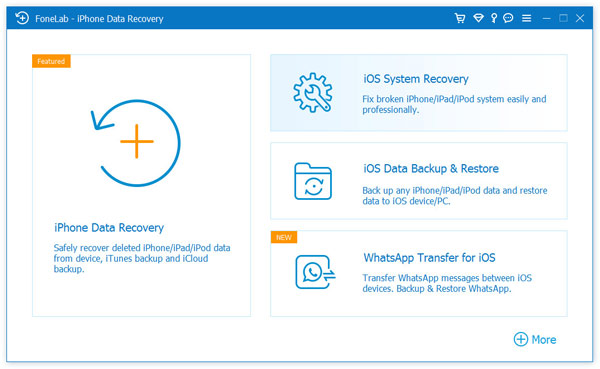
How to Restore Photos from iCloud - Launch FoneLab iPhone Data Recovery
Step 2Choose "Recover from iCloud Backup File" recovery mode
Click the third recovery mode, Recover from iCloud Backup File. Here you need to sign in your iCloud account with your Apple ID and password.
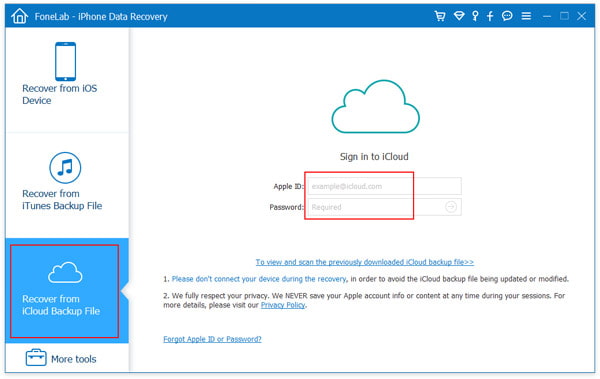
How to Restore Messages from iCloud - Recover from iCloud Backup File
Step 3Choose and download iCloud backup file
After signing iCloud account, you will see all the iCloud backups with this iCloud account. Select the one that you want to restore, click the Download button.
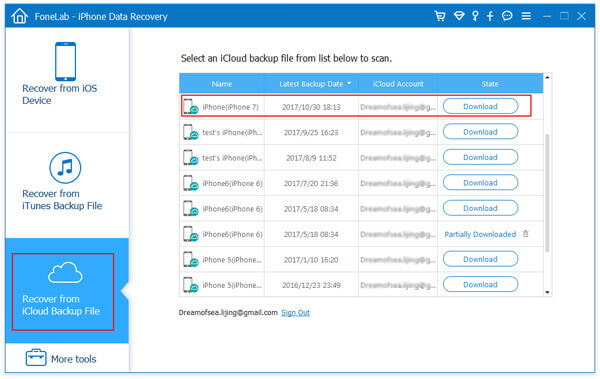
How to Restore Photos from iCloud - Download iCloud Backup File
Step 4Select data type to scan
In the pop-up window, you will be given the option to select the data type for scanning on iCloud. Select the data types. Here you can check "Camera Roll", "Photo Library" or "App Photos". click the Next button to move on.
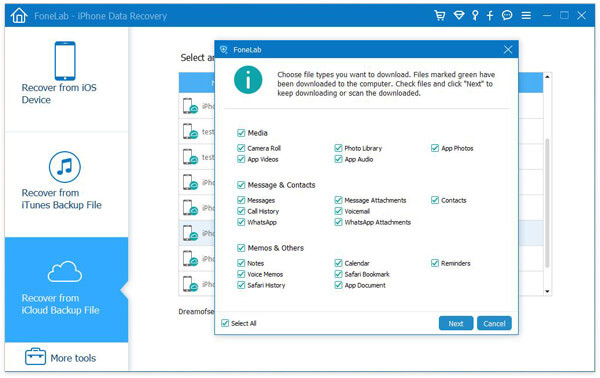
How to Restore Photos from iCloud - Select File Type to Scan
Step 5Restore Photos from iCloud
After the scanning, all selected data type are displayed on the left sidebar. Click "Camera Roll", "Photo Library" or "App Photos" from the left, and you can preview, and checkmark the photos that you want to restore from iCloud, click the Recover button to save the restored photos from iCloud to your computer.
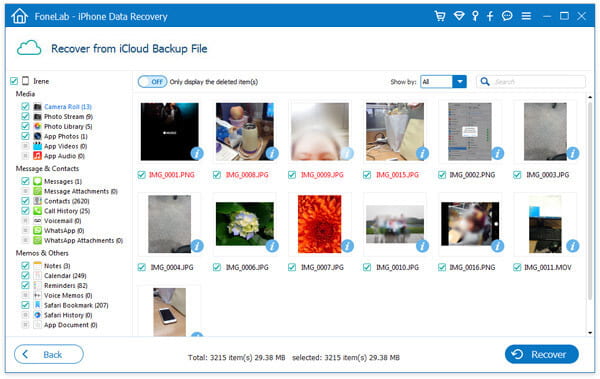
How to Restore Photos from iCloud - Restore Photos from iCloud Backup
That's it! Now you can see all the restored photos on your computer. As you can see, iPhone Data Recovery is very helpful when you want to safely and selectively restore photos from iCloud, much better than Apple's way. Apart from retrieving photos from iCloud backup, you can also use it to recover other iOS files directly from device or from iTunes backup file.
In this post, we mainly show you two ways to help you restore photos from iCloud. You can use FoneLab - iPhone Data Recovery to selectively or wholly restore photos from iCloud backup or choose to restore a whole backup from iCloud using Apple's way. Comparing both, you may find the FoneLab more suits you, at least it will not let you lose any data. If you have any better idea, welcome to tell us.