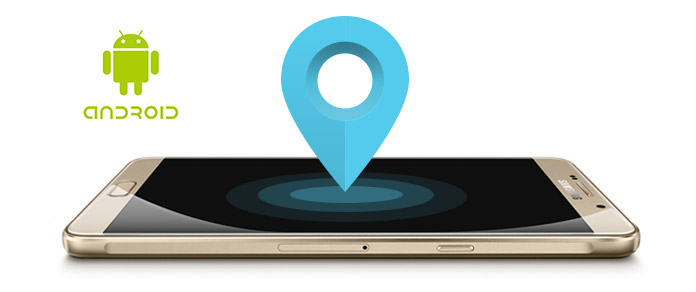
My Samsung Galaxy S7 was stolen. I am looking for a way to locate and track it. Can somebody help me?
Unfortunately, Android has no default application that can help you to locate and track your Android device. Don't worry. This guide shows several ways to track down your lost Android devices. The methods below has their own particular requirements. Read this article and find a suitable method to get back the lost Android device.
Android Device Manager is a brilliant service provided by Google that help you to locate your lost Android device.
Requirements:
1. It needs your Android device to be connected to Google account.
2. The device must be in a network.
Steps:
1. Visit Google Android Device Manager and log in to Google account with the same one which is used on your stolen or lost Android phone.
2. At the upper-left corner, click the button and choose the device you want to locate.
3. Android device manager will display you the exact location of your lost phone on the map.
When you have no computer nearby, you can borrow another Android smartphone from your family or friend, and install the Android Device Manager application, which can be free downloaded.
Requirements:
1. Your lost Android smartphone must be connected to the Internet.
2. It should be connected to Google account.
Steps:
1. Download Android Device Manager application from Google Play Store or just simply type "Android Device Manager" on the Internet and then download it.
2. Launch the app and sign in to the same Google account, the same as the one that is used on the missing device.
3. After successfully log in, choose the device you need to track. And then application will show you the approximate tracking location on the screen.
4. Android Device Manager allows you to remotely ring, lock or erase the SD card or the whole phone.
Plan B is another Android application which enables you to retrieve your device if you lost it.
Requirements:
1. The lost device should be running Android OS 2.0 – 2.3.
2. The lost Android device needs to be connected your Google account.
3. It should be connected to the internet.
Steps:
1. Download from Google Play, and install it on another Android device.
2. Launch the application and sign in to Google account or Gmail account, the same with the one used on your lost device.
3. Choose the device you want to retrieve. Then Plan B will show you an approximate location and send you the location to your Gmail address, which include an accuracy rating in meters.
Android lost is an android app which also can help to track and retrieve the lost Android device. But the process may be a little complicated.
Requirements:
1. Google account should be in your lost phone.
2. Internet connection is needed.
3. The android device should be running Android OS lower than 3.0.
Steps:
1. Download Android Lost from Google Play, and install it on another Android device.
2. Sign in the application with the same Google account as the one used on your lost phone.
3. You are required to log in the webpage of Android Lost. When you are prompted of a message of "Congratulations" which indicated your current android phone has been hooked up by the web page. Click "Control" to remotely control the lost Android phone.
4. Click "SMS" on the webpage and send available SMS commands to ring, call or wipe out the data of the missing Android phone.
Luckily Samsung has its own tracking service if you lose your Samsung device.
Requirements:
1. Your lost Samsung device must be in connection to Samsung account.
2. Good Internet connection is needed.
3. The feature of "Find My Mobile" is activated.
Steps:
1. Visit the site of findmymobile.samsung.com and sign in with Samsung account.
2. Click the tab "Find My Mobile" to choose the device.
3. Here you are allowed to locate, ring and lock the lost Samsung device remotely.
| App Name | Introduction | Price |
|---|---|---|
| Family Locator | Family Locator helps you to locate your family and friends as long as you have created a collective with them. Also, you can use this tracker app to find your friends or family' Android phones. | Free with in-app purchases |
| Cerberus | One anti-thefts application that has various functions to help you lock, reset, and display messages for thieves, even take a picture of the thief. You can hide Cerberus to remote shell into your Android. | Free with in-app purchases |
| Find My Phone | As its name said, this phone tracker allows you to track, locate lost Android with state-of-the-art GPS navigational technology. It has iOS, Android and Windows devices versions. | Free with in-app purchases |
| Prey | The alternative of Android Device Manager which has many powerful features: Active alarm, locate/lock/wipe your Android devices, and the feature to make it uninstalled. | Free |
| Where's My Droid | One tracker app to send "GPS Flare" when the battery is low for finding lost Android and you can control who can find your phone using messages. The paid Pro version allows you to keep app from uninstalling, hide app icon, and more. | Free or $3.99 |
Now, all the top methods to find your Android are introduced to you. Hope this article can help you find your stolen or lost Android device. If you have found your lost device, you can use our Android data recovery tool to retrieve the deleted contacts, messages, photos, etc. on your Android phone.