Want to play MKV files on iPad 2, iPad Pro or iPad mini?
MKV files can not be supported by iPad by default. MKV is a multimedia container format which can't by played by Apple devices including iPad, iPhone and iPod. So how to play MKV in the Files app of your iPad?

To play MKV files on iPad Pro, iPad mini, iPad 2, or other iPad models, you can choose to convert MKV to iPad supported video format like MP4 or MOV. Also, you can rely on a third-party MKV player to make MKV playback on your iPad. This post will share 2 ways to help you convert and play MKV on iPad.
Can I play MKV files on iPad? Here at the first part, we like to introduce you with a good MKV player, VLC to directly view your MKV files on iPad.
VLC media player is one of the most popular media files playing tools which can support any frequently-used video formats including MKV. Besides Windows and Mac versions, it also offers a mobile app for you to watch all types of media files on iPad, iPhone and iPod touch. You can follow the steps below to play MKV on iPad with VLC.
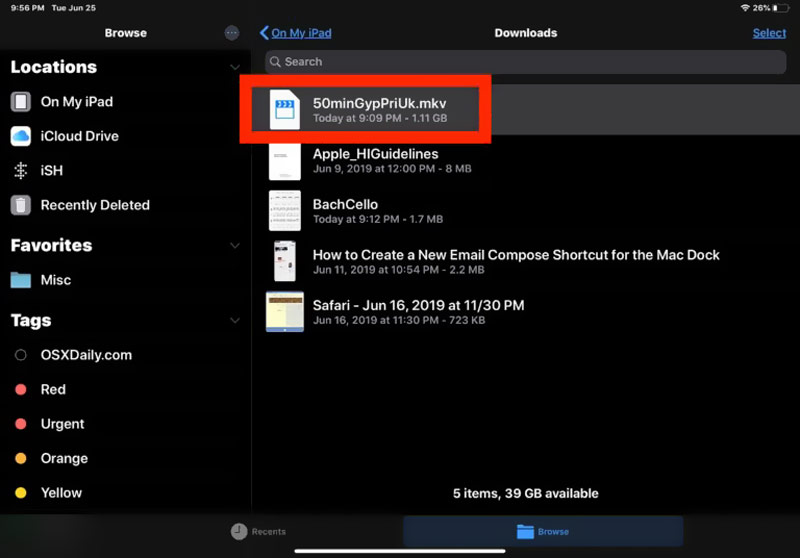
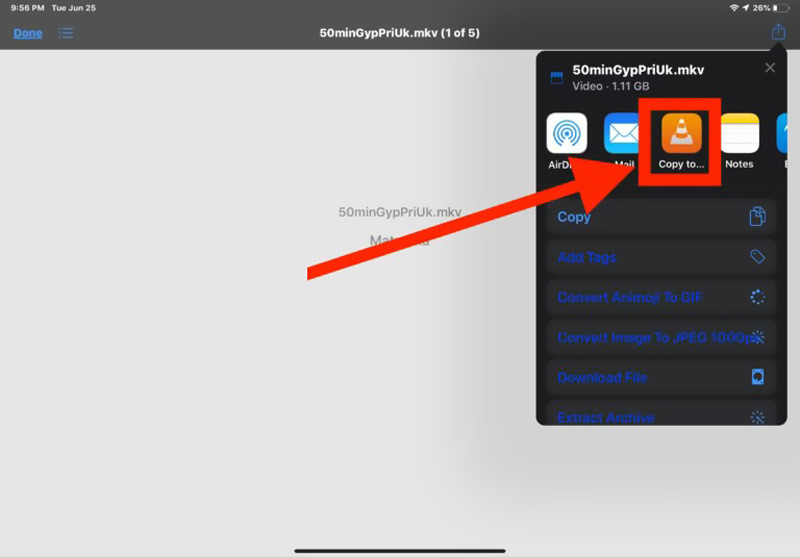
As it mentioned above, when you want to watch MKV files on iPad, you can also choose to convert MKV to MP4 or MOV. Here we strongly recommend a powerful MKV video converting software, Aiseesoft Video Converter Ultimate for you. It enables you to convert MKV to any iPad supported format without quality loss.

Downloads
100% Secure. No Ads.
100% Secure. No Ads.

Moreover, you can adjust the profile settings.
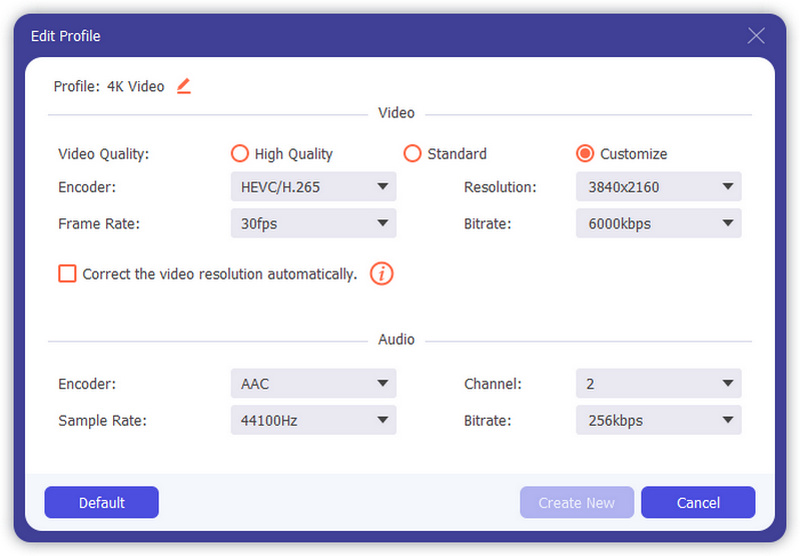

The output file will keep the exactly image and sound quality of the original MKV video, as long as you didn't decrease the quality manually. After that, you can transfer video to iPad and directly play it. Check how to convert MKV to AVI.
1. Can iMovie open MKV?
No. MKV format can't be supported by Apple products and related video editing software like iMovie. iMovie can only open and edit MOV and MP4 videos.
2. Can VLC convert MKV to MP4?
Yes. VLC media player can work as a MKV video converter to make the video conversion from MKV to MP4. Just open VLC, click the Media tab and choose the Convert/Save option. Import your MKV file you want to convert, choose MP4 as the output format, and then click Start button to start convert MKV to MP4 with VLC.
3. What is MKV used for?
MKV is mainly used for storing high quality movies, TV shows, and concerts. It is specially designed as a new standard for high quality video compression. A MKV file can store one HD video, and several audio tracks and subtitle tracks.
4. Does converting MKV to MP4 lose quality?
If you only change the container from MKV to MP4, you don't need to encode anything. In that case, you can just change the wrapping around the MKV file. The whole converting won't lose any quality. Read on How to Convert MKV to MP4 without Losing Quality.
Conclusion
Looking for a simple way to play MKV on iPad? After reading this page, you can get 2 effective methods to play MKV files on iPad, with a third-party player or MKV to iPad converter. You can choose your preferred one to get the MKV playing on your iPad.
MKV Converting
1.1 MKV to DivX 1.2 MKV to XviD 1.3 MKV to MOV 1.4 MKV to MP4 1.5 MKV to VOB 1.6 MKV to WMV 1.7 MKV to iPad 1.8 MKV vs MP4 1.9 MakeMKV 1.10 Convert MKV to iPad 2 1.11 Convert MKV Video File 1.12 MKV Converter for Mac 1.13 Convert MKV to iPad
Video Converter Ultimate is excellent video converter, editor and enhancer to convert, enhance and edit videos and music in 1000 formats and more.
100% Secure. No Ads.
100% Secure. No Ads.