Combining videos is a necessary skill for most YouTubers. Whether you are creating a protection video or making a tutorial, there are chances you will find yourself needing to merge videos into one. Editing videos can be surprisingly complex. And it may take days or weeks to make special video effects. However, video combination is rather a simple task, if you have a proper video editor application. Feel difficult to discover the best app to combine videos? You are lucky, because we are going to share top 5 best apps for combining videos on Windows, Mac, iPhone and Android in this post.
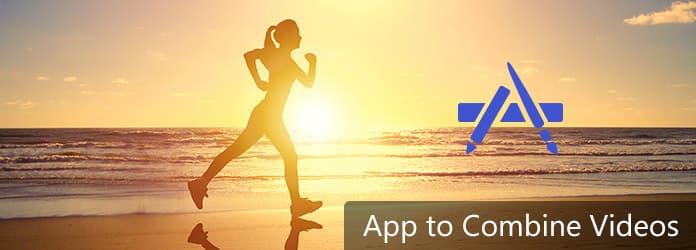
App to Combine Videos
Though there are many video editor applications on market, only a few are able to combine videos easily. In this part, we will introduce multiple apps to combine videos within minutes.
Windows Movie Maker is a simple video editor available to Windows PCs. Its key features:
1. Combine videos on the timeline or storyboard.
2. Offer several transitions to smooth the result videos.
3. Compatible with third party plugins that offer more transitions.
4. Edit the video clips before merging, like trim, split, crop, rotate and more.
5. Apply video effects on the video project.
Pros
1. Using this app to combine videos is totally free.
2. The interface is user friendly and easy to navigate.
Cons
1. WMM is not available in Microsoft app store anymore.
2. The latest update was in 2014.
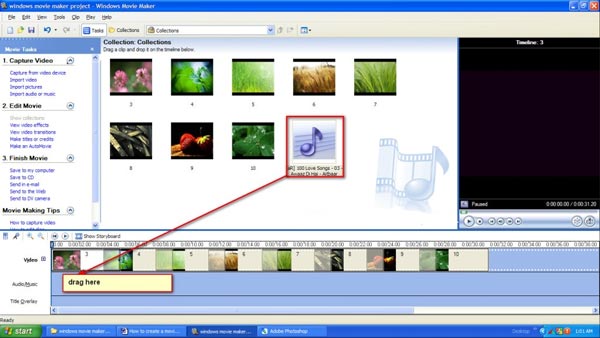
iMovie for iOS is a rich feature video editor. Its main features include:
1. Merge multiple video clips on the timeline.
2. Add music to the video project.
3. Edit each video clips separate or together.
4. Adjust brightness, contrast, speed or other video parameters.
5. Apply filters and video effects on the video.
Pros
1. It is free to download in App Store.
2. You can use gesture in this app to combine videos.
Cons
1. The output formats are limited.
2. The interface is a bit fussy, especially to beginners.
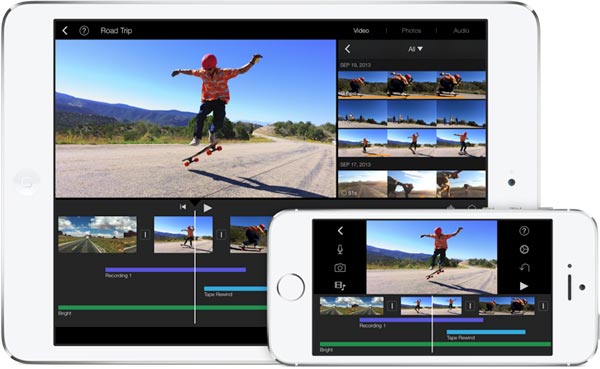
To combine video clips into one on Android devices, VidTrim is a good way. Its principal features include:
1. Merge multiple video clips into one easily.
2. Add background music on the video project.
3. Edit video clips using video editing tools, such as trim, rotate and crop.
4. Add filters on the video project after combination.
5. Share the outputs to social media directly.
Pros
1. This video combing app is free of charge.
2. The interface is straightforward.
Cons
1. The output quality is not very good.
2. This video editor is large.

Aiseesoft Slideshow Creator is a simple app to combine videos, images and other multimedia files. Its features include:
1. Import video clips and pictures from hard disk or websites for merging.
2. Combine videos and images with one click.
3. Add background music on the video project.
4. Preview the result before exporting it.
5. Offer a variety of themes to create professional looking videos.
6. This video combining application is free of charge.
7. The onscreen instructions are helpful.
In short, it is an easy way to combine videos, images and music on Windows and Mac.
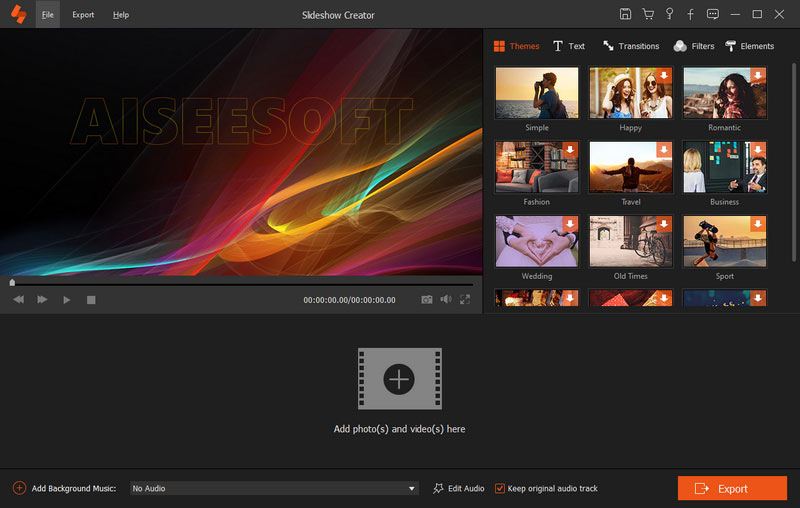
If you are looking for the best app to combine videos, Aiseesoft Video Editor is a good option. Its features include:
1. Combine unlimited video clips in one tap.
2. Support all video formats for video combination.
3. Add background sound on the video.
4. Apply video effects to create personalized result.
5. Optimize video quality using advanced algorithm.
6. Offer extensive video editing tools for Pro.
7. The interface is intuitive and easy to navigate.
8. Trim video into clips as the video cutter.
In a word, you can use this best video combining application on Windows 10/8/7/XP and Mac OS.
In this part, we will show you how to use the best video editor app to combine videos in one click.
Step 1 Import the videos into the video editor
Download and install Aiseesoft Video Editor on your computer. Launch the video editor when need to merge video clips. On the home interface, select Video/Audio Joiner to go to the video editing window. Click "Add File" to import all video clips to merge into the video editor.
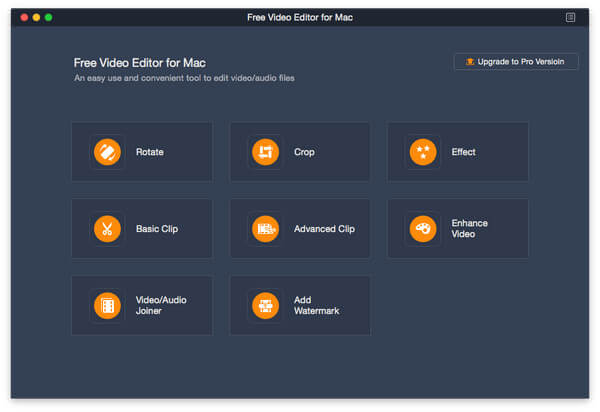
Step 2 Combine videos in one click
Adjust the sequence of the video clips by clicking the upward and downward buttons. If you want to edit the video further, like crop, rotate or add filters, click the "Back to Home" button and select corresponding tools.
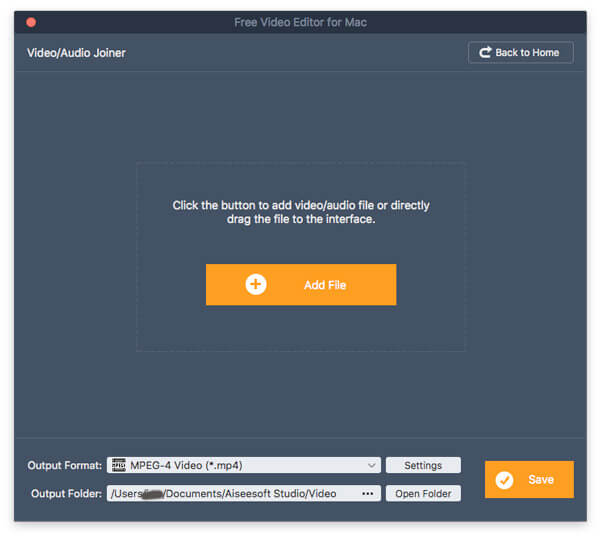
Step 3 Export the resulting video
Locate to bottom area, pick a proper format from the "Output" Format menu, drop a location in the "Output Folder" box and click the "Save" button to export the result to your computer or social account.
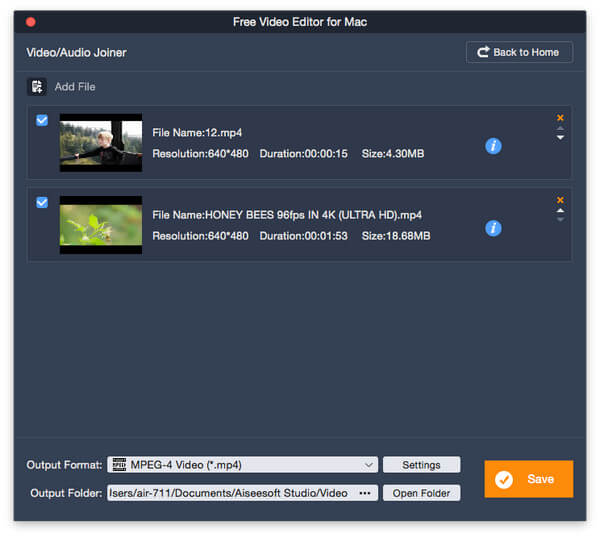
If you want to merge videos and images with music, Aiseesoft Slideshow Creator is the easiest way.
Step 1 Import media files into the app to combine videos
Open the easiest the latest version of Aiseesoft Slideshow Creator after installed it on your computer. Click the "Plus" icon on home interface to add videos and pictures to combine into the slideshow maker.
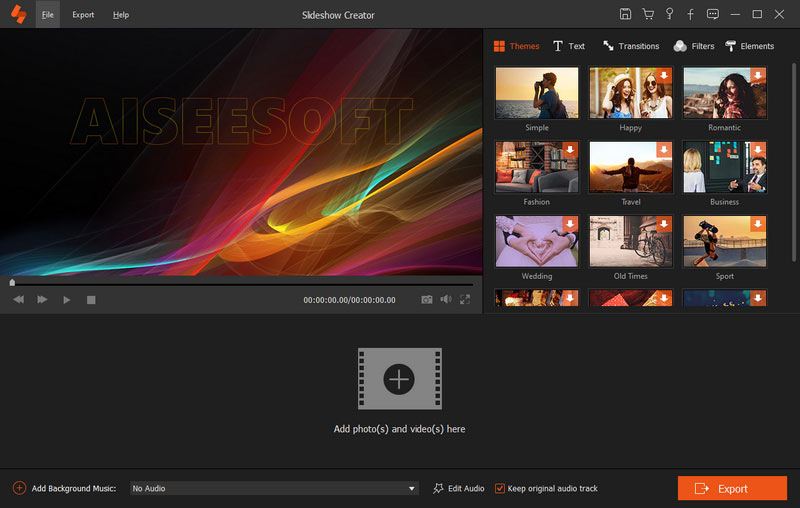
Step 2 Add theme and background music for the project
Go to the "Themes" and select a theme for your project based on the content. Then click "Add Background Music" at the bottom to add the background music for the project.
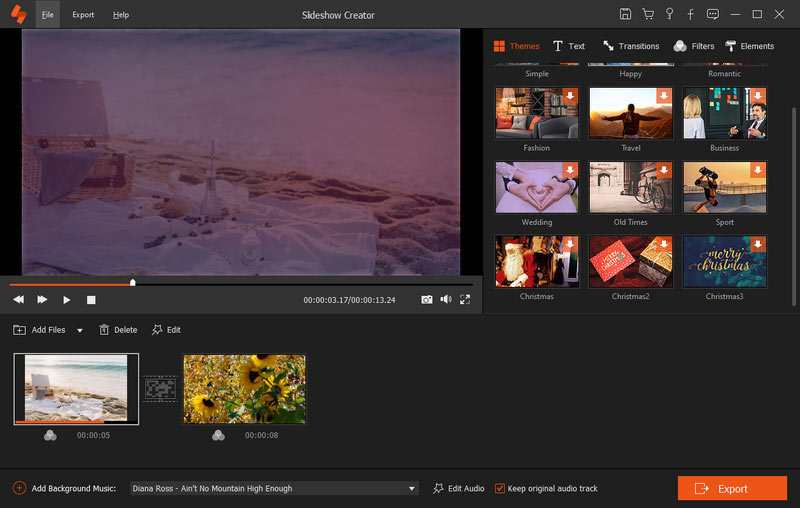
Step 3 Save the result in video
If you are not satisfied with the effect, go back to any point and adjust it. Otherwise, click the "Export" button, select a proper format or target device, name the project and drop a location. Finally, click "Convert" to export the video project.
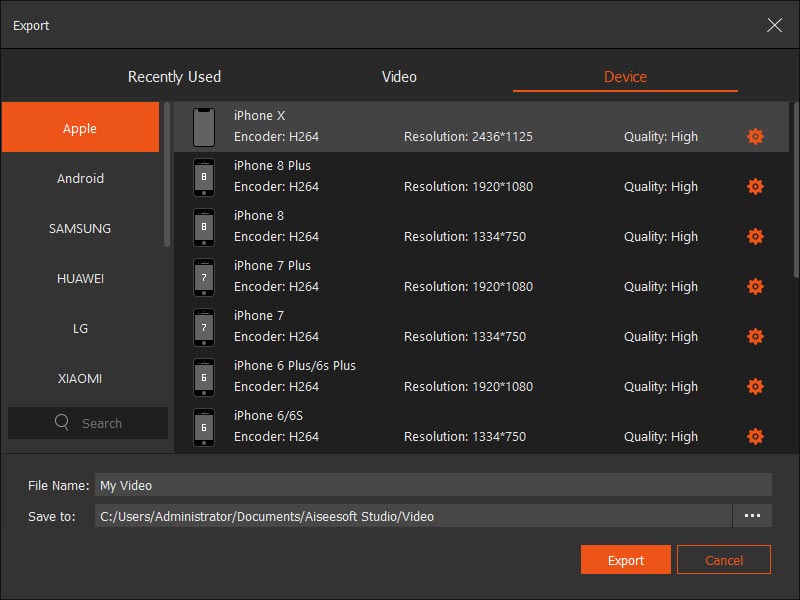
Here's the video about making slideshows for you. Click it to check.
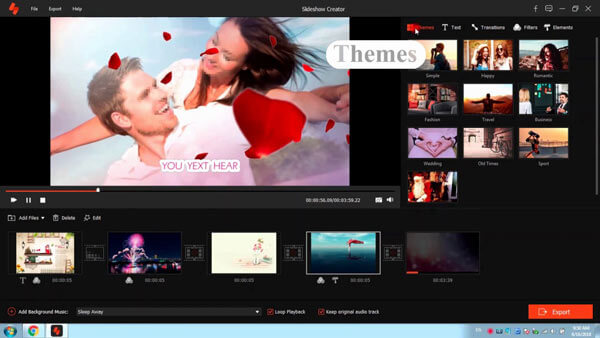

In this post, we have shared multiple best apps to combine videos on Windows, Mac, Android and iPhone. You can read our latest reviews and discover your favorite video merging application. And our guides could help you combine video clips smoothly. Aiseesoft Slideshow Maker and Video Editor are able to meet your requirements about video combination.