GIFs, the ubiquitous format for short, looping animations, have taken the internet by storm. These bite-sized animations are a fun and engaging way to express emotions, share funny moments, and add a touch of whimsy to online interactions. But what if you want to take your GIF game to the next level?
Combining multiple GIFs into one seamless animation can create even more dynamic and visually appealing content. This article explores the top 5 methods (both free and paid) to join animated GIFs.
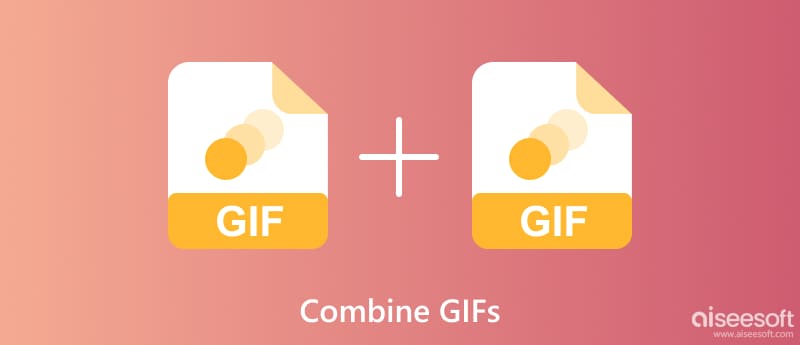
The internet offers many free online tools that allow you to combine GIFs effortlessly. These platforms are web-based, meaning you don't need to download any software, making them perfect for quick and easy GIF editing. Some popular options include Ezgif, GIFMaker.me, and GIF Maker.
Ezgif is a popular online tool that allows you to combine GIFs easily and for free. It offers various options for merging GIFs. Open your web browser and navigate to ezgif.com/combine. Upload your animated GIFs to this online GIF combiner. Ezgif currently supports uploading up to 20 files less than 100 MB.
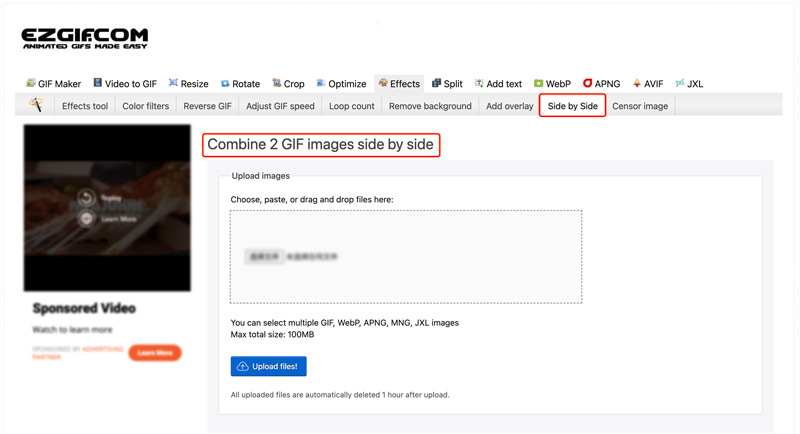
Once uploaded, the GIFs will appear as thumbnails with numbers indicating their order. Drag the thumbnails to arrange them in the desired sequence for the final animation. By default, GIFs are combined horizontally (side-by-side).
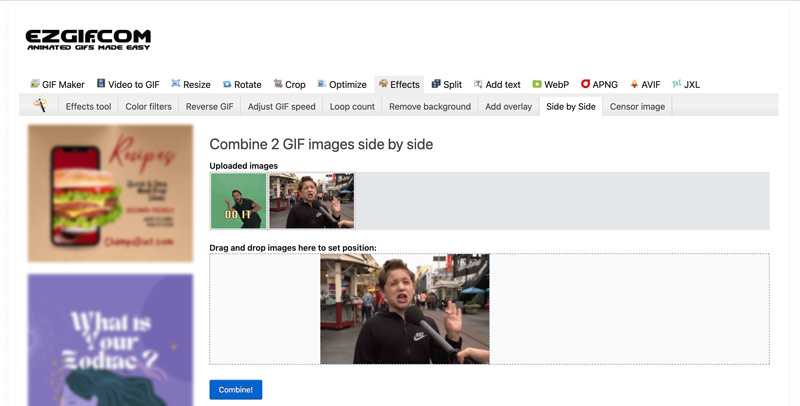
When you are satisfied with the arrangement and settings, click the Combine button. Ezgif will process your GIFs and generate a preview of the combined animation. Then, click Download to save the combined GIF to your device. You can also share the GIF directly on social media platforms or via a link.
GIFMaker.me is a free online tool that facilitates merging GIFs into one cohesive animation. Go to its official website on your web browser and click Upload Images to add your GIF files. GIFMaker.me supports various image formats like JPG, PNG, and HEIC in addition to GIFs. The maximum file size per GIF is 100 MB, and the total upload limit is 300 MB.
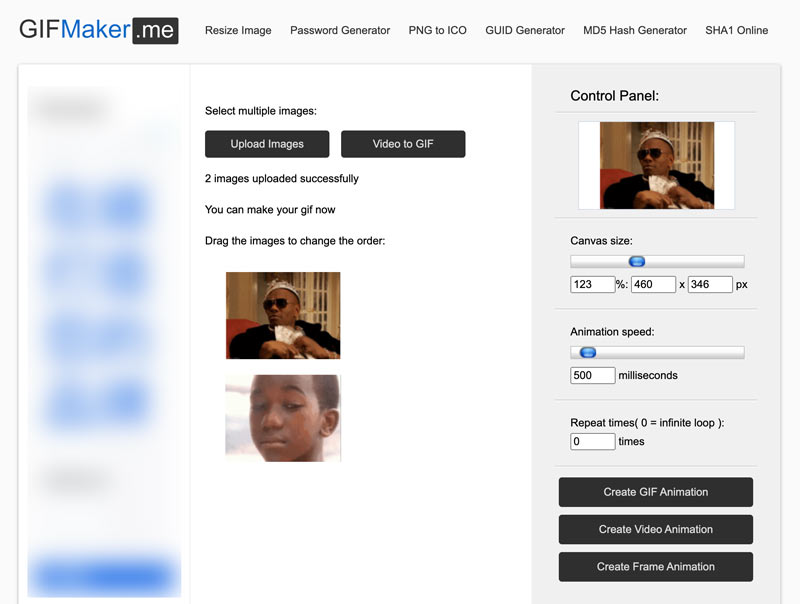
Once uploaded, you can preview the merged GIF. Adjust the canvas size, animation speed, and repeat times based on your needs. Click the Create GIF Animation button to join your uploaded GIFs.
While online tools offer convenience for basic GIF merging, achieving truly high-quality results often requires dedicated software. Aiseesoft Video Converter Ultimate stands out as a powerful option for joining animated GIFs while preserving their visual fidelity.

Downloads
100% Secure. No Ads.
100% Secure. No Ads.
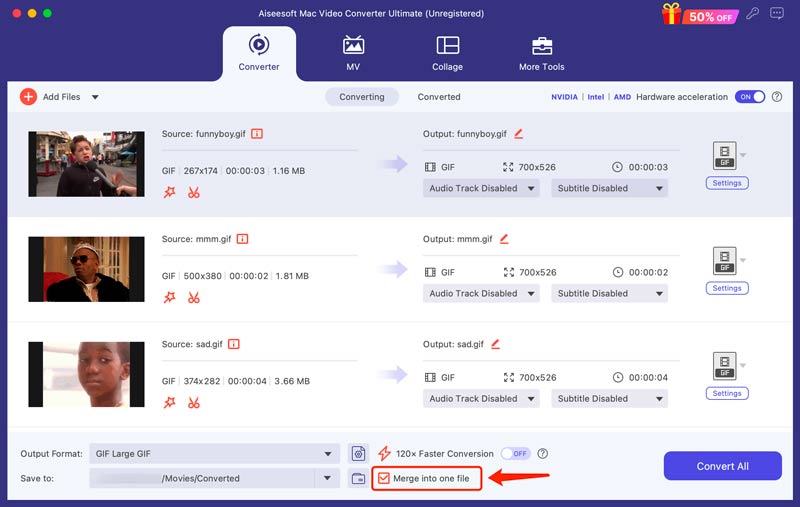
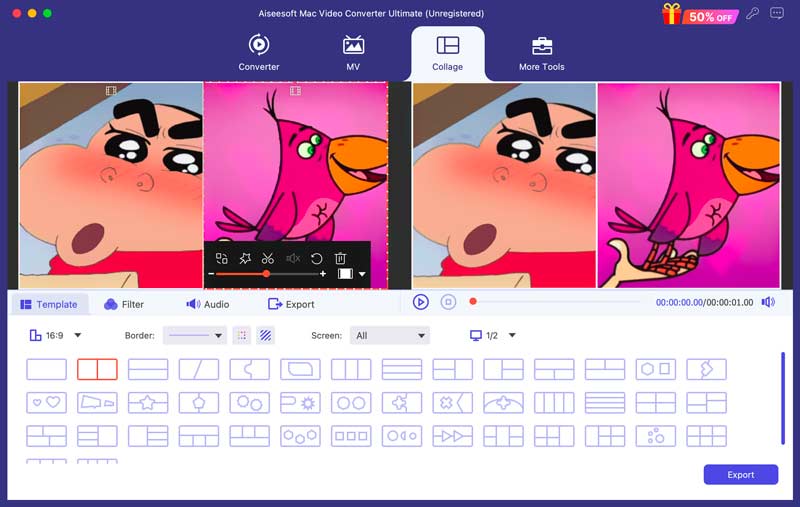
This GIF combiner software seems to be a popular choice for users who prioritize high-quality output, ease of use, and batch processing for joining animated GIFs. However, the paid nature and limited editing options compared to dedicated GIF editors might deter some users.
While not specifically designed for GIF editing, Preview on your Mac offers a surprisingly handy way to merge multiple GIFs into a single animation.
Locate the GIF files you want to merge on your Mac and open the first GIF in Preview. From the menu bar, go to View and choose Thumbnails. Drag and drop other GIFs one by one onto the thumbnail pane in the sidebar. Each dropped GIF will be inserted after the currently selected thumbnail. Click and hold a thumbnail in the sidebar and drag it up or down to change its position in the sequence.
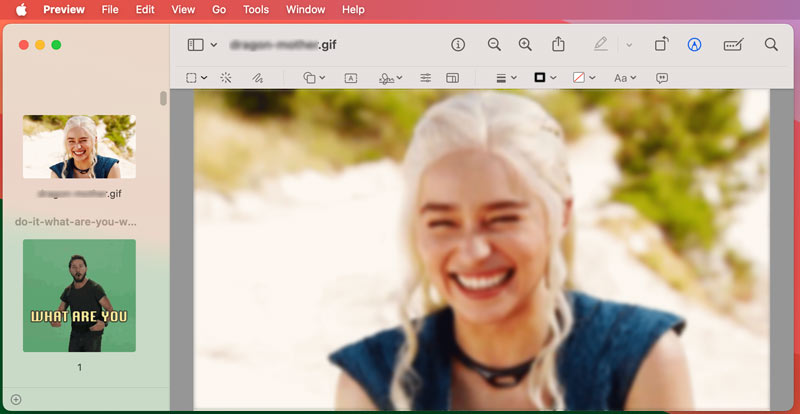
Click the Slide Show button in the toolbar. A window will pop up with a slider labeled Interval. Adjust the slider to your preference. Click File and then Export to open the Export window. Set GIF as the format and adjust settings like quality, loop options, and color depth. Click Export to save the merged GIF file.
Combining two GIFs using GIMP offers more control and customization compared to simpler online tools.
Open GIMP, go to the File menu and select Open as Layers. Select the GIF files and click Open. In the Layers panel on the right, click and drag the second GIF layer above or below the first, depending on whether you want them side-by-side or stacked vertically.
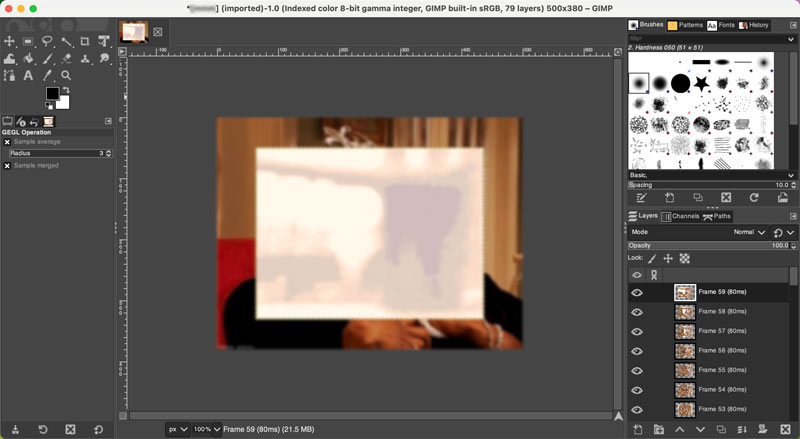
If the GIFs have different sizes, you can resize one or both individually to achieve a seamless merging. With both GIFs in place, you can adjust transparency, add effects, blend layers, or edit individual frames if needed. GIMP offers extensive tools for fine-tuning your animation.
Go to File and select Export. Choose GIF as the output file format. In the Export GIF window, adjust settings like frame delays, loop options, and colors. Click Export to save your combined GIF file.
How do you overlay GIFs?
Free online tools like Kapwing and Ezgif offer basic GIF overlay functionalities. Mobile apps like GIF Maker - GIF Editor (Android & iOS) allow you to combine and overlay GIFs on your mobile device. Some professional image editors like Adobe Photoshop, After Effects, and GIMP also offer frame-by-frame editing capabilities. You can import your GIFs, create precise overlays, and even animate individual elements for truly unique creations.
What app combines 2 GIFs vertically?
Here are some apps that can combine 2 GIFs vertically. If you prefer a free online tool, try using Ezgif, Kapwing, or GIFMaker.me. To merge animated GIFs on your Android and iOS devices, you can use the GIF Maker - GIF Editor app. As mentioned above, you can also rely on the Aiseesoft software and Adobe Photoshop to combine 2 GIFs vertically.
How do I put multiple GIFs into one picture?
Putting multiple GIFs into one picture can be achieved through various methods. You can use the introduced Aiseesoft Video Converter Ultimate to do that with ease.
Conclusion
By exploring the five methods in this post, you can unlock the potential of combining GIFs and creating truly captivating animated content.

Video Converter Ultimate is excellent video converter, editor and enhancer to convert, enhance and edit videos and music in 1000 formats and more.
100% Secure. No Ads.
100% Secure. No Ads.