As AVI format is commonly used, you may have a number of AVI video files. When you enjoy these videos, you may find some has annoying black borders or the AVI video size is not that satisfying, then you need an AVI resizer to handle this. Read on the get the best AVI Resizer.

A useful AVI Resizer will let you better enjoy the video. And Aiseesoft AVI Resizer can be your best choice. This AVI Resizer enables you to easily resize an AVI video file into the one you like. With this video editing software, you can easily cut the black border you don't need, and you are able to adjust the video size.
Step 1 Download and install AVI Resizer
Download AVI video Resizer on your Windows/Mac. This AVI Resizer editing software has a user-friendly interface and you are able to resize ths AVI video without hassle.
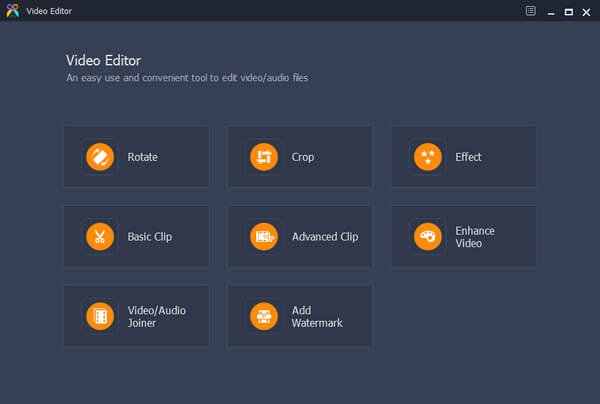
Step 2 Choose crop feature
The crop feature that Audio Resizer provides is able to resize the AVI video into a better one. In this editing feature, you can crop the area size of AVI video while keeping the original/16:9/4:3 aspect ratio. You are able to set the position of crop area and choose the zoom mode of "letterbox", "Medium", "Pan & Scan" or "Full".
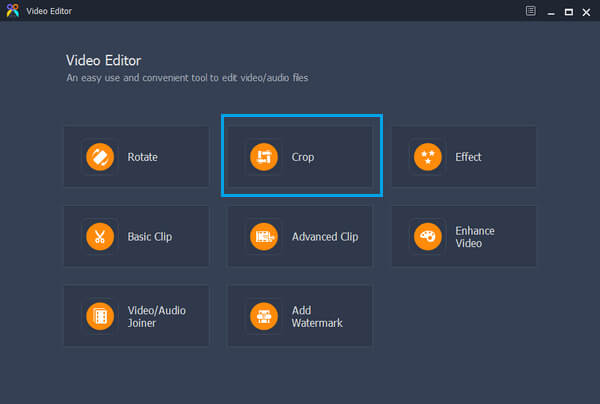
Step 3 Add AVI file to resize
Click on "Add File" button to add AVI video file, or just directly drag and drop the AVI video file into the interface.
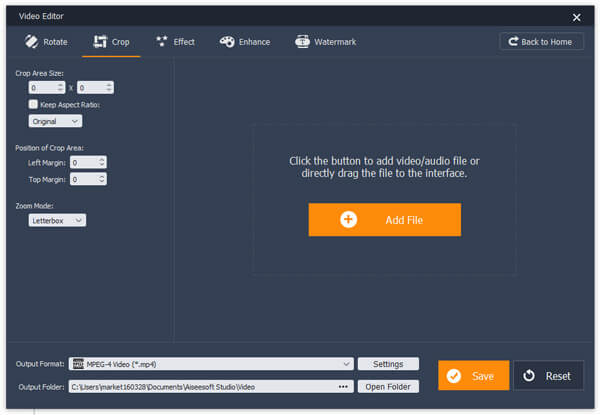
Step 4 Resize AVI video
After you load the AVI video into the program, you can resize the video now. From the left side, you can see some video resizing options. You are able to adjust the area size of AVI video while choose to keep the original/16:9/4:3 aspect ratio or choose not to. You are able to set the position of crop area and choose the zoom mode of "letterbox", "Medium", "Pan & Scan" or "Full". In addition, you can drag the yellow border line to resize the AVI video.
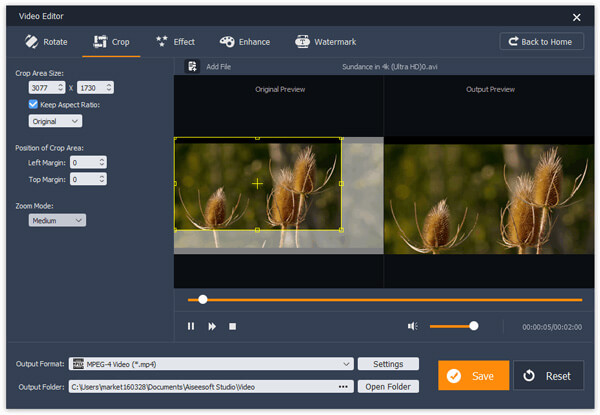
Step 5 Choose AVI output format
Click the "Output Format" option, and choose the AVI format as the output format. This AVI Splitter supports lots of video and audio formats. And you are able to type "avi" into the searching box to fast find the AVI format you would like to choose.
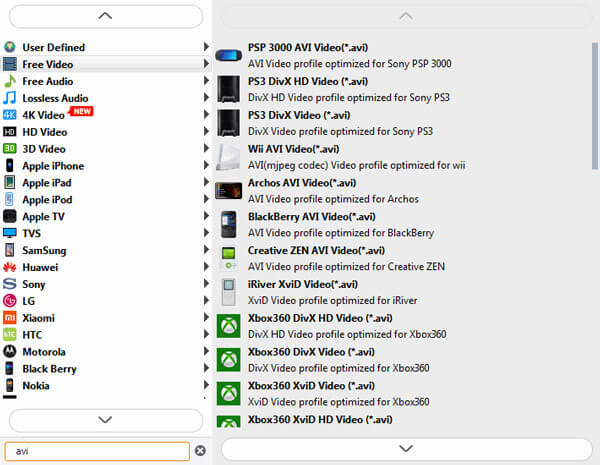
Step 6 Save and output AVI file
Finally, choose the destination folder where you want to save the resized AVI video file. And then click the button of "Save" to keep the AVI video. When the AVI splitting process is completed, click the button of "Open Output Folder" to check the final AVI file.
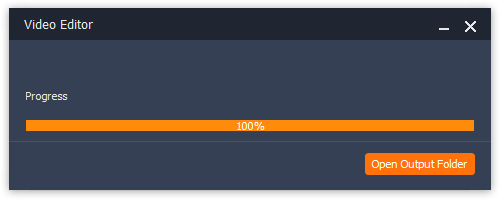
For more detailed information about how to use AVI Resizer, you can watch the tutorial video below:
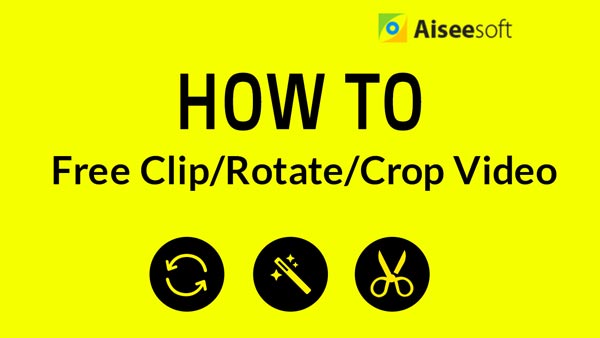

If you want to find a combination of editing and converting AVI video file, you cannot miss Video Converter Ultimate.
For more information about Video Converter Ultimate, you can watch the video:
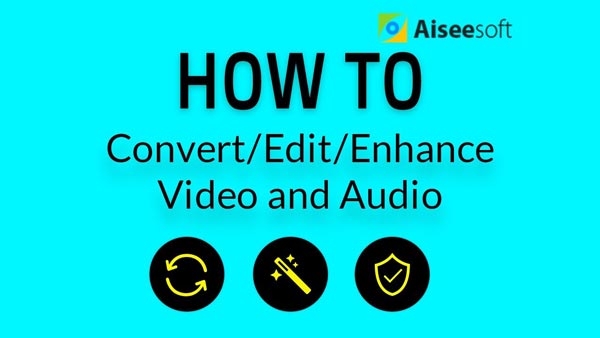

Free to leave your comment if you have any suggestion or advice about AVI Resizer.