Overview
Fail to open HEIC photos from iPhone/iPad? Just take the 5 best HEIC converters to change HEIC back to JPG, and view HEIC images freely on Windows, Mac, iPhone and Android phone directly.
Overview
Fail to open HEIC photos from iPhone/iPad? Just take the 5 best HEIC converters to change HEIC back to JPG, and view HEIC images freely on Windows, Mac, iPhone and Android phone directly.
Enjoying a high efficiency image file brings a high enjoyment for your eyes. Apple refreshes your eye with its invention of HEIC, taking high quality photos in much smaller size.
However, as its habit, HEIC photos are not bearable by other devices, like Windows, Android phone, even iPhone before iPhone 7, and Mac before macOS High Sierra.
It is a big pity because you cannot share the best things with your friends, and the reason for that is they do not use compatible devices to open HEIC photos.
Do worry.
This page lists the best 5 HEIC converters, which enables you to convert HEIC to JPG, PNG, etc. on Windows, Mac, iPhone and Android phone easily.

Free HEIC Converter
Aiseesoft HEIC Converter is the best program to help you convert HEIC to JPG or PNG without quality loss on Windows 10/8/7 computer.

Now, let's breakdown the exact process.
1 Download HEIC Converter
Download, install and run HEIC Converter to your computer.
If you want to convert HEIC images from iPhone, or iPad, you need to connect the device with computer.
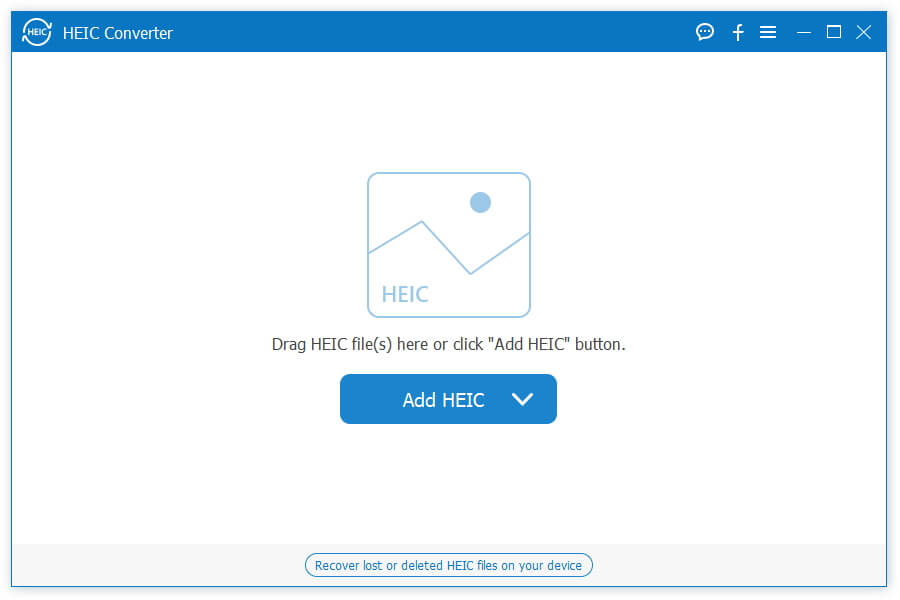
2 Add HEIC file
Click "Add HEIC" button to import HEIC files from your computer disk or iPhone.
After importing, you can see all your HEIC files presented in the window.
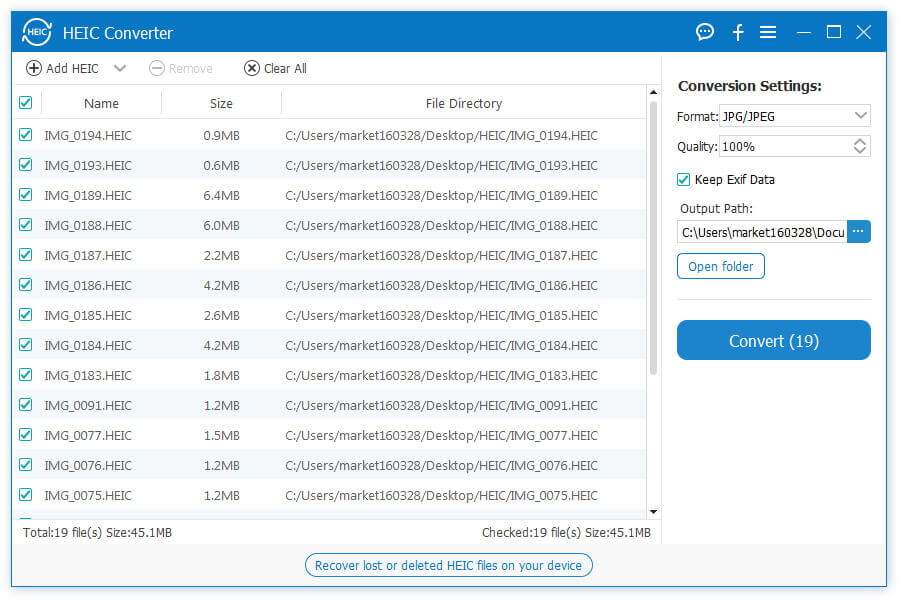
3 Convert HEIC to JPG/PNG
Checkmark the items you want to convert, and you need to decide the options from the right window.
Choose output as JPG/JPEG or PNG, select the output quality, get the output path and tick "Keep Exif Data" or not.
Click "Convert" to start to convert HEIC pictures.
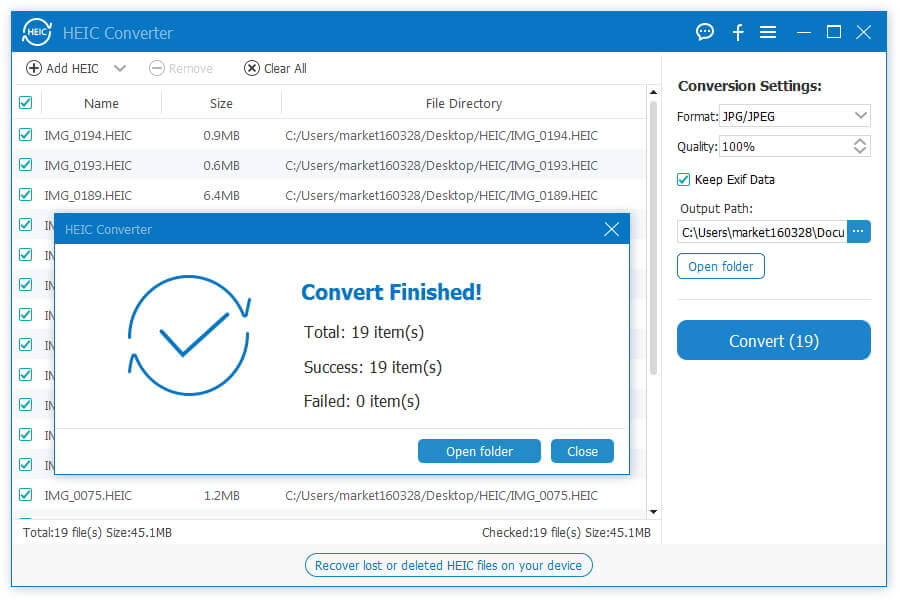
iMazing is the freeware to convert HEIC to JPG/PNG on Windows and Mac.
Pros
1. Convert HEIC to JPG/PNG.
2. Drag & Drop .heic files or folders.
3. Preserves EXIF metadata.
4. Support for color profiles, including wide-gamut.
Cons
1. Mac version only supports macOS 10.9 or higher.
2. It is free to convert HEIC, but you need to pay money to use transfer feature, which is necessary to convert HEIC file.

Luma is the free HEIC to JPG converter for Android users.
Pros
1. Browse and view any folder containing *.heic files.
2. Open and view *.heic images received on Android phone.
3. Save and share HEIC images in JPEG format.
4. Batch convert any number of *.heic images with preserving quality and metadata.
5. Preserve all image metadata like location, Exif, XMP, Copyright, ICC profile, etc.
Cons
1. It contains ads.
2. Accidental errors report from users like app stuck once you minimize screen.

Check here to open HEIC on Android.
Apowersoft Free HEIC Converter is the online HEIC converter.
Pros
1. Convert HEIC to JPEG online without downloading any apps or plug-ins.
2. Adjust the output quality of converted HEIC files.
3. Batch conversion feature enables you to save time greatly.
4. Option is available for you to keep Exif data or not.
Cons
1. The converting speed is limited by the Internet.
2. Privacy does not seem to be 100% safe.

Click here to check more online HEIC converters.
JPEG,PNG, Image file converter is the free application for iPhone and iPad to convert HEIC image files.
Pros
1. Convert HEIC to JPG/PNG on iPhone.
2. Convert images to JPG, PNG, HEIC, TIFF, BMP, and TGA.
3. Change transparent color into while color as the JPEG file.
Cons
1. Too aggressive with ads.

In this part, we gather some useful tips about HEIC file.
1. HEIC file is the optional format you save on your iPhone 7/7 Plus or later, or iPad Pro. Actually, you can save the photos on your iPhone as PNG originally. What you need to do is two steps:
Step 1. Hit "Settings" > "Camera" > "Formats" and choose "Most Compatible".
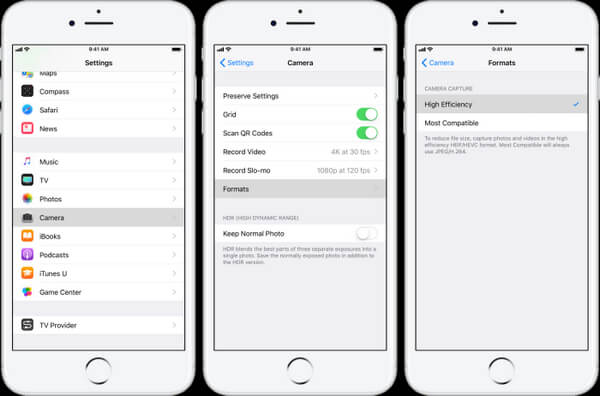
Step 2. Go to "Settings" > Tap "Photos" > Select "Automatic" under "Transfer to Mac or PC".
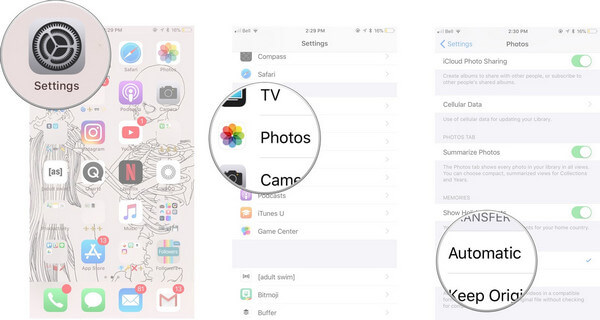
2. Apart from HEIC converters, you can also turn to some third-party app, which can help convert HEIC uploaded by yourself to JPG file directly, because they hope the receiver can see HEIC without difficulty. Such third-party apps as Facebook, Twitter, Instagram, Whatsapp, Flickr, Dropbox, Gmail, etc.
Conclusion
This page focuses on 5 best software to convert HEIC to JPG/PNG on Windows, Mac, iPhone and Android phone. While you are rejected to open HEIC photos on unsupported devices, use the free HEIC converter here to make the conversion.