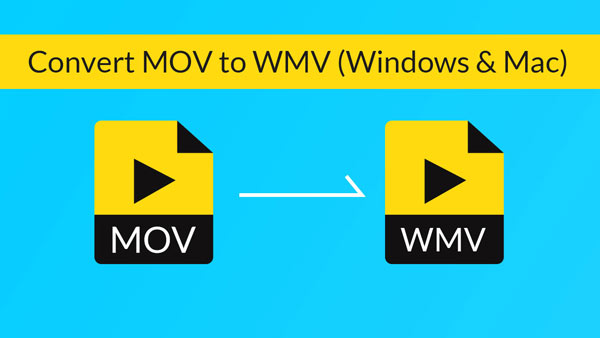When you use iTunes files on Windows Operation system, you have to convert M4V to WMV file. If the M4V file has been encrypted, you can remove the encryption before transcoding M4V to WMV. Aiseesoft M4V to WMV Converter should be the best choice for you.
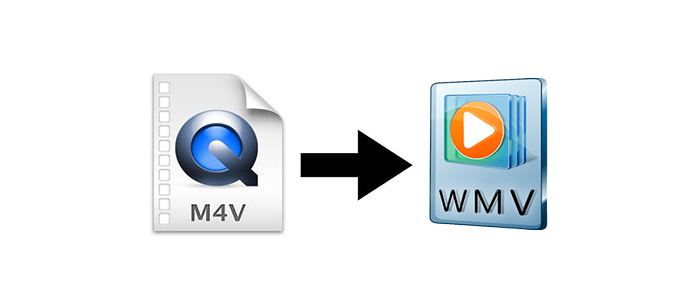
And then you can follow the procedure to turn the M4V file to WMV online. You can use ZAMZAR or CONVERT FILES as the free M4V to WMV Converter. Of course you can also convert M4V to AVI or other files.
Step 1 Choose a local file. Click the "Browse..." button to select the M4V files.
Step 2 Select the Output format. Find the Windows Media Video file to convert M4V to WMV.
Step 3 Send a download link to my email (optional). You can enter the email to receive the converted WMV file.
Step 4 Convert M4V to WMV. Just click the "Convert" button to transcode M4V to WMV.
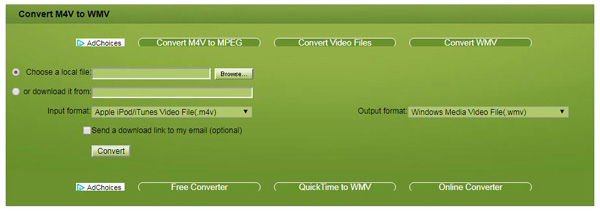
If you need to convert M4V file to WMV directly or customize the video files, you can usse the best Aiseesoft M4V to WMV Converter.
The presets for the output preferences provide the optimal solution, that is, when you convert MKV to DivX to different types of SP3 and Xbox easily.
Step 1 Launch M4V to WMV Converter
Make sure you download and install the latest version of WMV Converter.
Step 2 Import the M4V file
You can drag-and-drop the M4V formats to the program. Or you can click the "Add Files" button to load the M4V files for WMV.

Step 3 Select the output format
And then you can choose the WMV file or choose the Windows Movie Video File compatible with devices directly from the provided list.
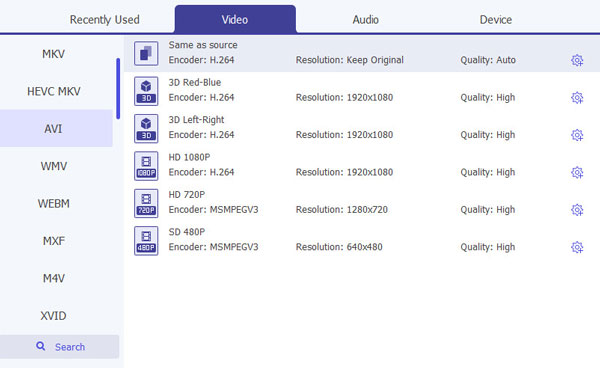
Step 4 Convert M4V to MWV
The last step you only have to click the "Convert All" button to change M4V to WMV. You can use the video files for devices accordingly now.

Converting M4V to WMV is the way to play M4V files on different playes. If you think the way is a little trouble, then you can get the M4V player to play M4V files on any device.
Check how to convert video from the video tutorial below: