When you have several RMVB video files on Windows 7, but the video content didn't show in Windows Media Player. How to play RMVB with Windows Media Player?
As videos become increasingly popular, people may get a variety of video formats.
According to our research, there are over a hundred video formats and more than twenty are commonly used. Why develop so many video formats?
That is because they have different benefits for different usages. In this tutorial, we are going to focus on a long standing video format, RMVB.

RMVB, stands for RealMedia Variable Bitrate, is a variable bitrate extension of the Realmedia multimedia digital container format. Unlike FLV and other online video formats, RMVB was developed to store media content locally.
It uses more efficient compression technology to optimize the video content. It can make video files smaller without sacrificing quality, so RMVB is popular among video enthusiasts.
The downside of RMVB is incompatibility to multimedia players. There are only a few media players are compatible with RMVB, like Aiseesoft Free Media Player. Though it is a free media player, it offers several professional features, like:
In short, if you do not like RealPlayer, Free Media Player is the best option to play RMVB on computer.
Step 1Install the best RMVB player on your computer and launch it when you want to view RMVB files.
Step 2Click on "Open File" button on the home window, navigate to the RMVB file in the open dialog. Highlight the RMVB video and hit the "OK" button to start playing it.
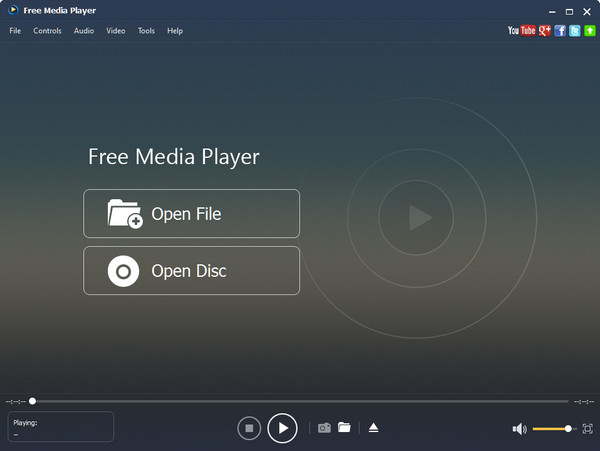
Step 3There are several buttons at bottom to control playback, such as Play, Stop, Pause, etc. If you want to make a snapshot, click on the "Camera" icon. The Volume slider on bottom right side is used to adjust the sound of your RMVB.
If you want to adjust brightness, contrast and other parameters, expand the top menu bar and go to "Video" or "Audio" menu. To switch another RMVB video, click on the "Folder" icon at bottom.
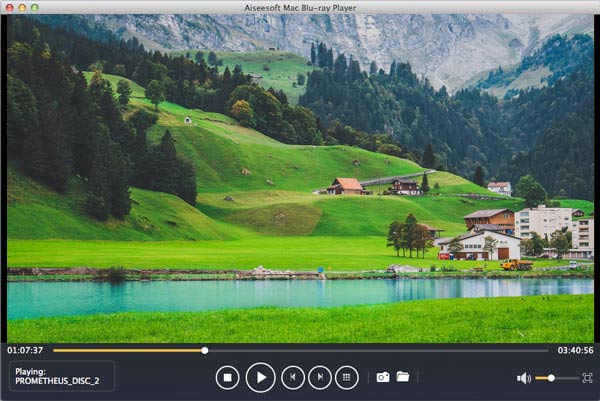
Step 4When the video finishes, click on the "close" icon at top right corner to quit the player.
If you want to play RMVB in your media player or mobile device, you have to convert it to other format. From this point, we recommend Aiseesoft Video Converter Ultimate. Its main features include:
Step 1Load RMVB into the professional video converter
Download and install the best RMVB converter on your PC. There is a dedicated version for Mac computer. When you need to convert some RMVB files, launch the program and click on "Add File" button at top ribbon to add the RMVB videos into media library.
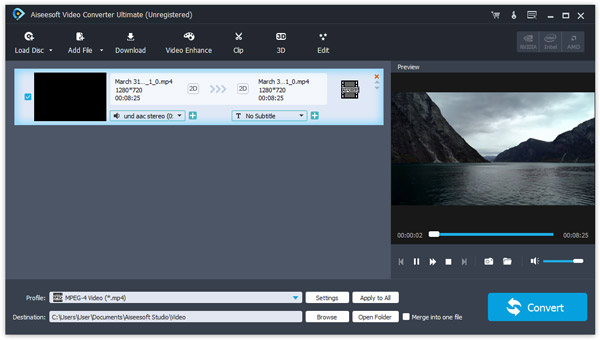
Step 2 Preparation for RMVB for converting
Check the box in front of each RMVB file, move to the bottom area and select your favorite format or target device from the "Profile" dropdown menu. Then click on the "Browse" button and select a location to save the outputs. If you need more custom options, like video quality, audio quality, and more, click the "Settings" button.
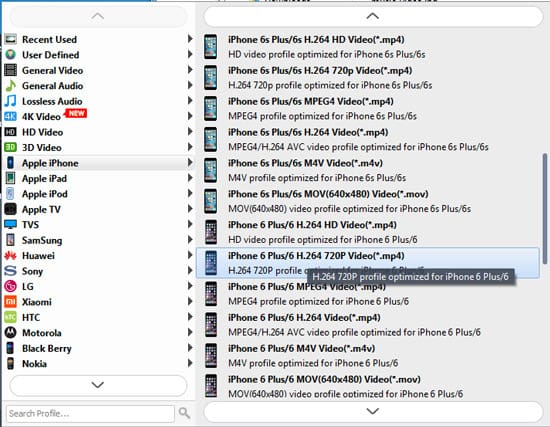
Step 3 Convert RMVB files in one click
If you are ready, click on the "Convert" button at bottom right corner to start converting RMVB videos for playing anywhere. Then all you need to do is to wait the process to complete. This professional video converter is able to convert hundreds of RMVB files at one time using multi-threaded mode. To edit the outputs after convert, click on the "Edit" menu to open the Video Editor.
You can check here to edit subtitle , audio track, effects, etc.
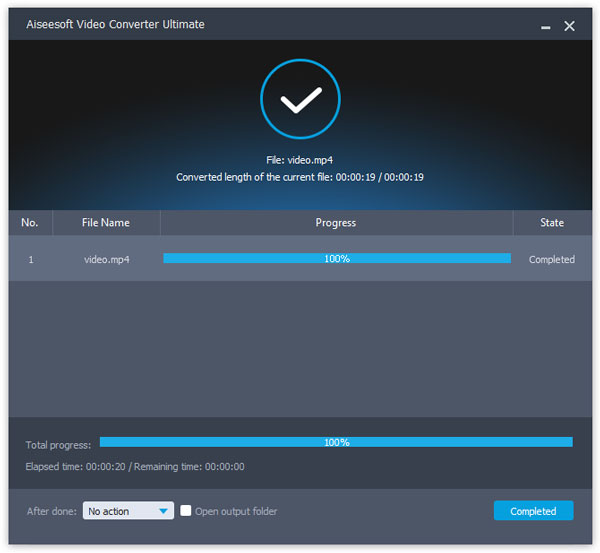
In this tutorial, we have talked about RMVB files and everything you should know about it. As a video container format, RMVB is popular, because of excellent video quality.
However, it has an unavoidable shortcoming: incompatible with commonly used media players. That is why we recommended Aiseesoft Free Media Player. Another way to open and play RMVB files on any devices and media player is to convert RMVB to MP4 , AVI, MOV, MKV, MP3, etc. with Video Converter Ultimate.
If you have more questions about RMVB, please leave a message below.