Looking for a good iPhone data transfer tool to replace iTunes and transfer your various iOS files? You may finally turn to the popular Xilisoft iPhone Transfer but can't decide if you should pay $29.95 for it.
Xilisoft iPhone Transfer is an easy-to-use iOS data manager which can help you transfer all types of data between iPhone and computer. You are at the right place if you want to know more information of Xilisoft iPhone Transfer. Here in this post, we like to give you a detailed Xilisoft iPhone Transfer review. You can get its main features and then decide if you should buy it. Moreover, we will introduce you with a great Xilisoft iPhone Transfer alternative.

Xilisoft iPhone Transfer is a popular and all-featured iPhone data manager and transfer tool. It provides you with a simple way to transfer various iOS data between iPhone and computer. It can work as an ideal iPhone manager to back up frequently-used data like videos, music, pictures, podcasts, contacts, ringtones and more. It also enables you to sync iPhone data to iTunes and copy computer files to your iPhone with ease.
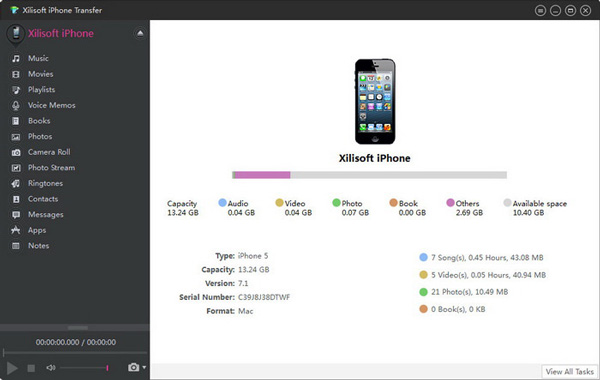
Xilisoft iPhone Transfer is a great iTunes alternative to better manage your music easily from your computer, without iTunes. It is designed with a concise interface to ensure you can handily manage and transfer various iOS files. It supports both Windows PC, Mac and most iPhone models like iPhone 16/15/14/13/12/11/XS/XR/X/8/7 and more.
Compared with iTunes, Xilisoft iPhone Transfer can offer a straight-forward way to sync your iPhone data to computer. Besides the transferring between iPhone and computer, it allows you to transfer your iPhone data to another iOS device. As it mentioned above, Xilisoft iPhone Transfer is not free. You need to pay $29.95 for it.
Xilisoft iPhone Transfer offers you a free trial before purchasing it. You can free download it from its official site. This part will show you how to use it to transfer iOS data between iPhone and your computer.
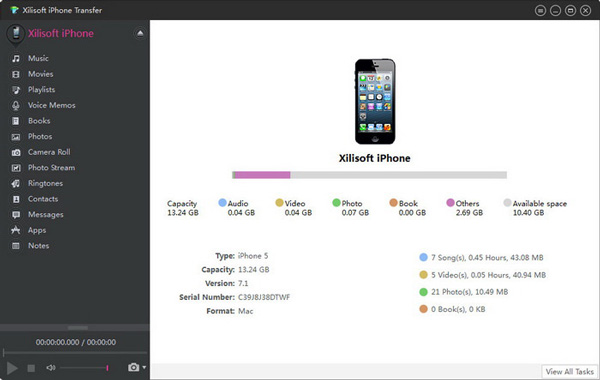
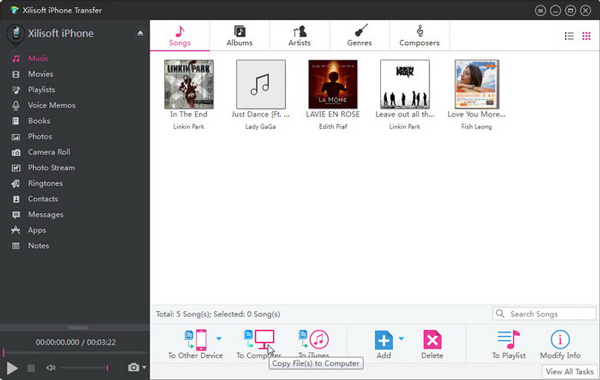
Xilisoft iPhone Transfer offers you a free trial to access its feature. But you can't make the data transferring if you are using a free version. You have to pay for it to transfer your iPhone data.
Besides Xilisoft iPhone Transfer, there are many other data transferring tools offered on the market for you to choose from. Here we strongly recommend the powerful iPhone data transfer, FoneTrans for you.

Downloads
FoneTrans - Best Xilisoft iPhone Transfer Alternative
100% Secure. No Ads.
100% Secure. No Ads.
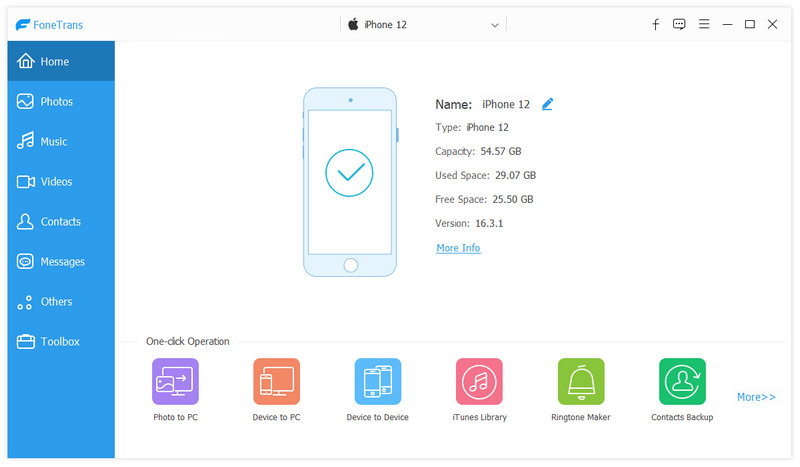
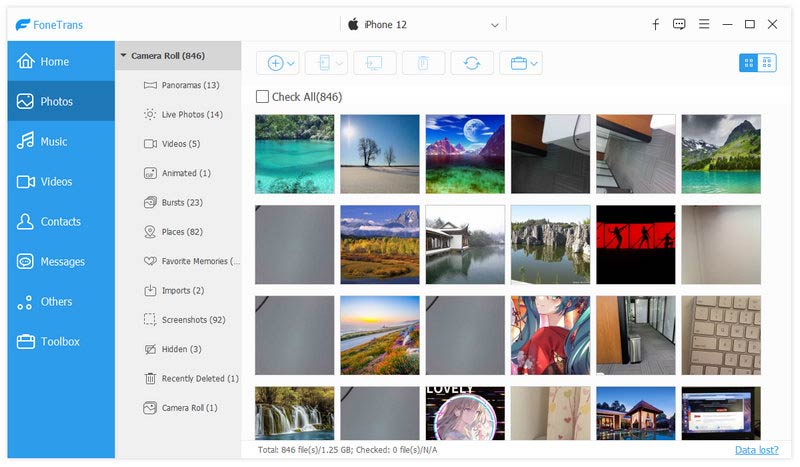
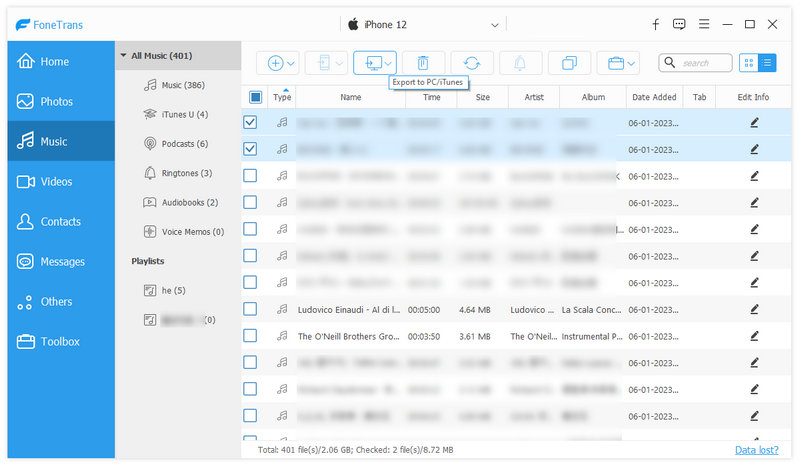
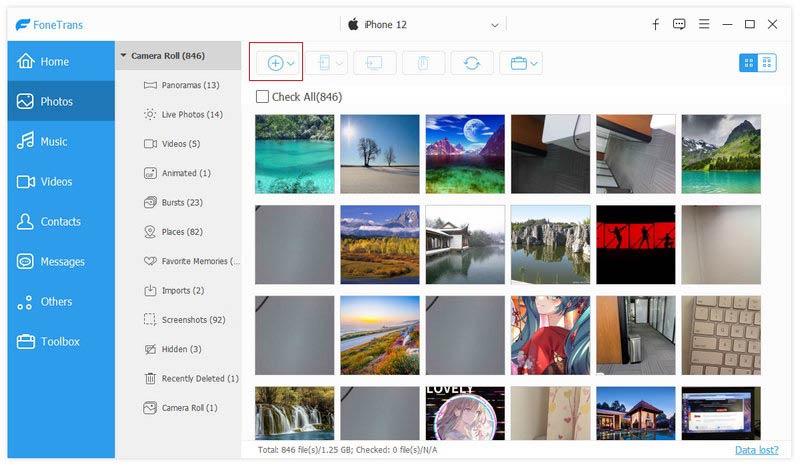
Just like Xilisoft iPhone Transfer, FoneTrans enables to transfer iPhone data to another iOS device like iPhone, iPad or iPod. Comparing with Xilisoft iPhone Transfer, it carries more useful features and allows you to transfer more iPhone files. You can free download it and have a try.
Question 1. Is Xilisoft iPhone Transfer free?
No, Xilisoft iPhone Transfer isn't free to use. It allows you to free download. But you have to pay it for the data transferring.
Question 2. How to fix Xilisoft iPhone Transfer crack issue?
You can re-install Xilisoft iPhone Transfer or update it to the latest version to fix the crack issue.
Question 3. How to transfer iPhone data to Android phone?
You can't directly transfer iPhone data to an Android device with iTunes or Xilisoft iPhone Transfer. To do that, you can rely on the popular iOS to Android data transfer, MobieSync. Learn more details here to switch data from Android to iPhone.
Conclusion
After reading this post, you can get a detailed Xilisoft iPhone Transfer review and then make your decision if you want to pay for it. Leave us a message if you still have any questions.
Data Transfer/Manager App
ApowerManager Review Syncios Review AnyTrans Review Senuti Review BackupTrans Review iTools Review Wondershare TunesGo Review Wondershare MobileTrans Review SyncMate Review Xilisoft iPhone Transfer Review WazzapMigrator Review 2021 PodTrans Review Jihosoft WhatsMate Review YamiPod Review iDump Review iSkysoft iTransfer Review ephPod Review Tenorshare iCareFone Review Tunesbro Phone Transfer Review iExplorer Review iMyFone TunesMate Review iMazing vs iExplorer vs AnyTrans Best iOS Data Transfers Best Photo Transfer for iPhone and iPad Best iPad Transferring Software Best Apps to Transfer Photos and Other Data from iPhone to Mac Best iPhone to Computer Transfer Tools Best iPod Transfer
The best iOS Transfer software to manage and transfer iOS files from iPhone/iPad/iPod to your computer or reversely without running iTunes.
100% Secure. No Ads.
100% Secure. No Ads.