"I have an iPad mini 2 with 16GB for years. Now I find this internal storage of the iPad mini 2 is very small. Can I get an external storage to extend my iPad space?"
"Hi, I buy the iPad Pro with 32GB. But the Photo note tells me that the storage is not enough. I have taken many photos. Is there any way to help me to get more storage?"
iPad is the tool superior to iPhone for its entertainment. You can use it to take photos, shoot videos, play games, watch movies , etc. However, the high pixel photos taken, high resolution movies, more game apps will take up your iPad quickly. At that point, you may wonder getting the external storage to store your data on iPad. In this page, we will share you four ways to backup data from iPad to external drive.

Tell iPad Model
In this part, we will share three ways to help you backup iPad data to other places, and then you can delete the backup files on iPad to achieve the goal of getting more storage, and the backup location will be the external storage destination.
Backup iPad data to computer is the most direct and easiest way to extend the external drive. FoneTrans is the program that will help you.
Step 1 Run FoneTrans on your computer.
Step 2 Connect your iPad to computer with USB cable. And this software will detect your iPad automatically.
Step 3 Select data type on the left sidebar, like Media, Playlist, Photos, Books, Contacts, etc. Checkmark the item that you want to save on computer. Click "Export to" > "Export to PC" or "Export to iTunes Library" to back up the data to PC.
Pros:
1. The external storage is big and free based on the computer storage.
2. You can view and select the data from your iPad to make the movement.
Cons:
1. The free trial of this software will let you export limited data. For full feature, you need to purchase it with 34.96.
Backing up iPad data to cloud is the trend nowadays. iCloud is the cloud tool given by Apple to help you back up data from iPad to iCloud.
Learn from this tutorial to backup iPad to iCloud.
Pros:
1. iCloud is total free to let you get the external drive to iCloud for iPad.
Cons:
1. iCloud only gives you free 5GB, and for 50GB is $0.99, 200GB is $2.99 and 2TB is $9.99.
2. You cannot view the backup on iCloud.
Backing up iPad data to iTunes is another free tool designed by Apple to create your external drive to computer.
iTunes is tool that helps you sync iPad data to computer.
Learn from this tutorial to sync iPad to iTunes.
Pros:
1. iTunes is free to use to help iPad to save data to external drive on computer.
Cons:
1. iTunes backup is stored on your computer in the form of Library, and you cannot view the backup details.
Apart from the software mentioned before, you will be allowed to connect the hard drive to your iPad to extend the external drive. In the market, there are two types of external hard drive, for USB connectivity and wireless connectivity.
Leef iBridge 3 - external hard drive for iPad (USB flash drive)
Reference price on Amazon: $107
Storage: 128GB
Leef iBridge 3 is the external drive for iPad, which supports USB 3.0 and Touch ID protection to transfer files between Macs, PCs, and iPad. You can directly shoot photos and videos to save to the storage device.
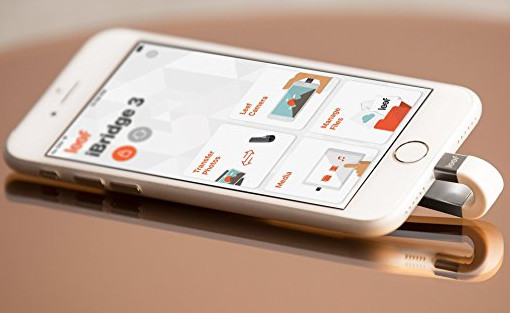
Seagate Wireless Plus - external hard drive for iPad (Wireless)
Reference price on Amazon: $124.99
Storage: 1 TB
Seagate Wireless Plus is a USB 3 external drive, which means you can hook it up to a PC to transfer data much faster than normal external drives. The built-in Wi-Fi enables you to streams your favorite digital media to tablets, smartphones, computers and more. The Wireless Plus also supports AirPlay, which means you can stream media to your Apple TV.

Pros:
1. It is easy to take the hard external drive tool without syncing data every time.
Cons:
1. it is cumbersome to take the heavy tool with yourself if you only have a small bag.
2. The price is high if you have the budget plan.
From the above description, you may have got the four ways to extend the external drive for iPad. Select the best one solution to do it now.
After you take the first part to back up iPad data to external drive, you could delete the backup files from your iPad. Learn from this post to delete games on iPad.