iPhone serial number or IMEI just like the ID card number of iPhone, which is unique and essential for iPhone.
With the iPhone serial number, you can send iPhone to Apple for service, get iPhone for sale, or use the IMEI as inventory or insurance records. You may be not well aware of the significance of iPhone serial number, but you cannot deny it.
Here in the article, you can find the 6 ultimate solutions to get the serial number of iPhone. Actually the solutions not only apply for the iPhone, you can also use the similar solutions for iPad and other iOS devices. Now you can get the detailed information from the article.
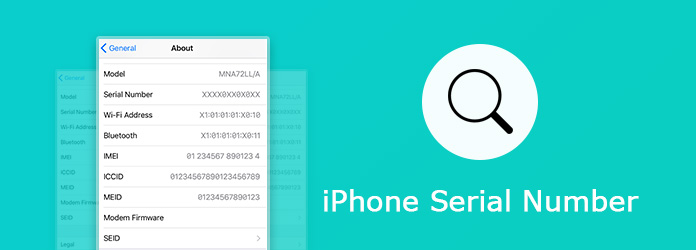
When you want to find iPhone serial number, you can turn on iPhone to get the information. Here is the detailed process about how to find your serial number of iPhone, IMEI, MEID or ICCID. Just check out the information as below.
Step 1 Launch iPhone home screen. Click on the "Setting" icon, tap on "General" option, go to the "About" option to access to the comprehensive list of facts and numbers regarding to your iPhone.
Step 2 You can find the iPhone information as below, "Model", "Serial Number", "Wi-Fi Address", "Bluetooth", "IMEI", "ICCID", "MEID" and "Modern Firmware" from the About page for iPhone.
Step 3 When you need to use the iPhone serial number, you can touch and hold the number to copy it for email or notebook. The series number of iPhone can be used for iPhone prepare service.
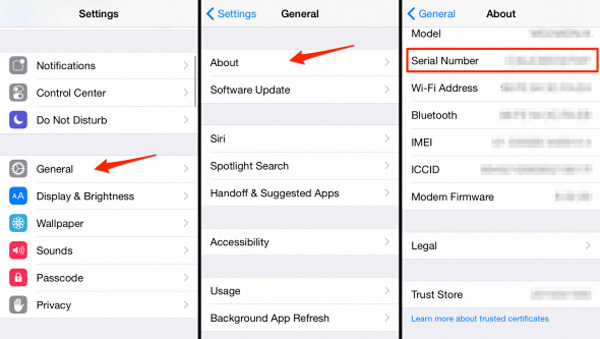
Besides, you can also access to iPhone serial number from the following location. Get the information to find the information as the chart below.
| Where to find iPhone serial number | Types of iOS devices |
|---|---|
| Find IMEI/MEID on SIM Tray | iPhone X/8/8 Plus/7/7 Plus/6s/6s Plus/3G/3GS/4 (GSM Model)/4s |
| Find the IMEI/MEID on the back | iPhone 6/6 Plus/iPhone SE/iPhone 5s/5c/5 |
| Find the IMEI/MEID on the back | All versions of iPad, iPad Pro, or iPod Touch |
Get the iPhone serial number via iTunes on computer is another approach. When you use the Windows computer, you have to download the latest version of iTunes first. It should be a method to verify the iPhone serial number if you purchased a second hand iPhone.
Step 1 Connect iPhone to your computer
Connect iPhone to computer with the original 30-Pin USB cable, usually the iTunes will launch automatically. If not, you can launch iTunes manually on your computer.
Step 2 Select your iPhone from iTunes
After you locate the device from iTunes, you can click the "Summary" tab to locate the information of iPhone serial number and other information accordingly.
Step 3 Find your iPhone serial number
Click the Serial Number to copy the information. If you'd like to paste this information into Apple registration or support forms, choose Edit.
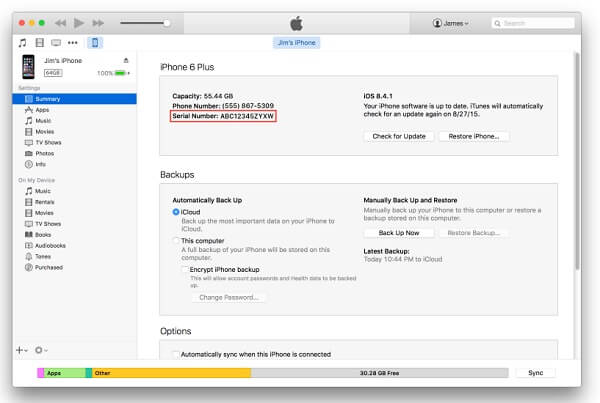
FoneTrans is an excellent iOS transfer, which enables you transfer iPhone data within one click. Besides you can preview the multimedia files, such as photos, videos, SMS and more. Of course, you can also check the iPhone serial number within the program.
Step 1 Download and install FoneTrans
Download FoneTrans from your official website to computer, you can install the program according to the requirements.
Step 2 Connect iPhone to computer
Once you launch the program, you can connect iPhone and other device to your computer with a Lightning or 30-Pin USB cable.
Step 3 Find the iPhone serial number
Run FoneTrans, and your iPhone serial number that will appear on the interface of the software as below.
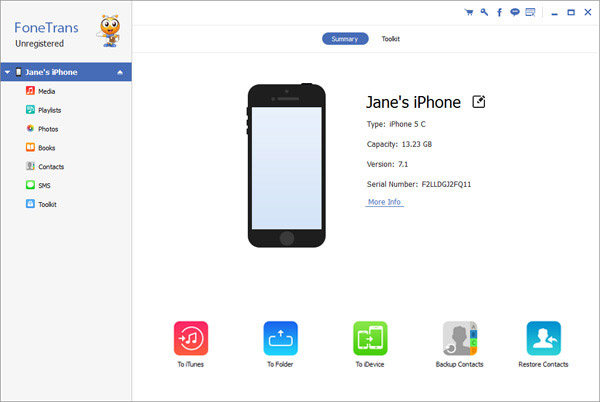
What should you do if you still have not use the iPhone? If you have no chance to adopt the former way, here is the approach that is suitable for all iPhones. Of course, you need to keep the device's receipt.
When you purchased your iPhone, you must receive a receipt, or proof of purchase. The receipts that most retailers give customers are the same, so finding the number should be simple for you.
On the receipt, look for the line that has the description of the item purchased. Usually the price is on the same line of the receipt. Either on the same line or directly below, you should see "Serial Number" or "Ser. No." with the numbers directly after and that just what you need, iPhone serial number.
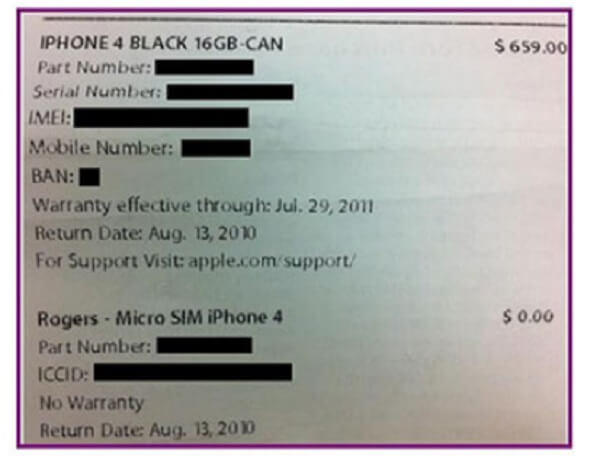
If you throw away your original retail box, you could find your iPhone serial number on the packaging as well. As long as you keep the package, you can also get the iPhone serial number even if phone doesn't on your hand. Each iPhone box has a sticker, which shows the specific information for the serial number.
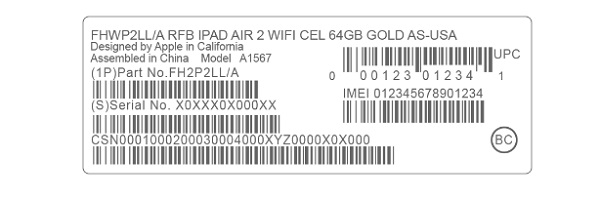
You may need: How to Find iCloud Account by IMEI
When you purchase an iPhone, you've left your email address to the Apple Retail Store staff in general, and you need to make sure you have received an email with your iPhone serial number in it.
If you have downloaded certain apps or security related programs on the phone, you might see the phrase "UDID" mentioned which is very critical for you. It is a longer, alternative version of your original serial number. To get UDID, you can send an email to yourself by downloading a useful app called "Ad Hoc Helper".
Then open the app, your primary mail application will open which contains your iPhone serial number. You can send this email to yourself, or to write down on paper for further reference.
Note: : If you want to check IMEI number online, you can check here.
You can choose one way to find iPhone serial number from the above six approaches depend on yourself situations. Hope the six ways can help you and ease your life. By the way, as we all known, the iPhone serial number is important for iOS users, so never tell others.