"My iPhone 6 is now stuck in zoom mode, the 3-finger tap does not work, and the iPhone turns hot. How to fix this problem?" Stuck in zoom mode is one of the most common issues on iPhone XS/X/8/7/6. What should be the reasons for the problem? How to get the iPhone out of zoom mode?
The article shares 4 frequently used methods to fix the problem. Of course, if you still cannot get iPhone XS/X/8/7/6 out of zoom mode, you can also use the Aiseesoft iOS System Recovery to turn the stuck iPhone 6 in zoom mode back to normal with ease.

When you iPhone XS/X/8/7/6 is stuck in zoom mode, you can try some easy methods to fix the problem first. All you need to do is your device, a computer and the latest version of iTunes.
When your iPhone is stuck in zoom mode, double tap the screen with three fingers. Then you will get two results. If it is successful, the iPhone screen will go back to the normal view immediately and exit the zoom mode.
If your iPhone screen still stays in zoom mode, you can try the three-finger again. This method is available to all iPhone models including iPhone 6.

If your iPhone gets stuck in zoom mode, you cannot restart it by the Power button. Alternatively, you can force restart your iPhone XS/XR/S/8/7/6 with the button combination.
For iPhone 6S and earlier: Keep pressing the Home button and the Power button until you see the Apple logo. Now, release the buttons and wait for your iPhone to start as usual.
For iPhone 7: Hold down both Power and Volume Down buttons. Let them go when the Apple logo appears on your screen. Then enter your iPhone with the PIN passcode.
For iPhone X or later: Press and release the Volume Up button quickly, and do the same to the Volume Down button. Next, hold the Power button until the Apple logo shows up on your screen.
Note: This way will not remove your data and settings on your iPhone

Just turn off the Zoom mode on your iPhone is another simple method to get rid of the problem. But if your iPhone gets stuck in zoom mode, which you cannot use the "Settings", you can do it with iTunes as below.

Factory reset iPhone is an effective way to fix various issues on iPhone 6, including iPhone stucks in zoom mode. If your iPhone were not working now, you can also factory-reset iPhone via iTunes.
Note: This solution will delete all your data and personal settings on your iPhone, so you'd better make a backup beforehand.

When you are not able to fix the iPhone XS/X/8/7/6 stuck in zoom mode, or have not backed up the original data on the iPhone, Aiseesoft iOS System Recovery is an easy and efficient method to fix the iPhone stuck problems and get your iPhone back to normal. Moreover, you can preserve the original data within your iPhone.

Downloads
100% Secure. No Ads.
100% Secure. No Ads.
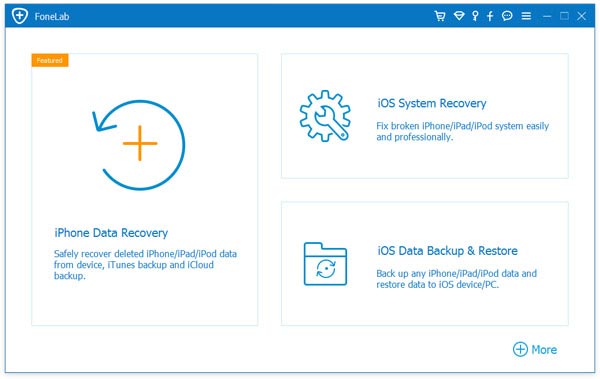
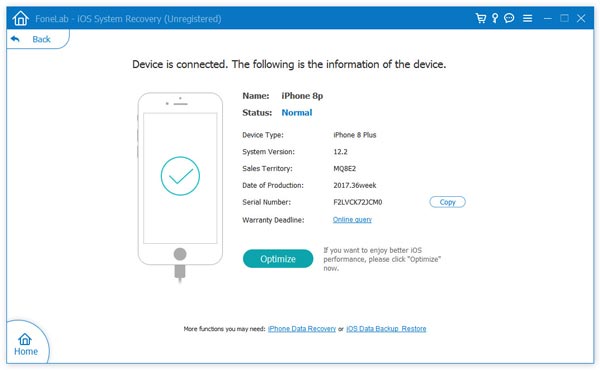

Conclusion
This article posts 5 methods about how to fix iPhone 6 that gets stuck in zoom mode. You can use the common methods without extra software. But if these methods were not working for your iPhone, Aiseesoft iOS System Recovery is the one-stop solution you can take into consideration.
iPhone Stuck Issue
1. Get Out of Shuffle Mode on iPhone/iPod 2. iPhone Stuck on Loading Screen 3. Fixes for WhatsApp iCloud Backup Stuck 4. iPhone Stuck in Recovery Mode 5. iPhone Stuck on Apple Logo 6. Fix iPhone Stuck in Headphone Mode 7. Fix iPhone Stuck on Verifying Update 8. Fix iPhone Stuck on FaceTime Ending Screen
Fix your iOS system to normal in various issues like being stuck in DFU mode, recovery mode, headphone mode, Apple logo, etc. to normal without any data loss.
100% Secure. No Ads.
100% Secure. No Ads.