"When I try to restore my iPhone 6 from iTunes, I got the message that says, 'The iPhone 'iPhone 6' could not be restored. An unknown error occurred (9).'What does that mean? How can I fix the iTunes error code 9?"
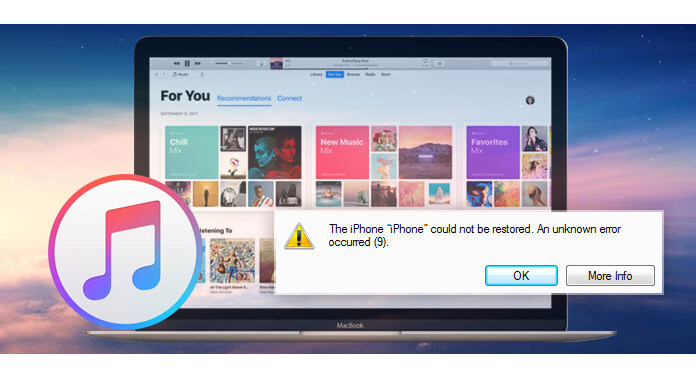
iTunes error 9, not as common as other erros like 3149, 4103, 4104, etc. strikes when you update or restore your iOS device with iTunes. When the error occurs, all your progress is lost and your iOS device will effectively stop working and nothing will be accessible. So it is urgent to fix iTunes error 9 once you are unfortunate to receive the error, just follow the ways below to fix it.
Apple' support page lists error 9 as a possible security issue. But still some others that have found some solutions note this error is caused for the hardware issues. Now let's fix the error from the hardware solutions.
The USB port may be caused an interruption in the update or restoration process. So what you need to do is to change another USB port or cable to connect your device to computer again to have a try.
Another good practice is to try a different computer where you can plug in your iPhone or iPad.
If you can access another computer/laptop with iTunes installed, the second thing you can try is to update/upgrade your iOS device on another computer. Yes, this is another basic thing to try.
Also, you can restart your computer to see if your computer is get stuck for unknown reasons.
When your cable is unplugged or loose, then the connection between your iPhone and iTunes will be disconnected, which may also lead to a plethora of errors like error 9. SO you can change another USB cable or disconnect and connect again to see if the error 9 is removed.
If you've set up firewall or connecting through proxy/vpn, you should make sure that this is not preventing iTunes from connecting to Apple servers remotely. When you try to upgrade your iPhone/iPad, iTunes connects to Apple, checks for hashes, security keys, etc.
You can update your iTunes to the latest version to fix the error.
Have iTunes up and run > On the menu bar click on iTunes and select "check for Updates" > Follow the procedure and wait for the update to finish.
Run iTunes > Click on "Help" and select "Check for Updates" > Follow the procedures on the window to update iTunes to the latest version.
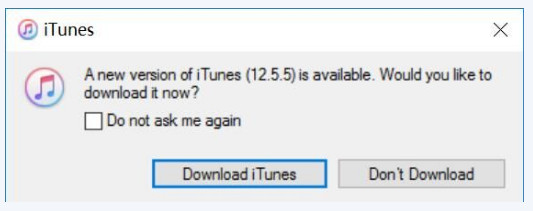
Sometimes, a quick and simple hard restart will be useful to help you refresh your iPhone and remove the error 9 easily.
On an iPhone 8/X/XS/XR/11/12: Press and quickly release the Volume Up button. Press and quickly release the Volume Down button. Then, press and hold the Side button until you see the Apple logo.
On an iPhone 7 or iPhone 7 Plus, press and hold both the Side and Volume Down buttons for at least 10 seconds, until you see the Apple logo.
On iPhone 6s and earlier, iPad, or iPod touch, press and hold both the Home and Top (or Side) buttons for at least 10 seconds, until you see the Apple logo.
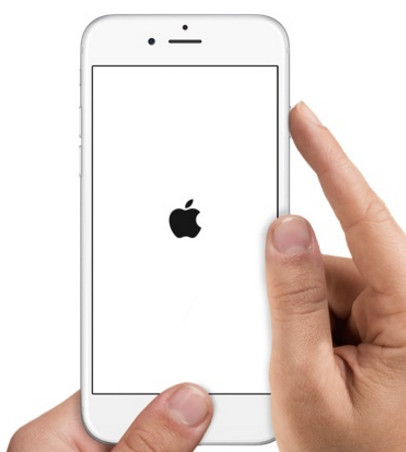
You can erase all content and settings on your iPhone iPad to fix iTunes error 9. But this way will make your data lose on your device. You should think twice before doing that.
On your iPhone, tap "Settings" > "General" > "Reset" and choose "Erase All Content and Settings", and then run iTunes again to have a try.
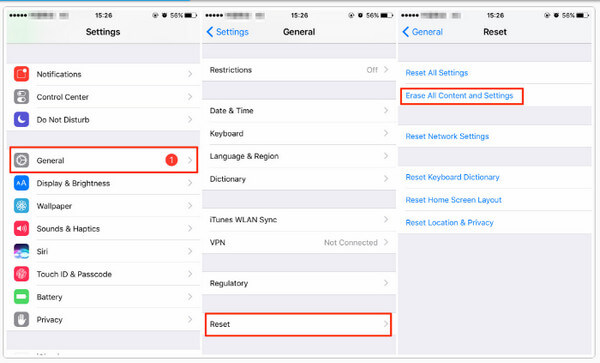
If your iPhone system gets something wrong, then you need to fix your iOS device system to help removing the error 9 on iTunes. iOS System Recovery is the iOS system recovery and repair tool on Windows computer.
Step 1 Run this software on your computer, and click the main menu and select "iOS System Recovery" > "Start".
Step 2 Connect your iOS device to computer. And follow the onscreen steps to operate your iPhone.
Step 3 Select your iPhone model, and click "Download" to start to download the firmware and repair your iPhone.

After fixing your iPhone system, you could try iTunes again to see if the error 9 is removed.
iTunes error 9 appears when you restore iPhone or iPad or update your iOS device. If you still fail to fix the error after trying all solutions above, then you could consider finding another iTunes alternatives.
iOS Data Backup & Restore is the iOS data and backup program which can help you backup contacts, messages, call history, notes, photos, calendar, WhatsApp & attachments , app data, etc. to computer and restore to iOS device easily.
If you still fail to fix your iTunes error 9 through the above solutions, then you can consider get rid of iTunes to restore your iPhone iPad or iPod. Learn: How to restore iPod touch without iTunes.
Bottom line: With the above 9 solutions, you may successfully fix the iTunes error or find a good way to restore your iPhone. For more suggestions, your comments will be welcome to solve this issue as soon as possible.