"I just installed the new update of iTunes just now, and after it download, I could not access iTunes at all. There is a pop-up window showing that iTunes was not installed correctly. Please reinstalled iTunes. Error 7 (Windows error 127). I do not understand that, and how to fix it. Someone can help? Thanks."
"I download iTunes to my computer for sync my iPhone. But when I launch it, I get a message that iTunes was not installed correctly. Please reinstall iTunes. Error 7 (Windows error 193). What does that mean? How to fix the issue?"
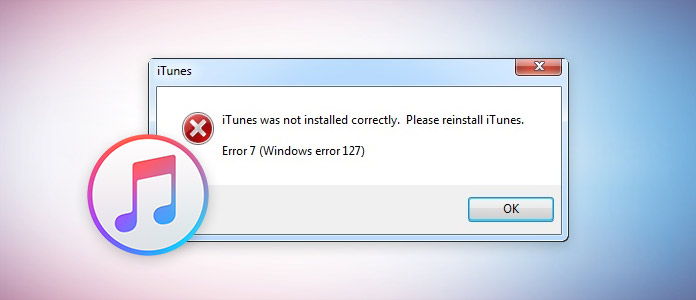
iTunes is a free tool that can help you sync and restore iPhone. However, it is panic that you may receive some errors iTunes error 7 (Windows error 193, 127, 1114, 126, 182, etc.). It is more than a headache that the errors are called iTunes error 7, but they have different names of Windows errors. For removing all the errors on Windows caused by iTunes error 7, you could find them by keeping reading this page.
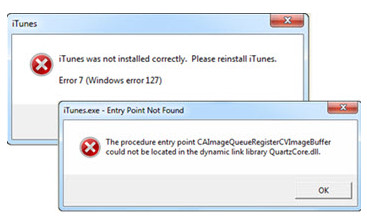
If you suffer from the errors as the following messages:
Then it is sure that you do suffer from iTunes error 7 (Windows error 127).
The potential reasons of such error is that installation files or registry entries of iTunes are corrupted. Because DLL files, which is required for installation of Apple products, have been damaged, so uninstalling/reinstalling iTunes won't work and computers will run slowly due to continuous error pop-up note.
For fixing the Windows error 127, you can try the following solutions:
iTunes
Apple Software Update
Apple Mobile Device Support
Bonjour
Apple Application Support 32-bit
Apple Application Support 64-bit
3. Delete the following folders from computer in order.
C:\Program Files\iTunes
C:\Program Files\QuickTime
C:\Windows\System32\QuickTime
C:\Windows\System32\QuickTimeVR
C:\Program Files\iPod
C:\Program Files\Common Files\Apple
C:\Program Files\Bonjour s
4. Restart your computer and reinstall iTunes.
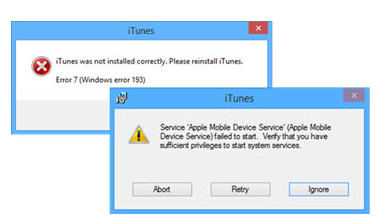
If you receive the error messages as the following:
Then you do suffer from iTunes error (Windows error 193).
iTunes error (Windows error 193) is caused for a wrong version of shared DLL file of the outdated or incompatible software in C:\Windows\System32.
For fixing this problem, you should try the following solutions:
1. Delete the following DLL files, which are located in C:\Windows\System32:
msvcp100.dll
msvcp120.dll
msvcp140.dll
msvcr100.dll
msvcr120.dll
vcruntime140.dll
2. Repair Apple Application Support (both 32 and 64-bit).
Go to "Control Panel" > "Programs and Features" > Right-click "Apple Application Support 32-bit" and select "Repair" from the drop-down list. Complete the Repair Wizard.
Repeat the steps to repair "Apple Application Support 64-bit".
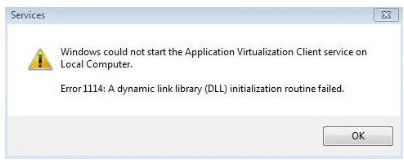
When your Windows registry is damaged or corrupted, or malfunctioning by hardware of your system, or device driver conflicts, or system files are infected by virus, adware, spyware, or incomplete installation of software, you may get the Windows error 1114.
Windows error 1114 is actually a hexadecimal code that contains certain information about the error code generated by Windows. It contains the log about what went wrong in your system and the reason of malfunctioning that is preventing the normal flow of execution in Windows.
For solving Windows error 1114 of iTunes error 7, you could restore computer.
Go to "Start" > "All Programs" > "Accessories" > "System Tools" to choose "System Restore" to restore your computer.
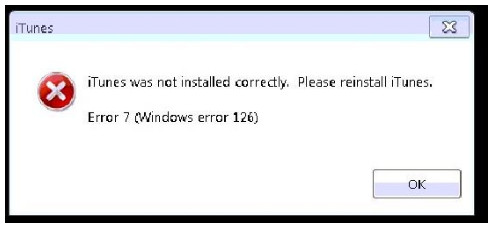
When you try to open iTunes or try to reinstall it in an attempt to fix it. Error 7 (Windows error 126) will pop up. Also, you can check the following messages to confirm that you do suffer from iTunes error 7 Windows error 126:
The error often appears when the installation files or registry entries are corrupted or damaged for some reason.
For fixing the error, you could do:
1. Remove all Apple products, including iCloud and Mobile ME Control Panels.
Click "Start" > "Control Panel for Windows 7/Vista/Ultimate and If you're using Windows 8 then hit the Windows key on keyboard on the left and type "Control Panel" to access it > "Programs & Features" > "Uninstall a Program" to uninstall all the Apple products.
Once they are uninstalled, open windows explorer to delete the following folders:
C:\Program Files\Bonjour
C:\Program Files\Common Files\Apple
C:\Program Files\iTunes
C:\Program Files\iPod
C:\Program Files\QuickTime
C:\Windows\System32\QuickTime
C:\Windows\System32\QuickTimeVR
C:\Program Files (x86)\Bonjour
C:\Program Files (x86)\Common Files\Apple
C:\Program Files (x86)\iTunes
C:\Program Files (x86)\iPod
C:\Program Files (x86)\QuickTime
After deleting all the folders, you could reinstall iTunes to have a try.
iTunes error Windows error 182 is the error that can occur while syncing, repairing, launching, updating, installing, downloading, connecting, removing, and uninstalling a device on Windows 10/8.1/8/7. The error can happen due to the security app which blocks the normal operation of the iTunes app.
For removing the error, you could do as the following steps:
Step 1 Run as an administrator, press "Windows" + R keys.
Step 2 Type "firewall.cpl" > to open Windows Firewall to check everything is highlighted in green.
If it is not in green, click "Allow an app or feature through Windows Firewall." Or "Allow a program or feature through Windows Firewall." > "Change settings".
Now, check if the iTunes is selected under both the categories of private and public networks.
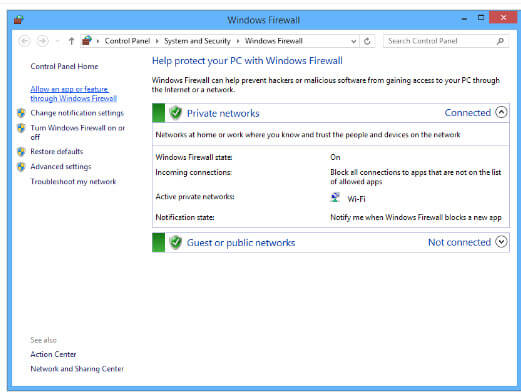
Step 3 After that, check if "Bonjour" is selected only for Private networks.
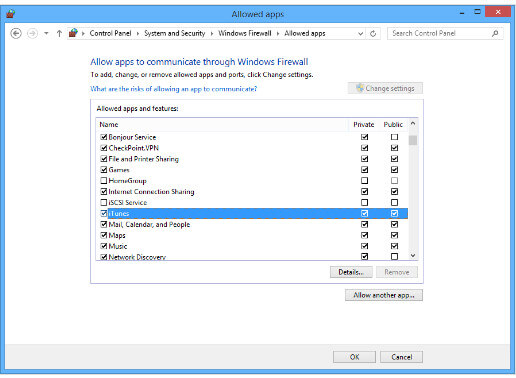
The above solutions about Windows errors in iTunes error 7 can help you fix the issues basically. However, if after trying the solutions, but errors are still hovered, then you have to chat with an expert technician to get this issue fixed. Otherwise, you may need to restore your iOS device without iTunes. Take iPod Classic as the example and learn to restore iPod Classic without iTunes.