An iPhone has been detected, but it could not be identified properly. Please disconnect and reconnect the iPhone, then try again. An unknown error occurred (2005).
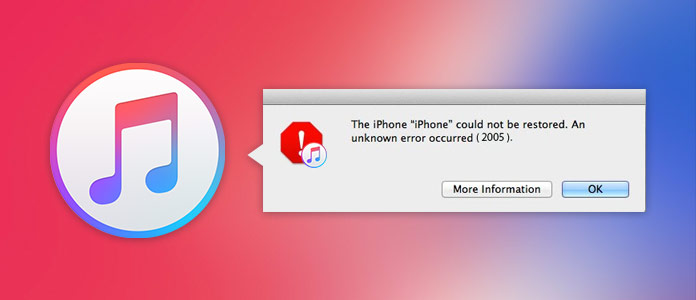
If you also get the message note when you are restoring or upgrading your iPhone on iTunes, then you encounter iTunes error 2005. Do not worry; keep reading to learn more about iTunes error 2005 and get the solutions to fix the error.
iTunes error 2005 normally appears when you are restoring your iPhone or iPad. You have downloaded the IPSW file for an iOS firmware update and try to restore the file in iTunes, but iPhone cannot be restored persistently, then you will receive the iTunes error 2005.
For the error causes, Apple claims that it is the USB connections that lead to iTunes error 2005.
Before you take the following actions to remove the error, you need to make sure the data/time/time zone are correctly on your computer, and log in your computer as an administrative user account, not a guest account.
Since USB connections caused the error, then you need to check the USB connections carefully.
1. Use the original USB cable that matches your device. If you don't have it, try a different Apple USB cable.
2. Switch to a different USB port on your computer. Don't plug into your keyboard.
3. Switch to a USB port on a different computer.
4. Remove any third-party battery packs from the device and ensure that the USB cable is connected directly to the port on the device.
5. If your Lightning or 30-pin cable is connected to a keyboard, display or USB hub, try to plug it directly into a USB port on the computer instead.
6. Close any virtualization apps (such as Parallels or VMWare). Because these apps might interfere with your computer's ability to communicate over USB.
Also, hardware problem may be the cause of iTunes error 2005. Restart your computer and iPhone iPad or iPod to make a new try. Because the slow or non-response of your iOS device or computer will also lead to a non-reaction between iTunes and Apple server.
Your security software could interfere with your computer's connection with iTunes. So you had better temporarily remove your security software.
If you uninstall some Internet security apps completely, it may also cause the iTunes error 2005. You need to download and run a cleanup utility for your security software.
If necessary, contact your security software provider to allow the complete list of ports and services that Apple products use.
The outdated software on your computer may also cause the iTunes error 2005. So you need to update what software you have now.
Update the latest iTunes version.
Update OS X or Windows.
Update security software.
Check your hosts file to make sure that it's not stopped iTunes from communicating with Apple's servers.
Test the connectivity between computer or iOS device.
After you fix the iTunes error, you could learn here to restore iPad from iTunes.
Apart from the above solutions that are from the hardware or software between computer and iOS devices, you could also find other third-party tools that could help you fix the iTunes error.
If the error is from your iPhone itself, then you need to fix your iPhone error exactly. iOS System Recovery is the program that supports fixing disabled iPhone to normal.
1Launch this program on your PC, and click the main menu on the left top side, and select "iOS System Recovery".
2Connect your iOS device to PC, and follow the onscreen steps to proceed.
3Select the iOS device information, and click "Download" to start to download the firmware and repair your device.
What you need to do is to wait patiently and check if your iOS device is fixed normally.
iTunes is the tool that helps you backup and restore data for your iPhone iPad iPod. If you are tired to fix the iTunes errors like whack-a-mole, then you could consider finding iTunes alternatives.
1Run this tool on your computer. Click the main menu on the left-top side, and select "iOS System Recovery".
2Click "Start" > Follow the onscreen guide to continue.
3Choose the matched information of your iOS device, and click "Repair" to download the firmware and repair your iOS device.
Learn from here to back up iPhone to iTunes.
If FoneTrans can be as the iTunes sync alternative, then iOS Data Backup & Restore can be as the data restore program to substitute iTunes.
Check here to get to know how to backup iPhone iPad.
The ending of fixing iTunes error 2005 should be made that you can try the above solutions to fix the error. If you have more advice to help to remove the error, your comments will be welcome.