When you lost your iPhone, you might open "Find My iPhone" on another iOS device or log in to the web via iCloud to locate it. At that moment you may find that it is not always accurate or the location of your lost iPhone is changing sometimes. So question may be occurred in your mind that how accurate is Find My iPhone app? Is it really useful and reliable for us to find our lost iPhone back?
Find My iPhone uses a mix of GPS, Wi-Fi data, and cell tower data to locate the iPhone. The use of all of these services is helpful when you need to locate a missing phone and a GPS signal can't be established, for example, inside a building. So it is quite complicated on how it works. But don't be worried about it. Now we are going to show you something about how accurate Find My iPhone app is as well as how to fix it when it is not accurate.
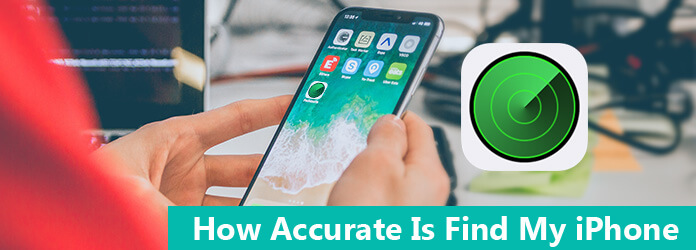
It is quite common that people lose their phones in today's society. As for iPhone users, you can use the app Find My iPhone to locate it when you lost your iPhone. But have you ever considered about how accurate Find My iPhone is? Find My iPhone uses GPS, cell towers, and Wi-Fi signals to ascertain the device's location.
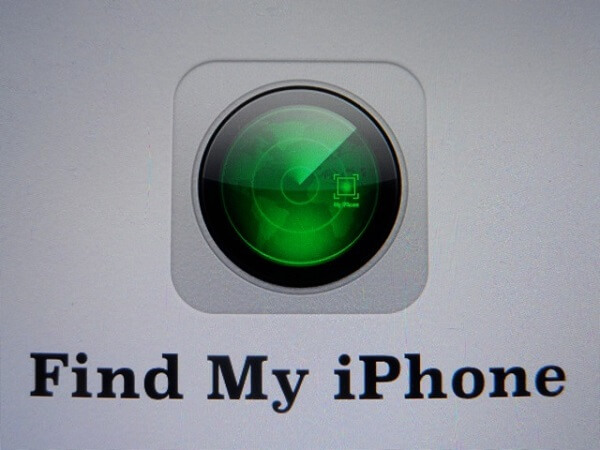
Depending on how many of those points it has assessed to, the accuracy could be different. Besides, it may also depend on what device you are trying to locate. For example, a later iPhone version will be much more accurate because of its multiple types of GPS systems. Now let's see how accurate Find My iPhone is in a particular situation.
When you use Find My iPhone to locate your missing iPhone, you may sometimes notice that there is a green circle around the green dot. What does it mean? It means that your missing iPhone's location is actually approximate. The size of the green circle around your phone's location will give you an indication as to how accurate Find My iPhone is. The smaller the green circle the more accurate the location is.
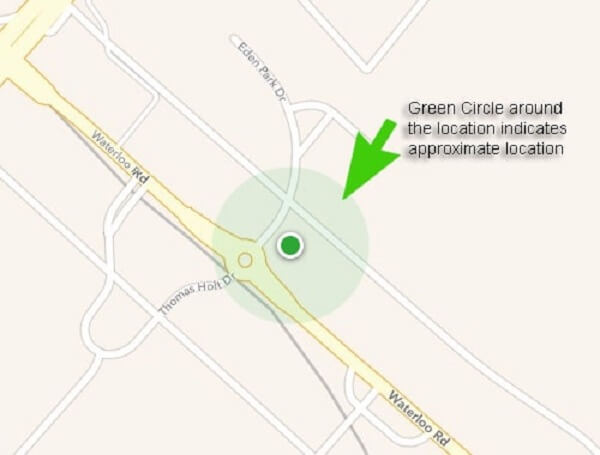
Wi-Fi contributes a lot to the accuracy of the location of your missing iPhone. GPS location will be much more accurate with Wi-Fi turned on. As we mentioned before, Find My iPhone uses a mix of GPS, Wi-Fi data, and cell tower data to locate the missing iPhone. If Wi-Fi is turned off, it will be only relying on two pieces of information instead of three to locate the missing iPhone.
When you're inside a building or there is any sort of interference, Wi-Fi helps quite a great deal in pinpointing your iPhone's location. But if your iPhone is sleeping, Wi-Fi may be disabled to locate accurately which will probably mean you will see a green circle more often than not. So turning on Wi-Fi are able to make Find My iPhone more accurate.
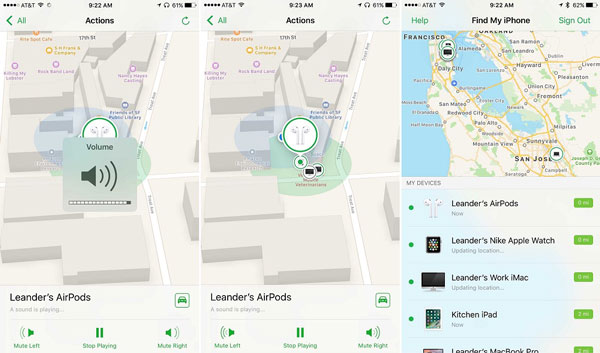
If there is an iOS system error happening on your Find My iPhone app, how can you do to fix it to make Find My iPhone more accurate? We are going to recommend a app for you which is called iOS System Recovery. You can use this app to fix it. It is a top and professional iOS system recovery tool for iPhone, iPad and iPod, which helps you fix iPhone from DFU/recovery/Apple logo/headphone mode to normal state and recover iOS system from blue/black/white screen problem. iOS System Recovery works for all the iOS devices and iOS systems.
This software has no risk based on large amount of rigorous data analysis. So you don't need to worry about the risk of data loss. It can also restart the iOS system to normal mode and update iPhone, iPad, iPod to the latest iOS version without data loss. Besides, iOS System Recovery can re-locked your iOS devices as well, if you have unlocked your iOS device before. The using process is extremely simple and all you have to do is connect your device and click the mouse for a few times, then your problems will be solved quickly. Now let's have a look on how to fix it when Find My iPhone is not accurate.
Step 1 Connect your iPhone with Computer
Connect your iPhone to the computer via a USB cable. Launch the software and click on the "iOS System Recovery" button from "More Tools". And then the app will automatically recognize your iPhone. If it won't, refresh the screen or just reconnect your iPhone.
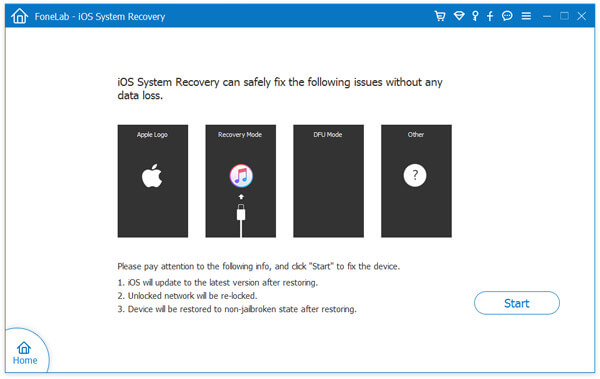
Step 2 Download Firmware for Your iPhone
After you click the "Start" button, the app will offer you the latest iOS version for your iPhone. Then please click the "Download" button and the app will download the firmware automatically.
Step 3 Fix Find My iPhone issues
When the download is completed, the app will continuously start repairing your iOS system. After a few minutes, your iPhone will restart to normal mode. Usually you just need to wait for no more than 10 minutes to complete the repairing process. Remember do not withdraw when it is still repairing. Or you need to start it again.
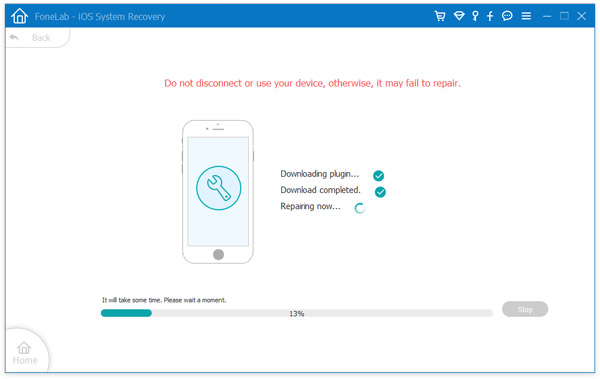
Many people wondered how accurate Find My iPhone is. Just as we described in this article, Find My iPhone app uses GPS, cell towers, and Wi-Fi signals to ascertain the device's location. And if there is a lack of one of those elements, it may be not that accurate. But it is still a good choice for you to find your missing iPhone back.