Created by Microsoft, AVI files are popularly used as a video format in social media or professional video-making fields. But, the problem with AVI files is that they always maintain large file sizes, which makes it hard to manage storage space. Besides, iOS doesn’t support AVI files natively. Thus, most people choose to convert AVI to the other file format, MOV. MOV file is created by Mac. This kind of file takes less file size but has the same quality as AVI.
So, in this article, we will show you step-by-step on how to convert AVI to MOV. The related AVI to MOV converters will also be mentioned.
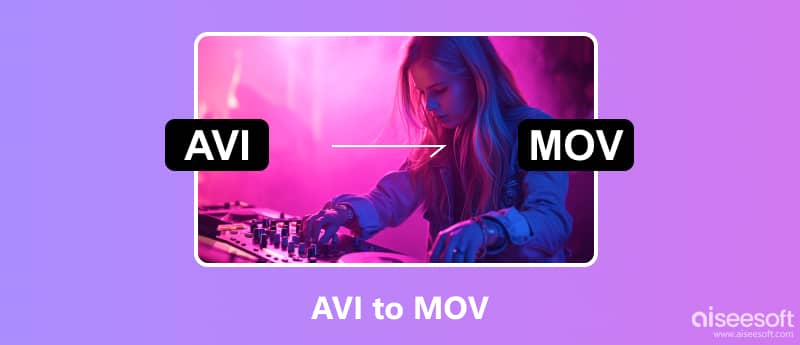
Aiseesoft Video Converter Ultimate is your top choice to change the AVI file to MOV. This program adopts all encoding formats to convert your video to more than 1000 file formats: MP4, AVI, MOV, WMV, MP3, FLAC, WMA, MPEG, and more. You can receive the converted video in a few minutes for Video Converter Ultimate, which uses the world’s leading Blu-Hyper technology. It can deliver your video in original quality, even better. Besides the basic converting functions, Video Converter Ultimate has multiple tools to compress video, remove video watermarks, make GIFs, remove audio noise, and more.

Downloads
100% Secure. No Ads.
100% Secure. No Ads.
Follow the steps below to handle your AVI to MOV conversion by Video Converter Ultimate.
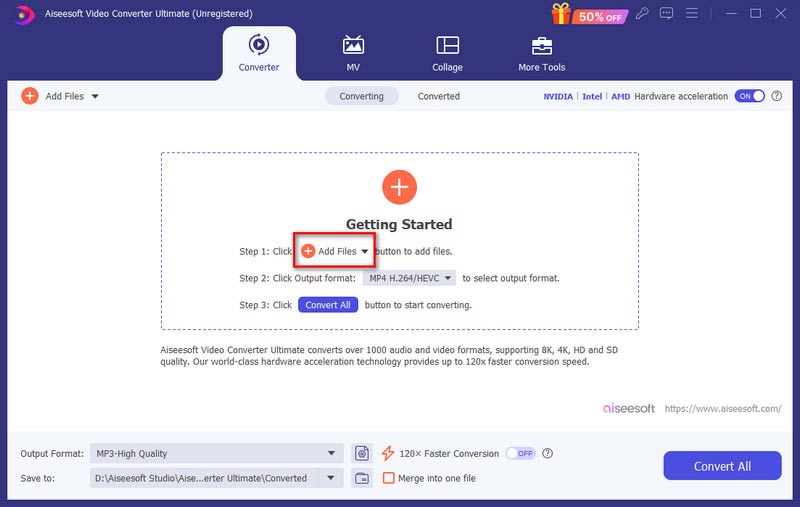
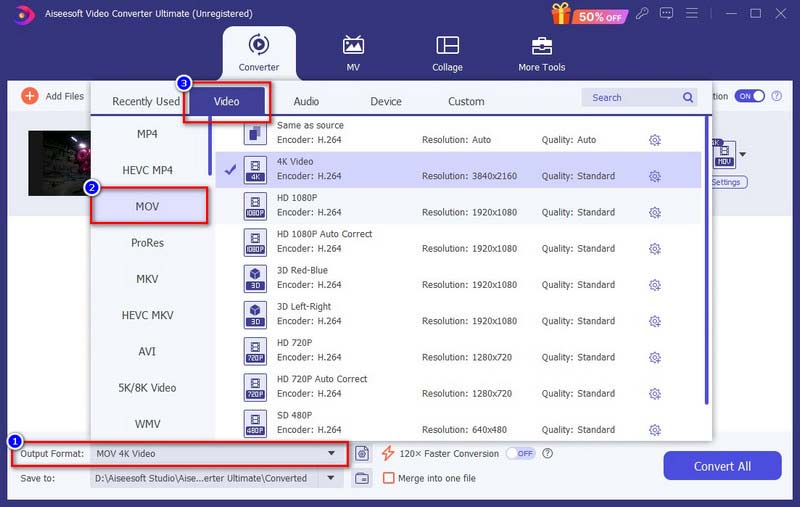
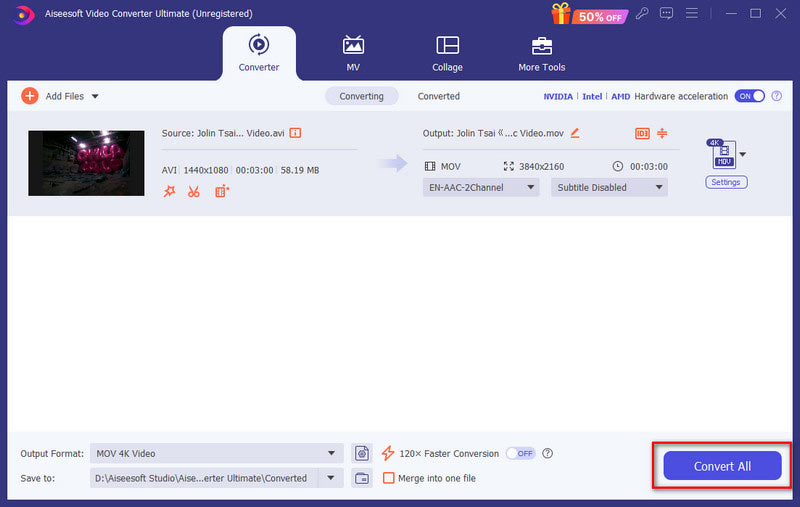
Windows Media Player is originally a Windows-based player for users to play video/audio for free. Sometimes, it can also be used as a video converter, like turning AVI to MOV.
Here is the step-by-step guide to turning AVI to MOV by Windows Media Player.
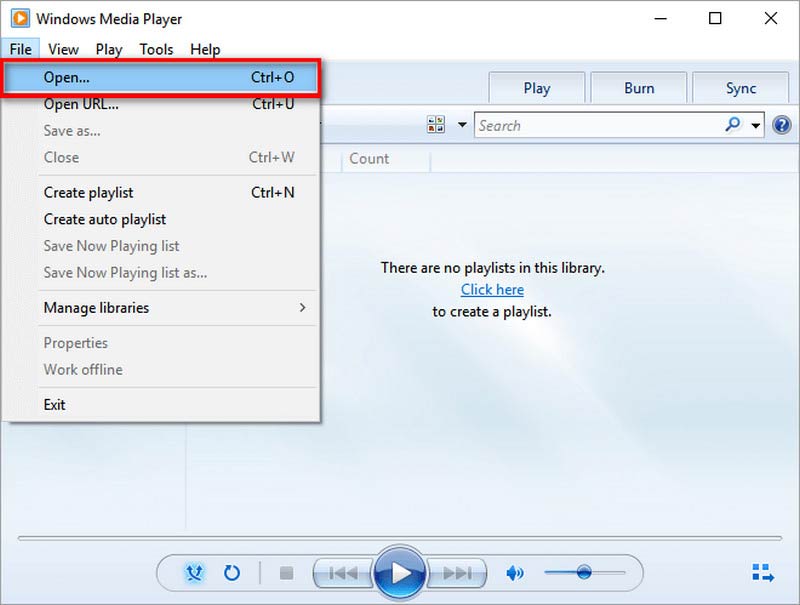
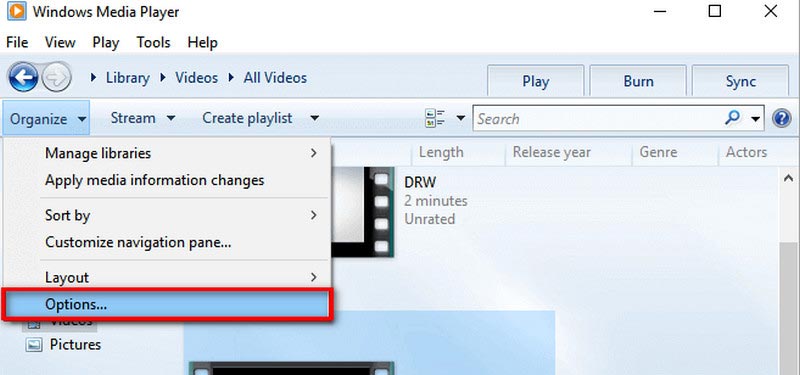
You need to notice that when Windows Media Player loads large files like AVI, it will slow down your computer’s speed.
As for Mac users, we also list two Apple-based converters to help you change the AVI file to MOV. They can also convert MOV to MP4 if you need to.
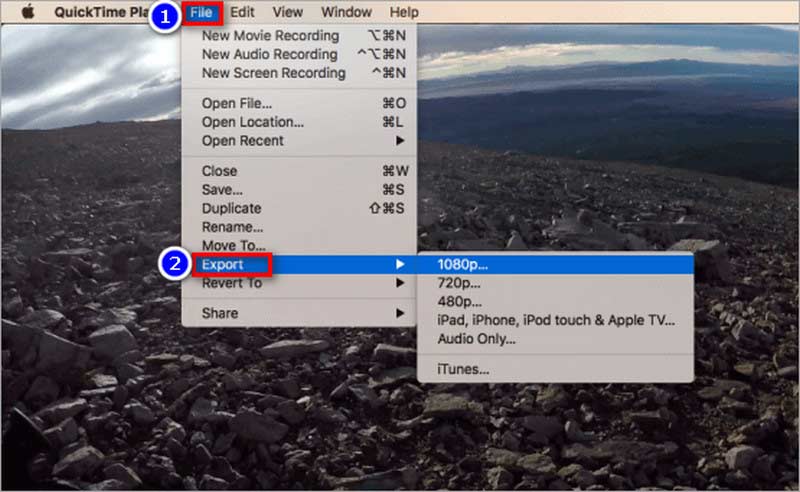
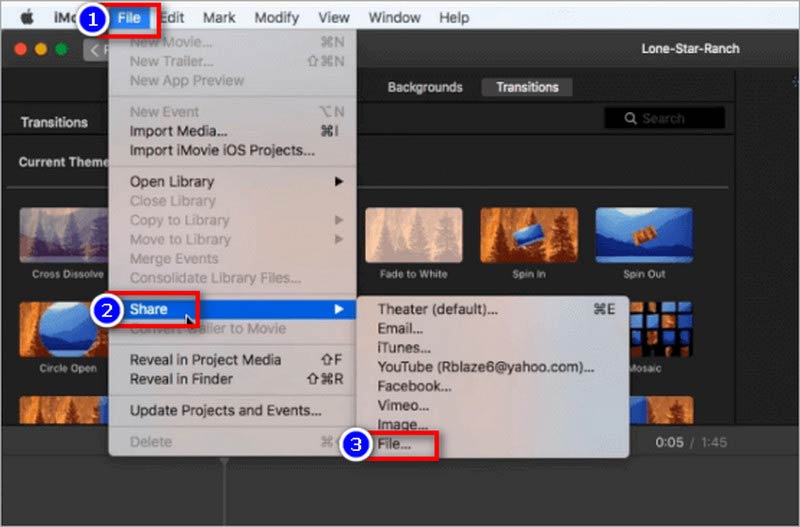
Though QuickTime and iMovie are both built-in Mac software for video playback or editing, their operation may still be complex for the users.
If you don’t want to download any software, the online AVI to MOV converters can give you a hand.
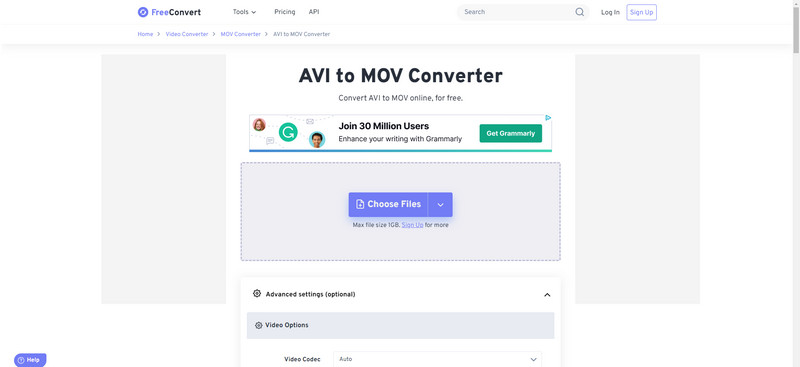
Nevertheless, FreeConvert only supports AVI files that are less than 1GB.
But ZAMZAR’s output menu is very long and not user-friendly, you need to search MOV very carefully.
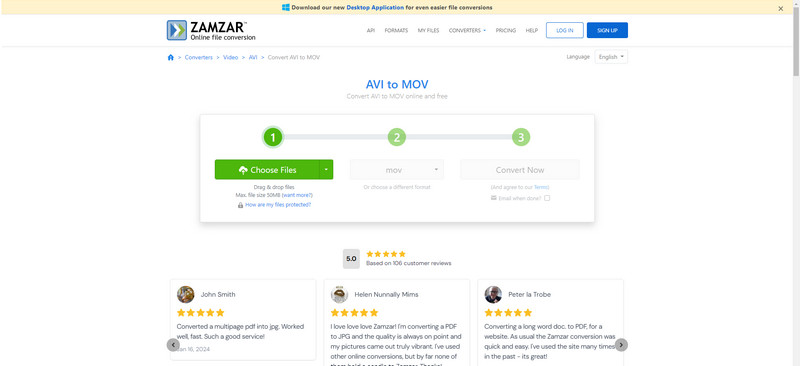
Can VLC convert AVI to MOV?
Yes, it can. VLC is an open-source media player but can do file conversions as well. You can click Media at the upper toolbar and choose Convert/Save. Add your AVI file in the new window and to continue click Convert/Save at the bottom right. At last, select MOV in the Profile of the next new window. Click Start to launch the AVI to MOV conversion.
Why is the AVI file not compatible with QuickTime player?
QuickTime only supports AVI files based on Motion JPEG created by digital cameras. Other forms of AVI playback will result in error information.
How can I convert AVI files to MOV with over 1 GB?
Choose AVI to MOV converters like Aiseesoft Video Converter Ultimate, and select 4K video or 1080p HD during output settings. You can receive a MOV file with a large file size.
Conclusion
Changing AVI to MOV is easy, but only with proper converters. This post lists efficient and convenient AVI to MOV converters: four offline software and two online converters. The Aiseesoft Video Converter Ultimate we recommend is especially worth a try, for it offers you an excellent AVI to MOV converting experience with fast speed and high quality.
Convert AVI
AVI Converter AVI Converter Mac AVI to MP4 AVI vs MP4 AVI to WMV AVI to MOV AVI to MPEG AVI to 3GP AVI to XviD AVI to MP3 AVI to WMA AVI to iTunes AVI to DVD AVI to iPhone
Video Converter Ultimate is excellent video converter, editor and enhancer to convert, enhance and edit videos and music in 1000 formats and more.
100% Secure. No Ads.
100% Secure. No Ads.