While both TS and MP4 formats store video and audio data, their functionalities and applications vary significantly. Understanding their key differences and how to convert between them is crucial for better playback and efficient storage. This post talks about the key distinctions between TS and MP4, explores the need for conversion from TS to MP4, and guides you through the process of efficiently transforming TS files into playable MP4.
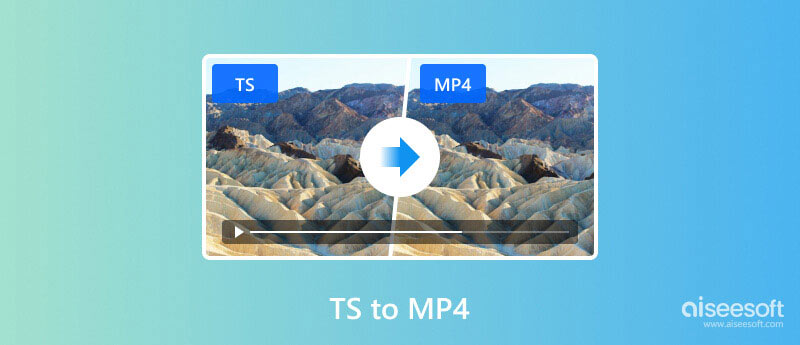
TS (Transport Stream) is primarily used for streaming video and audio, particularly in broadcast applications like satellite and cable TV. Unlike MP4, TS doesn't aim for general playback but is optimized for efficient transmission over networks. It breaks down the media into small packets. That allows for smooth streaming even with limited bandwidth.
MP4, short for MPEG-4 Part 14, is a widely used multimedia container format. MP4 can hold various types of data, including audio, video, subtitles, and images. Flexibility makes it a suitable format for storing and playing video files on various devices and players.
There are several reasons you may want to convert a TS file to MP4. For instance, TS files are not playable on your smartphones or tablets, and you need to convert them to MP4 for wider accessibility. If you encounter problems playing a TS file on your media player, converting TS to MP4 might be the solution. Moreover, most editing software often has better support for MP4 compared to TS.
Aiseesoft Video Converter Ultimate can convert various video formats, including TS, MP4, MKV, FLV, AVI, and other popular formats. It carries several features that cater to different conversion needs. This TS to MP4 converter claims to maintain the original video quality during conversion. Moreover, the software offers basic editing features. You can personalize your converted videos before saving them.

Downloads
100% Secure. No Ads.
100% Secure. No Ads.
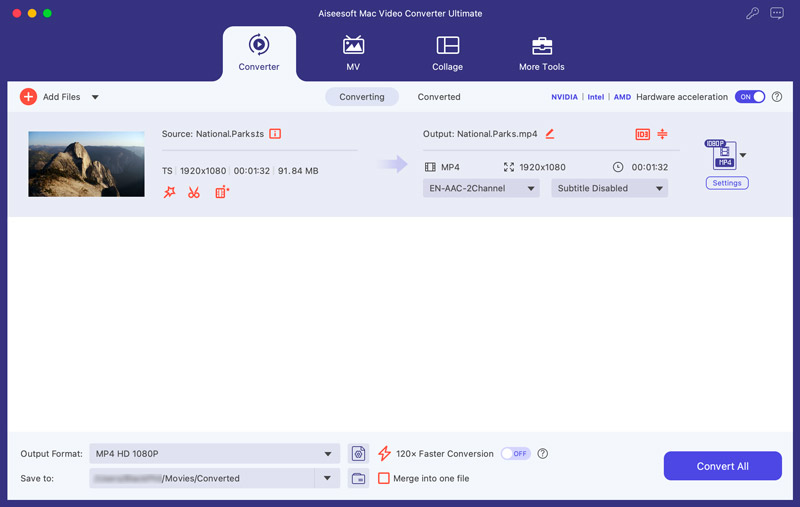
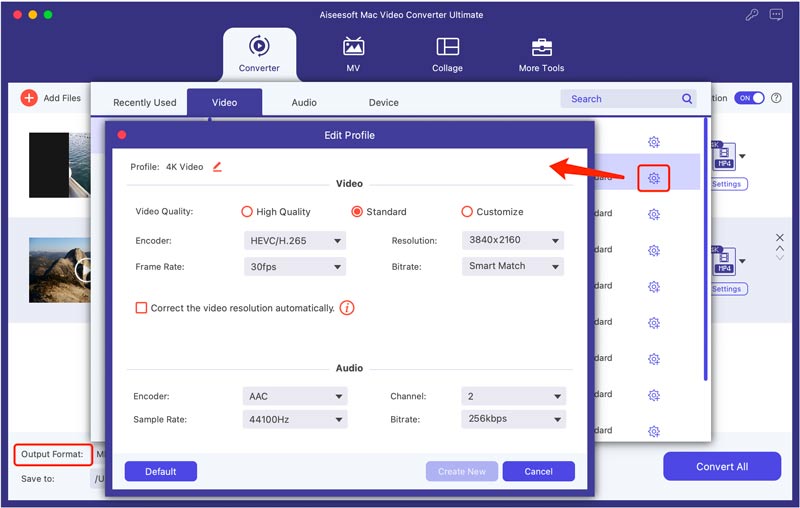
Through my tests of over 30 TS conversions, Aiseesoft can offer a stable experience. During the free trial, I can test all the functionality before purchasing a full license. It's important to be aware that the free trial might have limitations.
VLC is a popular free and open-source media player that also offers basic video conversion capabilities. Here is how to convert your TS files to MP4 in VLC.
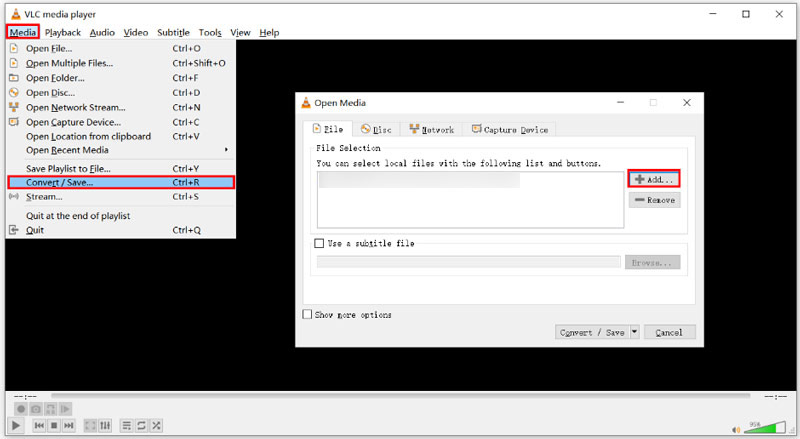
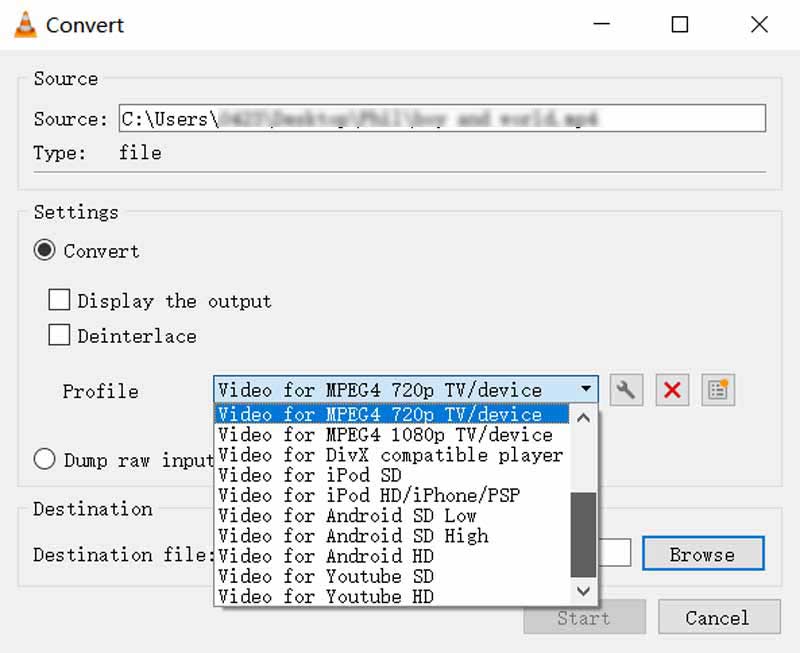
FFmpeg is a powerful command-line TS converter for multimedia manipulation, including video conversion. Download and install the correct version of FFmpeg for your system from the official website. Then, follow the steps below to turn your TS files into MP.
There are many online tools available for converting files, including TS to MP4. Some popular options include Aiseesoft Free Video Converter Online, CloudConvert, FreeConvert, VEED, and ZAMZAR. These websites are generally free to use and don't require registration.
Aiseesoft Free Video Converter Online supports all commonly used video and audio formats, including TS and MP4. It also allows you to control the video quality and file size during the conversion process. You can navigate to the online TS to MP4 converter, upload your file, and then start the conversion.
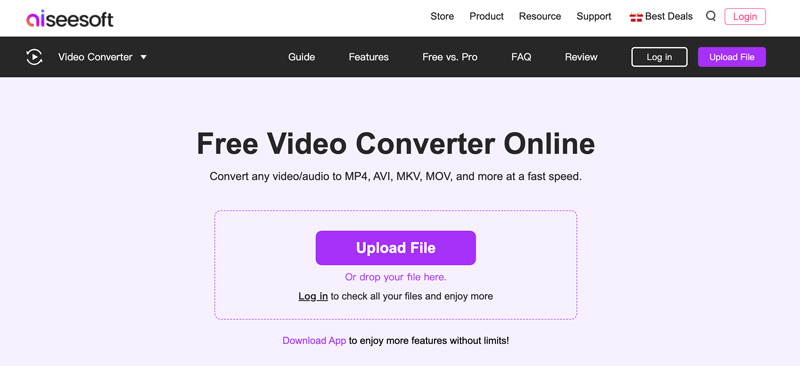
VEED.IO enables you to upload your TS file, set MP4 as the target format, and then download the converted file. You can also edit your video before downloading it.
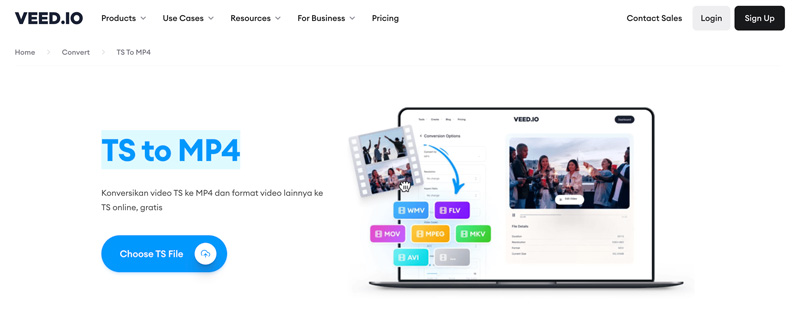
While using free online converters can be convenient for occasional conversions, it's important to approach them with caution due to potential limitations and security concerns.
Most online converters have a size limit for uploaded files. Ensure your TS file is under the allowed limit. Also, ensure the converter uses encryption for file uploads and downloads to protect your privacy. Moreover, you can use this tool to change MTS to MP4.
Can I just rename TS to MP4?
No, simply renaming a TS file to MP4 will not convert it to a playable MP4 file. Renaming changes the file extension, which is the label attached to the end of a filename, but it doesn't alter the actual content or format of the file. To convert a TS file to a playable MP4 format, you need to use a dedicated video converter software like Aiseesoft Video Converter Ultimate.
Is TS the same as MP4?
MP4 and TS, though both storing video and audio data, are not exactly the same. MP4 is a versatile container format for storing and playing videos, while TS is specialized for streaming applications.
Can Windows 10/11 open TS files?
Modern versions of VLC no longer have the capability of playing SWF files. Due to the decline of Flash technology and the associated security vulnerabilities, SWF is less relevant for the majority of users.
Conclusion
This post discusses the differences between TS and MP4 formats. You can pick your preferred conversion method to easily convert your TS files to MP4, ensuring wider compatibility and smoother playback.

Video Converter Ultimate is excellent video converter, editor and enhancer to convert, enhance and edit videos and music in 1000 formats and more.
100% Secure. No Ads.
100% Secure. No Ads.