Sometimes, when you update your iPad or iPhone, the device may become unresponsive, no matter which buttons or keys you press. Since nothing seems to work, it is painful that you can do nothing. Actually, iPad recovery mode might be just what you need to deal with the unresponsive iPad. What is iPad recovery mode? How to put iPad in recovery mode? How to get iPad out of recovery mode? This article can give you some useful tips and tricks.

You can learn how to put iPad in recovery mode effectively. This method also applies to other iOS devices, so that you can put iPhone 16/15/14/13/12/11/XS/XR/X/8/7/6s Plus in recovery mode similarly.
Step 1Make sure you have the latest version of iTunes.
Step 2Connect your iPad to your computer using a cable and iTunes then will detect the device.
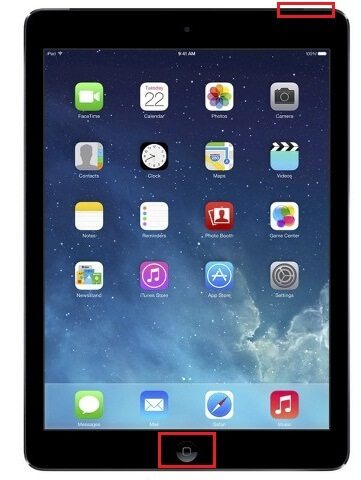
Step 3Force reboot your iPad: Press the Sleep/Wake and the Home buttonsThe Sleep/Wake button of iPad device is on the top right corner. As such you need to press that Sleep/Wake button along with the Home button at the bottom center, while keeping the iPad connected to the computer. Don't release and keep holding on and pressing until you see the Recovery screen like the pictures that shows.

Step 4On computer, you'll receive a message from iTunes offering the commands to "Restore" or "Update". That's to say, you've managed to put iPad in recovery mode. It is up to you which command you prefer to perform.
More details about entering iPad recovery mode are here.
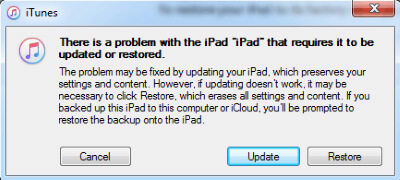
It is very simple to get iPad out of recovery mode. You first disconnect iPad with your PC or Mac, then soft reset your iPad to exit iPad recovery mode.
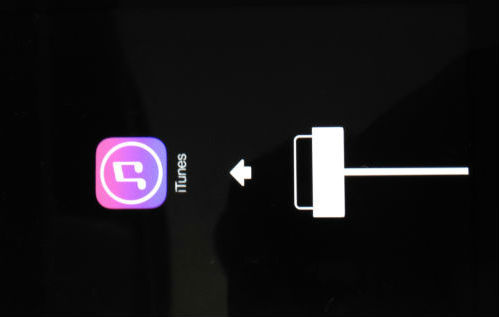
Step 1Disconnect your iPad with the computer first.
Step 2Press down the Sleep/Wake and Home buttons simultaneously, until your see the Apple logo shows up on the iPad screen.
Step 3When you see the logo, let the buttons go. Then iPad will reboot normally.
Your iPad stuck in recovery mode? When you attempt to get iPad out of recovery mode, nothing works. Then how to fix iPad that cannot exit recovery mode? iOS System Recovery can help you. iOS System Recovery is a great option you can have in case your iPad is trapped into recovery mode, and you can do nothing to get iPad out of recovery mode. Download and install iOS System Recovery on your computer.
Step 1Launch iOS System Recovery
After downloading, launch iOS System Recovery. Connect your iPad to computer with USB cable. Click "More tools" on the left module and then choose the "iOS System Recovery" option in the interface. After that, click "Start" button to begin to the iPhone stuck in recovery mode issue.
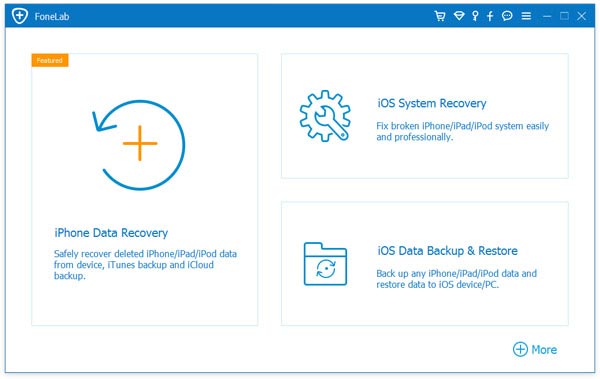
Step 2Detect iPad recovery mode
Hit "Start" button to begin to fix iPad white screen of death. Then this smart program will detect whether your iPad is stuck on DFU mode or Recovery mode.
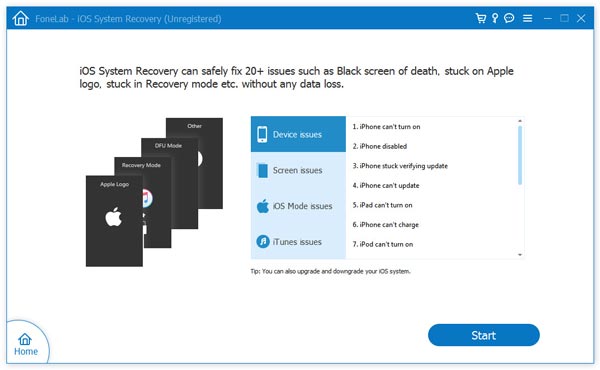
Step 3Download iOS firmware
For your iPad is stuck in recovery mode, the program will soon detect your iPad model. Then click "Repair" button to download the appropriate iPad firmware to suit your iPad.
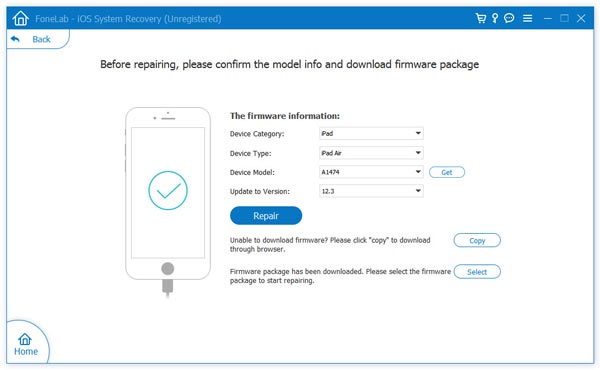
Then the firmware will be quickly downloaded.
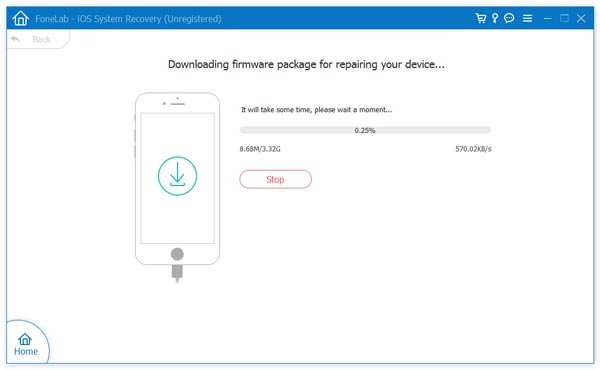
Step 4Fix iPad stuck in recovery mode
When the firmware download is over, it can automatically fix iPad stuck in reocovery mode and get iPad out of recovery mode immediately.

The process to get iPhone out of recovery mode is the same as the iPad's process mentioned above. You can learn to get iPad out of recovery from the video below:
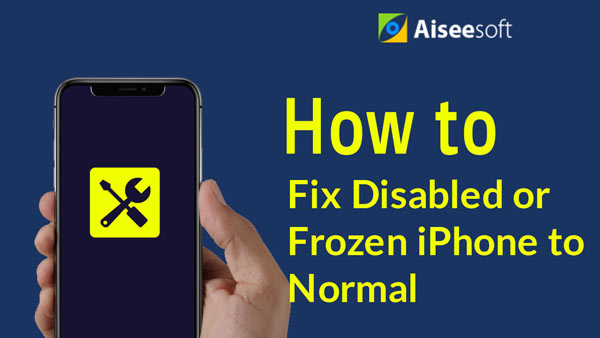

In this article, we mainly show you everything about iPad recovery mode, including how to put iPad in recovery mode, how to get iPad out of recovery mode as well as how to fix iPad stuck in reocovery mode. If you have anything you don't understand or have some suggestions, welcome to tell us.