Note
If your Android fail to be connected or detected, you need to check your phone to enable USB debug.
During the daily usage of your portable Android or iOS device, you will definitely meet the situation that you mistakenly delete some important pictures. It is really depressing if you can't get the memorable photos back. Similarly, pictures loss on computer is also a bad experience.

Photo Recovery
In fact, various photo recovery tools on the internet can help you recover deleted/lost pictures from your iPhone, Android phone and computer. This guide will list best photo recovery software and show you how to restore pictures step by step.
At the first part of this post, we will show you how to make the Android photo recovery. You should know that, comparing with iPhone, it's more difficult to retrieve deleted photos from Android device. You can't easily get them back from iTunes/iCloud backup. Here we sincerely recommended the powerful Android Photo Recovery to help you find lost data back. It highly supports any Android phone like Samsung Galaxy, LG, Sony, Xiaomi, HUAWEI and more. You can free download it and give a try.
Step 1 Launch Android Photo Recovery
Run this deleted photo recovery tool on your computer. Connect Android phone to it with USB cable. It will automatically detect your Android device.
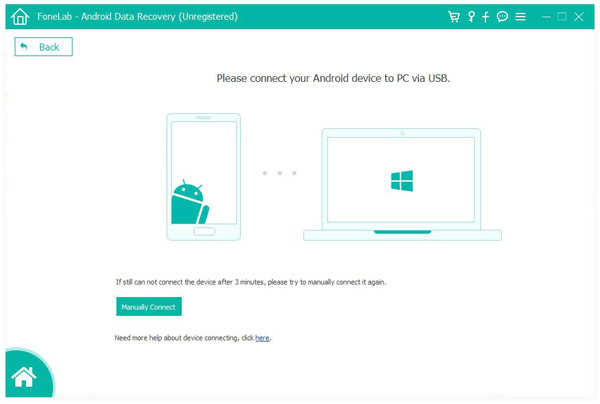
Note
If your Android fail to be connected or detected, you need to check your phone to enable USB debug.
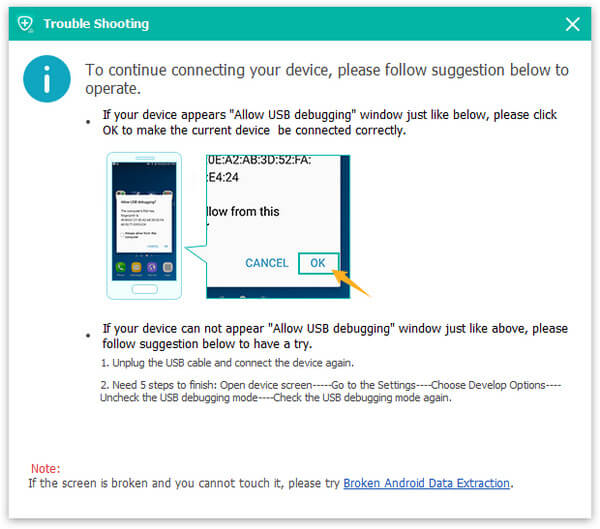
Step 2 Scan deleted pictures
From the interface, you can see that many types of data can be recovered. As you want to recover photos from Android, you can tick "Gallery" and "Picture library" to scan.
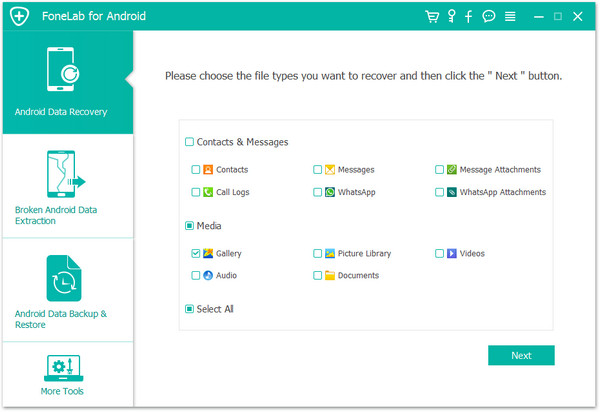
Note
During this step, your Android phone will be rooted for allowing this program to scan your Android data.
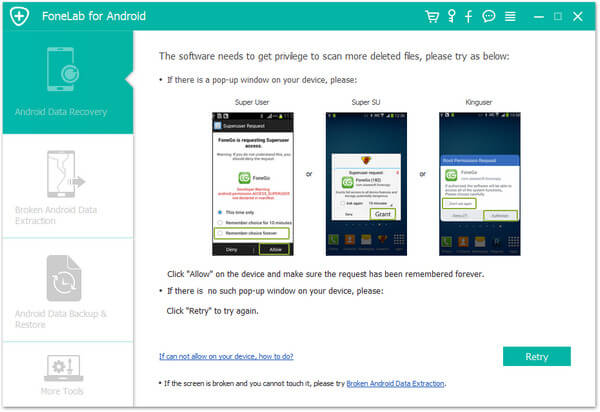
Step 3 Check Android photos
Click "Gallery" or "Picture Library" on the left control, then you are sllowed to find your deleted Android photos on the preview window.
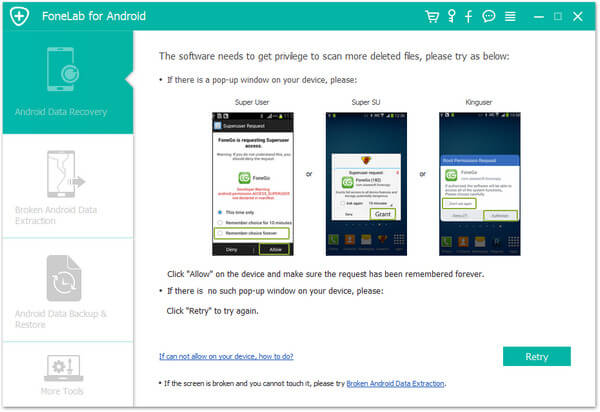
Step 4 Make Android photo recovery
Select the photos you want to recover and click "Recover" button. After that, all selected pictures will be restored to your PC/Mac. Then you can transfer them to your Android device.
For the deleted pictures recovery from SD card, you can check: How to recover deleted pictures from SD card.
In case you want to directly recover photos on your Android, here we list top 5 Android photo recovery app for you to choose from.
If you are an iPhone user and accidently lose some valuable photos, several ways can help you recover the deleted iPhone pictures. Now we introduce you with the professional iPhone Photo Recovery to get the job done.
Step 1 Launch this deleted iPhone photo recovery software on your PC/Mac. Connect your iPhone to it and choose "Recover from iOS Device". It will detect your iOS device and show its basic information in the interface.
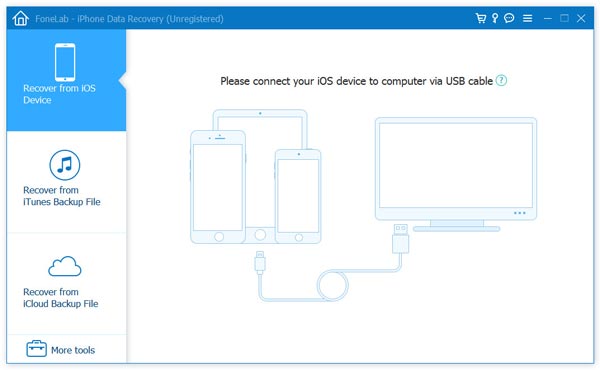
Step 2 Click "Start Scan" button to scan types of data on iPhone. After scanning, all iOS files will be classified in corresponding category on the left control.
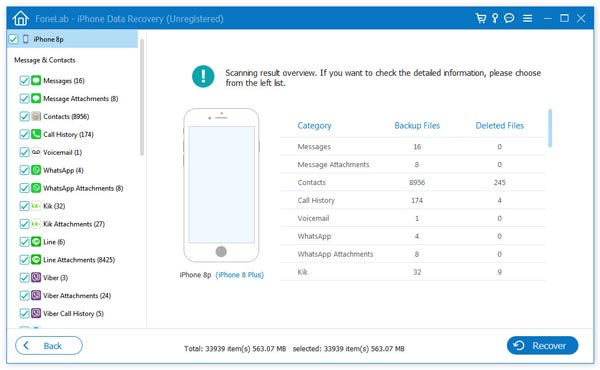
Step 3 Click Cameral Roll, Photos Stream, Photo Library or App photos to find the deleted pictures.
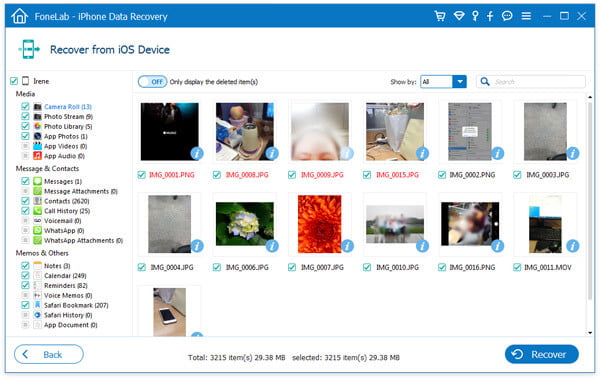
Step 4 Choose all photos you want to recover and click on "Recover" button to get them back to iPhone.
If you have the habit to back up your iPhone data to iCloud, you can also restore the deleted/lost pictures from backup files.
Step 1 Back to the main interface and choose "Recover from iCloud Backup File". You need to log into your Apple account.
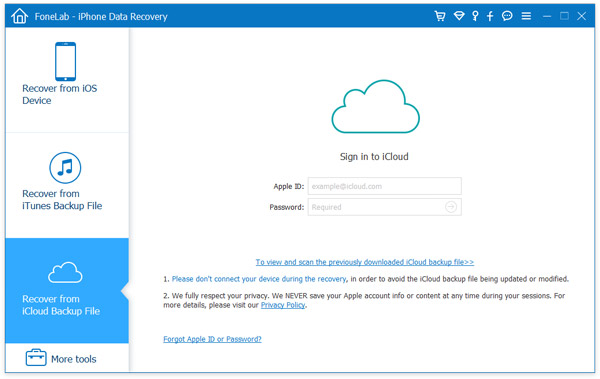
Step 2 Select and download the suitable iCloud backup where you can find the lost iPhone photos.
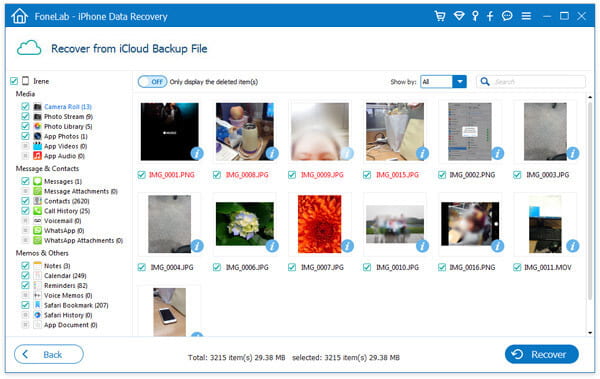
Step 3 Search for the lost iPhone pictures in specific photo categories. Tick the deleted pictures you want to recover and then click "Recover" button to recover them.
With this all-featured iOS data recovery tool, you can handily restore any frequently-used iOS data, such as contacts, messages, videos, pictures, audios, call logs, notes, etc. It also enables you to recover lost files from iTunes backup.
Some valuable photos lost and can't find them in Recycle Bin or Trash? How to recover deleted pictures on your computer? Here we introduce you with a powerful data recovering tool, Aiseesoft Data Recovery to help you recover deleted/lost image files on PC/Mac.
Aiseesoft Data Recovery is can eaisly recover all types of deleted/lost data on your computer. Two versions are provided, make sure you download the right version. It enables you to recover any frequently-used data types like photos, documents, emails, audio, videos and more. You are allowed to retrieve data from hard drive, flash drive, memory card, digital camera, etc. on your Windows PC and Mac.

Here we take recovering photos on Windows PC as an example. If you want to restore deleted pictures on your Mac, just free download the Mac version, and the steps will be same.
Step 1 Launch Data Recovery
Click the download button above to free install and run this photo recovering software on your computer.
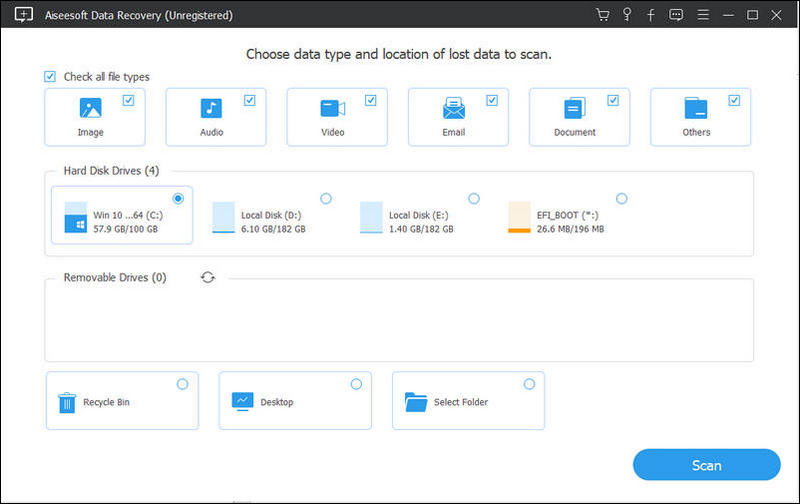
Step 2 Scan deleted/lost photos
This all-featured photo recovery has the capability to recover all types of frequently-used data like images, documents, emails, videos and more. Considering that you want to restore missing pictures, here you only select the "Image" option. Then click the "Scan" button to start scanning all pictures on your computer.
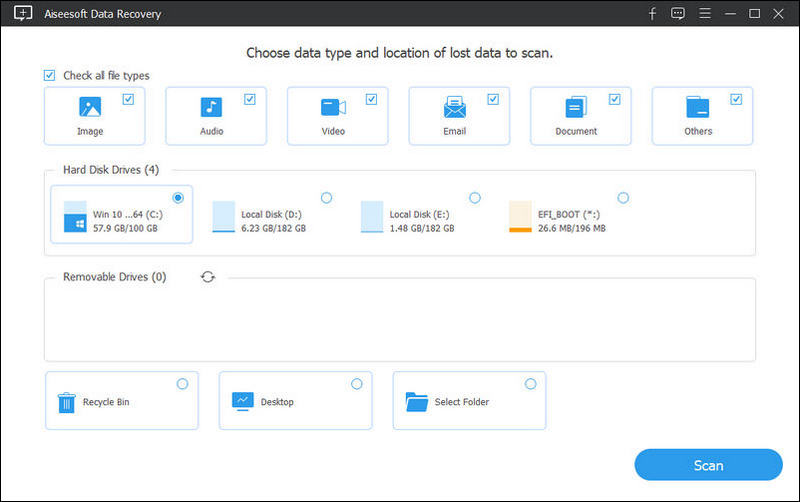
You can also choose specific disc for the photo recovery. This Data Recovery will first take a "Quick Scan" on your computer. You can turn to 'Deep Scan" if you can't find your lost pictures after the quick scanning.
Step 3 Check and review photos
When the scanning process is finished, you can see all image files on computer. A "Filter" feature is offered to help you quickly find the picture you are looking for. You can also quickly locate specific image by image format and path list.
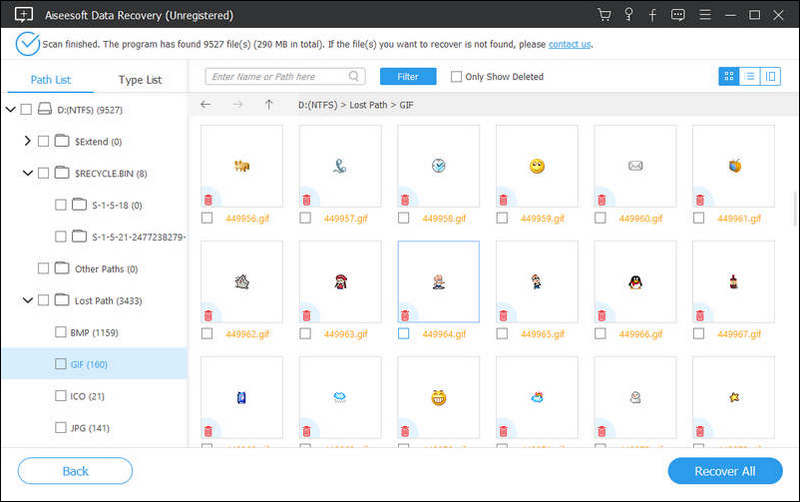
To check the detailed information of each photo, you can double click on it. Select all image files you want to recover, and then click "Recover" button to make the photo recovery on your computer.
We mainly talk about photo recovery in this article. Whether you want to make Samsung Galaxy photo recovery, recover deleted iPhone pictures, or find lost images on PC/Mac, you can find the right photo recovery tools to do that. Any question, feel free to leave us messages in the comment box below.