We can't afford to lose some important SMS/text messages. However, sometimes these messages may be lost when we switch to a new phone or accidently reset Android phone or iPhone to factory settings. This article mainly focuses on how to back up and restore SMS on Android phone and iPhone with several best and effective ways.
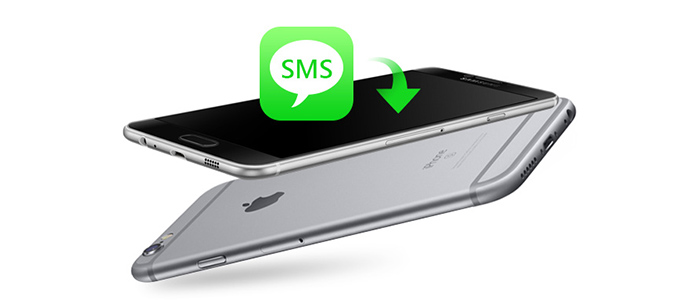
SMS Backup & Restore is an all-in-one Android app that enables you to make text messages backup and restore to Android. This app is the most direct way of backing up and restoring.
Step 1 Create new backup on Android
Free download this app from GooglePlay, install and run it. Tap "BACKUP" > "Create New Backup" to make the new backup for your MMS messages and special characters. Then you can edit the backup name to create the backup. Hit "OK" > "Yes" to start to create the SMS backup on phone.
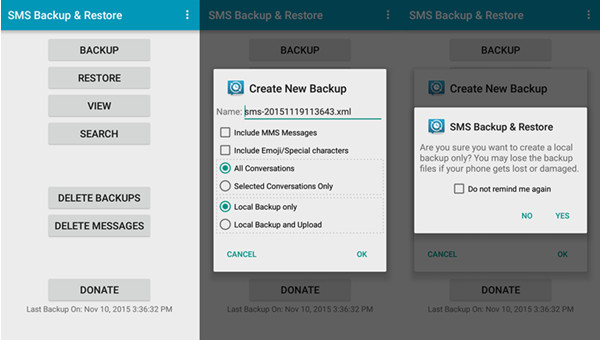
Step 2 Restore SMS backup
Go to the homepage of this app, select "RESTORE" > Find the SMS backup you made, and tap "Do not restore duplicates" > "Restore MMS Messages" or "Restore All Messages" or "Only Restore Messages Sent/Received Since:" alternatively > "OK" > "CLOSE" to restore the SMS backup to your Android phone.

1. When you backup SMS, you can choose to store the SMS backup on your local phone or upload to Google Drive/Dropbox/Email.
2. Commonly, the SMS backup will be saved on your phone internal storage by default. However, if you want to replace your phone or factory reset it, you had better to copy the SMS backup to external card.
It will be a piece of good news for you if you have an SD card on your Android phone when you want to back up and restore text or picture messages. SD memory card has a larger storage space, so you can export SMS or MMS from Android phone to SD card and make a backup. Afterwards, you can insert the card to another Android phone and restore the messages with SMS Backup + APK.
Step 1 Sync SMS and MMS to SD card
On your phone, tap "Messages" > Select a message or messages you want to transfer > Tap "Options" or "Menu" button > Tap "Save" > SD card. The SMS/MMS will be transferred to your SD memory card.
Step 2 Restore the backup SMS with SMS Backup +
After downloading this APK to your phone, run it. In the main interface, tap "Restore" to select the backup you made on SD card to restore it to your phone.
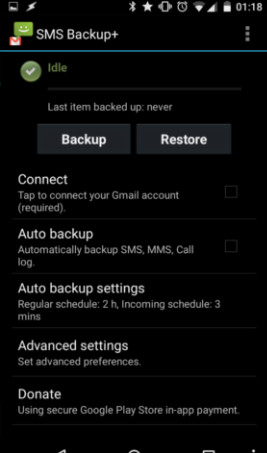
If you want to backup the current text messages on your Android phone, then the above two tools are enough. However, if you want to backup the deleted SMS or MMS on Android, then Android Data Recovery will do you a great favor.
Step 1 Download and install FoneLab for Android
Download Android Data Recovery, and follow the instructions to install it on PC or Mac. Launch the program and connect your Android phone to computer via a USB cable.
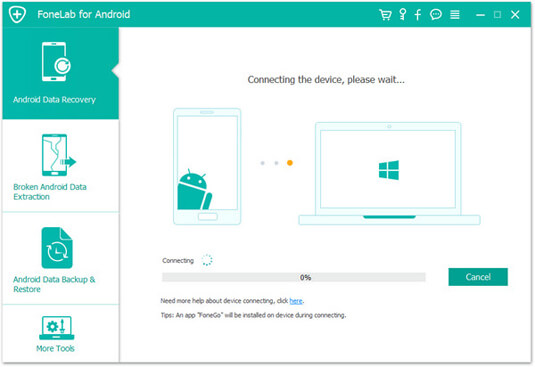
Notes:To continue connecting device, you need to let your Android phone always be in USB debugging mode during the connection.
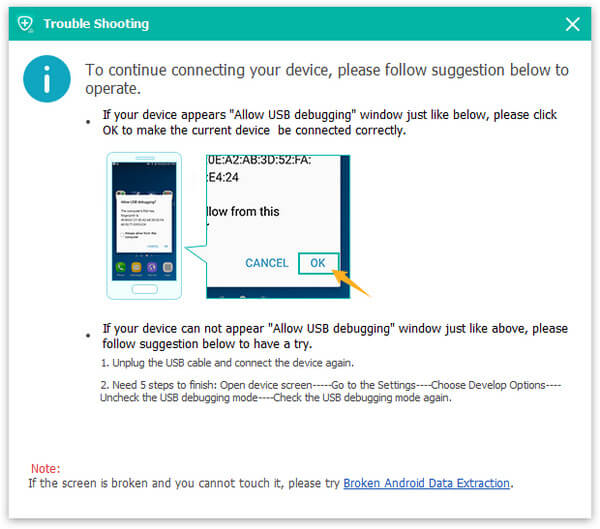
Step 2 Scan SMS/MMS from the device
When the device is detected, you are prompted to select Android file types. And here, you need to mark the checkbox of "Messages" and "Message Attachments".
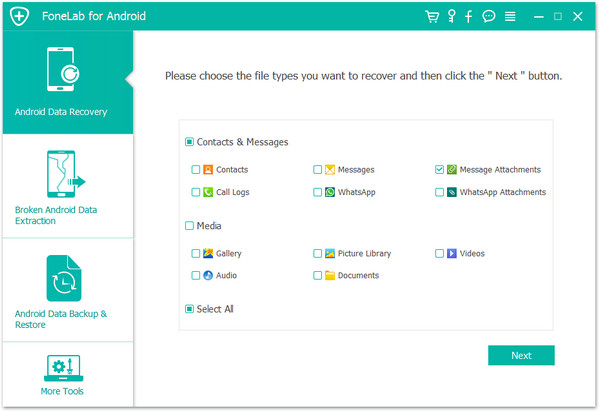
Step 3 Back up SMS/MMS
After the scanning process, all data will be displayed. Click "Messages" and "Message Attachments" (MMS) on the left column, and you will see all deleted or existing Android text messages or its attachments will be shown in the main interface. Tick what you want and then choose "Recover" to back up SMS and MMS from your Android phone.
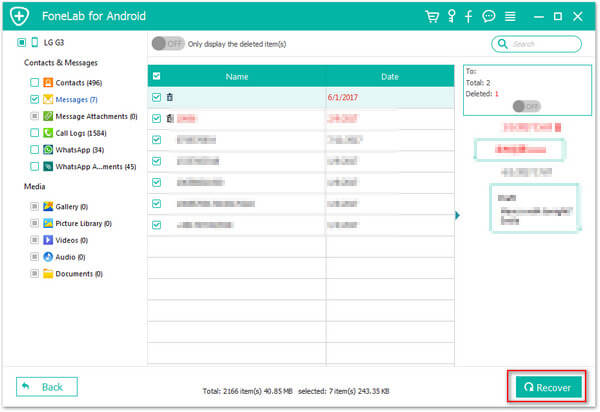
You can learn the steps from the video below:
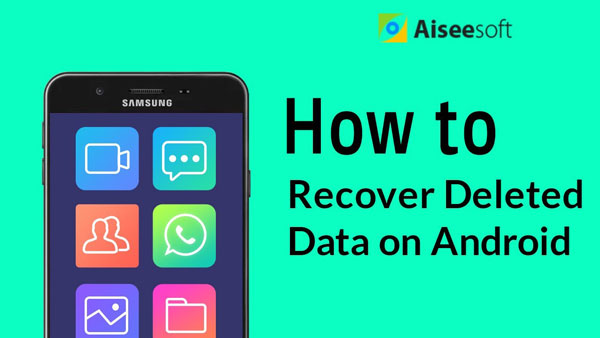

How to back up and restore iPhone messages? Though iTunes can help you do that, however, it cannot let you view and choose the target messages. And here, we'd like to introduce two flexible programs, which enable you to selectively back up and restore iPhone SMS/MMS/iMessages.
As a reputable iOS data recovery tool, FoneLab can also help you backup text messages with ease. With the program, you are able to view and retrieve existing and deleted SMS/MMS/iMessages.
Step 1 Download and install FoneLab. Plug your iPhone into computer and this tool will automatically detect your device.
Step 2 Under the mode of "Recover from iOS Device", hit "Scan" to scan your iPhone data.
Step 3 For seconds, all iPhone data will be shown. Click "Messages" and "Message Attachments" to view your text messages and picture messages. After checking the messages, click "Recover" to save text messages on iPhone to computer.
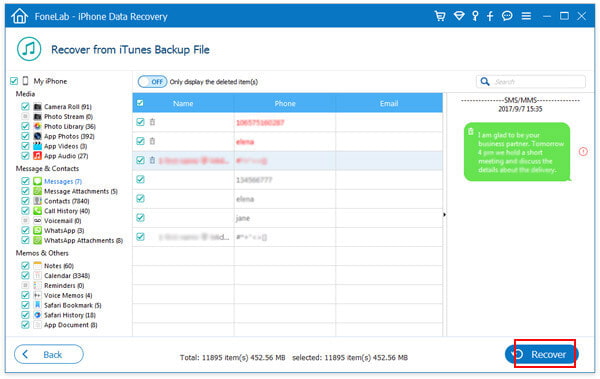
As an alternative to iTunes, FoneTrans enables you selectively backup and export text messages from iPhone. Download and install the software to see how it works.
Step 1 Launch FoneTrans. Connect your iPhone via USB cable.
Step 2 The program will recognize and scan your device. Choose SMS from the left column, and then iPhone SMS in your iPhone will be listed on the right reveals.
Step 3 Check the messages you want to transfer by marking the checkbox in front of them. Click "Export to" on the tool menu, and your target iPhone messages will be saved as CSV, HTML or TXT file.
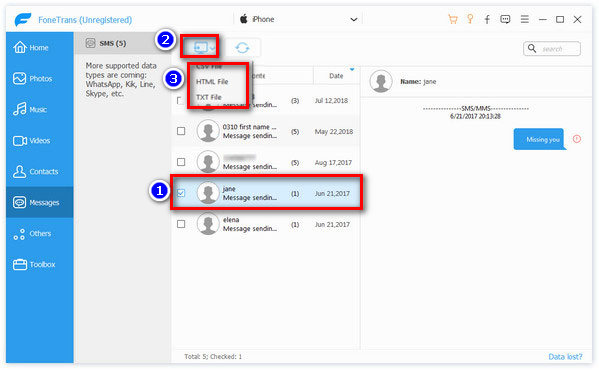
From the above description, you could backup the text messages including the deleted from iPhone to computer. Then in this part, you will need a free tool, iTools to restore the SMS backup to your iPhone from PC. Read this part to restore the SMS to iPhone from PC.
Have you managed to back up and restore messages on Android phone or iPhone? Any advice for this page to help more users will be welcome.