Imagine that you want to cut your MP4 videos/movies for downloading conveniently or other usages, you must need one MP4 splitter. But there are so many MP4 splitters on the Internet, which one is best? In this article, we will show you best free MP4 splitter and tell you how to cut MP4 with MP4 splitter.

You need one best and professional MP4 splitter to cut MP4 videos. Here, Video Converter Ultimate is the best choice, because Video Converter Ultimate is not only a video converter, but also a video trimmer, which helps you to split videos/movies accurately and easily, including MP4 videos. Many features are supported by this MP4 splitter:
Let's see how to split MP4 with Video Converter Ultimate. Just download and try it for free!
Step 1 Install Video Converter Ultimate on computer
After downloading it on your Mac/PC, you need to install this MP4 splitter and then run it.
Step 2 Load videos into the MP4 cutter
When you open Video Converter Ultimate, you can add MP4 or MP4 folder into it by clicking the big plus button or drag and drop the MP4 videos.
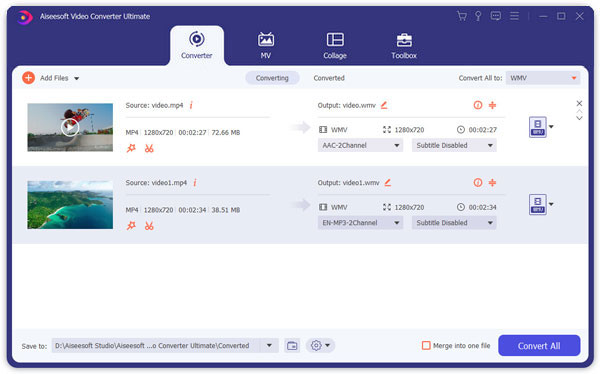
Step 3 Split MP4 easily and quickly
Choose one MP4 video and click "Clip" button to split video. You have two choices to cut mp4. One is pulling the small triangle to cut the part what you want, the other is setting start time and end time to split your MP4 movie. After you finish cutting one video, you can do the same operation to split others.
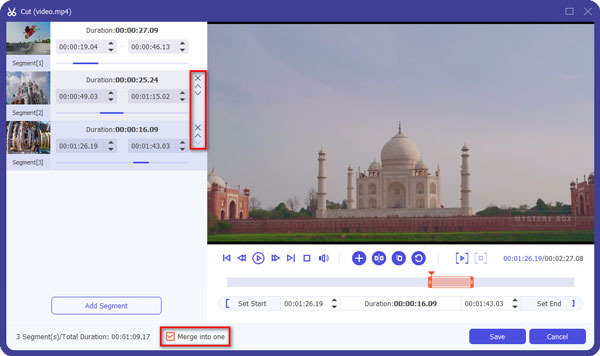
Step 4 Get MP4 segments without effort
Once you have split your MP4 videos, you can see the segments in the main interface of this MP4 splitter. And now, you can click "Convert All" to get these trimmed videos.

See, it is so easy and quick. After that, you can transfer cut videos to your iPhone, Android or other portable devices for enjoying your movies on your way to school or trip.
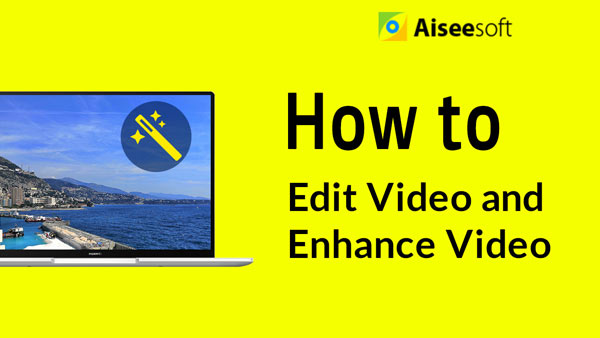

Maybe you have a lot of MP4 videos on your phone, and you need one best/free MP4 splitter for mobile. In the next parts, we will tell you the MP4 splitter apps on iPhone/Android. They are:
Now, take VidTrim for Android for example, to cut MP4 easily on your phone. Download it on Google Play.
Step 1 Install this MP4 splitter and open it on your phone
Step 2 Load large MP4 video you want to split
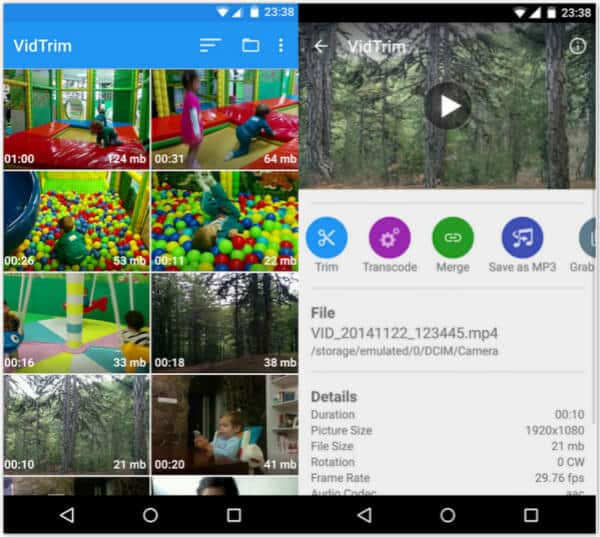
Step 3 Choose how many MP4 video parts you want to create
Step 4 Save your mp4 clips
Now, we have told you one best and 5 free MP4 splitter software and apps, you can choose one according to your need and try it by yourself!