Getting Started
Introduction
Aiseesoft Video Converter for Mac is capable of converting 4K/HD/SD video to popular video/audio formats for better playable on any video player and portable device. The whole converting process won't have any quality loss. If you want to convert your video, this would be the best choice for you. This article shows you how to use this video converter properly. There are three versions of this Mac video converter, here we take the standard version for example.
How to Convert Video on Mac
Step 1 Download and install Aiseesoft Video Converter for Mac step by step. Register with the required email address and registration code we sent you.
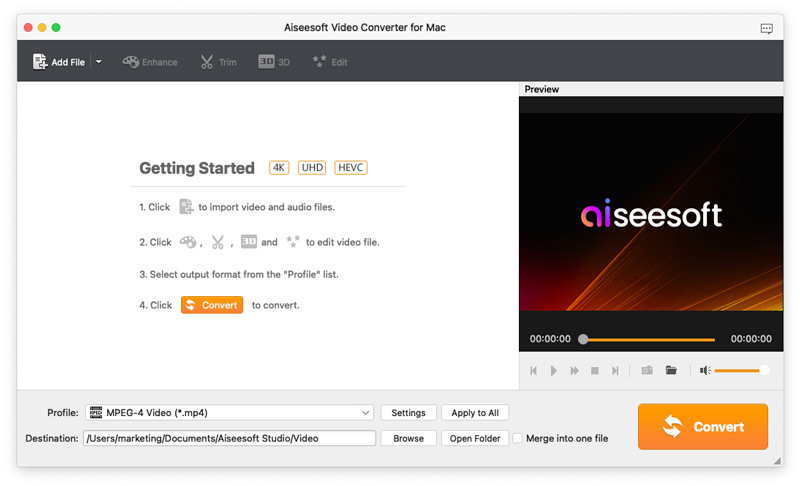
Step 2 Click Add File to import the video file you want to convert to this video converting software.

Step 3 Click the drop-down list of Profile and choose the target format, or type the format name in the quick search box. For example, input iPad and all the suitable formats will be shown on the right.
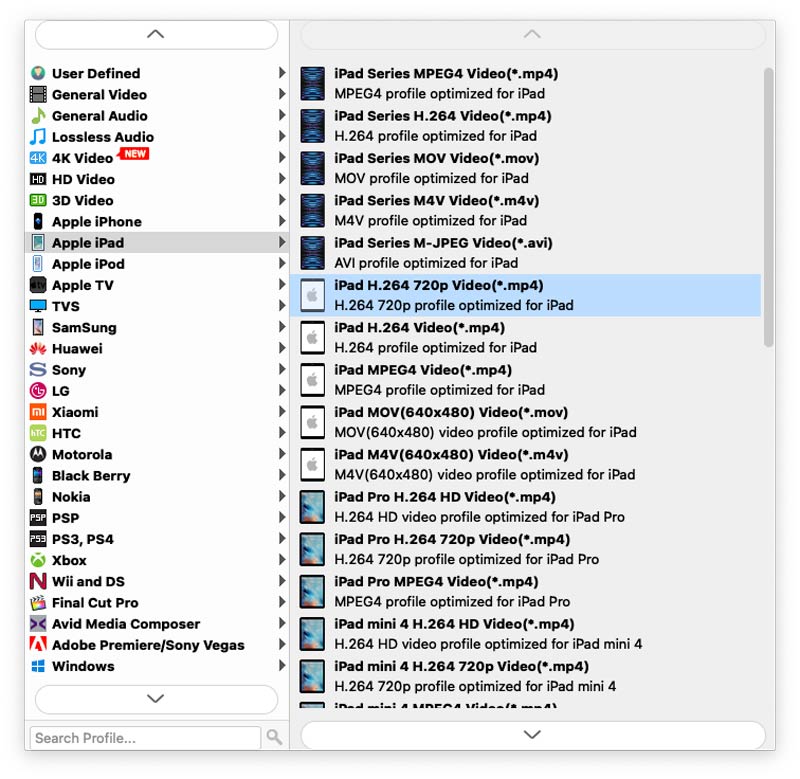
Step 4 If you want to change the video length and get required part, check the video and click Trim. In the trim window, drag the bars to set the start and end time. If you want to use the edit function, check the video file and click Effect or Crop and come to the edit interface. Adjust the video effect, aspect ratio and add watermarks to the video as you like.
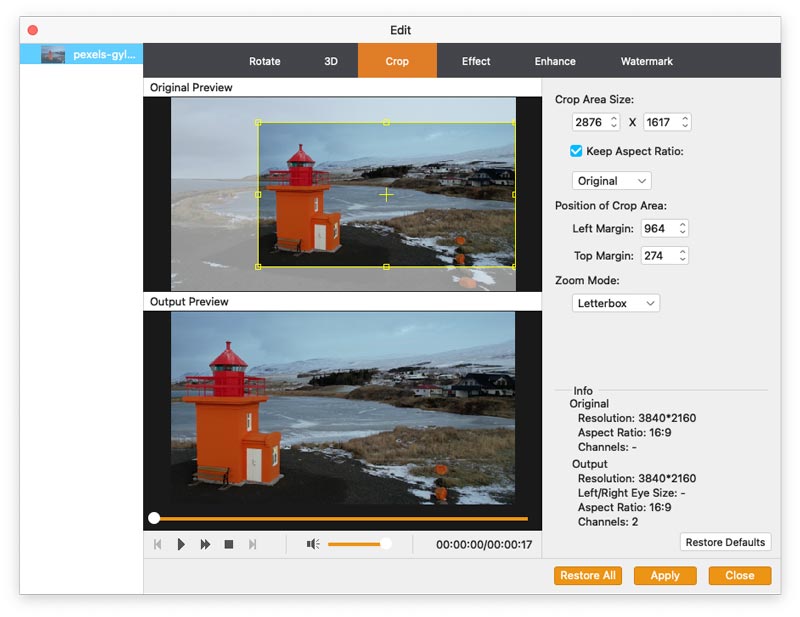
Or this Video Converter for Mac has added the new video enhance function. That is, you are able to enhance the video quality with ease, such as you can upscale resolution, optimize brightness and contrast and remove video noise. In addition, this software allows you to rotate/flip your video to the right angle with only one click.
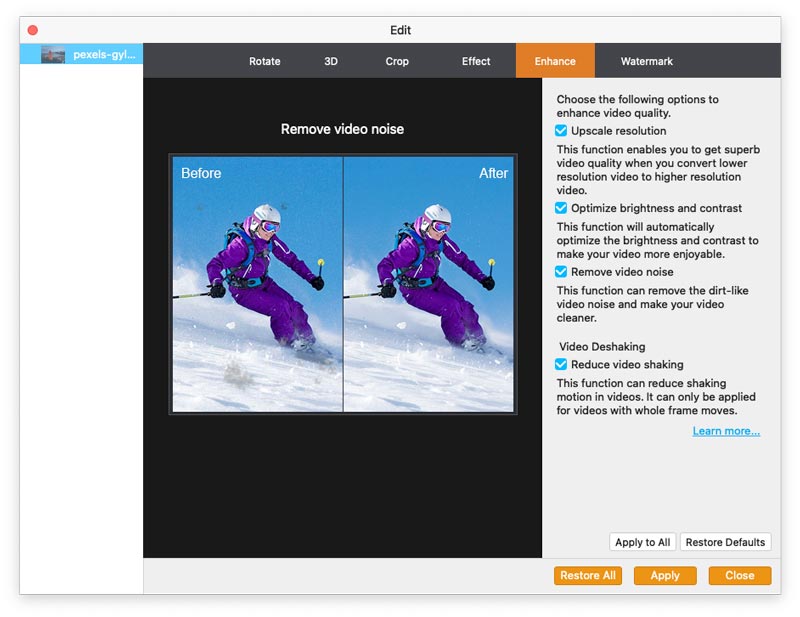
Step 5 All preparations been done, click the play button in the preview window. If it's satisfying, click Browse and set the destination folder where the converted file will be saved. Then click the Convert button to start.
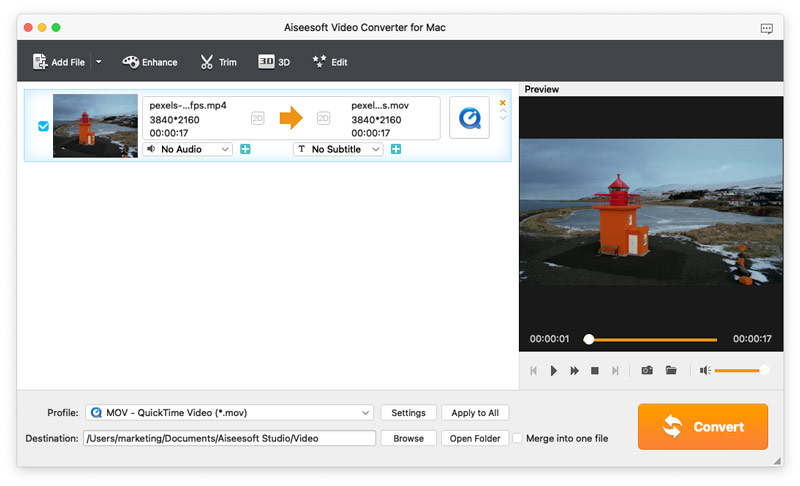
-
How to Convert MKV to DivX
If you have downloaded some MKV movies for your PS3 or Xbox, you can convert MKV to DivX format. Find the best way to change MKV file to DivX from the article.
 Posted by Jenny Ryan | 30.05.2018
Posted by Jenny Ryan | 30.05.2018 -
How to Convert MKV to MPG
If you have to change MKV to MPG, you can learn more detail about the two formats first. And then learn the detail procedure to convert MKV to MPG easily.
 Posted by Jenny Ryan | 15.12.2020
Posted by Jenny Ryan | 15.12.2020 -
How Do I Play MKV on VLC
Does VLC play MKV? How to play MKV videos smoothly on VLC Player? To answer people's question, this article helps you find the best solutions.
 Posted by Jenny Ryan | 24.12.2020
Posted by Jenny Ryan | 24.12.2020 -
How to Convert M4V to WMV
What can you do to use iTunes files on Windows operation, you have to convert M4V to WMV. Just learn how to change encrypted M4V to WMV easily from the article.
 Posted by Jenny Ryan | 14.12.2020
Posted by Jenny Ryan | 14.12.2020 -
How to Convert M4V to MPEG
If you have some iTunes files, you have to convert M4V to MPEG in order to play iTunes on DVD. Learn the best method to transcode M4V to MPEG from the article.
 Posted by Jenny Ryan | 11.12.2020
Posted by Jenny Ryan | 11.12.2020 -
How to Convert AVI to WMA with High Quality
Just learn more detail information about how to change AVI to WMA from the article.
 Posted by Jenny Ryan | 11.05.2018
Posted by Jenny Ryan | 11.05.2018 -
Best All-in-One AVI to 3G2 Converter
This article shares you the best All-in-One AVI to 3G2 converter. You can easily convert AVI video files to 3G2 files and personalize the video output as you want.
 Posted by Jenny Ryan | 11.12.2020
Posted by Jenny Ryan | 11.12.2020 -
How to Convert TS to AVI
When you have videos in TS format, you need to convert TS to AVI in order to playback on devices. Learn the best method to transcode TS files to AVI now.
 Posted by Jenny Ryan | 15.01.2021
Posted by Jenny Ryan | 15.01.2021 -
How to Convert M2TS to AVI for HDTV
When you have to use AVCHD files on HDTV, you have to convert M2TS files into AVI. The article explains the best and easiest method to transcode M2TS to AVI.
 Posted by Jenny Ryan | 11.12.2020
Posted by Jenny Ryan | 11.12.2020 -
How to Convert MKV to AVI
How can you convert MKV to AVI? This article can give you some tips.
 Posted by Andrew Miller | 11.01.2021
Posted by Andrew Miller | 11.01.2021 -
How to Convert MKV to VOB
This article shows the basic knowledge of MKV and VOB. You will also get the information of why and how to convert MKV to VOB after reading this article.
 Posted by Andrew Miller | 11.01.2021
Posted by Andrew Miller | 11.01.2021 -
How to Convert DAT to AVI
This article shares you one best DAT to AVI converter. You can convert DAT video files to AVI files in quite an effective and efficient way.
 Posted by Andrew Miller | 11.01.2021
Posted by Andrew Miller | 11.01.2021 -
How to Convert AVI to ASF
When you have to use ASF files for a certain device type, you have to convert AVI to ASF to a certain resolution. Learn the best method to transcode AVI to ASF.
 Posted by Jenny Ryan | 14.12.2020
Posted by Jenny Ryan | 14.12.2020 -
How to Convert AVI to TS
Want to convert AVI to TS? Learn the best method to change AVI to TS from the article.
 Posted by Jenny Ryan | 11.12.2020
Posted by Jenny Ryan | 11.12.2020 -
How to Convert MPG to VOB
When you need to convert MPG to VOB, you can easily find a MPG to VOB converter. But what should be the right type of VOB file? Learn more from the article.
 Posted by Jenny Ryan | 11.12.2020
Posted by Jenny Ryan | 11.12.2020 -
How to Convert 4K MTS to MPEG
When you have some AVCHD files, you need to convert MTS to MPEG for online streaming. The article explains the requirements to transcode MTS files to MPEG.
 Posted by Jenny Ryan | 14.12.2020
Posted by Jenny Ryan | 14.12.2020 -
How to Convert VOB to MPEG
If you have to edit the VOB files from your DVD, you have to transcode the VOB file to MPEG at first. The article provides the best method to convert VOB to MPEG.
 Posted by Jenny Ryan | 15.12.2020
Posted by Jenny Ryan | 15.12.2020 -
How to Convert VOB to 3GP
If you want to watch the VOB files from your DVD on your Android phone, then you have to convert VOB to 3GP to play on your portable player.
 Posted by Jenny Ryan | 10.12.2020
Posted by Jenny Ryan | 10.12.2020 -
How to Convert RMVB to 3GP for your Cell Phone
If you have to use RMVB file on cell phone, you have to turn RMVB to 3GP file. Just learn the detail method to convert RMVB to cell phone compatible format 3GP.
 Posted by Jenny Ryan | 11.12.2020
Posted by Jenny Ryan | 11.12.2020 -
AIFF to MP3 – Convert AIFF to MP3
If you want to know how to convert AIFF to MP3 easily and quickly, you can click this page and learn to convert AIFF to MP3.
 Posted by Jenny Ryan | 05.07.2018
Posted by Jenny Ryan | 05.07.2018 -
How to Convert FLAC to MP3
Do you want to convert FLAC to MP3? This article shows you the simplest way to convert FLAC to MP3 on Mac and Windows with FLAC to MP3 Converter.
 Posted by Jenny Ryan | 21.06.2020
Posted by Jenny Ryan | 21.06.2020 -
How to Convert WMV to MP3
You just want the .mp3 audio? Then, this free video converter will help you convert your .wmv file to .mp3 audio easily and quickly.
 Posted by Jenny Ryan | 11.12.2020
Posted by Jenny Ryan | 11.12.2020 -
How to Convert VOB to MP3
Best ways of converting VOB files to MP3 for plackback on popular MP3 players and media player software.
 Posted by Jenny Ryan | 26.06.2018
Posted by Jenny Ryan | 26.06.2018

