Colors contain wavelengths of light that our eyes perceive. It plays a vital role in building emotion in photography; Somehow, colors make the image less dramatic. Instead of adding colors to improve the appearance, photographers and editors tried and experimented with eliminating all colors except white and black.
The birth of monochrome unveils a new approach to creativity that brings drama, romantic, and vintage looks to the image. From time to time, image editors that support the black and white option panned out. Yet, only a few work best in converting or creating images into monochrome. Here are the compilations of editors you can use to convert images to black and white easily.

Adobe Photoshop allows a creative way to convert a color image to black and white easily. With millions of downloads, rest assured that this advanced image editor can produce high-quality monochrome images from your colored image. In addition to its Monochrome option, you can adjust the presets, auto, tint, and color sliders to highlight the black and white color of the image. Before using all these options, you must purchase the app if you have consumed the free trial this editor supports. Moreover, there are two ways this editor changes the image into a monochrome, and you can follow which one you think fits you the best.

Adobe Illustrator is another Adobe-powered application you can use to edit images and graphical illustrations. It is a software best for editing colored vector images into monochrome rather than selecting Photoshop. In fact, there are two ways how to make an image black and white in illustrator. Keep reading the details to know how.

What if you want to convert the image to black and white and then save it as a slideshow? Is it possible? Well, it is! Aiseesoft Slideshow Creator allows users to create a creative slideshow with a compilation of images saved into their local drive. Under Themes is a ready-made sample of the best styles that could make your slideshow looks astonishing compared to converting it to monochrome. Besides importing an image file, you can also turn videos into a slide show and save the final output in the most popular format. So, if you want to know how to create one of the most extraordinary slideshows ever, follow the steps added below.
Steps on How to Use the Aiseesoft Slideshow Converter:
100% Secure. No Ads.



Does retrieving the colorized version of monochrome possible?
Yes, it is possible to restore the colorized version to the monochrome photo with the help of different editors on the web and downloadable.
Why are old photos in black and white?
Since photography with color needs to be performed by experts became the reason why images are in black and white. Plus, the production of the picture takes a long time and is expensive compared to monochrome.
Can I correct the color using Final Cut Pro?
Luckily, it is possible. Final Cut Pro is a known Mac-supported video editor to adjust the image's values and brightness. Though the software is a professional grade editor, the price of it isn't low. But if you want to correct color in Final Cut Pro, we have written articles about that to help you perform it step-by-step.
Conclusion
We mainly showed you how to convert the image to black and white, not grayscale, with the help of Illustrator, Photoshop, and the Slideshow creator. So, which software would you install to create a monochrome image? If you haven't decided what to use, we highly recommend downloading and using the Aiseesoft Slideshow Creator because it is cheaper compared to the converters that Adobe supports. What do you think of this article? Leave a comment below if you have a question regarding this topic.
Edit Image & GIF
iPhone Mirror Selfie Reduce GIF Size GIF Resizer Resize GIF Loop Image Photo Blemish Remover App to Restore Old Photos Make OOTD Make Emoji of Yourself Unblur Tinder Image Edit Screenshot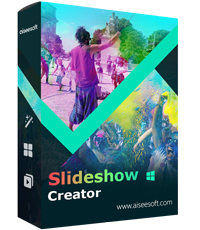
Slideshow Creator is the best movie maker and video editor. Designed with various video/photo/music editing functions, you can adjust the visual effects easily.
100% Secure. No Ads.