Cropping a video allows you to remove a portion of a video to improve its framing, highlighting, removing unnecessary elements, and emphasizing the subject. It is known for being one of the primary video edits every user can do. In order to crop a video, you will need a video editor that allows you to crop the video effectively, like the FVC Video Converter Ultimate. However, some software leaves a watermark when you are about to export the video, and it isn't enjoyable for most. So, suppose you want to crop the video with no watermark or remove the watermark on the video you export. In that case, this article will cover it all for you as we add the best software you can use with its unique features.
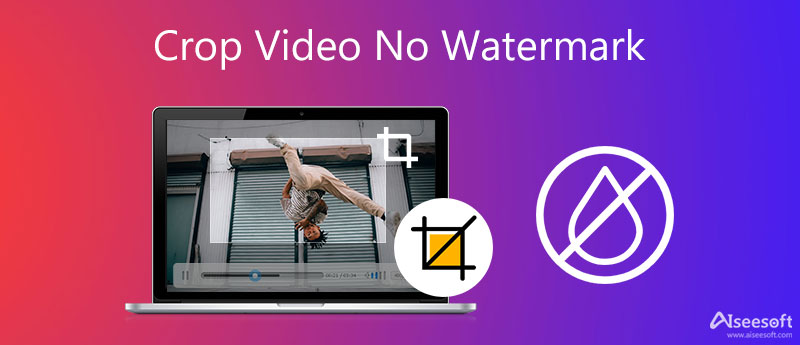
Cropping video is possible for everyone with a video editor, whether software or built-in. However, not all software can export the video without a watermark, especially if you have the free version or trial. Suppose you don't have a cropper that doesn't produce a watermark at the end or with the video. In that case, you must read this article as we pick the best cropper that doesn't add a watermark on the video. Following, we will talk about the best croppers that export the video you crop in here without a watermark, and all of them are free to use.
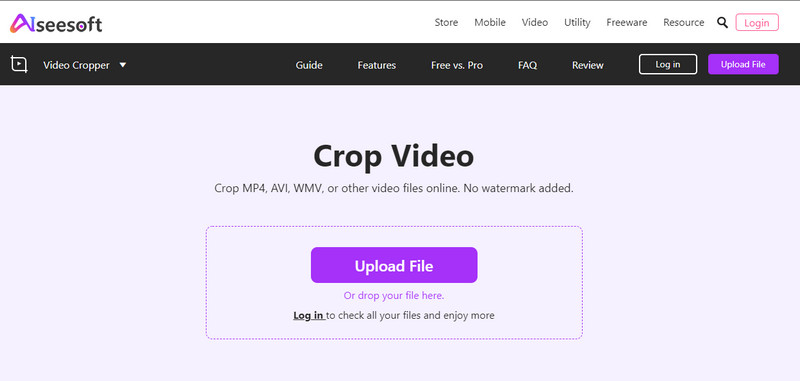
The video cropper you will ever need, and its cropping features are phenomenal that the other cropper online doesn't have. Aiseesoft Video Cropper provides the best cropping you will need to remove the unwanted part of the video you want. Crop the frame according to your wants efficiently and effectively without losing quality. It also has a sample preview to see if that is the correct aspect ratio you want to achieve once you are done cropping the video. More importantly, it is 100% free and works for any web browser. If you use this to crop video online with no watermark, the problem is solved.
PROS
CONS
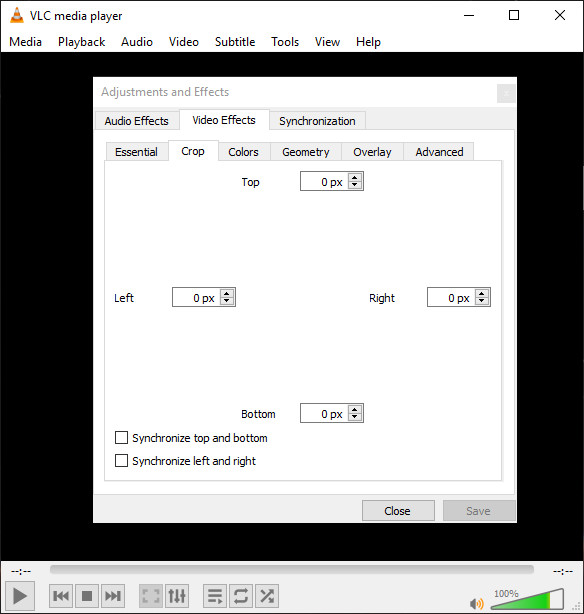
VLC Media Player is another video cropper you can download on your desktop to change the video's aspect ratio. It can also play multiple video formats ranging from MP4, AVI, MOV, MKV, etc. Though it is a known media player on Windows and Mac, it also has other functions, such as the cropping it provides. However, the cropping feature isn't as good as the online tool or another dedicated video editor on your desktop. You'll need to manually add the exact number of the sides of the video to be able to crop it, and there is no preview pane available to check it out. But overall, it is worth mentioning in this article, and the cropping ability it provides is good but not the best. Also, you can crop out a watermark with this software if you want to.
PROS
CONS
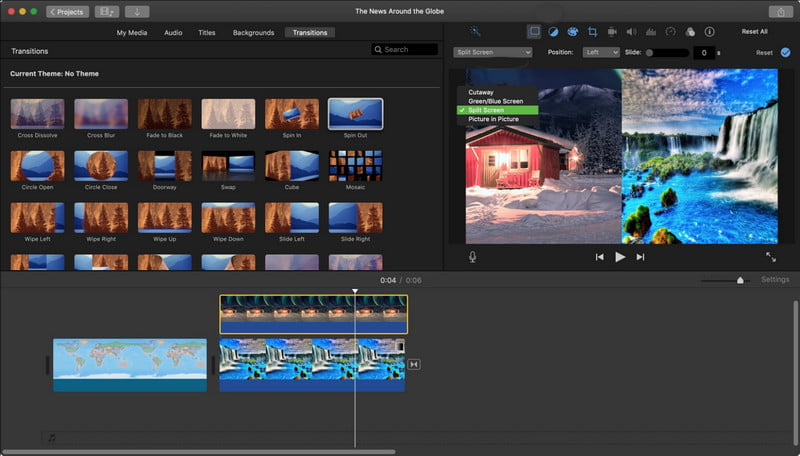
For Mac, your go-to video editor or cropper might be the iMovie because it is one of the best you can find on the Mac without downloading it. This built-in app allows you to crop multiple videos in the format of MOV, MP4, and M4V. It also has an elegant interface which is so good to look at. Overall you won't tire of learning how to use this because it is a complete semi-professional editor you can have for free on Mac. Although the software is free to use, there are times that the software is a bit stiff to handle, especially for beginners who haven't experienced using similar software like this. So learning how to use this software might be time-consuming for most, but it is worth the time.
PROS
CONS
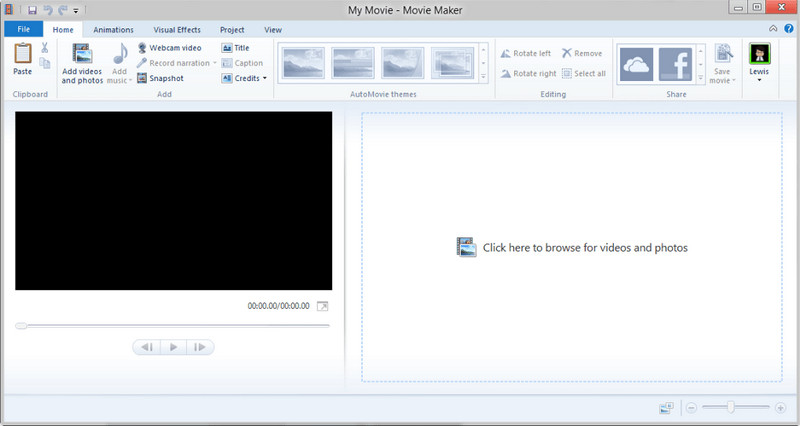
Windows Movie Maker is the best choice for solid Windows users if you want to change the width and length of the video you have on your Windows. This software is a known competitor of iMovie; due to its simplified editing features, many users are delighted when using the video editor. Also, this tool is easier to learn than the iMovie in terms of video editing and cropping. Though the software is simply great, Windows discontinued producing a copy of this editor on the latest Windows OS. So if you are using an old version of Windows, there is a chance that you have a movie maker like this. To crop the video with no watermark on Windows, you must try to use this.
PROS
CONS
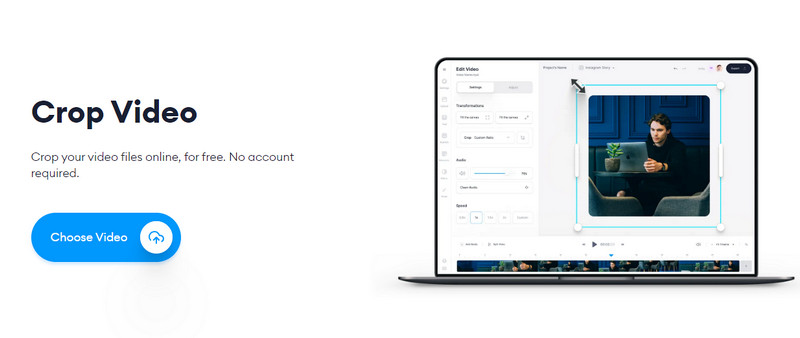
Lastly, VEED.IO is a video cropper you can use on the web like the Aiseesoft Free Online Video Cropper. Crop a portion of your video here, then export it without a watermark. You can select from the presets available here, including square, landscape, and social media allowed sizes. Also, you are allowed to do multiple editing to make the video you are about to make even more beautiful when you export it. Yet, you can't manually change the video's aspect ratio according to your preferences. It is a problem for most, but it is a great cropper to crop video online with no watermark for free.
PROS
CONS
Aiseesoft Video Converter Ultimate is the watermark remover you will need to get rid of on the video you crop and then export that has a watermark. It can also crop the video you have, but it won't leave a watermark at its end. This software also provides video editing features and functions you can't find on the tools we mention here to make it better, in sync, merge, and more. But use other tools to crop video and export it with a watermark. You can follow the provided steps below. Keep reading this part to know how to remove a watermark from a video without cropping it.
100% Secure. No Ads.
100% Secure. No Ads.
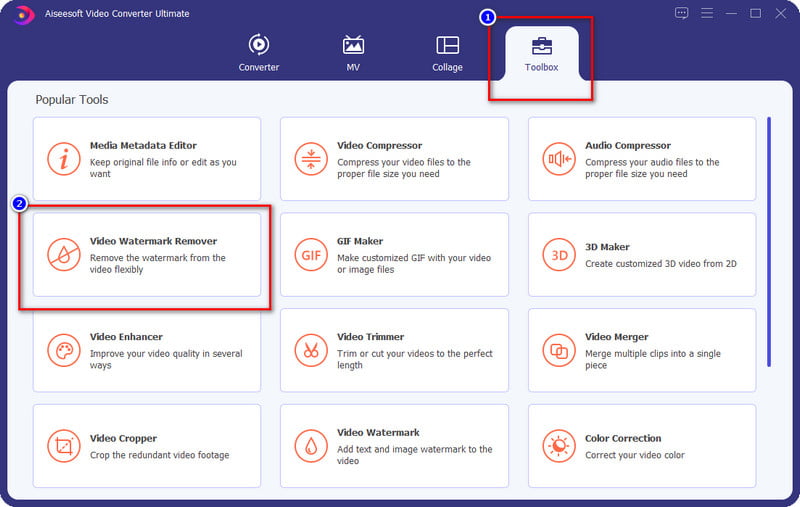
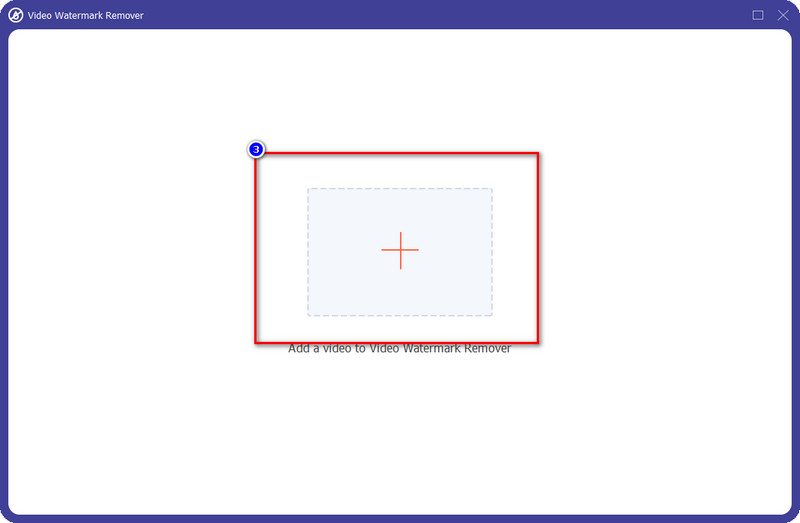
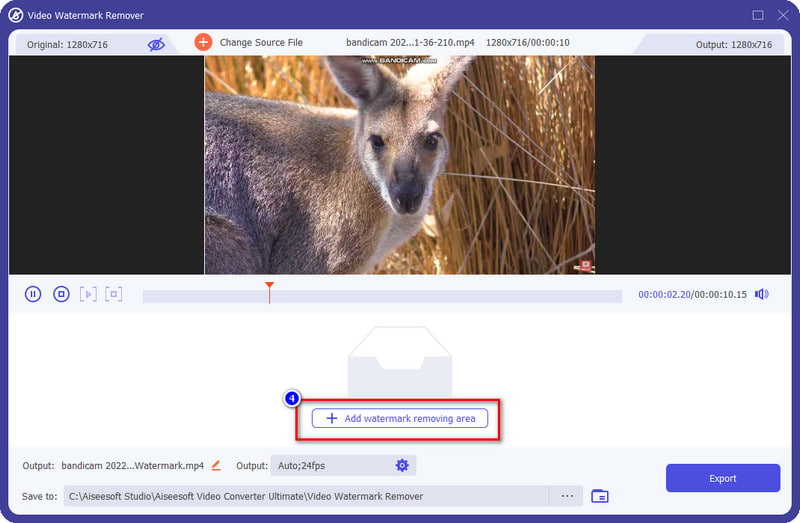
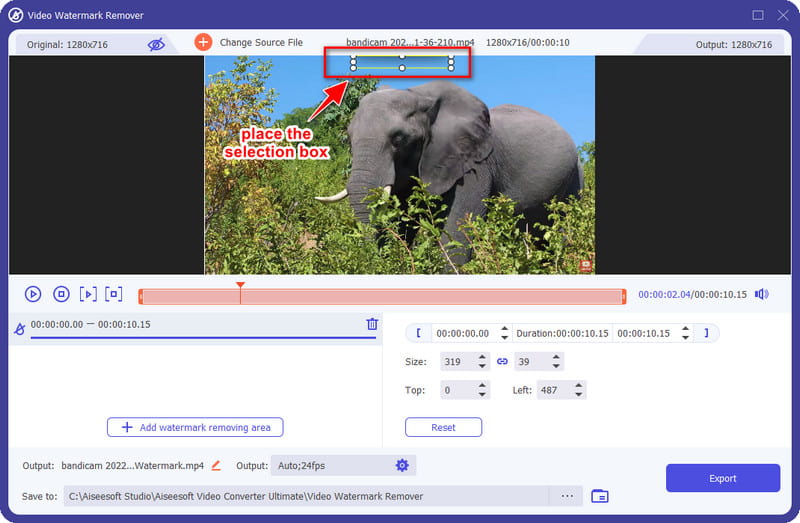
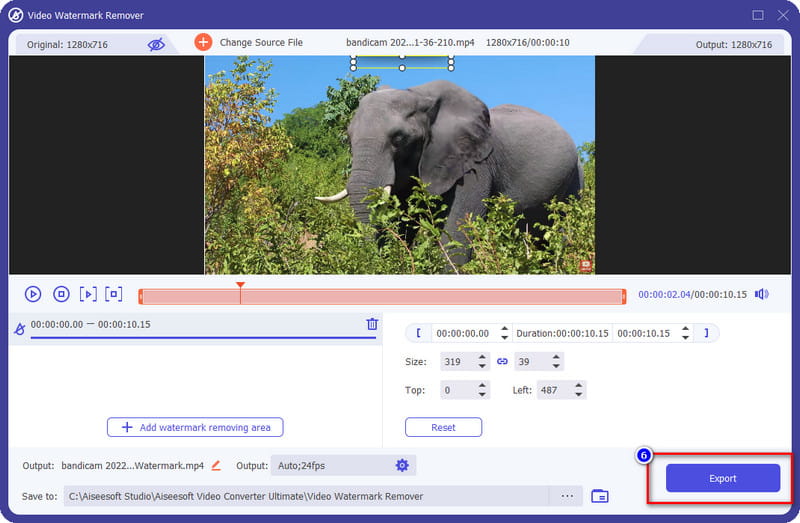
Can I crop the watermark on my video?
Yes, you can crop the watermark that is in your video. But it would make the video aspect ratio smaller as you remove the portion of it. But if it is on the side of the video, it is a good choice to cut it. Still, suppose the watermark is in the middle or huge. In that case, you must use the watermark remover we mentioned in this article.
After cropping the video, will the quality of it remain?
It should retain the same quality after you crop the video, but if you overcrop the video, expect that its quality will become lesser. So, if you didn't overcrop the video, but the quality became worse, you must change the cropper you are using with the tool above.
What is the best watermark remover to remove the watermark on cropped video?
Aiseesoft Video Converter Ultimate is the watermark remover you will need to get rid of the watermark in your video, whether it is a crop or not. Its solemn purpose is to provide the best output for the users using it. To know how to remove the watermark, the information above will help you do it.
Conclusion
We have the five best tools to crop the video with no watermark or remove the cropped video's watermark. So, if you have other questions regarding this topic, you can leave a comment below and share your thoughts with us.
Video & Image Watermark
What Is a Watermark Watermark Remover Watermark Remover App Remove Watermark in Photoshop Remove Watermark From Photo Remove Unwanted Objects from Photo Remove Text from a Picture Remove Watermark from a Video Remove TikTok Watermark Remove Text From Video Remove Bandicam Watermark Remove Watermark from GIF
Video Converter Ultimate is excellent video converter, editor and enhancer to convert, enhance and edit videos and music in 1000 formats and more.
100% Secure. No Ads.
100% Secure. No Ads.