Traveling is one of the best things we do in our past time; everyone loves to travel. If we are given a chance to travel, we will do whole around the globe. From time to time, tourist spots became overcrowded because of the popularity of each destination. Most of the time, when we capture the magnificent view of it, there are tourists around it wondering around admiring the same view you are looking for, and when you capture the view it becomes not were to think of. As suggested by many, it is necessary to know how to remove the people in the background and get rid of distractions. There are few tools to use that perform professionally on removing it. But in this article, we will showcase the best tools to use and a complete tutorial on how to remove tourists from photos easily and save them without them.
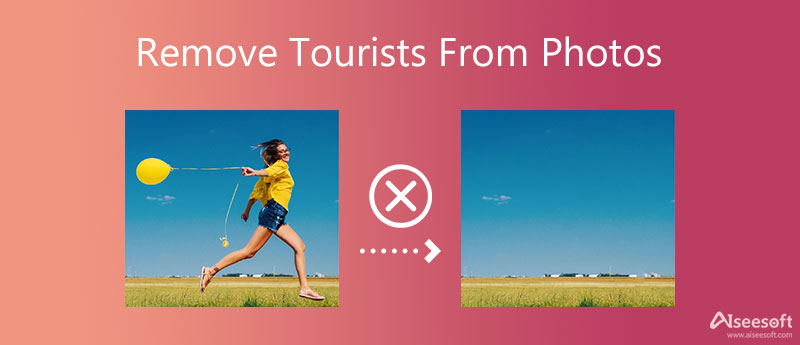
You will need a professional image editor like the Aiseesoft Free Watermark Remover Online in this type of situation. This tool can quickly fix your problem of removing the tourist from photos online. Though the tool is used on the web, you wouldn't need to download an installer or any file to use the software. Many users choose to use this because of how effective it is to remove the watermark on images with fewer clicks. With this tool, you wouldn't need a deep understanding of how to do it. You will only need to do a few clicks and voila, goodbye tourist on your picture-perfect image.
PROS
CONS
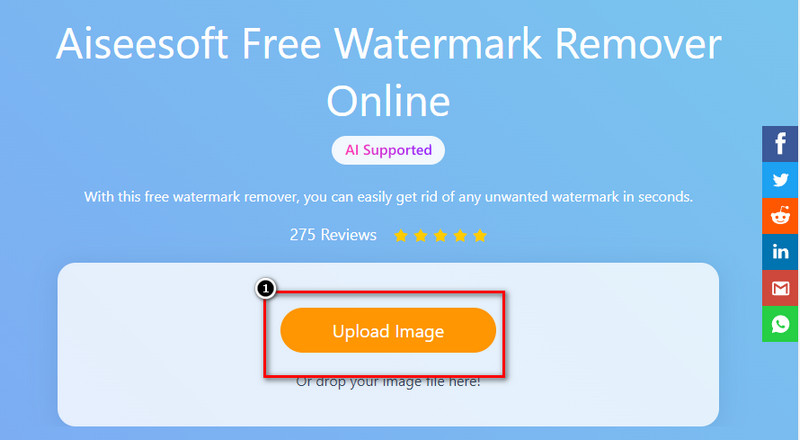
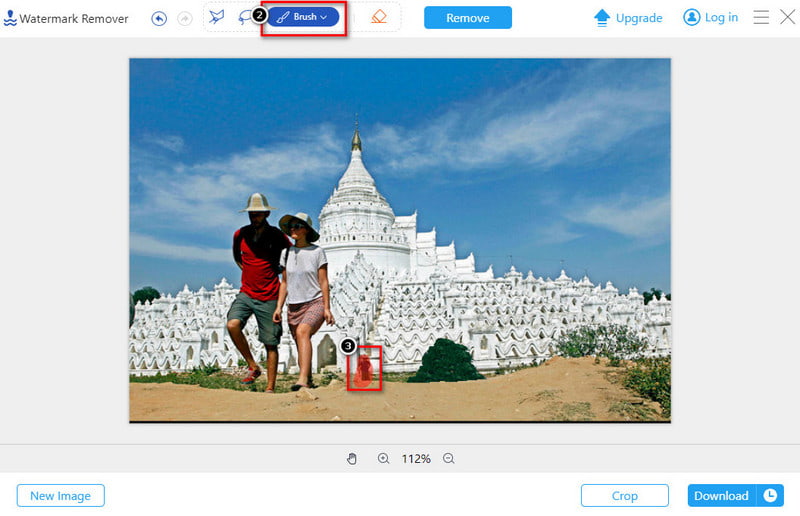
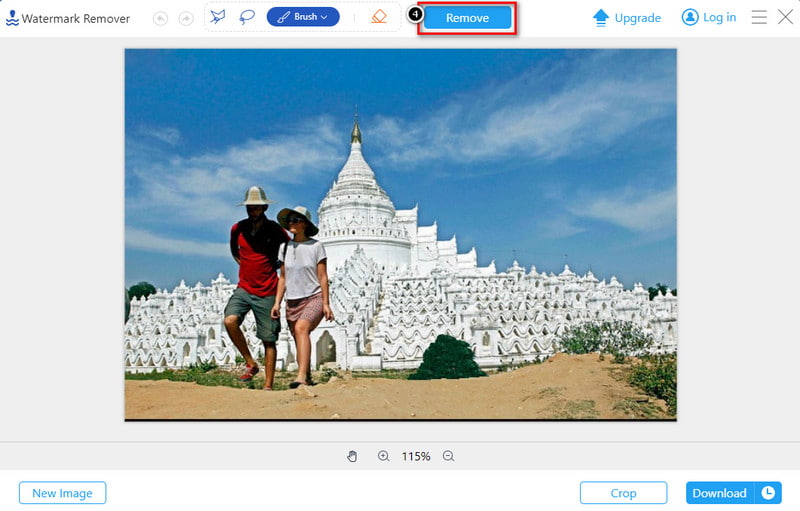
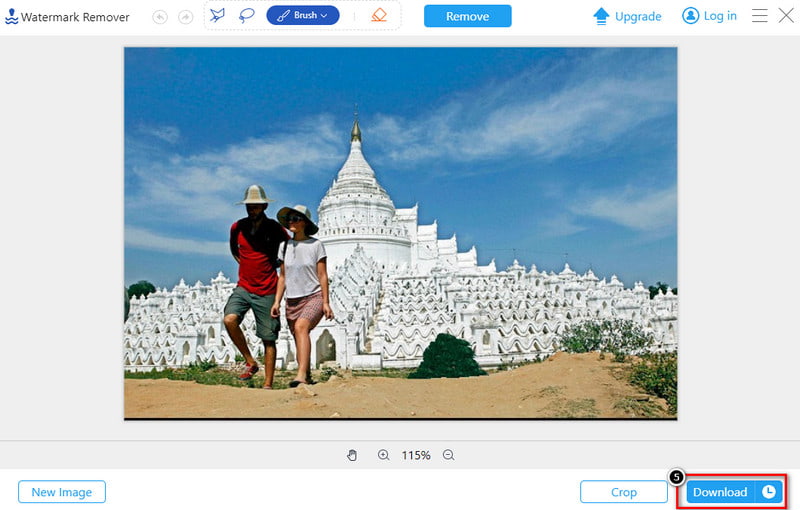
As mentioned above, the Online Watermark Remover requires an internet connection to process your photos. Hence, is there a desktop alternative to remove the tourists from photos for you? Yes, there is. AI Photo Editor is the desktop version of this watermark remover. You can import any photo to it and remove anything from it using this smart desktop remover.
100% Secure. No Ads.
100% Secure. No Ads.
Another tourist remover online you can use is the Cleanup.pictures. This web tool can instantly remove the tourist, watermark, text, defects, object, etc., from your image. It can accurately remove the tourist from your image with the functions this tool supports. Moreover, this app is easy to use, making it one of the best choices for beginners next to the ultimate web tool. Performance-wise, it is a must to use to remove blemishes you have on your image. Though the web tool seems great, there are a few drawbacks to using it. It only supports a single function to remove the watermark on your image by highlighting it. Nevertheless, it is a good choice, and the proceeding details will talk about the steps on how to use it.
PROS
CONS
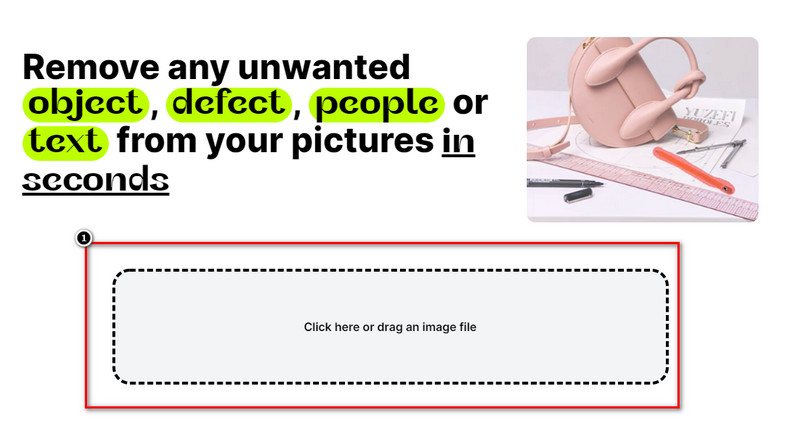
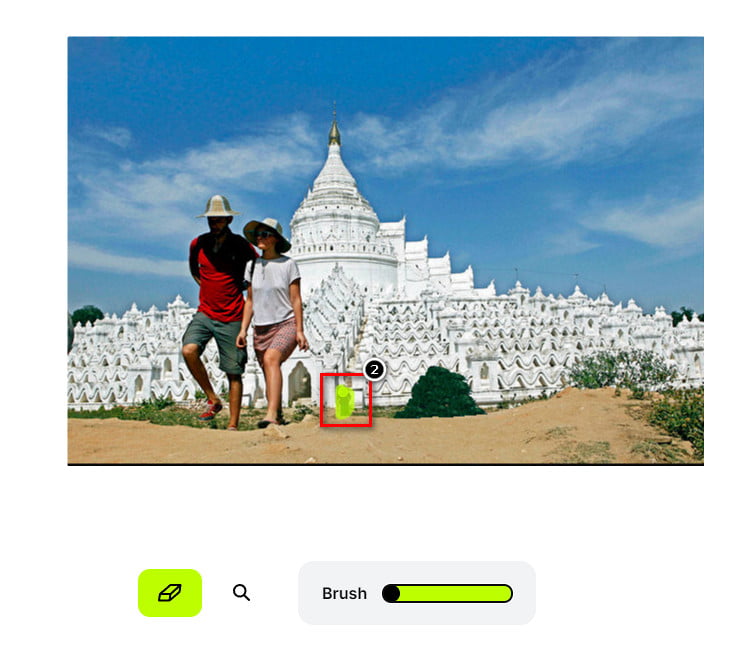
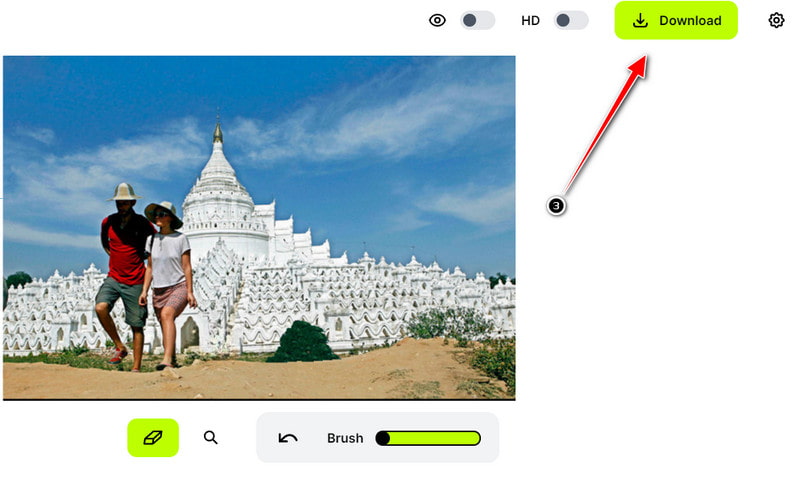
PhotoDiva can be your go-to object remover on images. This tool can remove people on image more professionally than the other tools on the market and even in this article. With the support of its Clone Stamping, you can say goodbye permanently to the people on the images. Besides its object remover, you can also use this tool to edit your images, like retouching, adding dimension, rea eye removal, etc. Though it is professional software, there are some limitations, especially if you use the free version. If you want to know how to remove tourists from photos using this tool, follow the steps below.
PROS
CONS
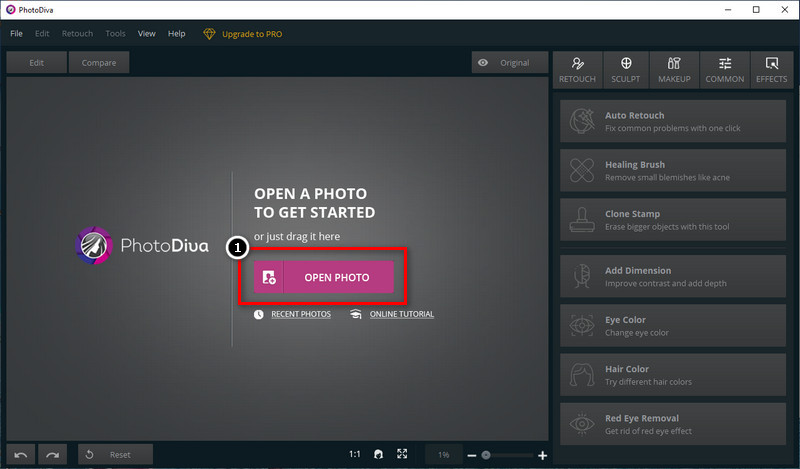
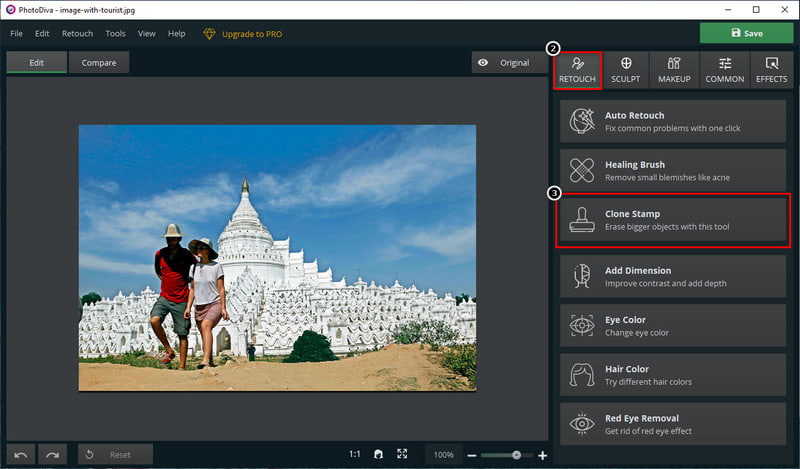
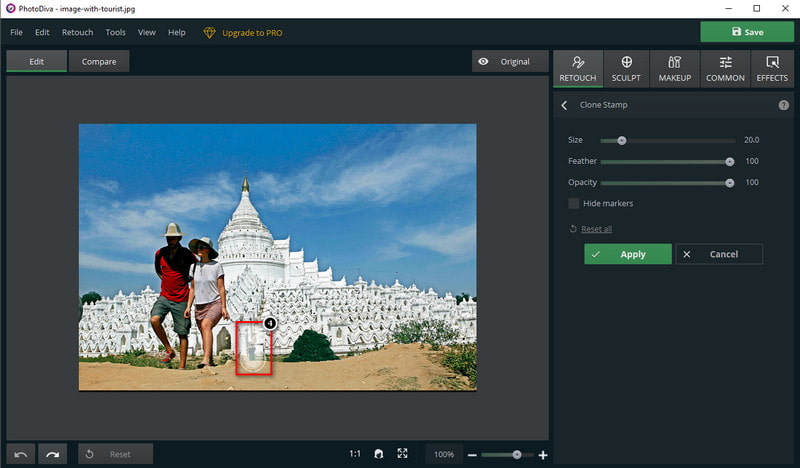
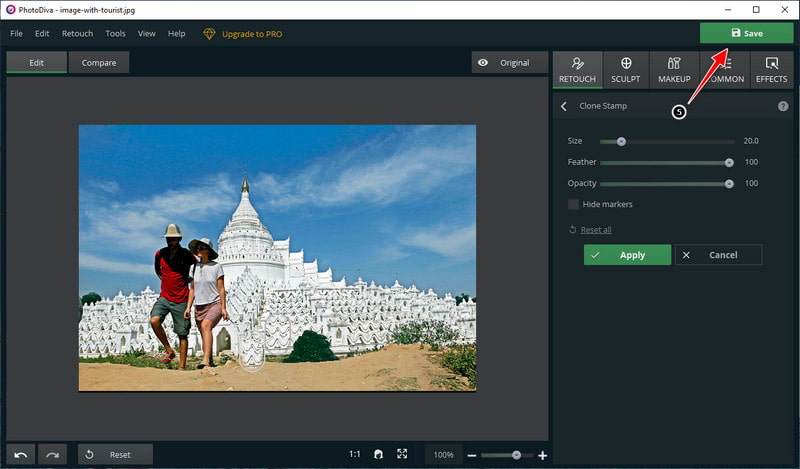
Extended Reading:
1. Why are there still watermark traces on my image after removing the tourist?
Some tools will leave traces on the image where there is an original object. So, choosing which tool you should use is essential, and you need to take it more seriously. If you haven't any idea what to use, you can choose from the options we list above.
2. Why is there a watermark on my exported image?
The most accessible version of the tool does leave a watermark on the image after it is exported. It is avoidable if you purchase the full version of it or avail of a subscription fee to use the software of your choice. But if you don't want to spend money on a tool, you can use the ultimate web tool, and it won't leave a watermark once you export it.
3. Is it necessary to remove tourists from the image?
It is not, especially if you want to add a lively look to the image you took on the destination. However, if the crowd is too much, then it won't be as hard to remove from the image to have a clearer outlook on the image you capture. To know how to do it, you can check out the tools and steps we add above for you to follow.
Conclusion
Indeed the tutorial above taught us how to remove tourists from photos to highlight the place even more beautiful. Without a doubt, we cover up the essential information you'll need to know and only add the best tools to use that are available on the market. So, which do you think is the best to use? You can share your takeaway and thoughts in the comment below if you have any suggestions you want to add to this topic.
Video & Image Watermark
What Is a Watermark Watermark Remover Watermark Remover App Remove Watermark in Photoshop Remove Watermark From Photo Remove Unwanted Objects from Photo Remove Text from a Picture Remove Watermark from a Video Remove TikTok Watermark Remove Text From Video Remove Bandicam Watermark Remove Watermark from GIF
Enlarge and upscale images up to 4K in batches and remove image watermarks quickly for JPG, JPEG, BMP, PNG, etc.
100% Secure. No Ads.
100% Secure. No Ads.