If you want to skim through some unimportant part of a large video, or need to make a fast-forward effect, how do you speed up a video? There are dozens of video editors to adjust the playback speed of videos. Just learn more about the 5 easy and fast methods to speed up a video for post-production, you can choose the desired one accordingly.
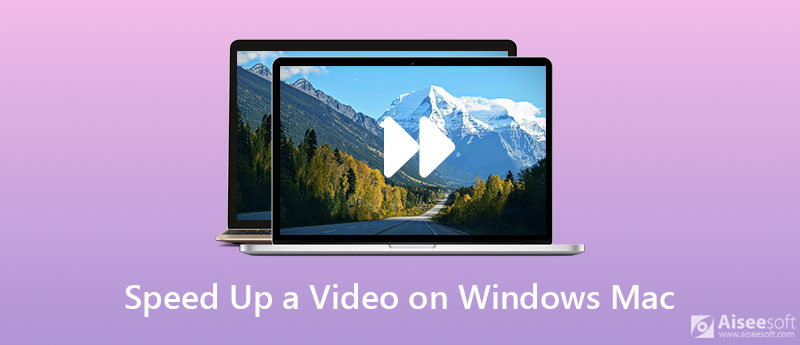
Aiseesoft Video Converter Ultimate is the all-in-one video editor to adjust the video speed, including slowing down/speeding up a video. It supports more than 1000 video formats, compresses the videos, converts to a GIF, and others. When you need to polish the videos, there are advanced features to create some stunning slideshows.

Downloads
Aiseesoft Video Converter Ultimate
100% Secure. No Ads.
100% Secure. No Ads.
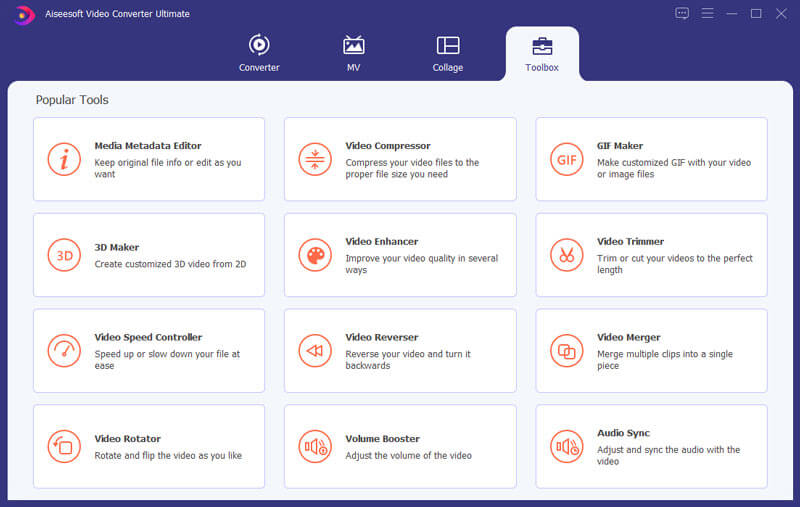
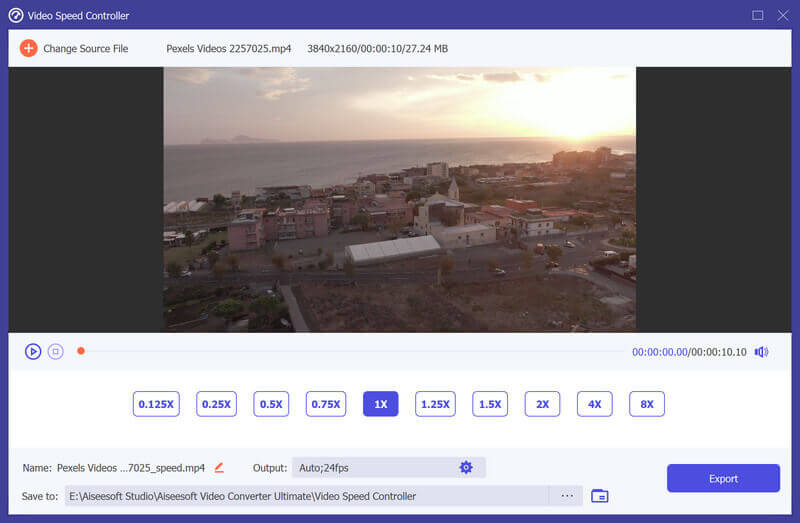
If you need to speed up videos on your MacBook, QuickTime is the default method to control the speed of the videos. Just increase the playback speed with the following process.
Note: The default option to speed up a video in QuickTime is 2X, 5X, and 10X. But the audio files might not work.
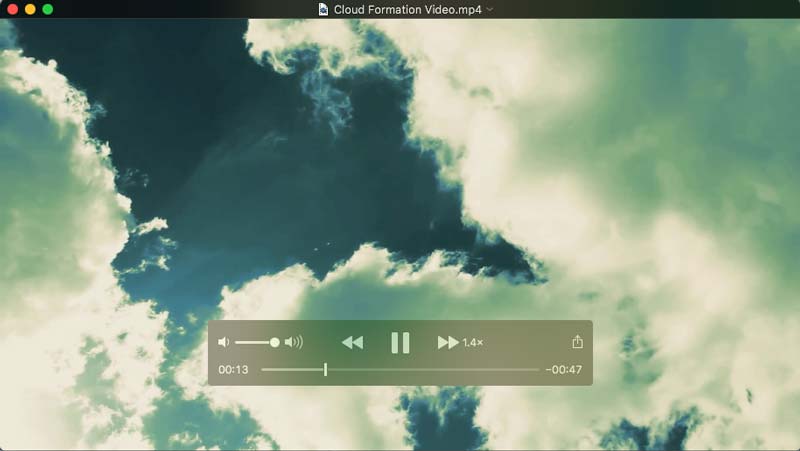
When you want to make the desired effect to speed up a video, Camtasia is another choice. Make sure the video clip you want to edit is placed on the timeline of the video editor.
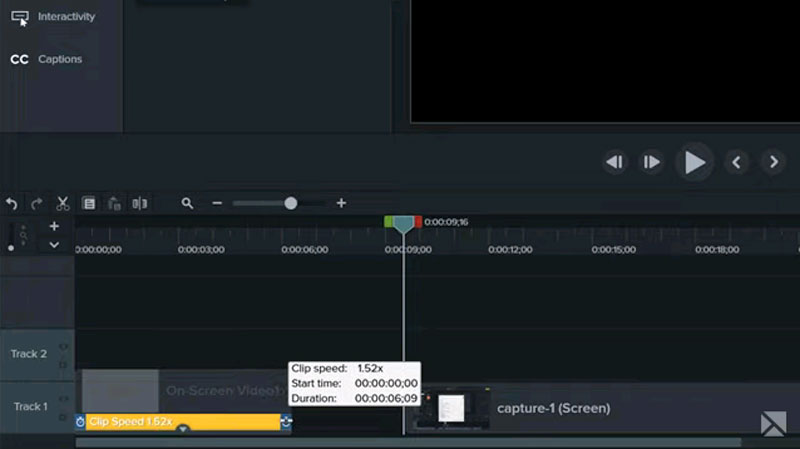
Openshot is another method to speed up a video for free, which enables you to choose between 1/16x and 16x speed. But it is difficult to control the speed without the preview window.
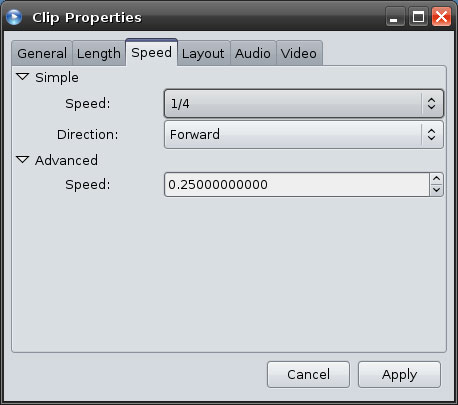
When you want to apply special video effects, Premiere is the professional video editor to speed up a video. Moreover, you can set the duration for the video and speed up or slow down to fill the duration.
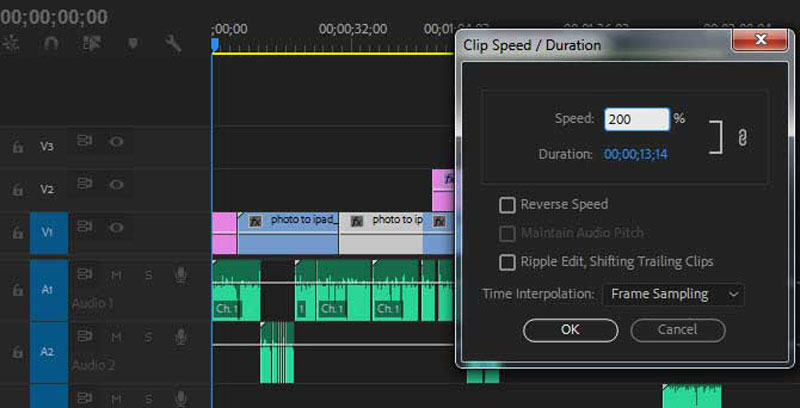
Why the audio of the video drops when speed up a video in QuickTime?
When you speed up the video to 2x with QuickTime video editor, you might experience the audio and video sync problem. To avoid that from happening, stop when the speed reaches 1.9x or adjust the audio settings.
Is it possible to speed up a video online directly in Chrome?
Yes. But you have to install an extra, such as the Video Speed Controller. It can change video speed on any page that offers HTML5 video to speed up a video according to your requirement.
What is the best method to speed up a video on your iPhone?
Just choose the online video editor, or even the slow-motion video app, such as the VideoStudio. Instead of slowing down the video speed, you can speed up a video to get the desired effect.
Conclusion
When you need to speed up a video, you can learn more about the 5 best methods from the article. Whether you need to get the desired effect for free or get a stunning one, you can always find a suitable method from the article. Aiseesoft Video Converter Ultimate is more than a video speed controller. You can also explore more advanced features to make your video viral on social media websites. If you have any queries, you can leave a comment in the article.
Adjust Video Speed
Increase MP4 Volume Speed up Video on Windows/Mac 2x Video Speed up Video Online Speed up Up Mp4 Slow down Down MP4 Video Speed Controller Speed up Video on iPhone
Video Converter Ultimate is excellent video converter, editor and enhancer to convert, enhance and edit videos and music in 1000 formats and more.
100% Secure. No Ads.
100% Secure. No Ads.