Have you tried VLC media player before? Do you know that it can combine multiple video clips into a single file?
You may have used this software as a video player. But in fact, VLC is not only a media player - it can also be a basic editor that provides you many helpful features to merge, trim, and rotate your videos with ease.
In this post, you will learn the full guide on how to merge videos with VLC and how to fix the problem that VLC cannot merge video files properly.
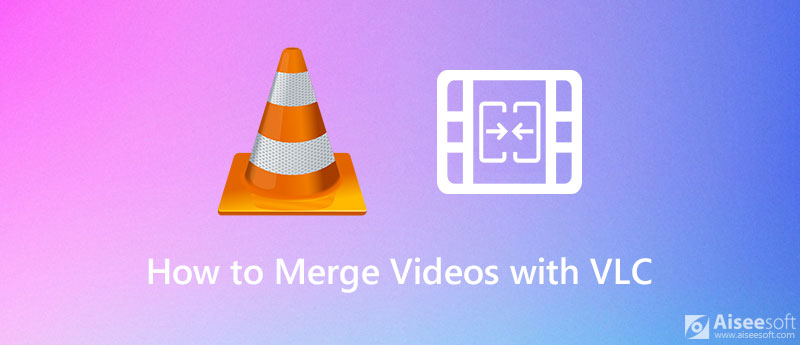
Using VLC to combine your video clips is quite easy. It is totally free. And you don't have to worry about the compatibility - VLC can work with almost all platforms, including Windows, Mac OS, Linux, and more. If you don't know how to join videos in VLC exactly, here are the steps you can follow.
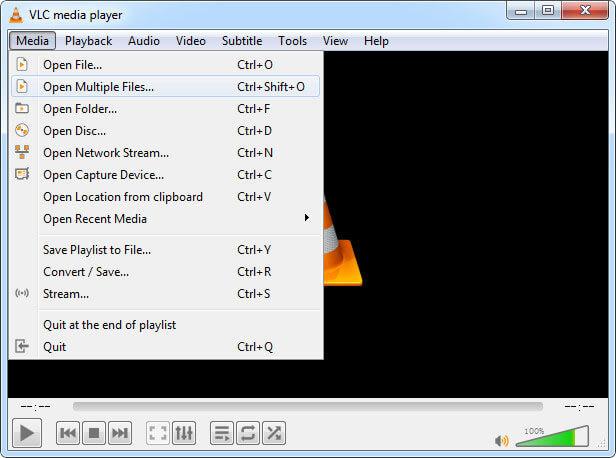
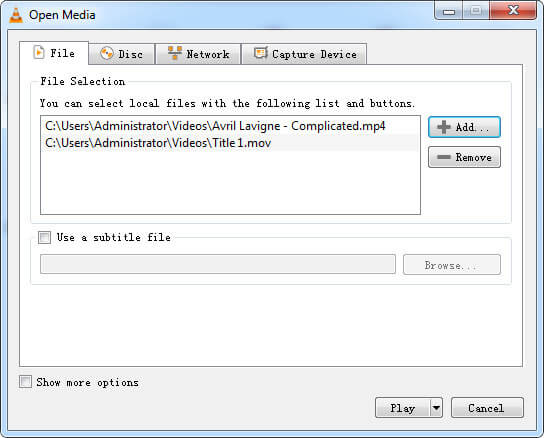
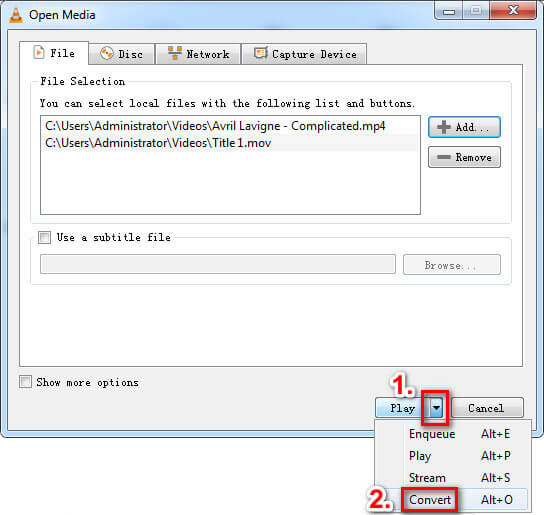
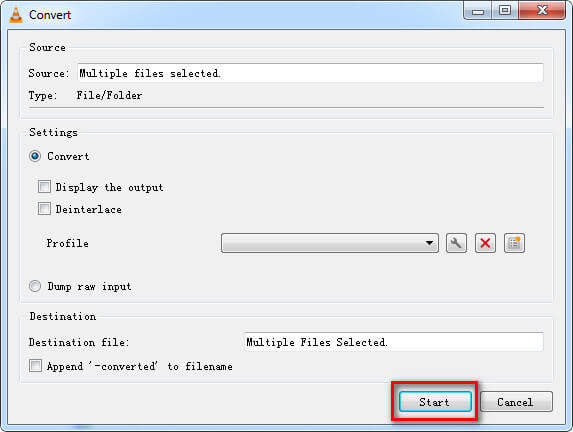
This method doesn't always work. Sometimes when you forget to change the directory, the existing files may be overridden and you will lose all the video content. And another annoying thing is that you cannot adjust the order of video clips after you add them to the list. You have to open those clips one by one to make sure they are in the perfect order you want.
Besides using the Convert feature, you can also merge videos with the VLC command line if the video formats are the same. If not, you'd better convert the videos to an identical format, like MP4, before the combination. Please follow the instructions below to merge MP4 files with VLC.
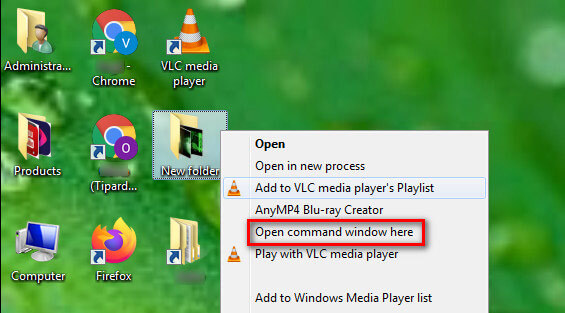
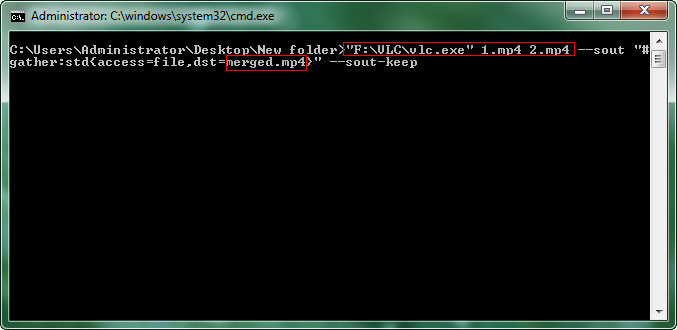
While merging videos with VLC, some of our readers encountered the problem that VLC cannot perform the combination properly. If you have the same problem, you can try the solutions below to fix it.
Sometimes, this VLC videos not working issue is caused by your Windows Defender Firewall or third-party antivirus software. You'd better turn it off or adjust the settings to let it allow VLC and its features.
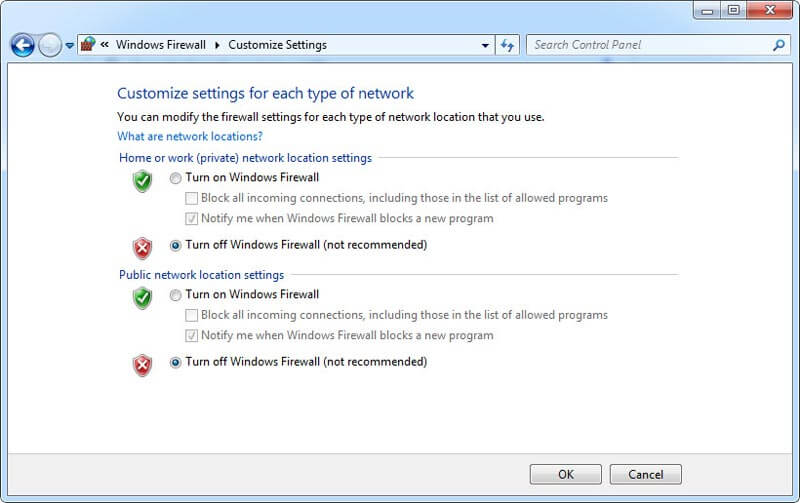
If turning off the firewall doesn't work for you, you can check whether your VLC player is up to date.
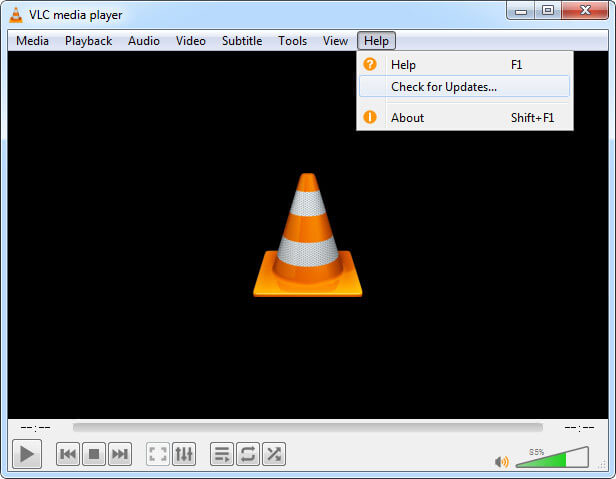
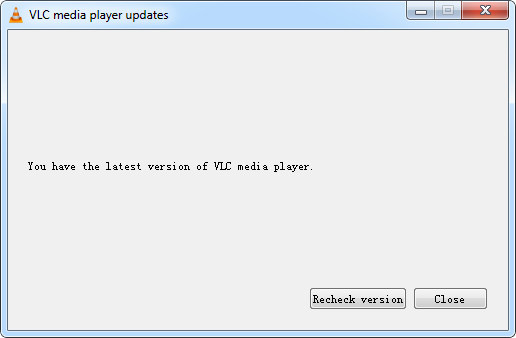
If the solutions above cannot fix VLC merge video not working or you want to combine videos in different formats, you can simply employ a professional video merger. Here we highly recommend you to try Aiseesoft Video Converter Ultimate, the best video merger to combine more multiple video clips into a complete video.
This software allows you to merge files in different formats, such as MP4, TS, MKV, AVI, FLV, WEBM, MOV, and MXF, with the fastest speed. And unlike VLC, you can easily change the order of your video clips within clicks.

Downloads
Best VLC Alternative to Merge Videos
100% Secure. No Ads.
100% Secure. No Ads.

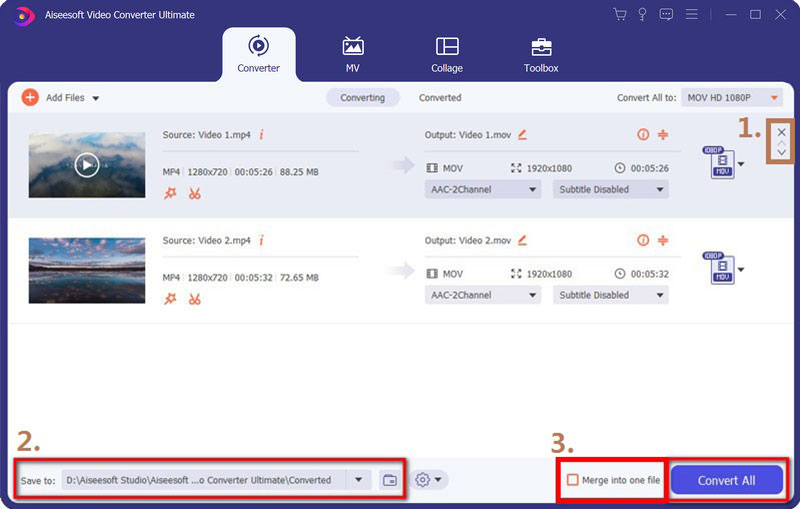
Besides merging videos, Aiseesoft Video Converter Ultimate also enables you to convert video/audio formats, compress media files, edit video effects, add subtitles & watermark, crop video to GIF, and more.
1. Can I combine videos with VLC?
If you want to combine videos, you should download them on your computer first. You can use a screen recorder to record videos if the video you like cannot be downloaded directly.
2. Will there be a watermark on the merged video?
The answer is no. VLC is a free and open-source program that doesn't add a watermark to your video.
3. How to merge videos online?
You can try a web-based video merger like clideo. But it is not free to use.
Conclusion
Now, it's your turn to combine multiple videos into one with VLC. If you have an easier way to merge videos, don't be shy. Just share with us in the comments below. And if you like this post, you can share it with your friends.
Merge & Combine & Join Video
Join MKV Join WebM Join MXF Join M4V Join VOB Join ASF Join MPEG Join 3GP Join TS Join FLV Join AVCHD Join SWF Join MOV Join WMV Join MP4 Join AVI Combine SRT and MP4 Merge Multiple MP4 Video Files Combine MP4 Files in HandBrake Merge MP4 on Windows 10 Combine MP4 on Mac Combine Video in VLC Join GoPro Videos Combine Videos and Pictures for Instagram Merge Videos with HanBrake Merge Videos Together Combine Video Clips in iMovie Best Video Merger Best MP4 Joiner Best AVI Joiner Best Video Joiner Best Online Video Merger Apps to Combine Videos Best Video Combiner
Video Converter Ultimate is excellent video converter, editor and enhancer to convert, enhance and edit videos and music in 1000 formats and more.
100% Secure. No Ads.
100% Secure. No Ads.