To limit access to the age inappropriate content, prevent some certain programs or features, and control the app usage time, Parental controls are brought to your smart phones, computers and game consoles. If you are an iOS user, you can easily set up and add the Parental controls to your child's device with the Content & Privacy Restrictions in Screen Time (iOS 13/14) or Restrictions in General (iOS 12).
While in some cases, you also need to adjust or turn off Parental Controls on iPhone. Do you know how to do it? In fact, it's quite easy to disable the Parental Controls feature in Screen Time, as long as you remember and input the password.

However, you can see many people searching how to turn off Parental Controls on iPhone without password on the internet. Do you also forget the Screen Time passcode? In this guide, we will show you how to turn off Parental Controls on iPhone with and without password.
If you forgot the Screen Time passcode or want to secretly break the limits of Parental Controls, you should pay attention to this part. Here, we strongly recommend a trustworthy tool, Aiseesoft iPhone Unlocker, to turn off Parental Controls on an iPhone without a password. It can remove the screen time passcode of iPhone/iPad/iPod without data loss. In this way, you can use your iPhone as long as you want without screen time limits. More importantly, no one can get alerts about disabling Parental Controls on your device. Check out the steps below and learn how to remove Parental Controls on an iPhone without a password.

Downloads
100% Secure. No Ads.
100% Secure. No Ads.
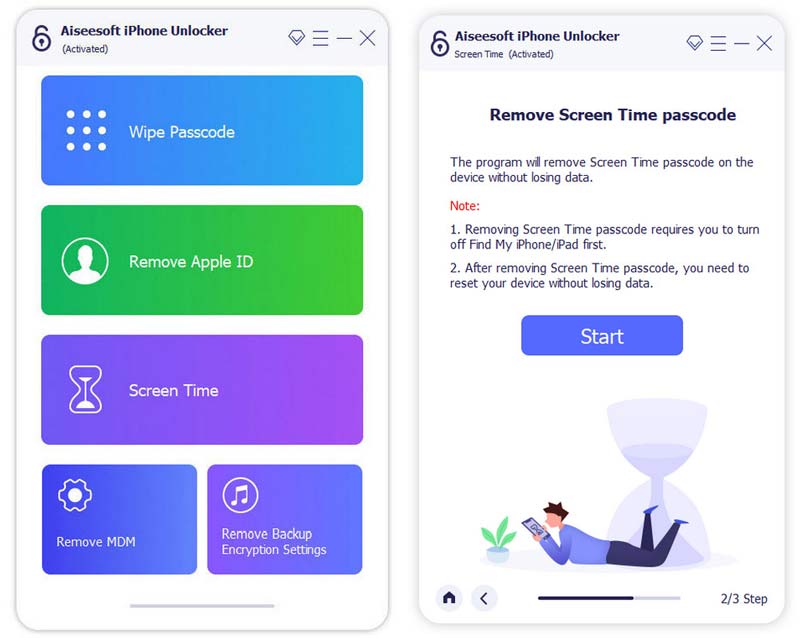
If your device is running on iOS 11 or earlier and your iTunes backup is not decrypted, you are able to retrieve Restrictions passcode directly. But if your iTunes backup has been encrypted, you need to enter the password to decrypt the backup to continue. After waiting for a while, the Screen Time passcode will be removed.
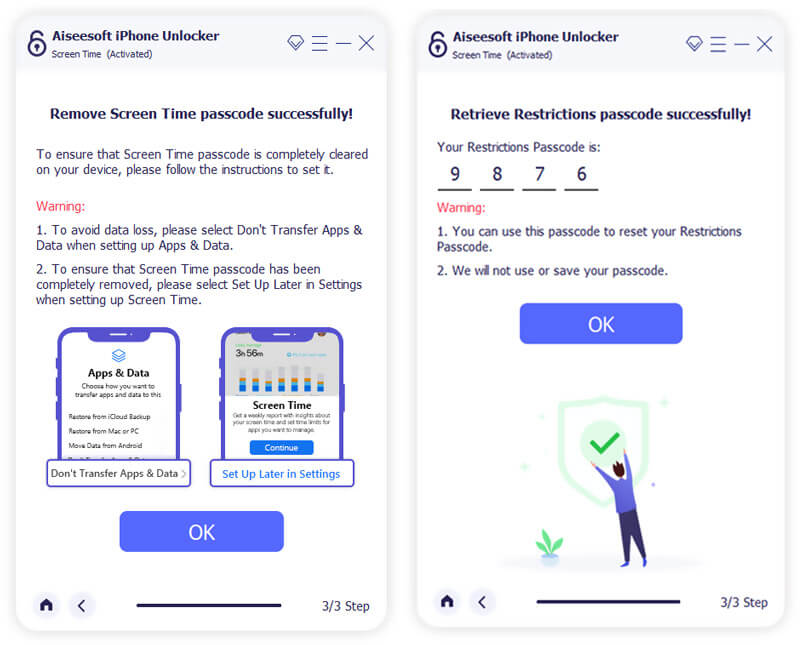
When the process is finished, you will successfully bypass screen time. There won't be any password and you can easily adjust the limits or turn off the Parental Controls.
Parental Controls feature provides a simple and effective way to restrict the settings on your iOS device and limit some app usages, features and content. But in many cases, you also need to adjust and turn off the Parental Controls. Here at the first part, we like to show you the regular way to turn off Parental Controls on iPhone.
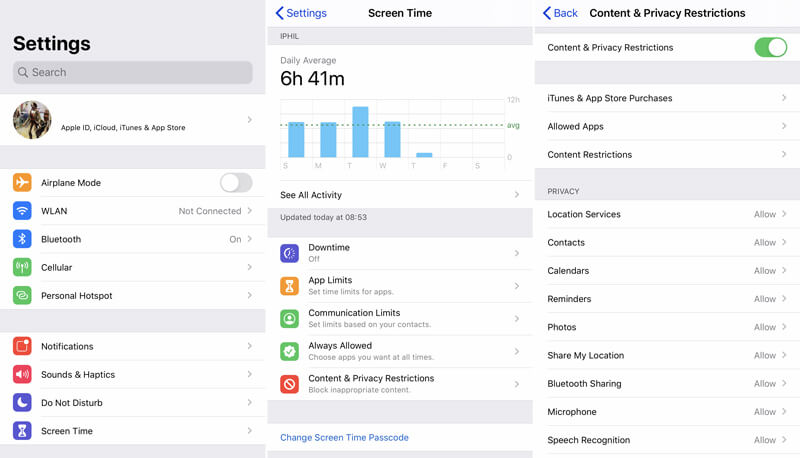
Within just a few taps, you can easily turn off Parental Controls on your iPhone. In some cases, you need to enter the Screen Time passcode to confirm the operation. However, if you forget the Parental Control password on your iPhone, you can only use the method in the first part.
If you want to disable only some of the Parental Controls on your iPhone, this part will help you. iPhone provides customized and adjustable Parental Control services. You can decide which apps and what content are restricted or allowed. Here are methods to disable Parental Controls on iPhones more flexibly.
The Allowed Apps option can block or allow certain pre-installed apps, such as Safari, FaceTime, and iTunes Store;
If you want to prevent certain content, you can tap Content Restrictions. From there, you can change the allowed content, like Music, Movies, TV, Apps with various age ratings, web content, game center, and more.

Note: You will be asked to enter the screen time passcode every time when you make a change to the settings.
How to turn on and set Parental Controls on iPhone?
Go to "Settings" app and choose the "Screen Time". Then tap the "Content & Privacy Restrictions" option and scroll down to locate the "Set Up Screen Time for Family". Here you need to input the passcode to enter the next interface. Then create or add a child account to this Family Sharing. After that, you can turn on and set Parental Controls on iPhone.
How do I turn off parental controls on Google?
Go to the "Parental Control Restrictions" on Google and choose the "Enable" option. Click OK to arise more options. Then you can select "Disable" and press OK to confirm the operation of turning off parental controls on Google. During this step, you need to input the passcode.
How do you tell if parents are spying on your phone?
If you are an Android user and want to know if parents are spying on your phone, you should check if the "Android Device Manager" is enabled or not. You can disable Android Device Manager to make sure others can not spy on your device.
How to supervise your child's gameplay on Nintendo Switch?
Nintendo offers a free Parental Controls app for parents to supervise child's gameplay and set rules for how child plays Nintendo Switch. You can easily set a daily play time limit, restrict games rated for the exact age of child and restrict certain features. All you need is to download this Nintendo Switch Parental Controls app on your smart device.
Do Apple Parental Controls turn off at 18?
The Apple Parental Controls won't automatically turn off at 18. But you can leave the family group or use the code to turn off Apple Parental Controls.
Conclusion
After reading this page, you can get 3 easy ways to turn off Parental Controls on iPhone with or without password. You can use your preferred method to get rid of these Parental Controls limits. Leave us a message if you still have any questions.
Parental Control on iPhone
Set Parental Controls on iPhone Turn Off Parental Controls on iPhone Forgot Parental Control Password iPhone
To fix iPhone screen locked, wiping password function can help you a lot. And you also can clear Apple ID or Screen Time password easily.
100% Secure. No Ads.
100% Secure. No Ads.