Getting Started
Introduction
FoneLab provides you three recovery modes for you to retrieve lost or deleted files on your iPhone/iPad/iPod touch. Here we introduced these three ways separately. Please download and install Aiseesoft FoneLab on your computer at first.
Part 1. Recover from iOS Device Directly
Step 1 Launch the program and connect your iOS device with computer via USB cable. For iOS 11 or above, you need to unlock your iPhone first, then tap Trust on your iPhone. If you are using iPhone 4/3GS, iPad 1 or iPod touch 4, you need to download a plug-in and enter the scanning mode following steps on the interface.
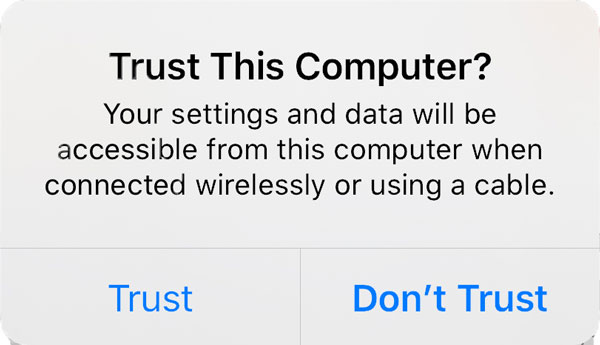
Step 2 Choose Recover from iOS Device, and click the Start Scan button to start scanning deleted data.
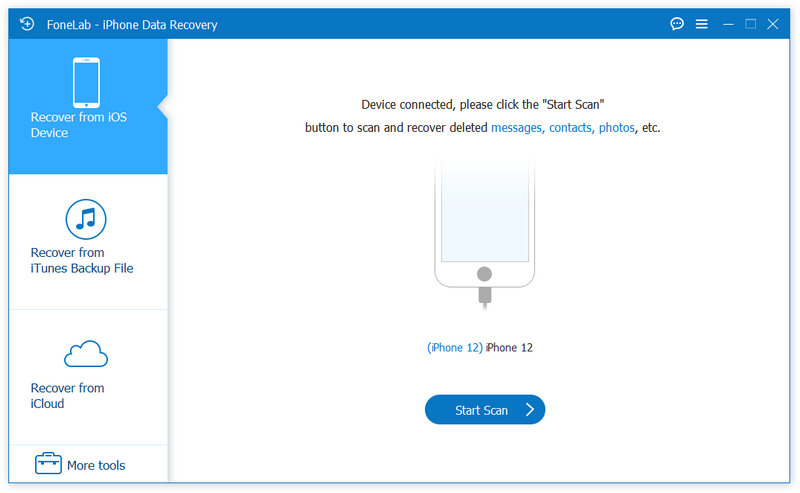
After scanning, all the files in your device will be listed in categories. Please note that if you have many files in your iPhone, the scanning process may take longer. Please wait patiently.
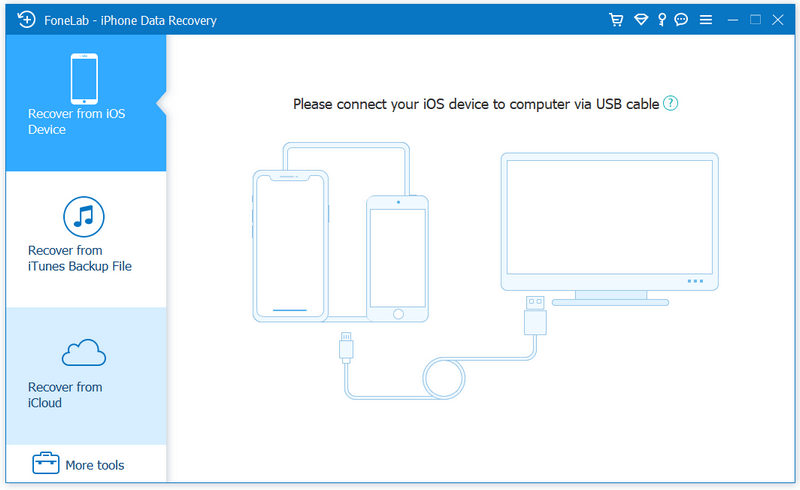
Step 3 You can find the target file in its own category and preview it. For example, if you want to make sure the photo is just what you want, double click it and you can preview it.
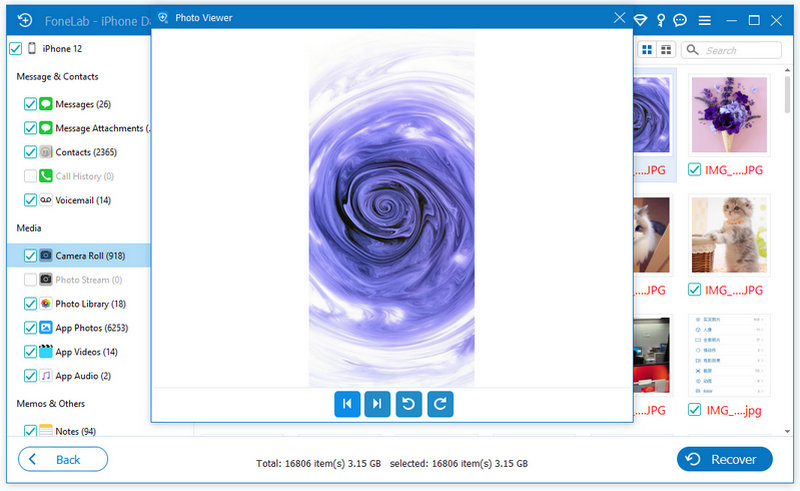
Step 4 Choose what you need and click the Recover button. The checked files will be exported and saved in your computer.
Note:
If you have backed up your iPhone with iTunes encryption before, you will be required to enter and validate iTunes backup password in the pop-up window, so that you can continue to scan your device.
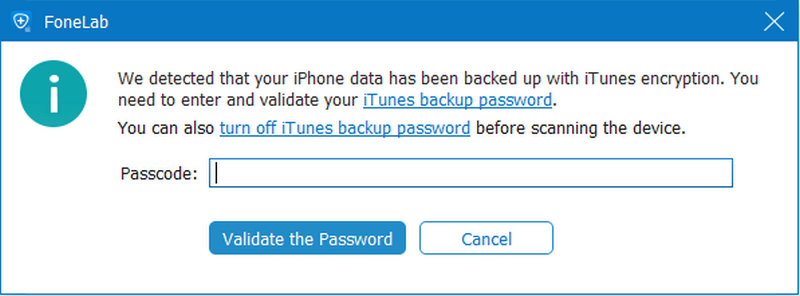
Note:
If your device is running iOS 13 or above, and has no encrypted backup in iTunes, you will see this pop-up window. If you want to scan out Call History, FaceTime and Safari History data, you can click Encrypted Scan to move on. But if you don't, just click Cancel and the program will skip scanning these three types of data.
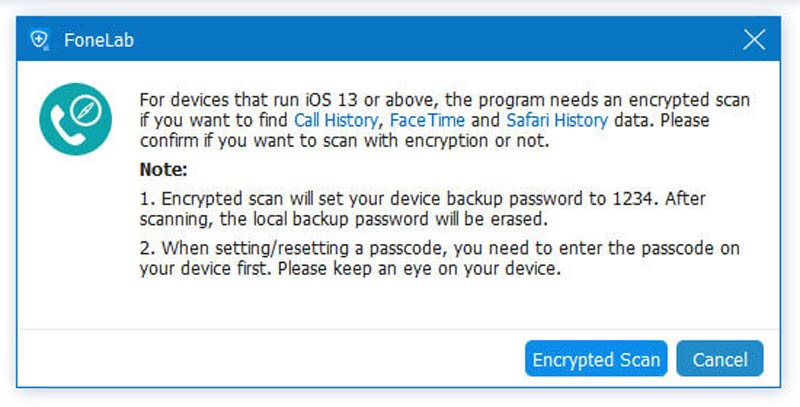
Part 2. Recover from iTunes Backup File
Step 1 After launching the program, choose the second mode Recover from iTunes Backup File. All the backup files in your computer will be detected and listed. Scan the one you need.
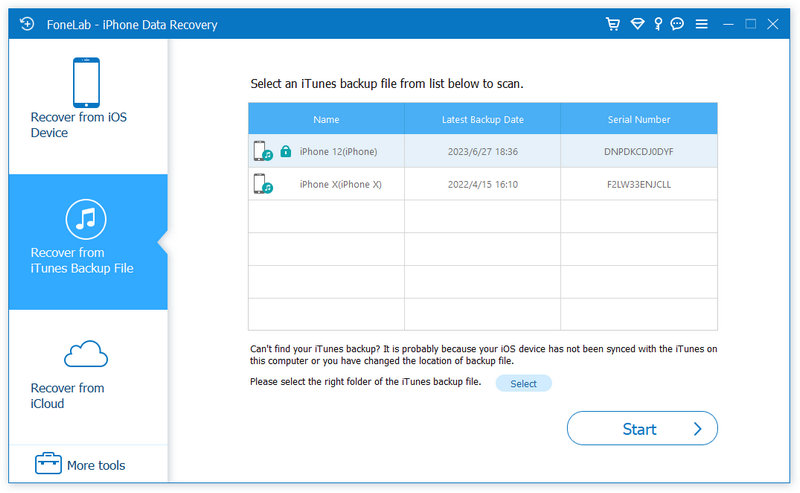
Step 2 If you have encrypted iTunes backup, you need to enter the backup password first to continue to scan from iTunes backup file.
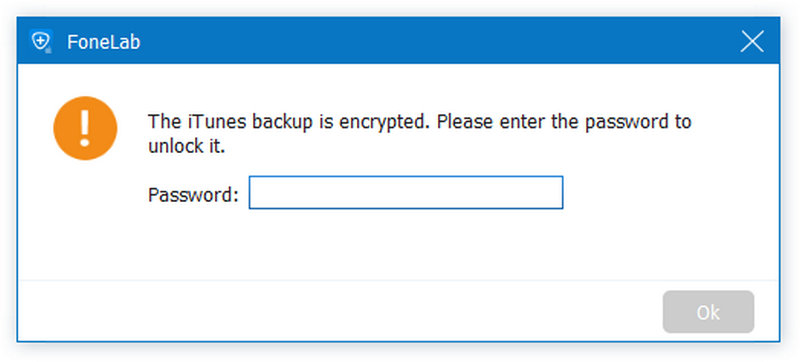
Step 3 After scanning, the scan results will be listed. Check what you need and click Recover.
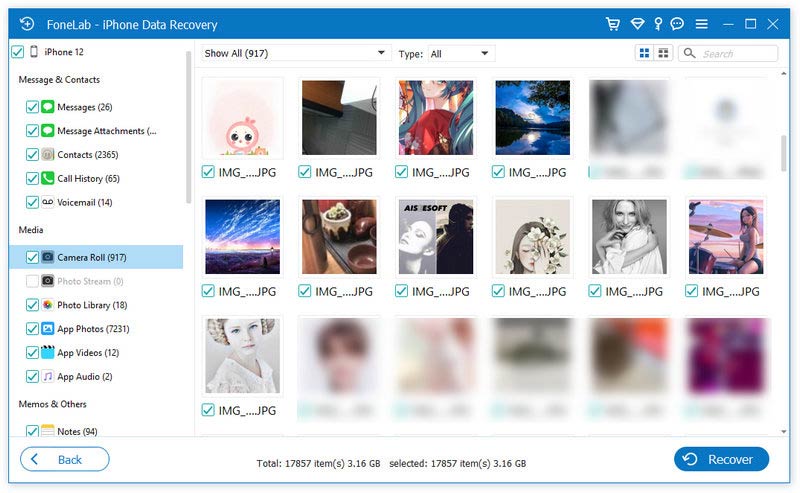
Part 3. Recover from iCloud Backup File
Step 1 Run this software and select Recover from iCloud Backup File. Sign into your iCloud account.
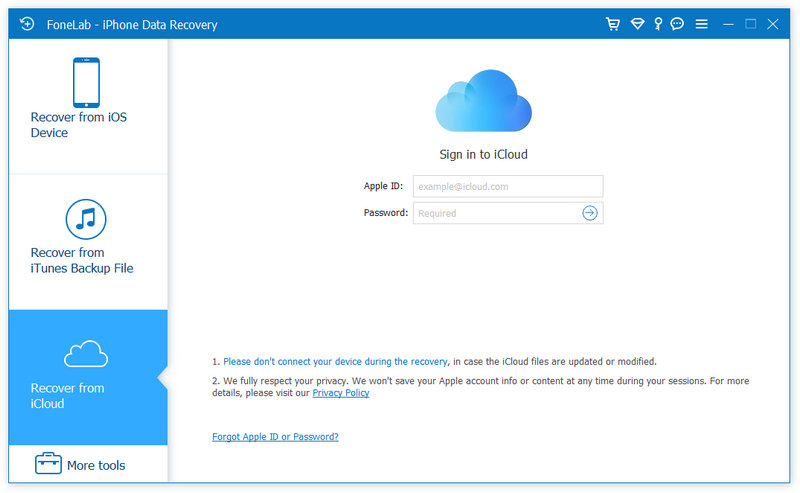
Note:
If you have enabled two-factor authentication, you should tap Trust button on iPhone, and then Apple will send you the verification code to your iPhone. Enter the received verification code in this software.
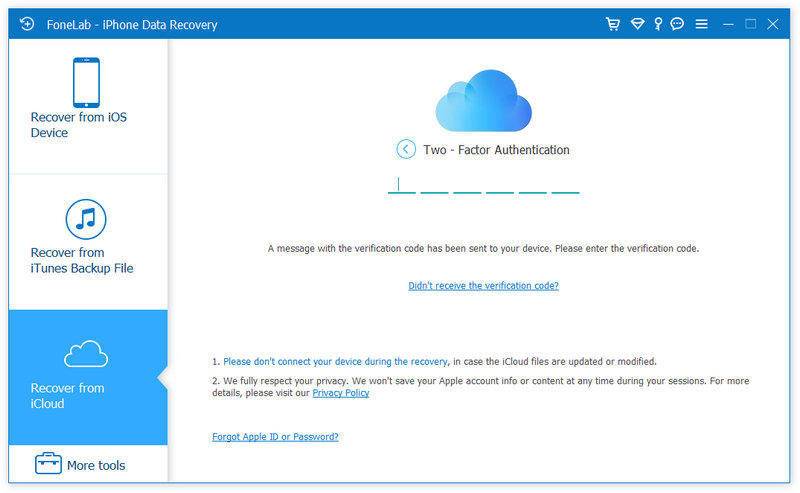
Step 2 Here are 2 ways of scanning and recovering deleted data from iCloud.
1. Select the data type you want to recover from iCloud like Contacts, Notes, Reminders, Photos, etc. After that, click Start button to scan iCloud data.
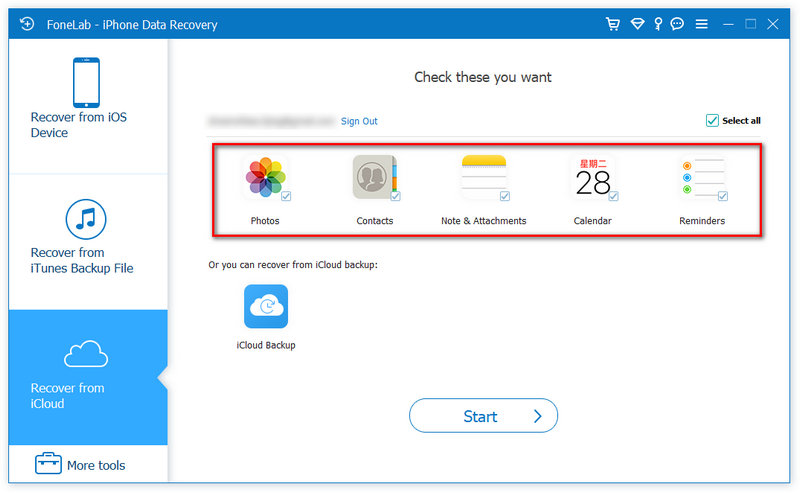
It will take some time to complete the scan process. When the scan is done, just click the data type from the left sidebar and the details will show on the right.
Select the data you want to recover and click Recover button to save the deleted files on computer.
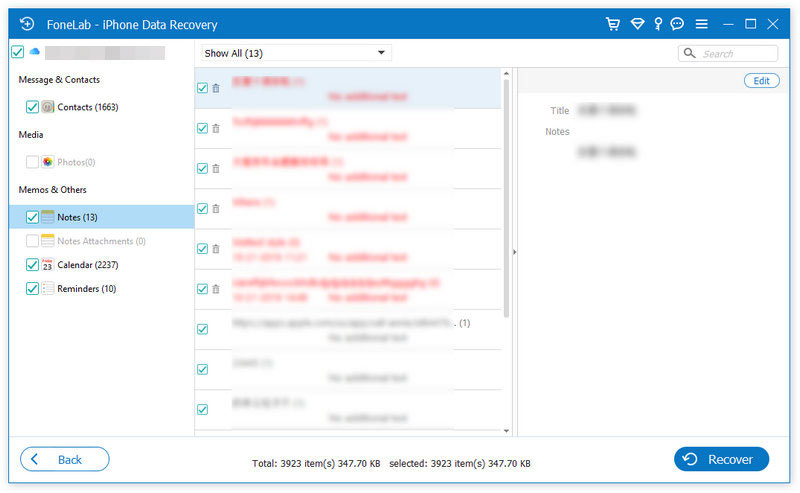
2. Another option left to you is to scan from iCloud Backup.
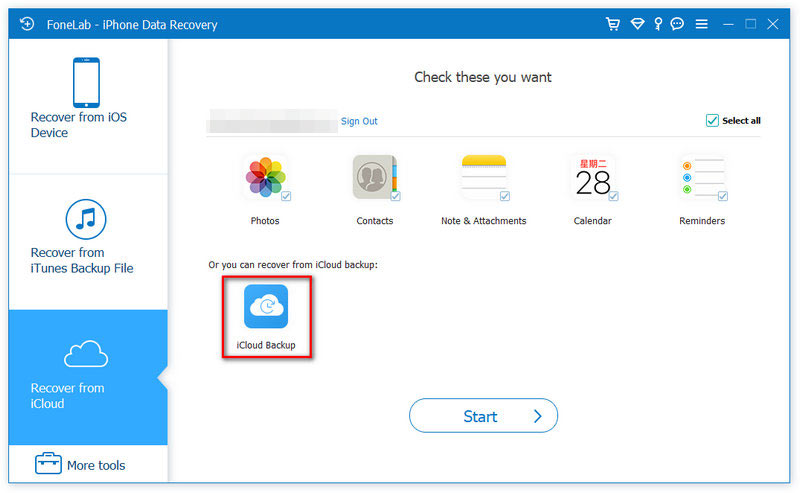
Step 1 Click it and all the backup files associated with the iCloud account will display. You can pick up one of them according to the device name and backup date. Click Download to continue.
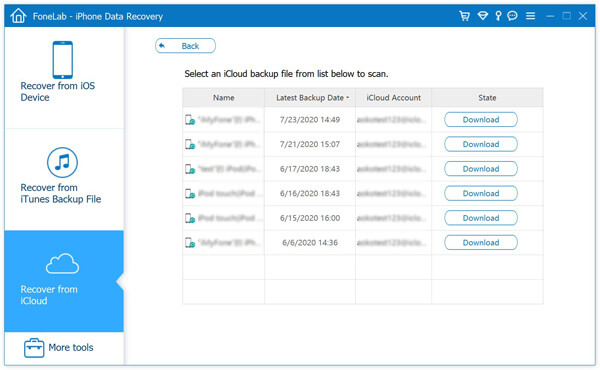
Step 2 In the pop-up window, all the data types of iCloud backup will appear. Select the checkbox of the items and click Next. Then this software will scan iCloud backup file immediately.
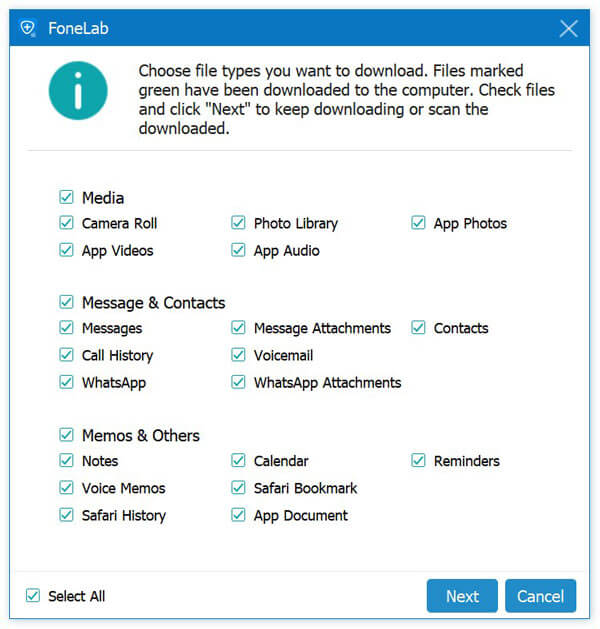
Step 3 When the scanning process is done. Click the data type from the left pane and view them in details on the right. Select the deleted files that you want to restore and click Recover button to export the deleted data from iCloud backup to your computer.
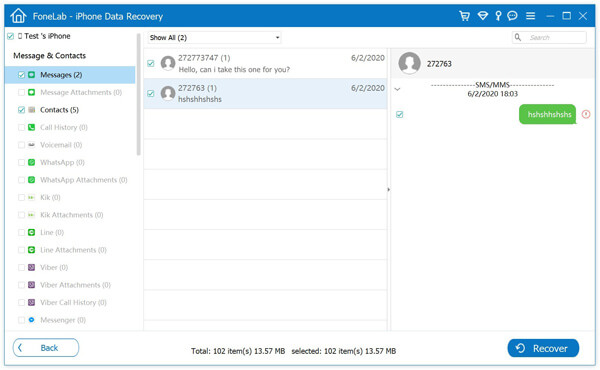
-
Delete/Uninstall Apps to Free up Storage Space on iPhone or Android Phone
How to delete or uninstall apps on iPhone/iPad or Android phone? This article shows you how to permanently remove unwanted apps on iPhone/iPad and Android phone.
 Posted by Jenny Ryan | 05.01.2017
Posted by Jenny Ryan | 05.01.2017 -
Three Best Methods to Delete Music from iPhone
How to delete music from iPhone? This article shows how to delete music from iPhone X/8/8 Plus/7/7 Plus/SE/6s/5/5c/5s.
 Posted by Jenny Ryan | 13.01.2017
Posted by Jenny Ryan | 13.01.2017 -
How to Recover Deleted Instagram Photos
How to recover deleted Instagram photos? This article introduces responding solutions to retrieve Instagram photos on iPhone or Android phone.
 Posted by Jenny Ryan | 14.02.2022
Posted by Jenny Ryan | 14.02.2022 -
How to Check iPhone and Android Text Messages
How to check text message? This article mainly focuses on how to check iPhone/Android text messages.
 Posted by Jenny Ryan | 13.09.2016
Posted by Jenny Ryan | 13.09.2016 -
How to Fix Disappearing iPhone Contacts
iPhone Contacts disappeared? This article will provide effective ways for you to retrieve iPhone missing contacts or Contacts icon.
 Posted by Jenny Ryan | 01.11.2017
Posted by Jenny Ryan | 01.11.2017 -
Reviews: Best iPhone Data Recovery Software in 2017
What is the best iPhone data recovery software? Read the reviews of 5 iPhone Data Recovery in this article.
 Posted by Nicole Jones | 11.07.2019
Posted by Nicole Jones | 11.07.2019 -
How to Retrieve Deleted Text Messages
How to retrieve deleted text messages from iPad/iPhone/iPod or Android phone? This article is for you on how to recover deleted text messages from iPad/iPhone/iPod and Android phone.
 Posted by Iris Walker | 28.09.2017
Posted by Iris Walker | 28.09.2017 -
How to See Deleted Messages on iPhone
The article gives you two easy ways to find deleted iPhone text messages, including spotlight search and iPhone SMS manager.
 Posted by Ashley Mae | 02.06.2023
Posted by Ashley Mae | 02.06.2023 -
How to Retrieve Deleted Texts on iPhone and Android Phone
How to retrieve deleted texts?? This article will show the best solution to help you recover deleted texts on iPhone and Android phone.
 Posted by Iris Walker | 08.12.2017
Posted by Iris Walker | 08.12.2017 -
How to Recover Deleted or Lost Data from iPhone
This article tells you how to restore deleted data from iPhone7/SE/6/5/4, iPad Pro/Air 2/mini 4, etc.
 Posted by Louisa White | 16.10.2013
Posted by Louisa White | 16.10.2013 -
How to Recover Data from Bent iPhone
How to recover data from a bent iPhone, read this article and find the best way.
 Posted by Louisa White | 26.09.2014
Posted by Louisa White | 26.09.2014 -
How to Restore iPhone without Software Update
Want to restore your iPhone without updating to the latest iOS? Read this article.
 Posted by Louisa White | 06.06.2016
Posted by Louisa White | 06.06.2016 -
SMS Backup and Restore
No idea of SMS backup and restore on your phone? This article shows you how to back up and restore Android SMS/MMS.
 Posted by Iris Walker | 26.08.2016
Posted by Iris Walker | 26.08.2016 -
How to Transfer Voice Memos from iPhone to Mac
How to Transfer Voice Memos from iPhone to Mac? This article provide the best way to help you.
 Posted by Louisa White | 12.04.2016
Posted by Louisa White | 12.04.2016 -
How Can You Back up Photos to iCloud
Does iCloud back up photos? This articles shows you how to back up photos to iCloud.
 Posted by Louisa White | 13.09.2016
Posted by Louisa White | 13.09.2016 -
iTunes for Android - Share Data from iTunes to Android
iTunes for Android? Yes, you can get this iTunes for Android app to transfer iTunes music, videos, and more to Android with one click.
 Posted by Iris Walker | 23.08.2017
Posted by Iris Walker | 23.08.2017 -
iPad is Disabled Connected to iTunes - How to Fix it
iPad cannot connect to iTunes, how to fix it? Read this guide to fix disabled iPad with resetting iPad and without losing data.
 Posted by Iris Walker | 23.08.2017
Posted by Iris Walker | 23.08.2017 -
5 Best Free MP4 Splitter for Windows and Mac
You can find 5 best free MP4 splitter for Windows and Mac to split MP4 video.
 Posted by Jenny Ryan | 10.10.2017
Posted by Jenny Ryan | 10.10.2017 -
Increase MP3 Volume - How to Make Audio File Louder
In this article we will introduce two ways to help you increase your MP3 file volume on your computer and online.
 Posted by Jenny Ryan | 14.03.2014
Posted by Jenny Ryan | 14.03.2014 -
Three Methods to Share iTunes Playlist
Holding a collection of amazing songs in your iTunes playlist, and dying to share with your friends? Read this article.
 Posted by Louisa White | 04.08.2016
Posted by Louisa White | 04.08.2016 -
How to Make iPhone Backup on iCloud
How do you back up iPhone to iCloud? This article focuses on backing up iPhone on iCloud.
 Posted by Louisa White | 10.08.2016
Posted by Louisa White | 10.08.2016 -
About iTunes Encrypted Backup and Its Password
What is iTunes password? What is iTunes backup password? This article lets you learn more about iTunes encrypted backup in and differentiate iTunes passwords.
 Posted by Louisa White | 16.08.2016
Posted by Louisa White | 16.08.2016 -
Forgot iCloud Password: How to Recover/Reset iCloud Password
Forgot iCloud Password? This article focuses on how to recover or reset a forgotten iCloud password.
 Posted by Louisa White | 11.10.2017
Posted by Louisa White | 11.10.2017 -
How to Fix iPod is Disabled Connect to iTunes
Your iPod/iPod touch is disabled says connect to iTunes? Don't worry, this post tells you the best way to unlock disabled iPod/iPod touch.
 Posted by Louisa White | 02.09.2016
Posted by Louisa White | 02.09.2016 -
How to Bypass iCloud Activation Lock Quickly and Permanently
How to bypass iCloud Activation? This post provides you the quickest way to bypass iCloud Activation Lock permanently. To remove iCloud lock, you can also find useful iCloud bypass tool here.
 Posted by Louisa White | 12.05.2023
Posted by Louisa White | 12.05.2023 -
How to Redeem iTunes Gift Card
Received an iTunes gift card? How can you redeem iTunes Gift Card? This tutorial can help you.
 Posted by Iris Walker | 29.07.2015
Posted by Iris Walker | 29.07.2015 -
How to Bypass or Remove iCloud Lock for iOS 8/9/10
iCloud lock for some reasons? Bypass or remove iCloud lock to get a new use for your iPhone or iPad.
 Posted by Louisa White | 18.10.2016
Posted by Louisa White | 18.10.2016 -
How to Stop iCloud Login Keeps Popping Up
Run into iCloud login issues like sign into iCloud account keeps popping out? Read this post and learn how to fix repeated iCloud Sign-in requests.
 Posted by Louisa White | 12.05.2023
Posted by Louisa White | 12.05.2023


