When I use iCloud to backup my iPhone 7, I find the iCloud says 'couldn't be backed'. Did I make something wrong?
iCloud is the free tool made by Apple to backup iPhone. However, this tool seems not to be very easy to use. One of the iCloud backup problems is that iCloud backup could not be completed, or others may call iPhone won't backup to iCloud. In this page, we will focus on the reasons why iPhone won't backup to iCloud, and provide the solutions to fix iCloud backup couldn't be completed on iPhone or iPad.

iCloud backup can be made manually and automatically. If your iCloud fail to backup iPhone, the reason may be the iCloud is turned off for some reasons.
For this solution, you need to turn on Cloud backup on iPhone. Jump there to find the solution.
When you backup iPhone to iCloud, you need to make your iPhone connected with Wi-Fi.
Whether your network is disabled or not stable, it may lead to the failure of iCloud backup.
For fixing this problem, you need to use a stable Wi-Fi network.
Jump there to find the solution.
Sometimes, for some reasons, iCloud may be logged out, but it may show you are in the signed situation on your iPhone, at this point, you may fail to backup your iPhone to iCloud.
Jump there to find the solution.
iCloud only provides users free 5GB storage for data backup for your account. If your data file size is bigger than that, then you have to delete some data or purchase more storage for iCloud.
Jump there to find the solution.
Apple always work shard to upgrade its iOS version to match your iPhone or iPad. So if your iPhone is in the earlier iOS version, you had better upgrade the iOS on iPhone.
Jump there to find the solution.
On iOS 10.2 or later, go to "Settings" > Abour Apple ID > iCloud" > "iCloud Backup" > "Back Up Now".
On your iPhone with iOS 10.1 or earlier, go to "Settings" > "iCloud" > Slide "iCloud Backup" to ON > Tap "Back Up Now".
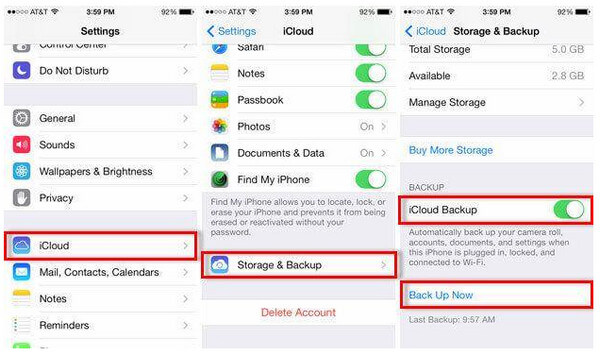
On your iPhone, go to "Settings" > tap "Wi-Fi" button > Find the Wi-Fi network that you want to connect to > Type in the network password to join the Wi-Fi connection.
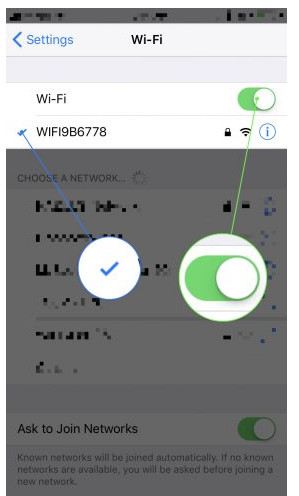
Also, you could reset network settings to enable the network for backing up iPhone to iCloud.
Go to "Settings" > "General" > "Reset" > "Reset Network Settings".
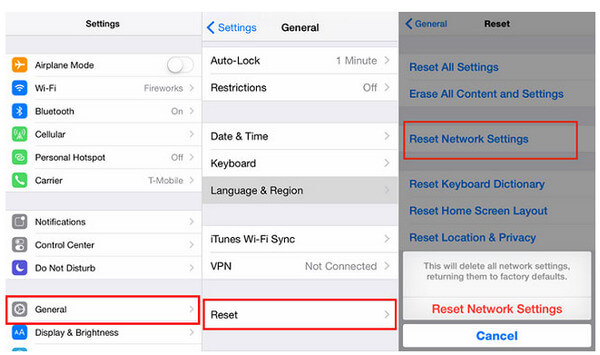
For more network problems, you could visit this page: iPhone won't connect to Wi-Fi.
For the potential chance that there is the syncing problem between iPhone and iCloud, you could reset your iCloud account.
On your iPhone, go to "Settings" > "iCloud" to scroll to the bottom to find "Sign out" and tap it > Hit "Keep on My iPhone" in the pop-up screen to keep or delete iCloud on your iPhone.
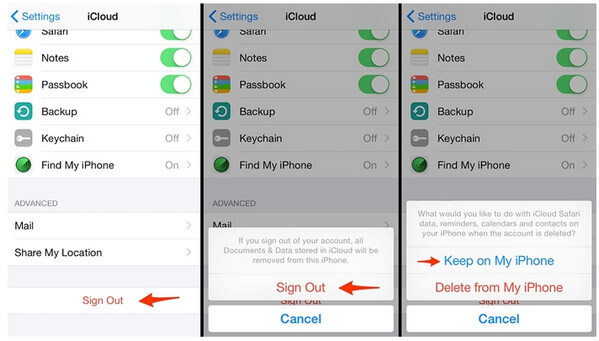
Firstly, you need to check your iCloud backup storage to check how much free space is left.
Go to "Settings" > "iCloud" > "Storage" to check the left storage of iCloud.

For not enough free iCloud storage, you need to delete some unnecessary iCloud backup.
Go to "Settings" > "Storage" > "Manage Storage" and select the backup file you wish to delete.
Open it and tap on the "Delete Backup" to make more space.
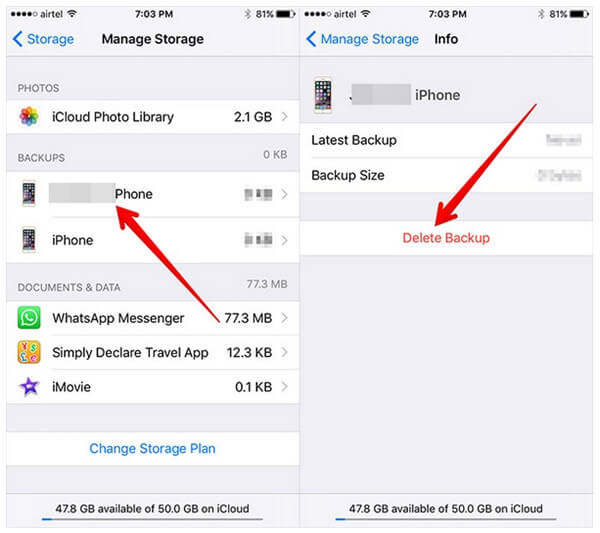
Also, you could pay more money to get more storage plans for your iCloud. Check iCloud storage plans from Apple.
For upgrading your iPhone to fix iCloud couldn't be backed up completed, you need to do as following:
Make your iPhone is in full of power and connect the internet with Wi-Fi. Go to "Settings" > "General" > "Software Update" to upgrade your iPhone.
Also, if a message pops up that says an update is available, then you just need to tap "Install now" to upgrade your iPhone.
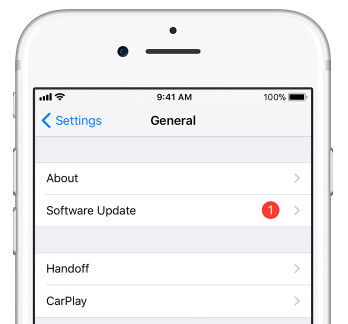
If you do all of them as the above steps to fix your iPhone won't back up to iCloud, then you could try to restart your iPhone to clear the cache.
Just press "Power" button to get the Power slider, and wait seconds, your iPhone will be turned off. After that, you just press "Power" to restart your iPhone.
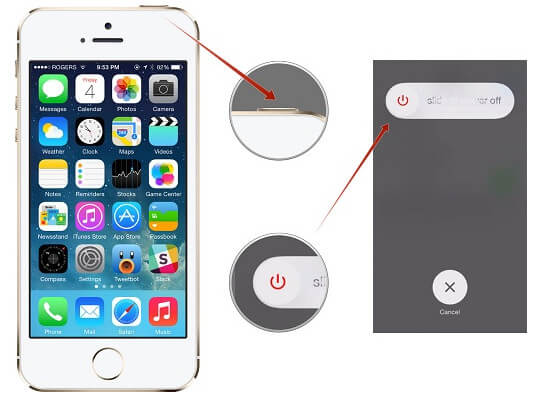
If none of the above-mentioned options do not work, then you need to reset your iPhone. Before you reset your iPhone, you are suggested to ,backup iPhone firstly to avoid any data loss.
Go to "Settings" > "General" > "Reset" > "Erase All Content and Settings".

When iCloud backup couldn't be completed, and even if you try all the solutions mentioned before, but still fail to backup iPhone to iCloud, then you could find iCloud alternatives to help you backup iPhone or iPad.
Step 1Run this software on your PC, click "iOS Data Backup & Restore" > "iOS Data Backup".
Step 2Connect your iPhone to PC, and select the backup from "Standard" or "Encrypt".
Step 3Select data type for backup, and click "Next" to start to back up data to PC.
Check here to backup iPhone video to computer.
Here the conclusion should be made that when you cannot fix the issue iPhone won't back up to iCloud, you could also find iCloud alternatives to do iPhone backup.