When you edit or preview video with Windows Movie Maker, it suddenly has a black screen, no video but just audio. Have you ever met such a situation? Many uses have reported the black screen in Windows Movie Maker and do you know the reasons? We strongly suggest that you should be well equipped with the knowledge of how to fix Windows Movie Maker black screen. Here we teach you some methods to handle such a problem. Keep reading and remember the useful solutions.
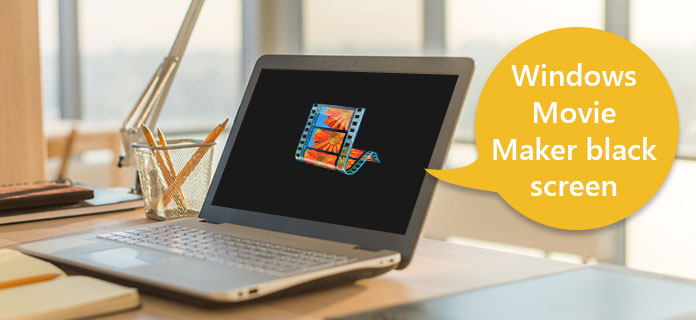
Windows Movie Maker Black Screen
Have you ever thought why there is a black screen in Windows Movie Screen? It really can be a big problem and affect your watching experience if you cannot solve it. When you use Windows Movie Maker to watch some videos but it is in black screen, the first reason you should consider is incompatibility. The cause of incompatibility is your installed codecs and software are not compatible with the program.
The another reason which can cause Windows Movie Maker black screen as well is muting sound by mistake or on purpose. You may mute sound in video for some needs, but you should be aware of it do can leads the Windows Movie Maker black screen. In such a case, Windows Movie Maker are functioning well while your computer screen will have some errors so that it will end up in a black screen. Therefore, you will see the black screen in Windows Movie Maker.
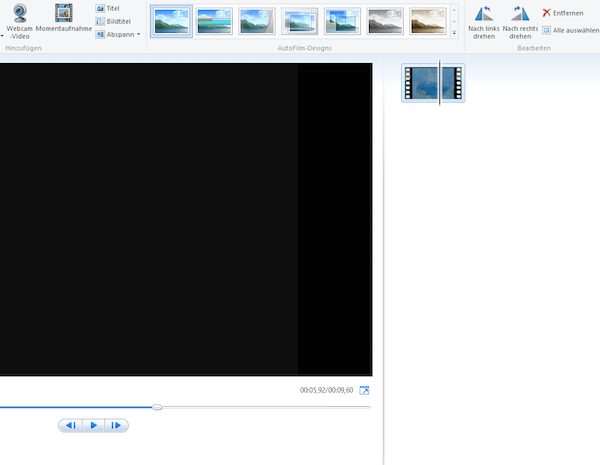
After you understand the reasons of Windows Movie Maker black screen, you can begin to handle the problem. All the following methods can help you fix the black screen in Windows Movie Maker. Choose the most suitable one and do it by yourself.
As we mentioned above, when you mute the sound on your computer, it may cause the black screen in Windows Movie Maker. To solve this problem, you need to get rid of the mute settings. First, select the "Timeline" and then expand to both audio and video. Right-click on the option "Mute" and then it will solve your Windows Movie Maker black screen. You can also deal with this problem with setting the sound level. Setting the sound level of all the clips to zero is a useful way to handle this trouble as well. You can try these two ways, if they are no use, read the next methods.
If you don't mute the sound or it still has black screen in Windows Movie Maker after you try to set the sound level, you can try to fix this problem by shutting unnecessary tasks. If you run so many tasks on your computer, it can lead black screen in Windows Movie Maker very possible. Just shut down those unnecessary ones and leave more space to play a video.
You can also handle the black screen in Windows Movie Maker by restarting this software. Shutting down it firstly and then restarting it after a few minutes can help you determine whether there are any viruses which lead the black screen in Windows Movie Maker or not. If you note some viruses, you can use some other tools to scan the software and delete all the spyware. Then restart Windows Movie Maker to enjoy your videos.
If the black screen in Windows Movie Maker still can't be solved with the methods this article mentioned above, you can download a third-party program to enjoy your videos. There are many kinds of third-party program you can choose in the application market. And most of them can play your videos normally and help you solve the problem of Windows Movie Maker black screen. Choose the most suitable one and download it.

If you want to fix Windows Movie Maker black screen, you can choose to download some third-party programs. Here we recommend you the best alternative of Windows Movie Maker for you. You can use Aiseesoft Blu-ray Player to play any Blu-ray movies smoothly and lossless on your computer. What's more, you can improve your video quality with this tool and make your video more visually energetic.
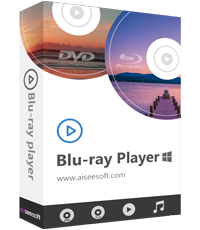
Step 1 Free download, install and launch Aiseesoft Blu-ray Player on your computer.
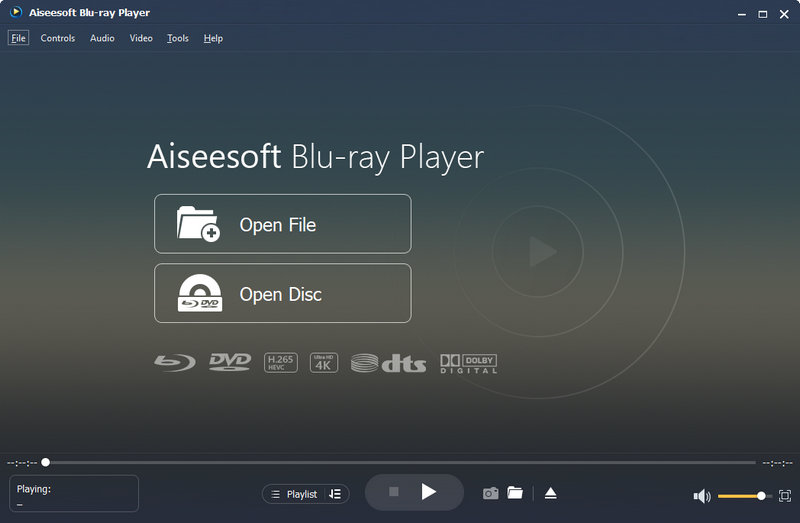
Step 2 If you want to open your Blu-ray disc, you can click "Open Disc" to load the Blu-ray disc to the program. Or you can just click "Open File" to open the video on your computer.
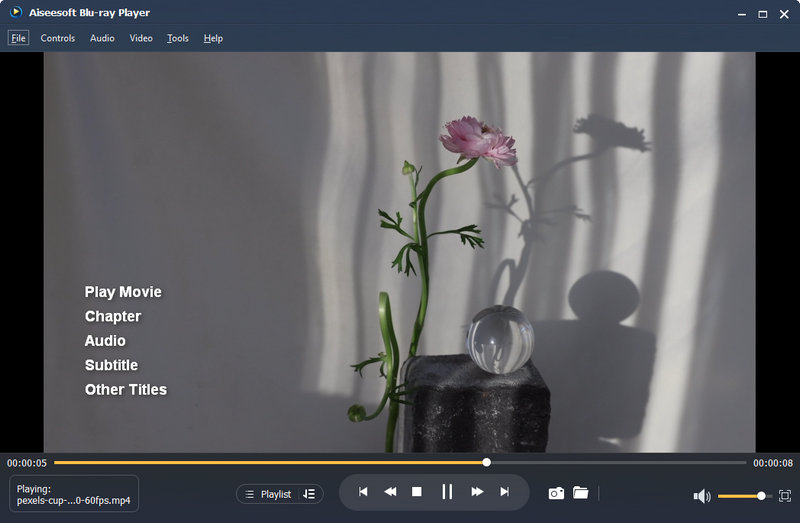
When you want to make your own movie but the Windows Movie Maker goes black screen. At that time, you can try a substitute movie making tool to achieve it. Aiseesoft Movie Maker should be your best choice with multiple video editing functions. With this powerful software, you can make any movies with photos, videos and music as you want.
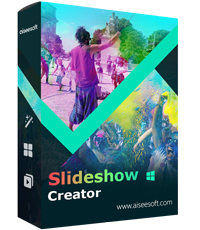
Step 1 Click "Add photo(s) and video(s) here" to import the video files or pictures to this program.
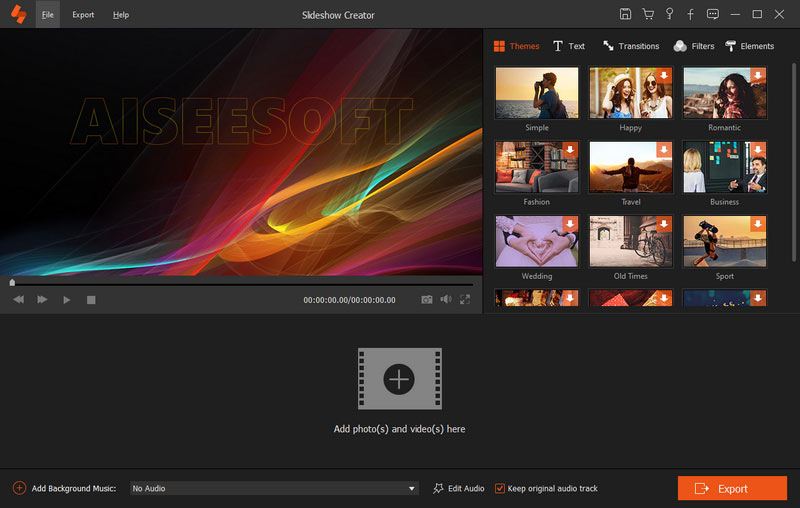
Step 2 Click "Edit" to rotate, mirror, clip, crop the video. Besides, you can adjust contrast, saturation, brightness, hue, volume and more.
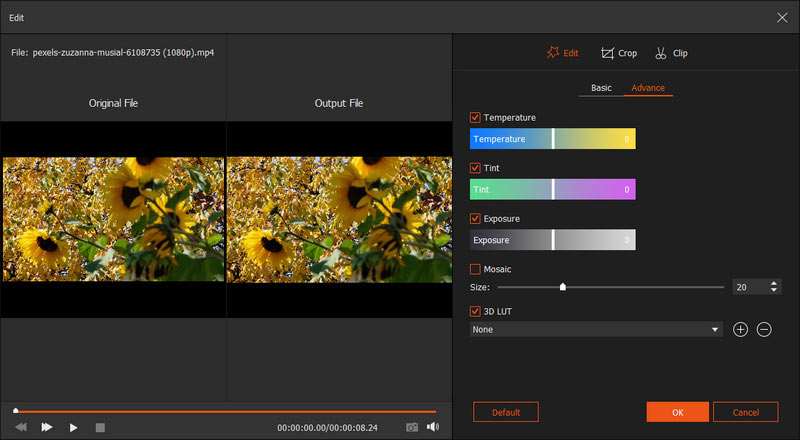
Step 3 After editing, you can click "Themes" to select the perfect theme for your video. You can also add text, filters and elements for your video.
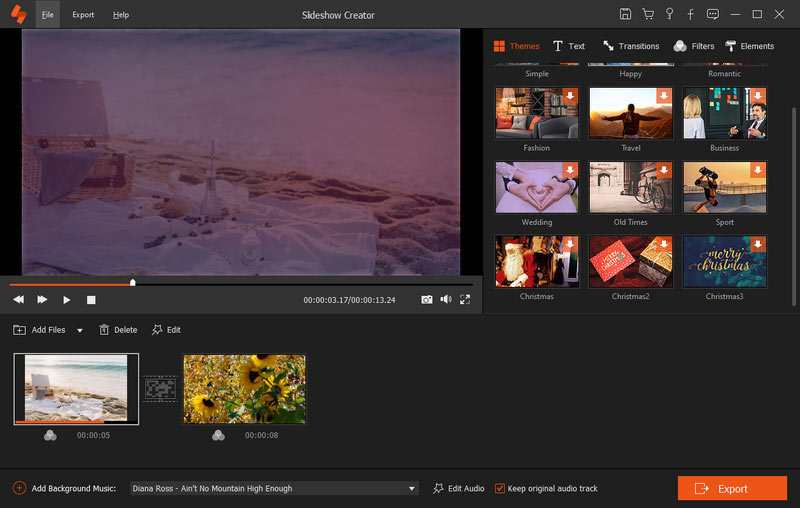
In this article, we introduce some solutions of how to fix Windows Movie Maker black screen. When you meet such a situation like black screen when you make videos with Windows Movie Maker, don't worry. Calm down and consider the reason that could be and then fix this problem with the methods we list for you. We also recommend the best alternative of Windows Movie Maker amd Movie Player for you. With it, you will not have the black screen any more. Hope you can gain something helpful in this article.