How to make a GIF loop? How do you make a perfect loop GIF?
Want to create an infinite loop GIF for sharing with friends but don't know how?
Whether you want to create a new animated GIF and loop it, or directly loop a GIF file, you need a GIF loop maker. This post shares 2 effective methods and related 3 GIF looping tools to help you easily make a GIF loop.
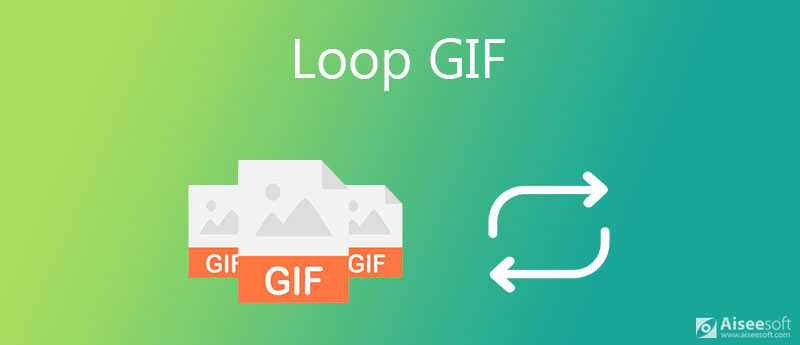
Whether you want to create an infinite loop GIF from photos, video clip, or just loop a GIF file that already existed, you can rely on the powerful GIF loop maker, Video Converter Ultimate. It is an all-featured video, audio, and picture editing tool that can used for looping GIF. Besides a GIF loop maker, it also carries many other useful tools including Media Metadata Editor, Video Reverser, Video Compressor, 3D Maker, and more.

Downloads
Video Converter Ultimate- Best GIF Loop Maker
100% Secure. No Ads.
100% Secure. No Ads.
How to create and loop GIF
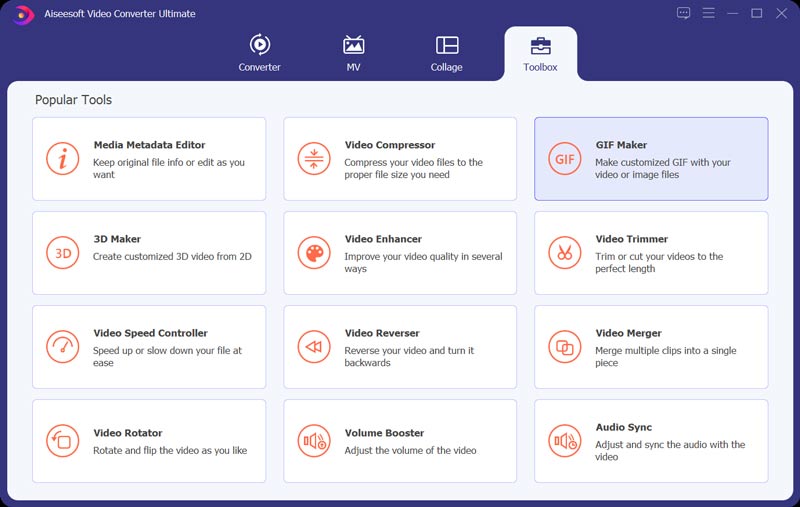
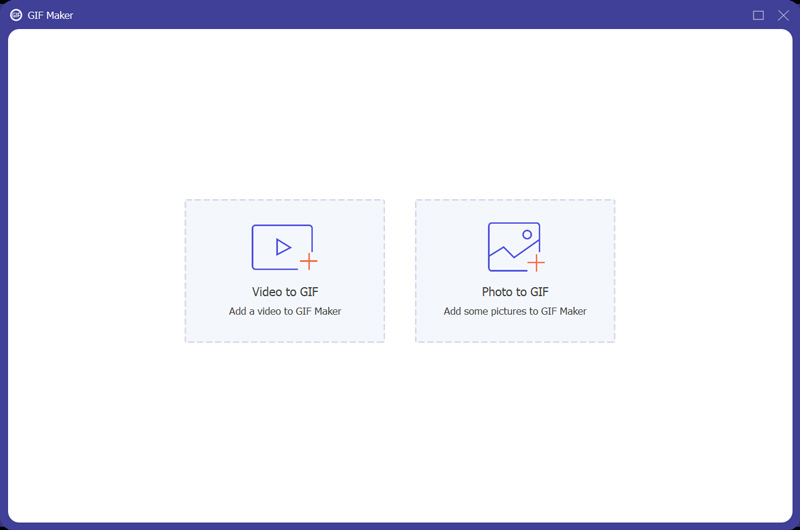
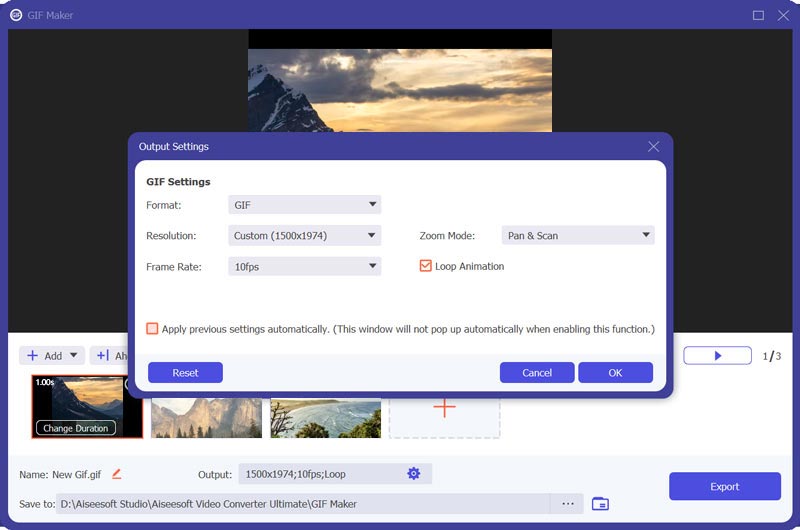
How to make a GIF loop
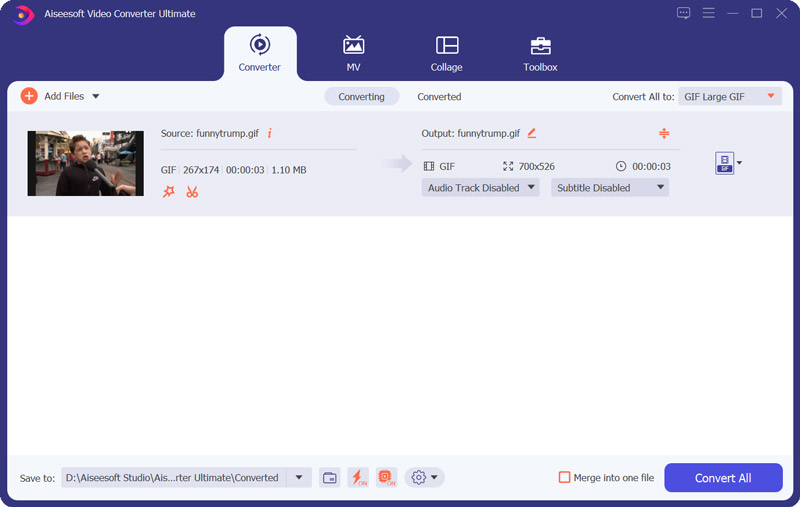
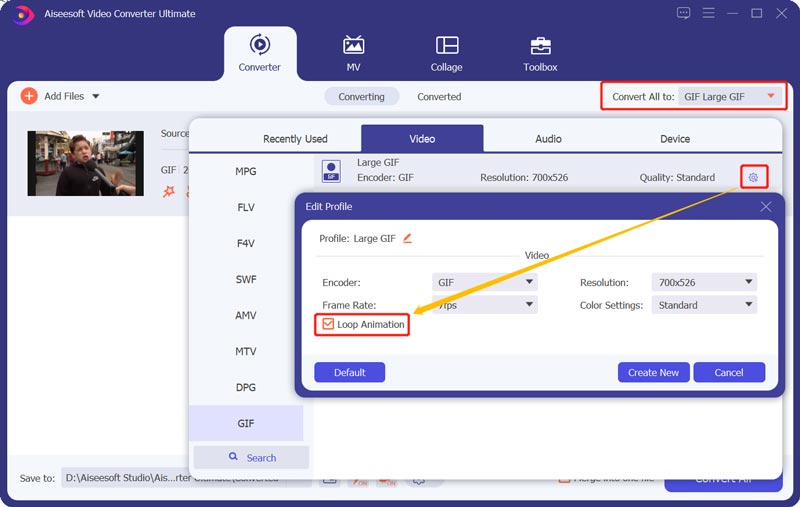
When you want to make a GIF loop, you can also rely on some free online GIF loop maker. Here we take the popular VEED Loop GIF as the example to show you how to make anime loop GIF online.
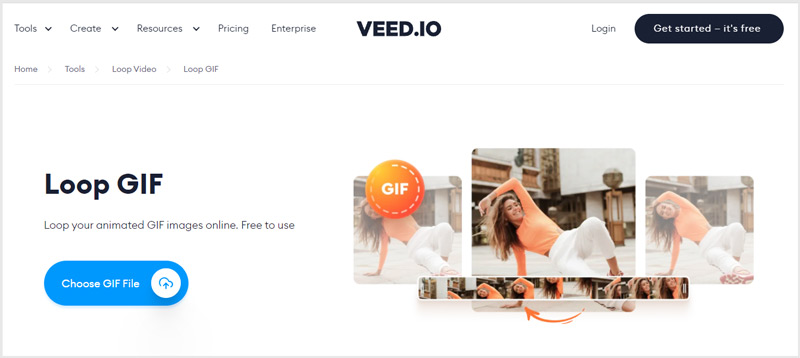
You are allowed to upload a GIF from local hard drive, from Dropbox, from internet through URL, or directly record one.
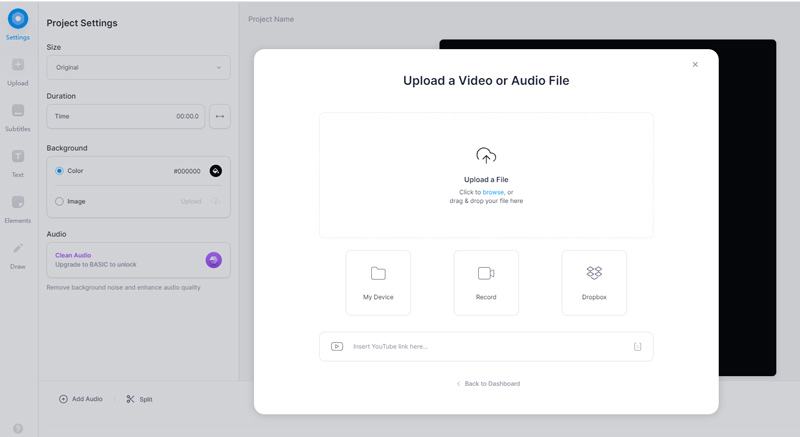
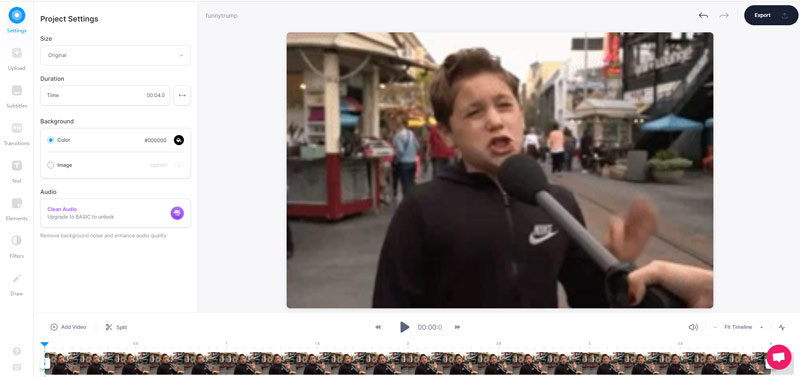
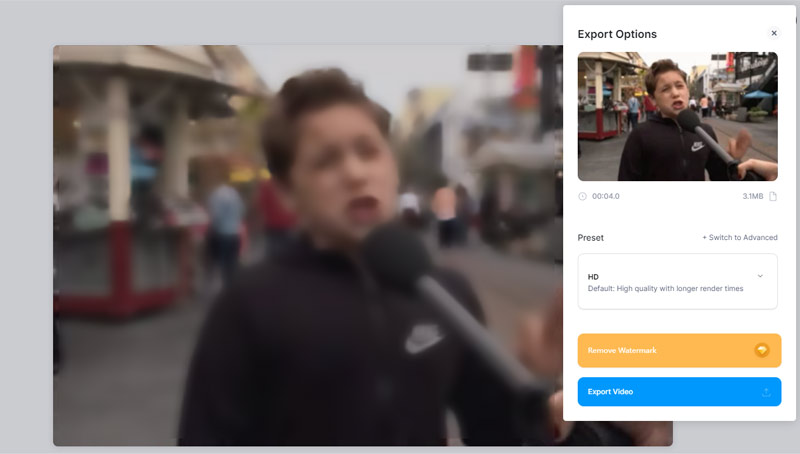
Note that, your edited GIF file will be added with a watermark. If you want to remove it, you need to upgrade to a paid version.
Can I make a GIF loop on iPhone?
To loop a GIF file on your iPhone, you need to rely on some third-party GIF loop maker app. You can try getting one from the App Store. In case you don't know which one to choose, you can use the popular Giphy app to make a GIF loop on your iPhone.
Does Facebook automatically loop GIFs?
Yes, GIFs are automatically loop on Facebook by default. You can get a continuous animation.
Where can I get perfect loop GIF images?
You should know that, there are a large number of GIF sharing sites like GIPHY, Tenor, Tumblr, Reaction GIFs, GIFbin, Imgur, and more. You can easily find perfect loop GIF from these sites. Some of them even provide a perfect loop GIF category for you to quickly find and download GIFs.
How to loop a video on YouTube?
Locate the video you want to loop on YouTube, right click on the video and then select the Loop option in the pop-up menu. By doing so, you can easily loop a video on YouTube.
Conclusion
Here in this post, you can get 2 simple ways to loop GIF. If you don't want a watermark inserted in your created GIF file, you should use the first GIF loop maker tool. If you leave us a message or choose to directly contact us if you still have any question about looping GIF.
GIF
What Is GIF How to Download GIFs Reduce GIF Size Upload GIF to Instagram Add Text to GIF Insert GIF Best GIF Cropper Best GIF App Best GIF Editor Best GIF Maker Best GIF Creator Make a GIF in Photoshop Best Online GIF Maker How to Make a GIF Best Good Morning Animated GIFs Converter Best GIF Player Combine GIFs into One Best GIF Apps for Android Best GIF APP for iPhone & Android Create Animate GIF Slideshow GIF Download GIF Screen Capture Crop Video to GIF Reverse GIF Make GIF from Photos on iPhone Loop Animated GIF Create GIF from Images GIF Wallpaper Meme GIF
Video Converter Ultimate is excellent video converter, editor and enhancer to convert, enhance and edit videos and music in 1000 formats and more.
100% Secure. No Ads.
100% Secure. No Ads.