How to convert MKV to iPod, FLV to iPod and AVI to iPod with iPod Video Converter? Aiseesoft iPod Movie Converter can help you to convert all sorts of video files to iPod video files. And the following instruction will show you a step by step guide to complete the conversion task.
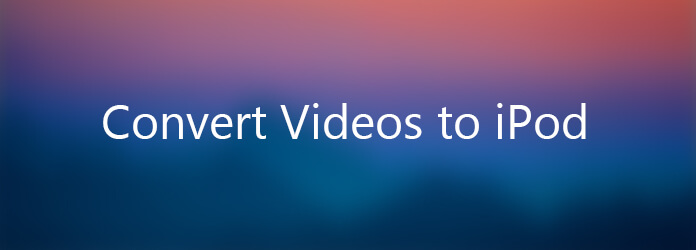
Convert Videos for iPod
Download, install and run Aiseesoft Video Converter Ultimate first.
Step 1 Add File
Click "Add File" button on the toolbar or "File > Add File" to load files.
Step 2 Choose output format
Choose the file, click "Profile" drop-down button to choose the formats you need, then click "Browse" button to choose destination folder for saving output files.
Tip 1: Click "Snapshot" button on main interface to take a snapshot when playing the video and save them as BMP or JPG, GIF.
Tip 2: If you want to do more changes with your video and audio files, please refer to the "Trim, Crop, Effect, Preference".
Step 3 Get started conversion
After choosing the format, you only need to click "Start" button to complete the task.
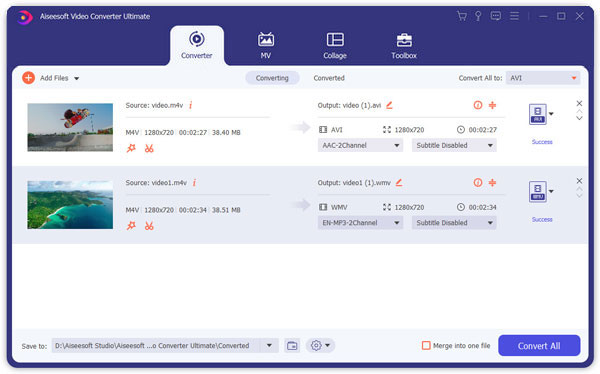
Ok, the above is the easiest function for your conversion.
Aiseesoft Mac Video Converter Ultimate is an easy-to-use iPod video converter on Mac that can easily convert video files to iPod formats.
This guide instructs you convert any Video to iPod format on Mac, and convet video files for ipod on Mac. Additionally, it provides detailed conversion video to ipod for Mac. Many iPod users want to know how to convert video to ipod formats on Mac, and which is the apple iPod nano video formats on Mac? This article will help them.
Before you convert video for iPod on Mac, please know the general limits which the iPod carry.
H.264 video, up to 1.5 Mbps, 640 by 480 pixels, 30 frames per sec., Low-Complexity version of the H.264 Baseline Profile with AAC-LC audio up to 160 Kbps, 48 kHz, stereo audio in .m4v, .mp4, and .mov file formats;
H.264 video, up to 768 Kbps, 320 by 240 pixels, 30 frames per sec., Baseline Profile up to Level 1.3 with AAC-LC audio up to 160 Kbps, 48 kHz, stereo audio in .m4v, .mp4, and .mov file formats;
MPEG-4 video, up to 2.5 Mbps, 640 by 480 pixels, 30 frames per sec., Simple Profile with AAC-LC audio up to 160 Kbps, 48 kHz, stereo audio in .m4v, .mp4, and .mov file formats;
Follow the steps to convert Video to iPod on Mac quickly.
Free Download Aiseesoft Mac Video Converter Ultimate then install and run it.
Step 1 Import Video Files
You can click the "Add Files" icon to add files you want to convert, this software supports convert several files into one file; you can add multi files for your ipod video at one time. Or you can right click the main interface to load files.
You may need to change the video title. To do this, double click "output name" and put your desired name into the edit box. This will be the file name in your iPod.
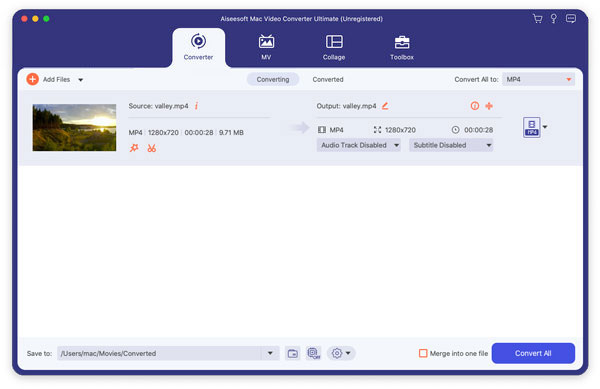
Step 2 Convert video to ipod formats Option Setting
After adding the files, Click Browse button to select an output path, you can select output format. iPod accept MP4, H.264, MPEG4 format, so you can select one of iPod format. Such as MP4 format.
This software provides default setting in advanced, if you don't want to change, you can go to Step 3 directly.
Step 3 Start to convert video for iPod MP4 file: now, all things are ready, just click the "Convert" button to start converting.
Note: All item(s) checked will be converted. If you only want to convert certain item(s), check it/them, click Start button, and then Aiseesoft Mac Video Converter Ultimate will convert them one by one.
For a moment, you will successfully convert video movie to iPod MP4 file on Mac easily and quickly. Then you can use iPod Transfer to transfer video to iPod for playback.
Notes for veterans: We offer a wide range of advanced options for veterans. E.g. you may choose to convert any segment of a video file; you may adjust video and audio properties. Just click "Settings" button for more choice
Tips:
Tip 1. This video to ipod software for Mac support snapshot pictures from the video. There is a little camera icon on the left part. You can click it to snap any photos you like, and you can save it as BMP or JPEG format which fit for iPod.
Tip 2. If you just want to convert some part of the video to iPod, you can drag the slider bar below the preview window to set the conversion start and end time, or you can click the Trim button to set it exactly on the trim panel.
Tip 3. If you want to cut the black border of the video, you can click the crop button to open the crop panel. Here you can drag the yellow frame to cut any parts you don't want, or you can set it exactly on the left panel.