To watch videos on your Xbox 360/Xbox One, you can download video form the Xbox Live Marketplace or stream videos from your Windows Media Center PC by using your Xbox 360/Xbox One as a Media Center Extender.
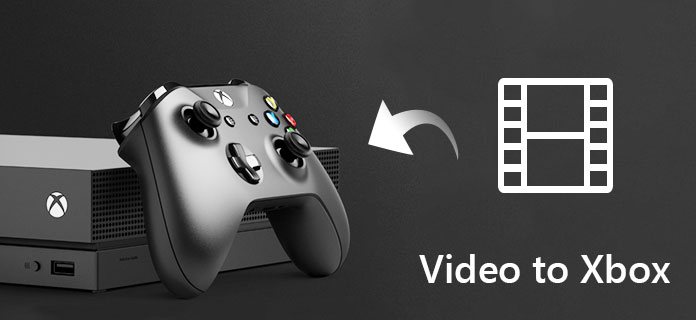
At first, you need to know whether your videos are supported by Xbox. Xbox supported video formats are listed below.
Xbox 360 supported formats
WMV Video (*.wmv), WMV HD Video (*.wmv), MPEG Video (*.mp4), HD MPEG4 Video (*.mp4), H.264 Video (*.mp4), H.264 HD Video (*mp4), DivX HD Video (*.avi), DivX Video (*.avi), MPEG2 Video (*.mpg), MPEG2-PS HD Video (*.mpg), MPEG2-TS HD Video (*.ts), XviD Video (*.avi), XviD HD Video (*.avi)
Xbox One supported formats
HD MPEG4 Video (*mp4), H.264 HD Video (*.mp4), WMV HD Video (*.wmv)
Additional hardware and software
You will need either the optional Xbox 360 Hard Drive to download and watch video from the Xbox Live Marketplace or a PC with Microsoft Windows XP Media Center as your OS in order to stream video from your PC.
For supported video formats, you can directly stream them to Xbox from any computer with Windows Media Center. For unsupported video formats, you need to convert videos for Xbox. Next, I will show you how to convert videos to Xbox compatible formats so that you can watch videos on Xbox 360 or Xbox One at ease.
First of all, download and install an Xbox video converter on your computer.
Aiseesoft Video Converter Ultimate provides many ready presets for Xbox 360 and Xbox One. It's easier than ever to convert video to Xbox supported formats.
Step 1 1. Directly drag your video files into this Xbox converter to import files.

Step 2 Choose a ready preset for Xbox 360/Xbox One.
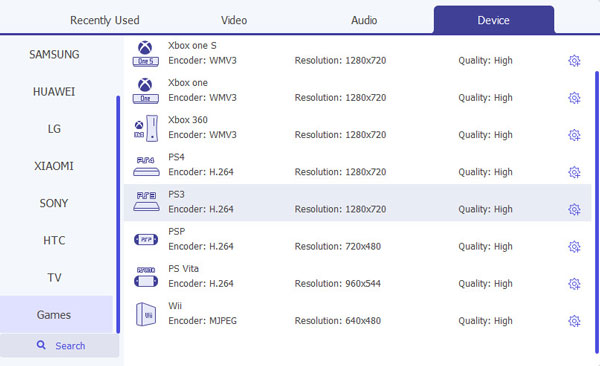
Step 3 Click "Convert" button to start the conversion.
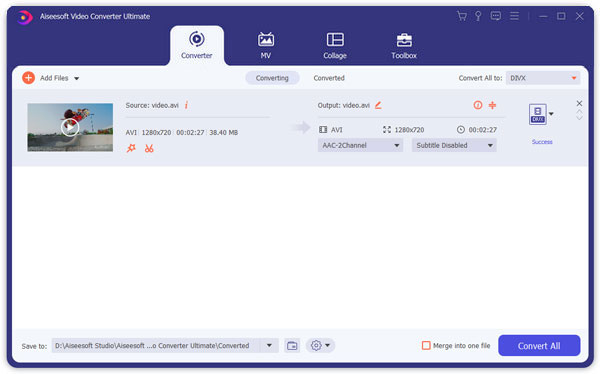
Make sure that you are running the version of Windows Media Center that is included in any system listed below.
a) Windows 7 Ultimate, Professional, Home Premium, or Enterprise
b) Windows Vista Ultimate or Home Premium
c) Windows XP Media Center Edition 2005
Step 1 Connect your console to your home network using a wired or wireless connection.
Step 2 Remove previous connections (optional)
If you previously connected a computer to your Xbox 360 console, you will need to remove the existing connection.
You can also like reading: Play All Video Files on Xbox 360 with Mac.
1. Start Windows Media Center.
2. At the bottom of the menu, click the Down Arrow, and under Tasks, click Settings.
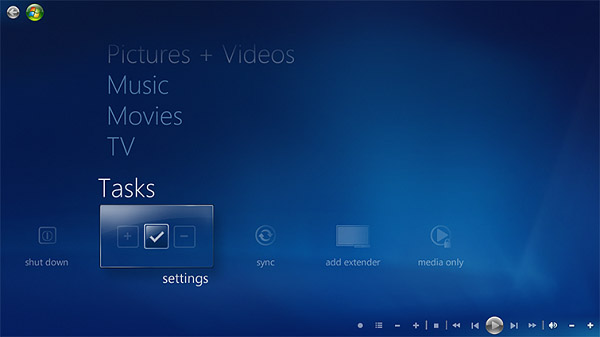
3. Click Extender.
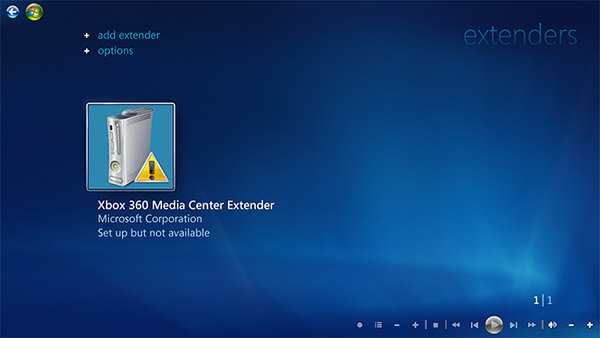
4. Click Xbox 360 Media Center Extender.
5. Click Uninstall.
6. Click Next.
1. Go to My Settings, and then select System.
2. Select Computers.
3. Select Windows Media Center.
4. Select Disconnect.
5. Press the B button on your controller to return to the Xbox Dashboard.
Step 3 Add your Xbox console to Windows Media Center
1. On your Xbox 360, go to Apps, select My Apps, and then select Windows Media Center. Select Continue and then write down the 8-digit setup key.
2. Start Windows Media Center on your computer and go to Tasks. Click Add Extender, enter the 8-digit setup key and click Next to complete setup.
Step 4 Start Windows Media Center on your Xbox
Go to Apps, select My Apps, and then select Windows Media Center. It will take some time to build your media libraries. After that, you can play videos on Xbox.