RIM BlackBerry PlayBook, running a new operating system called BlackBerry Tablet OS, is the tablet computer of Research In Motion(RIM). This PlayBook supports Adobe Flash 10.1, HTML 5 and Adobe AIR. BlackBerry PlayBook is compatible with 1080p HD video; H.264, MPEG4, WMV, DivX video formats. So if you need to enjoy other video formats on PlayBook, you need to convert them to the formats supported by this tablet.

Aiseesoft BlackBerry PlayBook Video Converter can serve you as a professional BlackBerry PlayBook Video Converter, which can convert most popular video files, such as AVI, MPEG, AVCHD, MOD, TOD, FLV, MOV, 3GP, RMVB, etc. to PlayBook compatible video and audio formats.
Then I will show you how to convert other videos to BlackBerry PlayBook step by step.
Step 1 Free download and install Aiseesoft Video Converter Ultimate
You can download the .exe file of the Video Converter Ultimate and install it. After installation, you could see the interface as below.
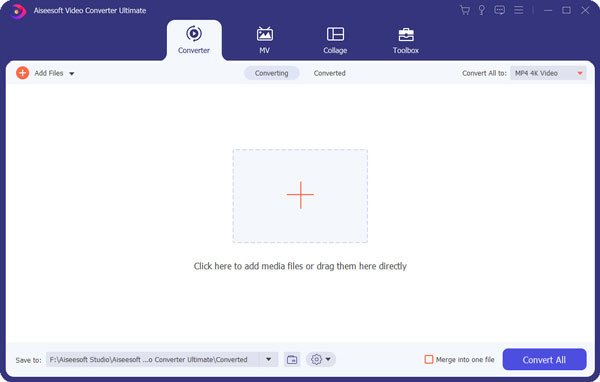
Step 2 Input source file
You can click the “Add Files” or the big plus button to input any source video file. It also lets you drag and drop the video files directly into this program.

Step 3 Choose output format
Click the “Convert All to” drop-down list to select the output format the output video file. You can choose H.264, MPEG4 or WMV as the output formats from the drop list of Profile.
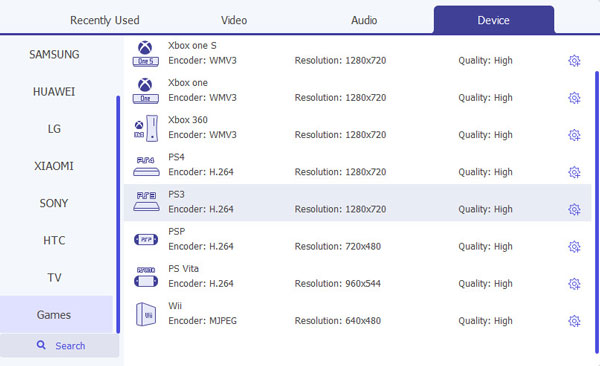
And you can do some more advanced profile settings by clicking the “Custom Profile” button. Here you can adjust Video Encoder, Frame Rate, Video Bitrate, Resolution, and Audio Encoder, Sample Rate, Channels, Audio Bitrate.
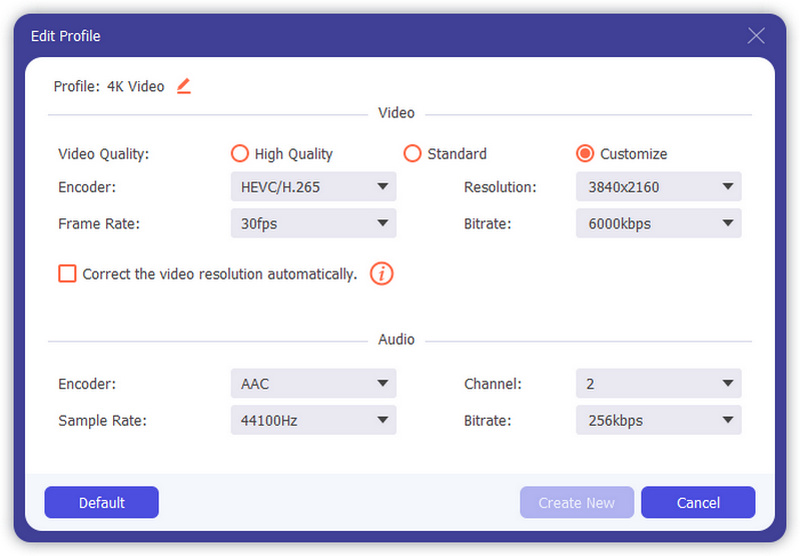
Step 4 Convert video to BlackBerry PlayBook
After all these settings, you can click the "Convert All" button on the main interface to start converting the video files to PlayBook.

Besides of the basic processes, you can also customize the output video effect like merging, trimming, cropping, watermarking your video by using this BlackBerry PlayBook Video Converter.
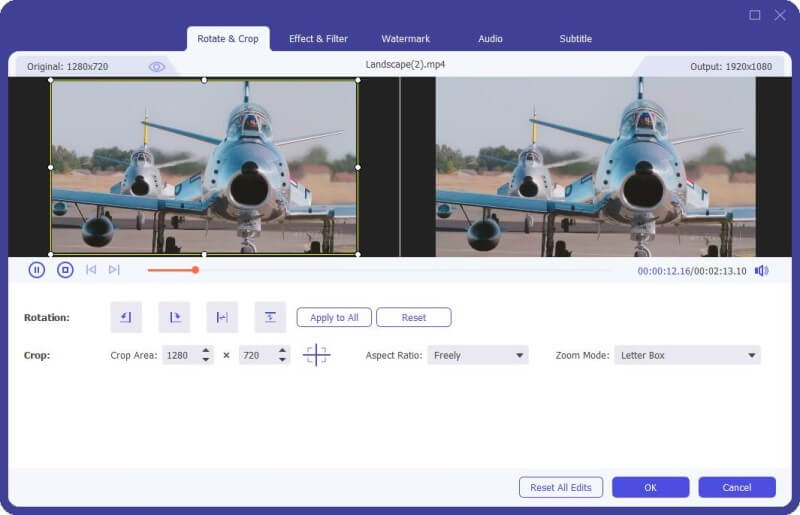
You can check the video tutorial as below:

