iTunes can play any audio and video files that QuickTime can play and files purchased or downloaded from iTunes store. That is to say, you can play video files that have a .mov, .m4v, .mp4 file extension in iTunes. However, there are still some limitations on video codecs, sample rate, etc. So it's possible to be rejected by iTunes even if it's a .mov, .mp4, .m4v file owing to the codec problem. Is there any way to ensure video files compatible with iTunes? A iTunes Video Converter may be a good way to solve this problem.
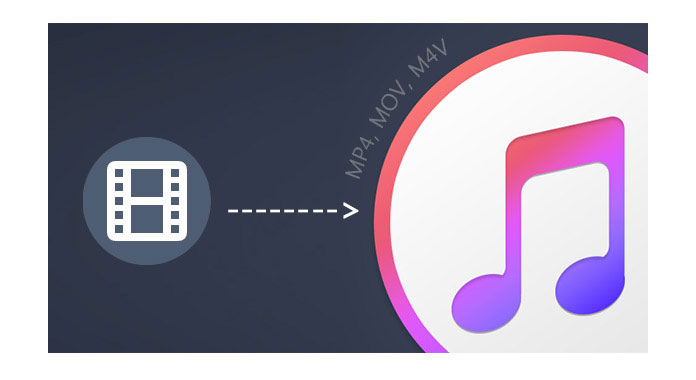
Aiseesoft Video Converter Ultimate, a professional all-in-one video converter for iTunes, can help you convert video to iTunes supported video formats easily and quickly. Next, we will show you how to convert video files to iTunes compatible formats in an easy way.
Step 1 Download and install iTunes Video Converter
Download iTunes Video Converter and install it on your PC. Launch this iTunes video conversion program and the following interface will pop up.
Step 2 Add video files you want to convert to iTunes formats
Click "Add Files" button and select one or more files you want to convert in the open window. After that, click "open" button and the videos will be listed in the file list area of the main interface.

Step 3 Choose the output format supported by iTunes
iTunes is used to sync videos, music and other information to iPhone, iPad and iPod. So the video files supported by iPhone/iPad/iPod must be imported into iTunes. Click "Custom Profile" button, select Apple iPhone, Apple iPad or Apple iPod at the left side of the drop-down list and then choose one format at the right side.
Step 4 video to iTunes supported format
Now, just click "Convert All" button to begin the iTunes video conversion. In the processing window, you can check "Open output folder when conversion completed" option to make this program open output folder automatically after conversion.

| System Requirements | |
| OS Supported | Windows 8, Windows 7, Windows Vista, Windows XP (SP2 or later) |
| CPU | 2GHz Intel/AMD CPU or above |
| Hardware Requirements | 2GB RAM or more |
| Specification of iTunes Video Converter | |
| Support Input File Formats | |
| Video | 3GP (*.3gp;*.3g2), AVI, DV Files (*.dv;*.dif), Flash Video Files (*.flv;*.swf;*.f4v), MOD, MJPEG (*.mjpg;*.mjpeg), MKV, MPEG (*.mpg;*.mpeg;*.mpeg2;*.vob;*.dat), MPEG4 (*.mp4;*.m4v), MPV, QuickTime Files (*.qt;*.mov), Real Media Files (*.rm;*.rmvb), TOD, Video Transport Stream Files (*.ts;*.trp;*.tp), Windows Media Files (*.wmv;*.asf) |
| HD Video | MPEG2 HD Files (*.mpg;*.mpeg), MPEG4 HD Files (*.mp4), QuickTime HD Files (*.mov), WMV HD Video Files (*.wmv), HD TS, HD MTS, HD M2TS, HD TRP, HD TP |
| Audio | AAC, AIFF Audio Files (*.aif;*.aiff), CUE, FLAC, M4A, MPEG Audio Files (*.mp3;*.mp2), Monkey's Audio Files (*.ape), OGG, Raw AC3 Files (*.ac3), Real Audio Files (*.ra;*.ram), SUN AU Audio Files (*.au), WAV, WMA |
| Support Output File Formats | |
| Video | Advance Media Video (*.amv), ASF, AVI, DivX Video (*.avi), Flash H264 Video (*.flv), FLV, SWF, H.264 AVI (*.avi), H.264/MPEG-4 AVC Video (*.mp4), M4V MPEG-4 Video (*.m4v), MKV, MOV, MPEG-1 Video (*.mpg), MPEG-2 Video (*.mpg), MPEG-4 Video (*.mp4), Music Television (*.mtv), VOB MPEG2 PS Format (*.vob), WMV, XviD (*.avi), DV, DVD Video (*.vob), Super VCD Video (*.mpg), VCD Video (*.mpg), WebM |
| HD Video | DivX HD Video (*.avi), HD ASF Video(*.asf), HD AVI Video(*.avi), HD H.264/MPEG-4 AVC Video (*.mp4), HD MKV Video Format (*.mkv), HD MOV Video (*.mov), HD MPEG-4 TS Video (*.ts), HD MPEG-4 Video (*.mp4), HD VOB Video(*.vob), HD WMV Video (*.wmv), MPEG2-PS HD Video (*.mpg), MPEG2-TS HD Video (*.ts), H.264 HD Video(*.mp4), XviD HD Video (*.avi), HD MP4 Video (*.mp4), HD WebM |
| Audio | AAC, AC3, AIFF, AMR, AU, FLAC, M4A, MKA, MP2, MP3, OGG, WAV, WMA |
What video format can iTunes play?
MP4, MOV and M4V are the video formats that iTunes can play. Actually, iTunes supports video formats that work with QuickTime and video files purchased from iTunes store.
How do I import videos into iTunes?
You can open the iTunes app on your Mac, and choose File > Add to Library to add a file or folder to iTunes library.
How do I convert MOV to MP4?
Upload MOV file into Aiseesoft Video Converter Ultimate, and select MP4 as the output format. Then click Convert All button to start converting MOV to MP4.
You can check the video tutorial as below:

