Kindle Fire - the long-awaited, 7-inch, Android 2.3 tablet, which Amazon has been diligently plotting for the last couple of years off the back of its Kindle e-reader successes, also arrives at the perfect time with the tablet arena at a crossroads. However, Kindle Fire only supports MP4 and VP8 video formats, with the limits of supporting videos, for Mac users, if you want to enjoy video on Kindle Fire, you need to use a Kindle Fire Video Converter for Mac to convert any video to Kindle Fire compatible formats.
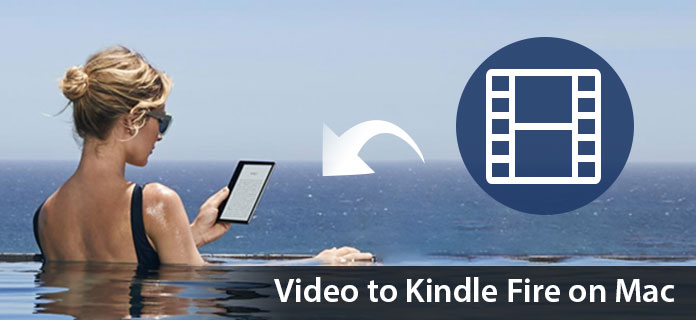
Aiseesoft Mac Video Converter Ultimate is powerful and popular Video Converting Software for Mac users, which can convert all popular videos to your Kindle Fire with perfect quality. Now, the following guide offers a solution on how to convert video to Kindle Fire on Mac with Aiseesoft Kindle Fire Video Converter for Mac.
Step 1 Download and install Kindle Fire Video Converter for Mac
You can free download Aiseesoft Video Converter for Mac and then install it on your Mac. After installing it, you can start the following steps.
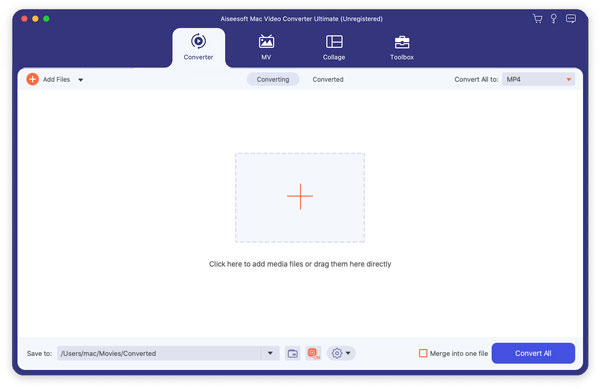
Step 2 Add video to the program
You can click the "Add Video" button to input the source video in your local disc on Mac. This Kindle Fire Video Converter for Mac supports most popular video formats.
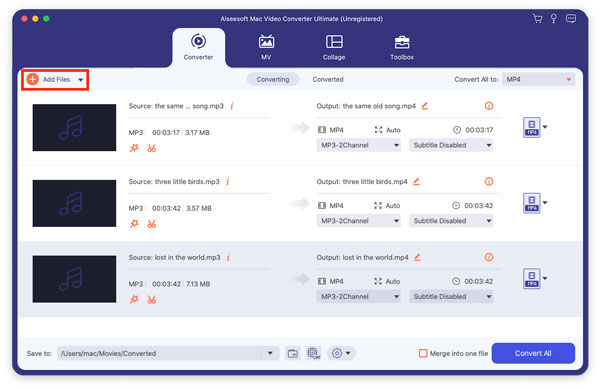
Step 3 Customize video effect
This Kindle Fire Video Converter for Mac provides users with powerful video editing features. If you are not satisfied with the original video effect, you can cut off any video clips, crop video frame, add text/image watermark, adjust video brightness, saturation, contrast, hue and volume, and so on. All these editing processes can be finished in the "Edit" interface.
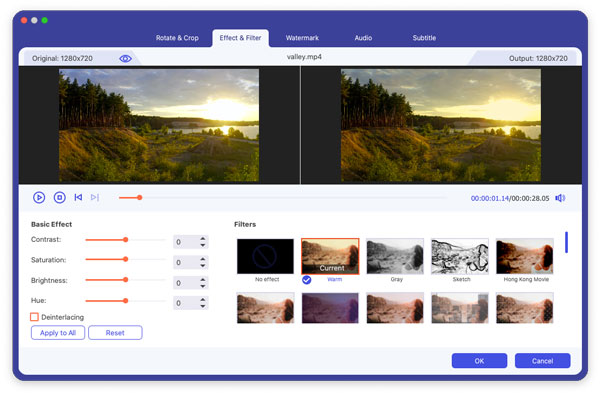
Step 4 Choose video profile
Click the "Profile" drop-down list to choose the proper output format according to your Kindle Fire. You can select "General Video" > "MPEG-4 Video (*.mp4)" as the output format. You can adjust profile settings (Encoder, Frame Rate, Resolution, Aspect Ratio and Bitrate) for your Kindle Fire by clicking the "Settings" button.
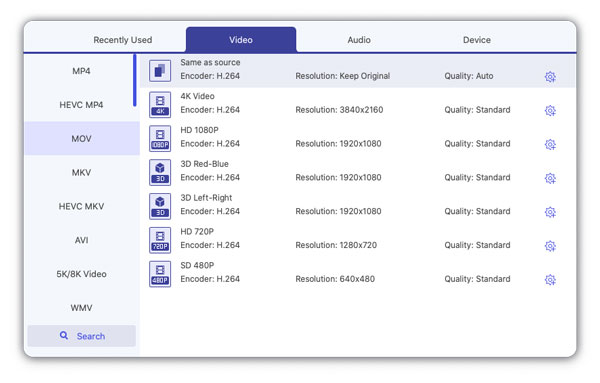
Step 5 Start converting video to Kindle Fire on Mac
Now click the "Convert" button to convert video to the Kindle Fire. Just a few minutes, the whole converting process will be finished and then you can enjoy any video on your lovely Kindle Fire at will.
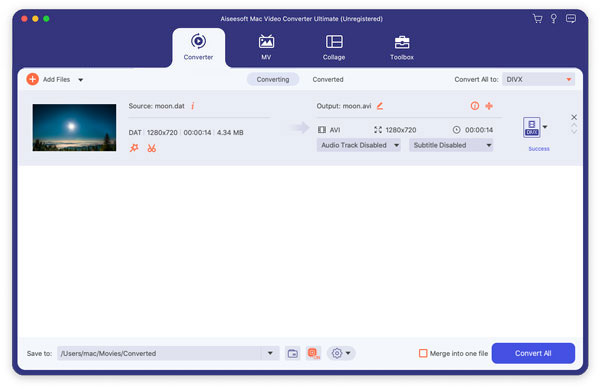
You can also check the video tutorial as below:

