Samsung Galaxy S4 (Life Companion) comes into people's life recently. Before it's available, the company made great efforts to introduce the Phone. Until its release, the Galaxy S4 surprised everyone. Each feature of the Galaxy S4 was designed to simplify people's daily lives: Smart Scroll, Air Gesture, S Translate and 13 MP camera etc. OK, Samsung Galaxy S4 is not the main subject here. The important point is how to convert video to Samsung Galaxy S4 in order to enjoy your life more funny and convenient. The software you need is Aiseesoft video to Galaxy S4 Converter.

Aiseesoft Video to Galaxy S4 Converter is a powerful and professional video converter. It can convert various video formats like MKV, MXF, MOV, WMV, VOB, FLV, AVI, MOD, MPEG, etc. and HD video to Galaxy S4 compatible. Furthermore, it is featured with editing functions. It can crop video letterboxing and pillarboxing, trim video length, adding text and picture watermark and adjust video effect.
Here introduce how to convert video to S4 step by step. Firstly download Video to Galaxy S4 Converter in your computer, install and run it.
Step 1 Import video file or folder
Click "Add Files" or the big plus button to load the video file or folder you want to put on your Galaxy S4 in the software. There is the other way to drag the video file or folder directly to the software. It's so easy to finish the first step. The interface with video is showed as follows:

Step 2 Select output video profile
Here you should select the Galaxy S4supportd format from the drop-down option of "Convert All to" list.
By the way, if you want to reset the video parameters such as Resolution, Aspect Ratio, Video Birtrate, Frame Rate, Audio Bitrate, you can click the "Custom Profile" icon next to the output format. If you're not familiar with such settings, keep the default.
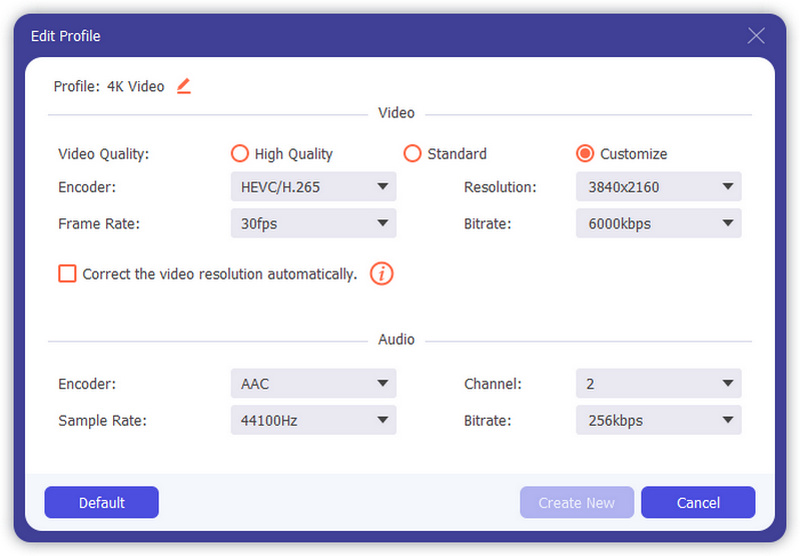
Step 3 Convert video
The output video format is ready. You can click "Convert All" button to handle the conversion. All is need done. You can do your own things. It's so simple. After the conversion is completed, transfer the converted video to Galaxy S4.

You can check the video tutorial as below:

