In the present years, GIF format is getting more and more popular. In your online communication, you use many GIF images to express your emotion. Additionally, GIF is much smaller than video that you can easily send to your friends immediately. So when you want to share some laughing time on your social media, GIF is your best choice. All in all, GIF now is everywhere.
How to make a GIF as for the case? It seems that making GIFs become an essential skill. In this article, it will share you some efficient methods and you will find making a GIF is a piece of cake. Just choose the best solution according to your requirements from the following article.

Make a GIF
Whether you have a funny video, or video taken by smartphone, Aiseesoft Video to GIF Converter should be the right program to make a GIF file from video. It is a free GIF maker from video compatible with both Windows and Mac. Compared to some online GIF makers, you do not have to worry about the size limitation and network environment. Just download the program from the following link.
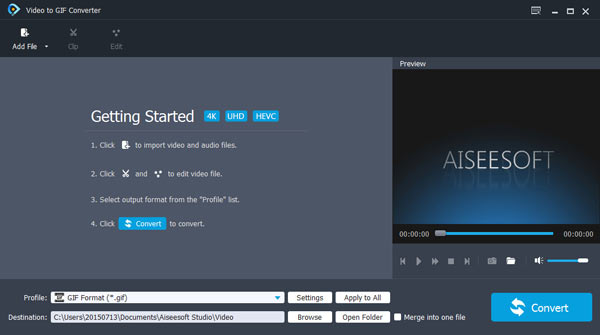
1. Compatible with most popular video formats including MP4, AVI, MOV, WMV, etc.
2. Equip with powerful editing tools, such as clipping/merging/cropping video and adjusting brightness, contrast, saturation, hue and other more.
3. Provide high quality and keep the original video quality to get the best user experience.
4. Able to turn files into GIF formats.
5. Add watermark, text and other video effects with the in depth video editing functions of the best GIF maker.
6. Batch process to turn multiple video files into GIR, or combine different video as a whole GIF file.
7. Take randomly snapshot at any specific moment to save preferred pictures according to your requirements.
If you have already installed Photoshop, you can make a GIF from different still images with Photoshop directly. As for making a GIF from video, you can choose Aiseesoft Video to GIF Converter. Just learn the detailed process about how to make a GIF as below.
Step 1 Add files
Download and install Aiseesoft Video to GIF Converter on your computer and then install the program. As for loading a video file, click on "Add File" icon to add a video files from computer.
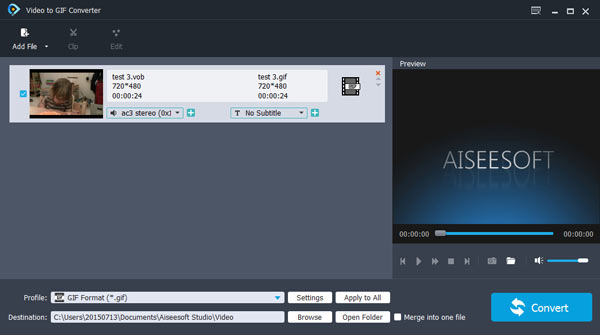
Step 2 Set the time duration
If you just crop a part of the video, you can click the "Clip" button to set the start point and the end point for the video duration. After that you can preview the video with best GIF maker, you can confirm the duration before you click on the "OK" button to get the desired part.
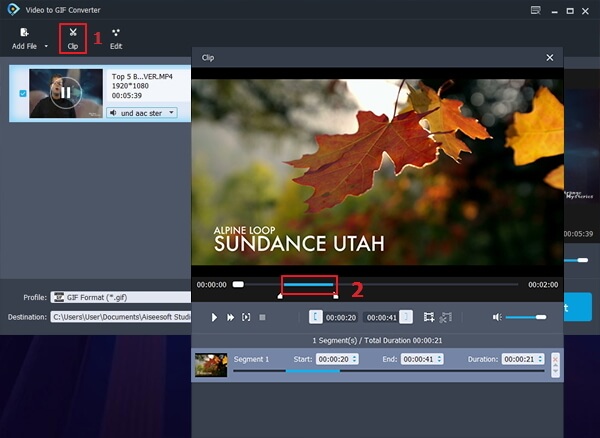
Step 3 Adjust the GIF output
Click on "Settings" option in the main interface and you are allowed to make settings with detailed information, which you can adjust the brightness, contrast, saturation, hue and more other parameters. In order to make a GIF with the best effects, you can preview the effect first.
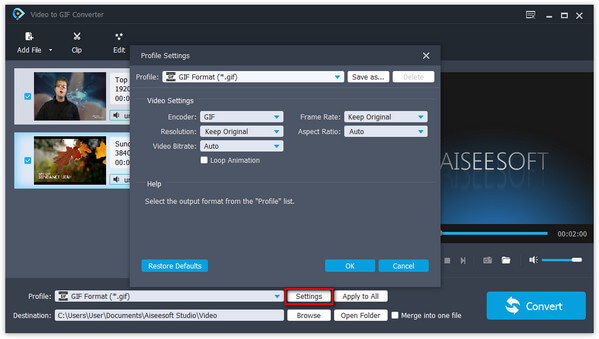
Step 4 Convert video to GIF
When you need to combine different videos into a funny GIF. You can click on "Convert" button to make GIF from a video. After few seconds, you can get a new GIF animation. Now you can use the GIF files on your computer or share the video to social media.
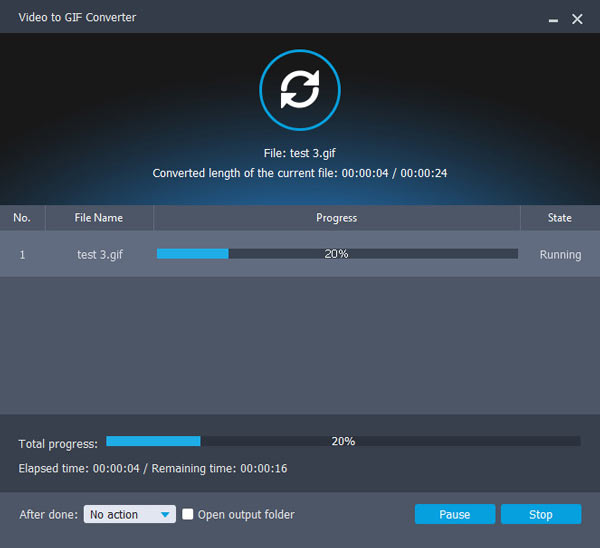
Step 5 Share GIF to social media
And then you can share the GIF file to social media website or email. Compare to the other video format, you can take advantage of the small size GIF to share more content to the website and share with friend. It should be the best alternative method to make GIF with Photoshop.
What is more, Aiseesoft Video Converter Ultimate supports more than 200 video formats with 15X fast speed with high quality.
When you have the best GIF maker, you can make a GIF from video file with few easy clicks. You may have seen some solution by using Photoshop or other software that cost lots of time and energy. Aiseesoft Video to GIF Converter can easily help you fix the question on how to make a GIF for free. What is more, it is a professional solution to get the best result from the video files. If you have any other queries about how to make GIF files, you can share more information in the article.