GIF is a short moving picture on a loop. Many people prefer to use GIFs while chatting. Because GIFs are more expressive than pure pictures. Moreover, you can send GIFs via WhatsApp, Snapchat, Facebook, Messenger and other social media applications. Generally speaking, GIF images play an important role in social activities.
Well, if you have no idea where or how to download GIFs, you just come to the right place. This article will show you free sites to download GIF images online. Furthermore, you can even DIY GIFs from your favorite movie effortlessly. Want to know how to get GIFs in different themes? You can find the perfect solution from the following paragraphs. Just read and learn.
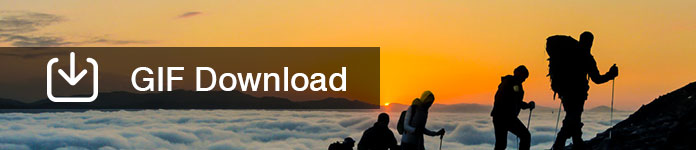
Gif Download
There are already many good animated GIFs you can get. Thus, if you download GIF video loops for free, you can visit GIPHY or Tenor. In addition, you can share or embed with an GIF URL as well.
You can get various GIFs and stickers in GIPHY. It is a large platform that allows users to search, upload and create short video loops. Well, you can download GIFs online as well. GIPHY also offers daily stories and trending GIFs including reactions, cartoons, animals and many other categories. You can download GIFs for WhatsApp status and others.
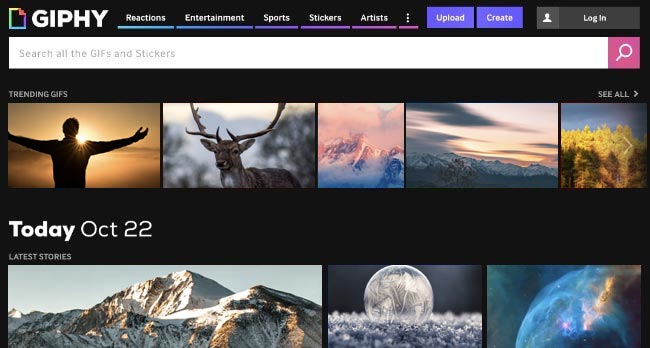
Once you click a GIF, you can see dimensions, frames, file size and other information about this GIF. After that, you can share, embed, copy link or add to your favorite directly.
Tenor provides many kinds of GIFs online as well. You can search related words about the GIFs you need. For example, if you want to download love GIFs for WhatsApp or Twitter, you can enter "Love", "Love you" or other similar items in the search engine.
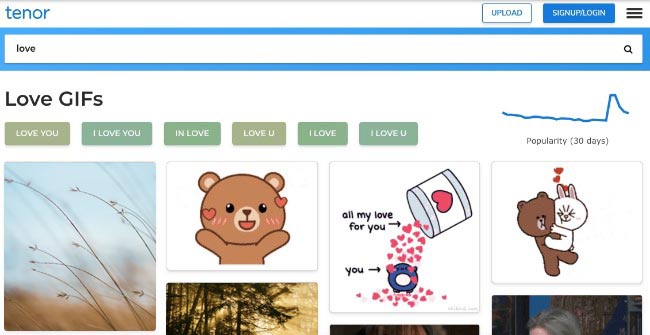
Later, Tenor will show you all GIF results. In addition, you can upload your own GIFs to Tenor to share with others.
Now it is time to download GIFs to your iOS device.
Actually, the detailed operations are different in iOS 10 and iOS 11/12. All your GIFs in iOS 10 are not playable. You need to use Dropbox or other third-party applications to view animated GIFs.
As for iOS 11/12 users, you can download GIFs to the native Animated album under the Albums. Thus, you can view and make GIFs on your iOS 11 device directly.
Step 1 Find your favorite GIF in GIPHY, Tenor or other places.
Step 2 Tap and hold this GIF to get a popping-up window.
Step 3 Choose the "Save Image" option.
Step 4 Open Google Photos or other third-party photo viewer apps.
Step 5 View the downloaded GIF animation.
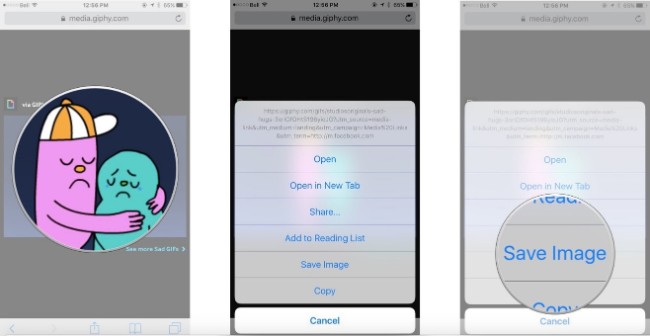
Note: If you try to open a GIF with Photos app in iOS 10, you can get a still image only. Be aware that the default photo viewer cannot play the GIF animation.
Step 1 Long press the GIF you want to download.
Step 2 Choose "Save Image" from the popping-up menu.
Step 3 Head to the "Photos" app from your Home screen.
Step 4 Open the "Albums" folder.
Step 5 Select "Animated" to access all your animated GIFs. (Check GIF screen recorder here)
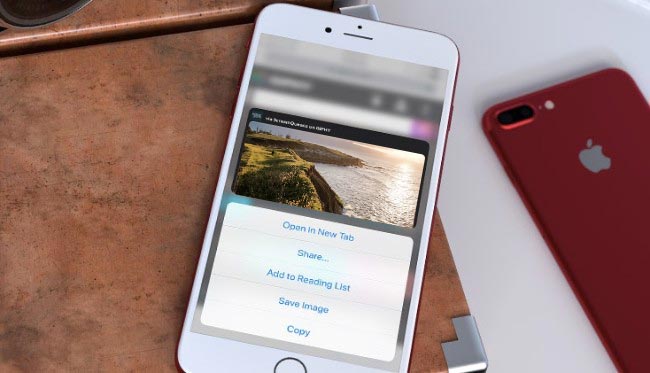
Note: Fortunately, iOS 11/12 provides an "Animated" album. As a result, once you tap on any GIF, it will start playing automatically.
Do you want to create GIFs from your favorite show? If you are tired of using common GIFs over and over again, why not DIY GIFs instead of downloading from others' creations?
To be honest, it is super easy. Even beginners can make a GIF animation within 5 minutes.
Aiseesoft Video to GIF Converter is exactly the free GIF creator you are looking for. Yes, you can make GIFs from video clips in high quality on your Windows PC or Mac computer.
Compared with online GIF makers, you can get more customizable filters. Moreover, you can create GIFs offline whenever you want. Then here comes the question, which type of videos can be converted to GIFs?
Well, you can create GIFs from MP4, AVI, MOV, WMV and many other video files with ease. Of course, you can even clip the downloaded video to extract the useful part. Later, you can save the video clip as GIF format in one click. To some degree, you can regard it as your ultimate GIF downloader.
Step 1 Launch the GIF creator
Download the free GIF maker from the official site. You can register with your email address and registration code after the installation. Then launch the program.
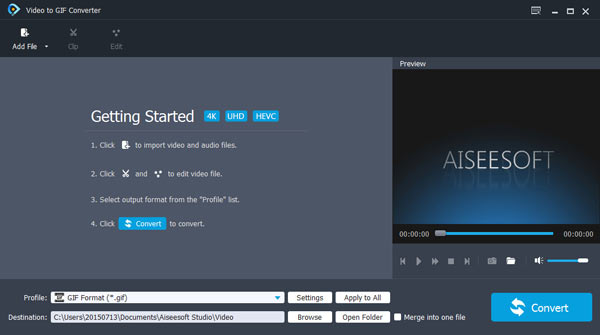
Step 2 Add your video file
Click the "Add File" option to import the video you want. Well, you can drag and drop the video to its main interface too. It's OK if you add several videos at the same time.
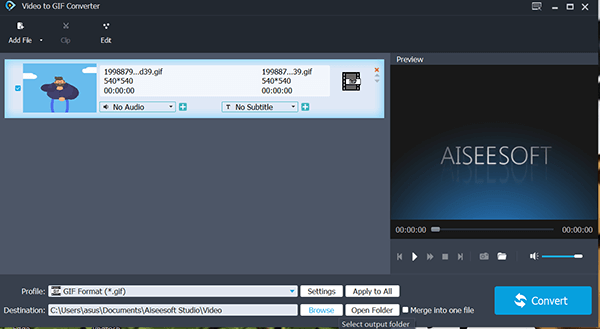
Step 3 Clip the video
If you want to extract the certain video part, you can click the "Clip" option from the menu bar. Set the start time and stop time specifically. In addition, you can choose "Edit" to get various editing filters.
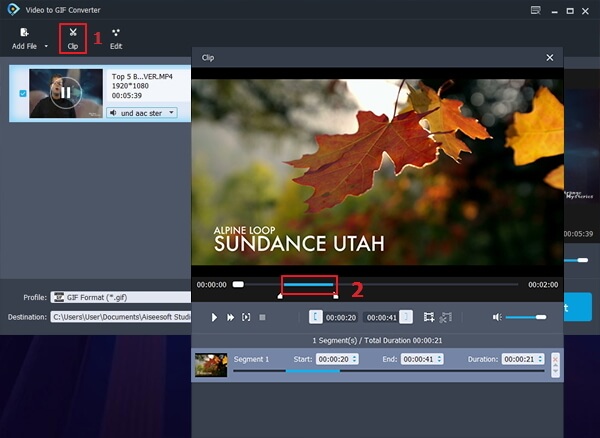
Step 4 Set GIF as the output format
Choose "GIF" from the "Profile" drop-down menu near the bottom. Moreover, you can adjust the output video settings. Just click the "Settings" icon to get a new "Profile Settings" window. Later, you can set video bitrate, frame rate, aspect ratio, resolution and encoder. Choose "OK" to save your changes.
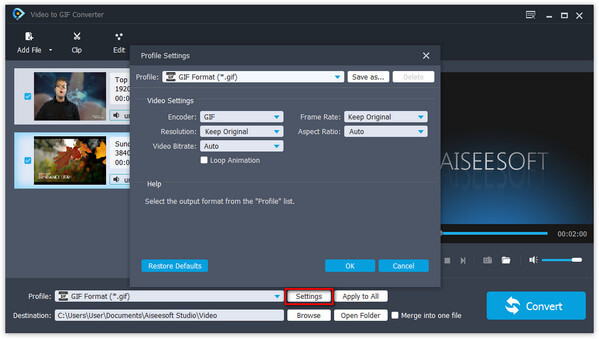
Step 5 Download a GIF animation
If you want to change the destination folder, you can choose the "Browse" option. At last, click "Convert" to start converting a video to a GIF in the original quality.
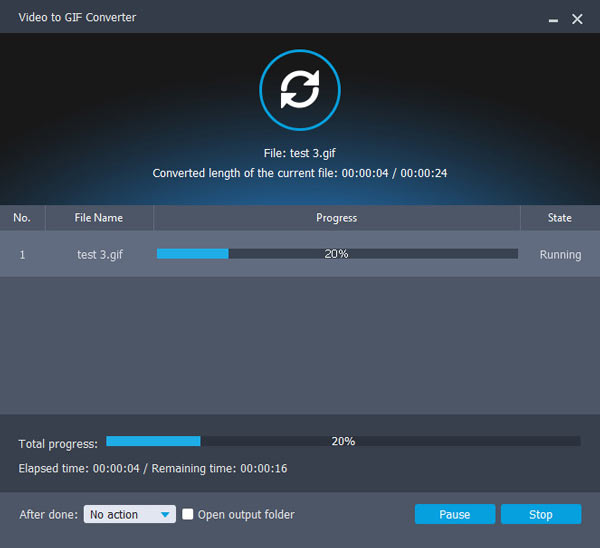
What's more, you can share your GIFs to Instagram, Twitter and other sites directly. In a word, Aiseesoft GIF maker is a better choice for getting GIF animations. It is totally free to use. That's all for how to download GIFs on your smartphone or computer. If you have any question about GIFs, you can leave messages in the comments below.