Getting Started
Introduction
For most camcorder users, the biggest problem that annoys them is the inability of exporting the recorded file to the computer for playback or loading the MXF file to video editing software. This MXF Converter for Mac perfectly solves these problems on Mac. Here is the using guide of this Converter. Read this before you start using Aiseesoft MXF Converter for Mac.
How to Convert MXF Video
Step 1 Download and install MXF Converter for Mac on your Mac. Input the required information to register and enjoy the full functions of registered version.
Step 2 Click Add File, and find the video you want to convert and load it to the program.
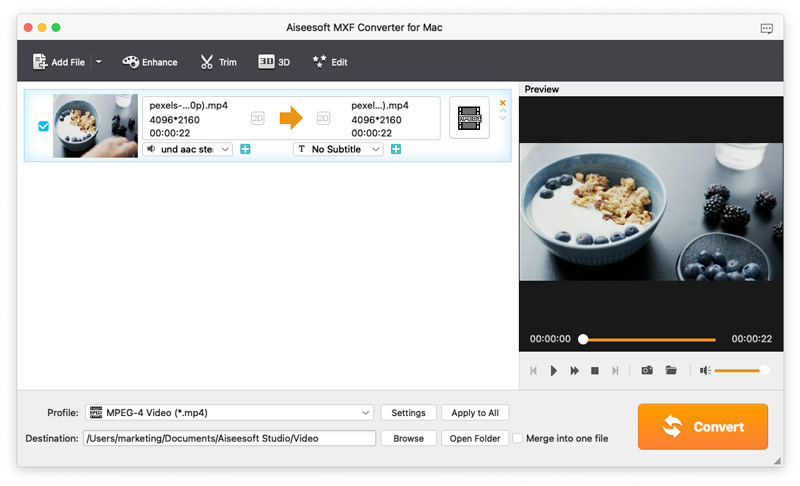
Step 3 Check the video file you want to convert. If you just want to convert part of it, click Clip. In the Clip window, drag the time bar to the required starting and ending time, click OK and you'll get your wanted part. If you want to change the visual effect like brightness and contrast, or turn the 2D video to 3D, click 3D or Edit to edit in the popped edit window.
Step 4 Tap Profile column and choose the file format you want. To be more convenient, type the name of the format in the quick search box and find it quickly.
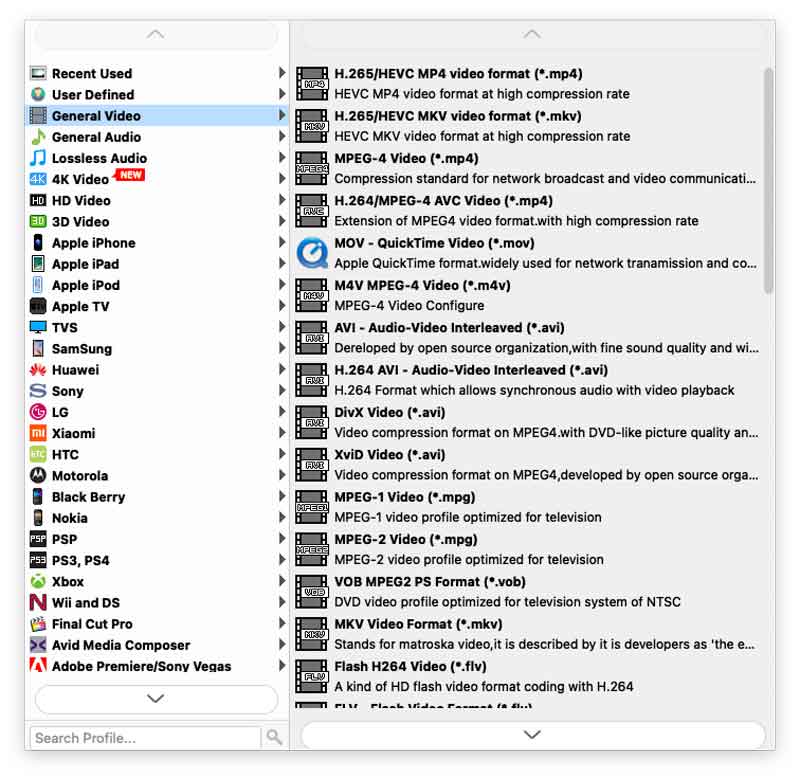
Step 5 Click Browse and set the destination folder. Preview in the right window. If all is satisfying, click the Convert button to start the conversion.
-
How to Convert Panasonic P2 MXF to QuickTime MOV
Want to convert MXF to MOV? This tutorial shows you how to convert Panasonic P2 MXF to QuickTime MOV.
 Posted by Jenny Ryan | 24.08.2012
Posted by Jenny Ryan | 24.08.2012 -
How to Convert MXF files to Avid DNxHD on Mac
This guide shows users how to convert MXF files to Avid DNxHD file with Mac MXF to Avid Converter on Mac.
 Posted by Jenny Ryan | 24.08.2012
Posted by Jenny Ryan | 24.08.2012 -
How to Transcode MXF file to Apple ProRes on Mac
Read this guide to learn how to convert and transcode MXF file to Apple ProRes video for further editing
 Posted by Jenny Ryan | 24.08.2012
Posted by Jenny Ryan | 24.08.2012 -
How to Convert MXF to iMovie on Mac with MXF Converter
Want to convert MXF to iMovie supported MOV or MP4? Aiseesoft MXF to iMovie Converter can convert MXF to imovie MOV/MP4 on Mac.
 Posted by Jenny Ryan | 24.08.2012
Posted by Jenny Ryan | 24.08.2012 -
How to Free Convert MXF to MOV on Mac [Solved]
This is a tutorial about how to convert/transcode MXF file to QuickTime MOV or H.264/AVC MOV for Final Cut Express 4 on iMac/MacBook Pro.
 Posted by Jenny Ryan | 22.04.2013
Posted by Jenny Ryan | 22.04.2013 -
How to Convert MXF Files for Playback on iPhone Within Seconds
Want to convert MXF files to iPhone. This guide shows you how to convert MXF to iPhone 15/14/13/12/11/XS/XR/X/8/7 supported format.
 Posted by Jenny Ryan | 26.06.2013
Posted by Jenny Ryan | 26.06.2013 -
How to Convert Canon MXF Files to Final Cut Pro X
This guide shows you how to convert MXF to Final Cut Pro X with Aiseesoft MXF to Final Cut Pro Converter for Mac.
 Posted by Jenny Ryan | 26.05.2015
Posted by Jenny Ryan | 26.05.2015 -
How to Recover Repair Damaged MXF File [MXF Repair Tool]
Get a damaged MXF file and want to repair it? Don't know how to recover a MXF file? This post shares the great MXF file recovery software to help you get your lost MXF video back with ease.
 Posted by Nicole Jones | 20.12.2019
Posted by Nicole Jones | 20.12.2019 -
Top 3 Ways to Convert MXF to AIFF Format on Desktop and Online
If you are looking for the best way to convert your MXF files to AIFF format, you are in the right place since this article tells you 3 ways to achieve the job on your desktop or online.
 Posted by Nicole Jones | 15.12.20159
Posted by Nicole Jones | 15.12.20159 -
Top 3 Methods to Convert MXF Files to ASF Format on Windows and Mac
This guide tells you three ways to convert MXF files to ASF format with desktop software or online apps, so you can stream your movies or videos quickly.
 Posted by Nicole Jones | 25.12.2019
Posted by Nicole Jones | 25.12.2019 -
Top 3 Approaches to Convert MXF to M4V on Windows and Mac OS X
To play MXF videos on MacBook, iPhone or iPad, you need to convert MXF to M4V first. Fortunately, you can find three methods to get it on your desktop or online in this article.
 Posted by Nicole Jones | 25.12.2019
Posted by Nicole Jones | 25.12.2019 -
[MXF to MP3] How to Convert MXF to MP3 with High Quality
How to convert MXF to MP3 free? Is there any simple and free way to convert MXF to MP3 with high audio quality? This post shows 3 MXF to MP3 converters including 2 free ones to help you easily make the MXF to MP3 conversion.
 Posted by Andrew Miller | 27.12.2019
Posted by Andrew Miller | 27.12.2019 -
5+ MXF to WAV Converters to Extract Audio from MXF Losslessly
Read and get your best MXF to WAV converter. Here you can batch convert MXF files to WAV quickly and losslessly. Moreover, you can also get 5 popular online MXF file converters here.
 Posted by Andrew Miller | 10.01.2020
Posted by Andrew Miller | 10.01.2020 -
How to Merge MXF Files on the Computer? [A Beginner's Guide]
Looking for the solutions to merge a number of MXF videos? You have come to the right place. The following parts will help you know how to join MXF files in a fuss-free way.
 Posted by Ashley Mae | 30.10.2020
Posted by Ashley Mae | 30.10.2020


