To present an excellent video, you will need a dedicated video editor that allows any users like you to create visual media that presents a great impression to the audience. With Biteable, you can create an eye-catchy video that impresses users who will watch it for free. Start from a blank and turn it into a magical presentation with this tool. There is nothing much left to find, especially for those who want to add a video presentation. After creating the video here, many users ask if it does leave a watermark at the end of it. Does it add? Well, there is a single way to answer the question, and that is by reading this article thoroughly and knowing if it does. Continue reading to know how to download Biteable video without a watermark or remove the watermark on your video.
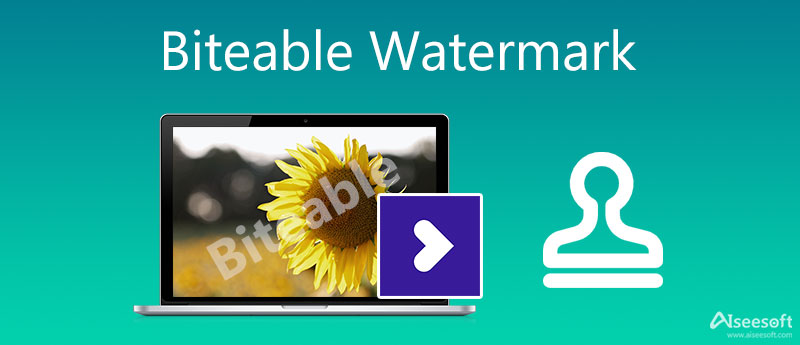
To say at least, Biteable is a great video creator you can use on the web without having it on your desktop. It means downloading the software isn't necessary. Still, the work it provides is professionally and incomparable with the other web editor you can use. After creating the video here, it leaves a watermark at the end of the video, which could be bothersome and unpleasant in the sight of many. There is no need to be sad because there are ways to remove the Biteable watermark on the video you exported. Want to know what these are? Then proceed to parts 2 and 3 as we indicate them for you and add a simple tutorial you can follow.
Aiseesoft Video Converter Ultimate is the fierce competitor of the top watermark remover you can download on your Windows and macOS. This tool allows you to remove the applied watermark in your video. It is enlisted as the top watermark remover on most articles you can read on the web, and without a doubt, it is. Ultimate is not just a brand name but also based on the tool's performance. Amazingly, professional editors love to use this software to remove watermarks and do magnificent video editing more easily. So, suppose you are a beginner or don't have a good idea about removing the Biteable watermark on the exported video. In that case, you can check out the tutorial we added below. You can follow it to accomplish the task in no time successfully.
100% Secure. No Ads.
100% Secure. No Ads.
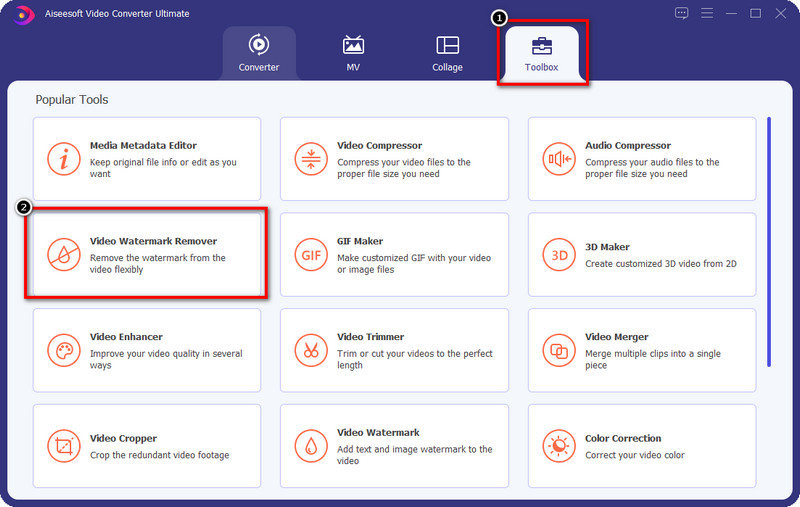
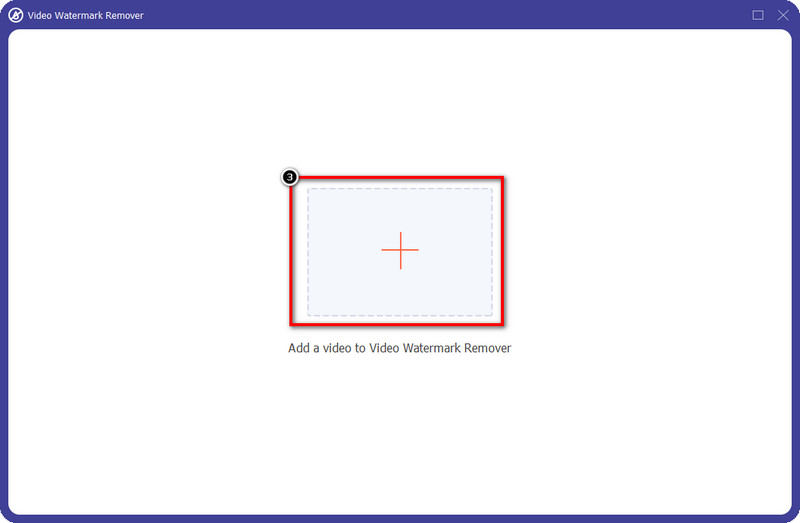
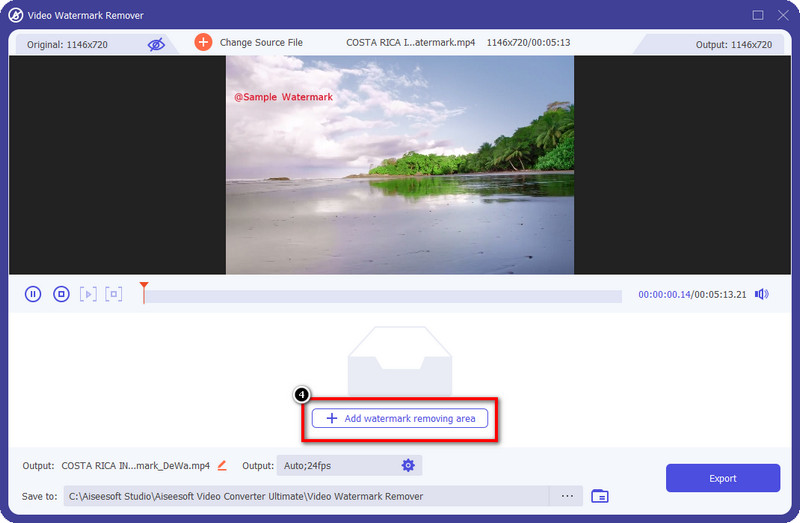
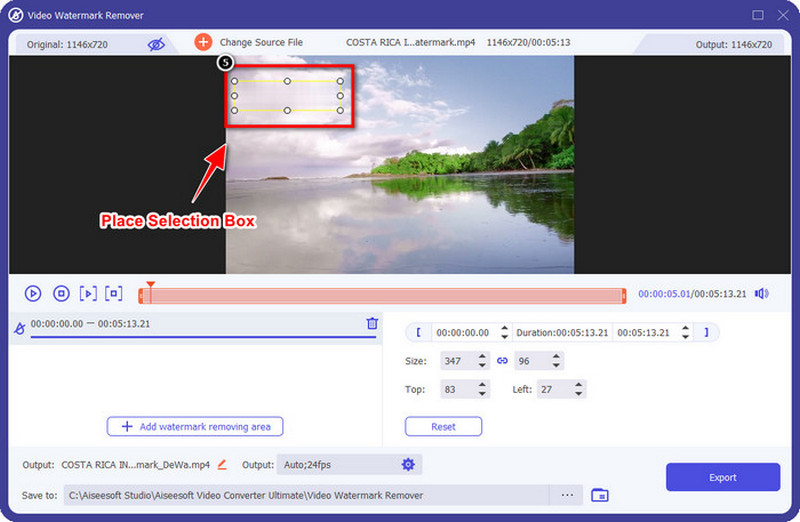
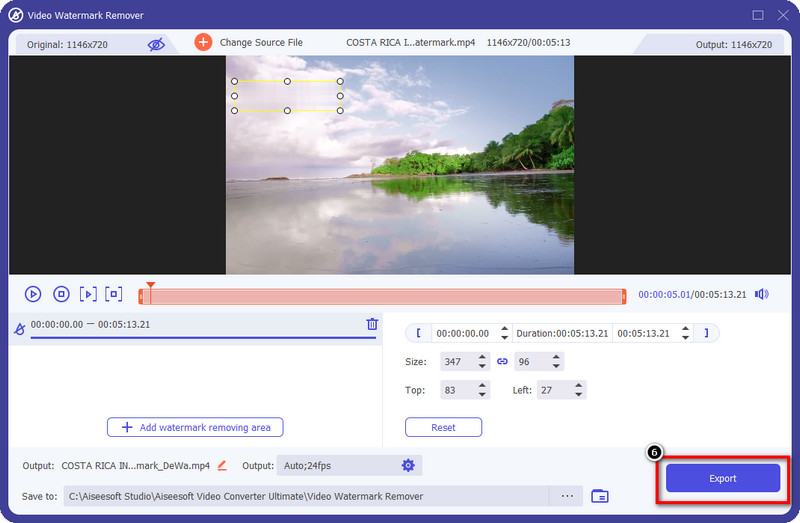
Extended Reading:
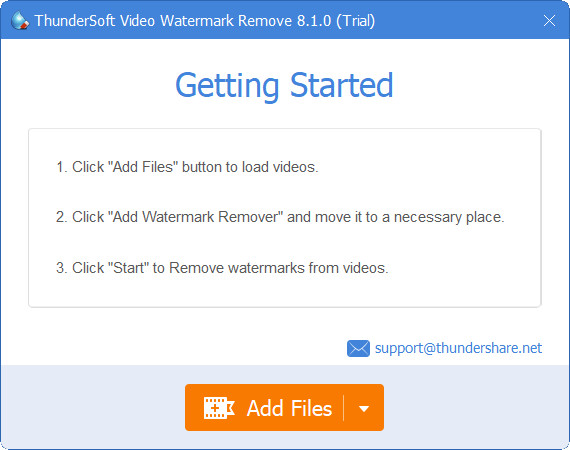
Video Watermark Remover is a dedicated watermark remover you can use to eliminate the watermark in your video for free on Windows. This tool highlights the area with a watermark, removes the place you highlight, and leaves as no mark as possible. With a tool like this, you wouldn't need to worry about the watermark in your video. You can also take advantage of its converting features while removing the watermark. However, it is not a converter. Though it seems great to use, there are a few things this tool isn't capable of, like the exporting process being too slow compared to the watermark remover at the top. Nevertheless, it is a great tool to help you remove the Biteable watermark at ease.
To teach you how to download Biteable video without a watermark, you can follow the indicated steps below to teach one step at a time. There is no need to worry because we tried it out first before adding the steps below. Remember, you will need a Biteable account first before purchasing the available plan here. Create one for free on its official website.
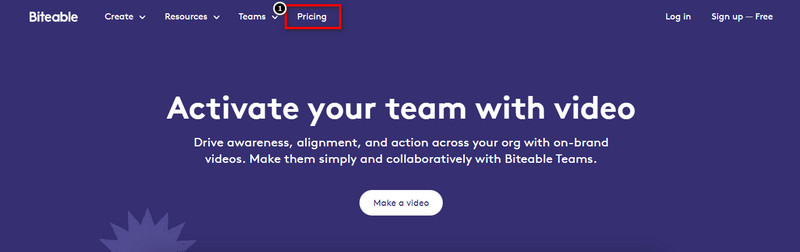
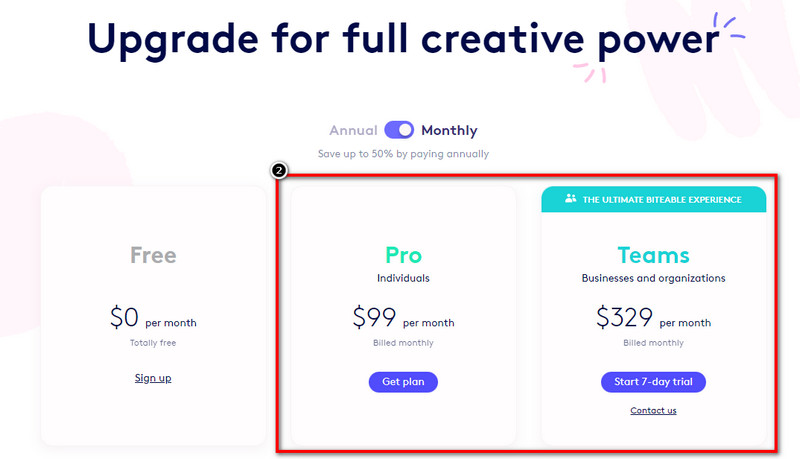
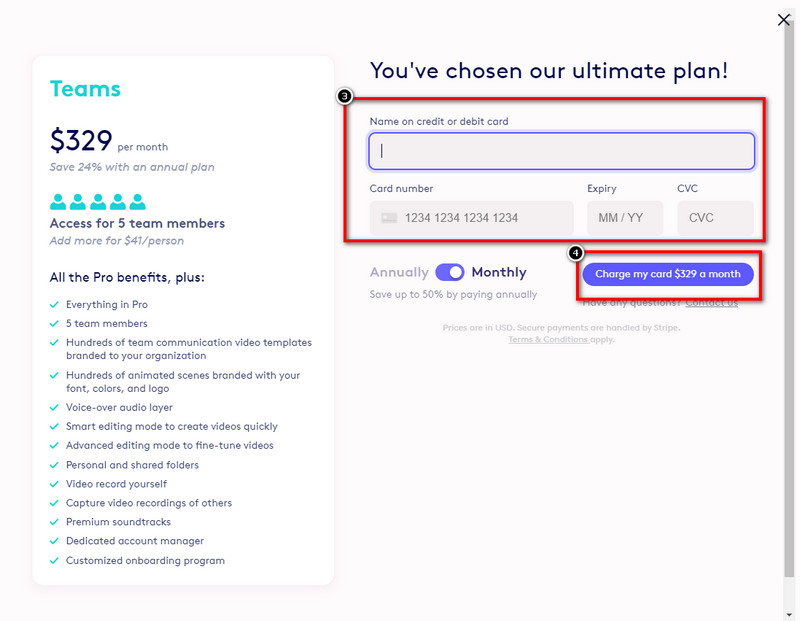
1. Does purchasing Biteable worth it?
Purchasing Biteable might be worth it for some, but if you want a pro editor, you might need more functions and features this tool does not provide. But if you need an editor that allows you to tweak your video quickly multiple times while retaining its quality, this might be your go-to.
2. Does Biteable support collaborative editing?
It is better to go with the Team plan for multiple users who do editing on a company or group of 5. This plan is cheaper than availing of the Pro plan. It supports more interactive video editing effects and allows you to do more than what the Pro plan can do.
3. What is the highest resolution Biteable can export?
Biteable can export your video up to 1080 HD. With this quality, you can achieve one of the best video quality you will ever encounter in your life. So, if you want to export video with 1080 quality, you will need to purchase the monthly basis this tool supports.
Conclusion
Indeed with the tools, we selected above and the complete tutorial on removing the Biteable watermark, you can now accomplish it by following them correctly. With that being said, you must choose which you prefer the best? Suppose you haven't decided on what to use. It is better to pick out the ultimate software to the watermark in your video effectively. If you feel like using the ultimate watermark remover, click the download button to have it right now and use it to remove the watermark.
Video & Image Watermark
What Is a Watermark Watermark Remover Watermark Remover App Remove Watermark in Photoshop Remove Watermark From Photo Remove Unwanted Objects from Photo Remove Text from a Picture Remove Watermark from a Video Remove TikTok Watermark Remove Text From Video Remove Bandicam Watermark Remove Watermark from GIF
Video Converter Ultimate is excellent video converter, editor and enhancer to convert, enhance and edit videos and music in 1000 formats and more.
100% Secure. No Ads.
100% Secure. No Ads.