MOV is now a popular format, which is used by many users for Mac or iPhone. But what should you do if you want to use the videos for Web, such as Firefox or Chrome for your website. To solve this problem, many people choose to convert MOV to WebM. WebM is one of the good choices for online video streaming. But do you know the easiest way to convert MOV to WebM? If not, just follow this article and get these methods we recommend to you to convert MOV to WebM. Read on to get the detailed solutions from the article now.

Convert MOV to WebM
MOV is one of the most popular formats which is developed by Apple for its quick time player platform. But there are some devices cannot support this format. WebM is an audiovisual media file format. WebM streaming of videos is supported by different types of web browsers, such as Firefox, Chrome and more. Therefore, if you want to play your MOV file on your web browsers, you can choose to convert MOV to WebM.
It is strongly recommended for you to use Aiseesoft Video Converter Ultimate to convert MOV to WebM. It can be said the best software you can use to convert your media file to other format you like. Aiseesoft Video Converter Ultimate is the perfect companion, which is loved by over 100 million customers throughout the world. It offers you the greatest solutions to convert, download, enhance and edit videos and music in 1000 formats and more. To get WebM file easily, just follow the next detailed steps to convert MOV to WebM.
Step 1 Download Video Converter Ultimate
First of all, you need to go to Aiseesoft official website to download Aiseesoft Video Converter Ultimate on your computer. After you finish installing this software, you are able to launch it on your computer.
Step 2 Add MOV file to converter
Click Add File button to load your local MOV file you want to convert to this software. Then you can edit your MOV file, such as adjust brightness, contrast, and other settings.
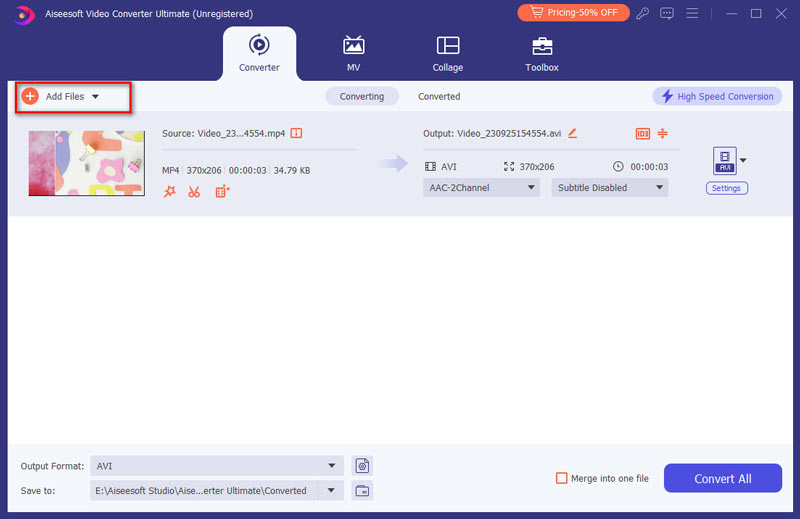
Step 3 Choose WebM as output format
Now you are able to select WebM format in Profile drop-down list. You can also enter WebM to search for the format. You can also click on Browse to choose the destination folder where you want to save this file.

Step 4 Start to convert MOV to WebM
You can also click Settings to adjust the output file of Video Settings and Audio Settings. When you done all things, just click on Convert button to convert MOV to WebM.
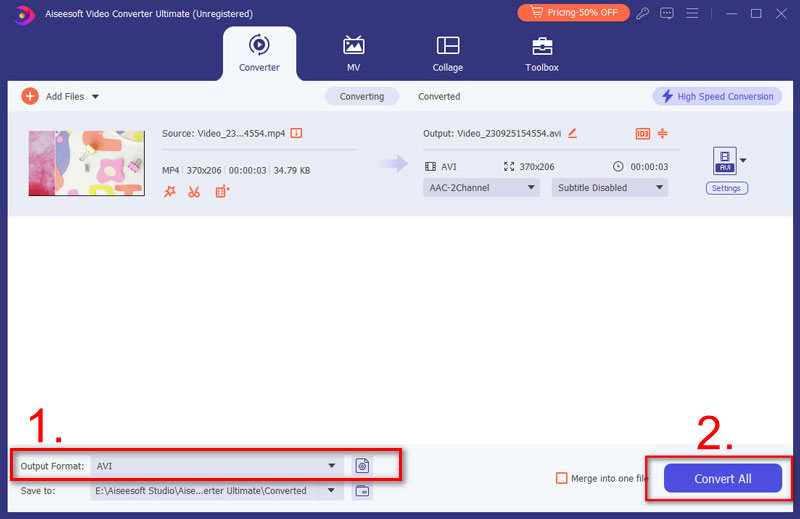
Zamzae is one of the most popular online converter you can use to convert MOV to WebM. And you can easily use this online converter to get the file you want. But the file size you can upload is litimed.
Step 1 Open this online converter with browser. Then load your MOV file by clicking on Choose Files.
Step 2 Choose WebM as your output format from the drop down list.
Step 3 Enter your email address where you want to receive converted files.
Step 4 After you agree the terms, you are able to click on Convert button to convert MOV to WebM.
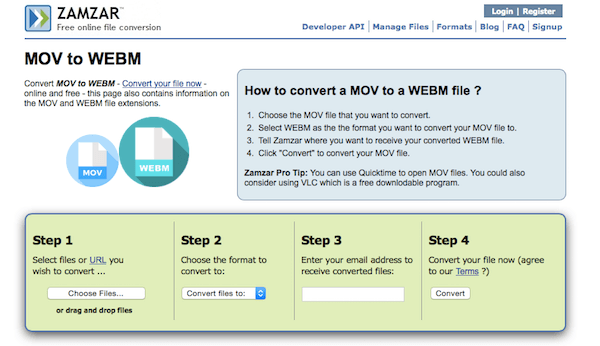
You can also use Convertio to convert MOV to WebM. But you can only upload 100 MB file to this online converter.
Step 1 Open your browser and then search this online converter.
Step 2 Load your MOV file from computer, Dropbox, Google Drive or URL. Or simply drag or drop it on this page.
Step 3 Choose MOV as your input format and WEBM as your output format.
Step 4 Start to convert MOV to WebM. You can also save converted files into your Dropbox or Google Drive.
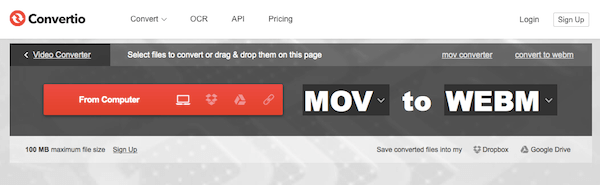
Online-Convert also can help you convert MOV to WebM in an easy but professional way. But there are some ads may affect you.
Step 1 Search this online converter on computer and then upload your MOV file from computer or enter the URL, or you can select from Google Drive.
Step 2 Set the optional settings like screen size, video bitrate and other.
Step 3 After you agree the terms, you are able to click on Convert File button to convert MOV to WebM.
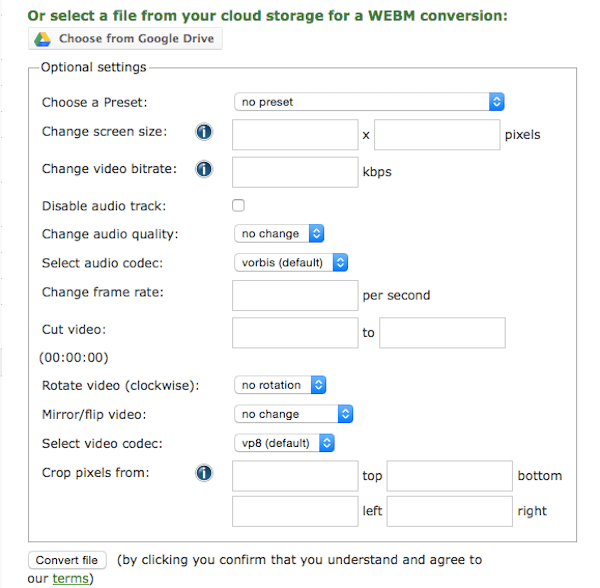
We also recommend you to convert MOV to WebM online with FileZigZag. Just like other online converter we recommend to you, you can simply get WebM file with this converter.
Step 1 Open this online converter, then drag and drop your MOV file to it or click on Select to upload.
Step 2 Select WebM as your output format from the drop down list.
Step 3 Enter you email address where you want to receive the converted file.
Step 4 Click on Convert button to begin to convert MOV to WebM.
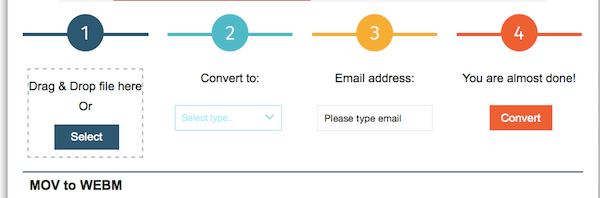
If you want to download a free converter to do this conversion, Freemake Video Converter is very suitable for you. You can simply use this software to convert MOV to WebM.
Step 1 Download Freemake Video Converter on your computer. And then install and run it.
Step 2 Click on +Video button to add your MOV file you want to convert.
Step 3 Choose WebM as your output format. Then choose the destination folder.
Step 4 Now you are able to begin to transcode MOV to WebM with this converter.
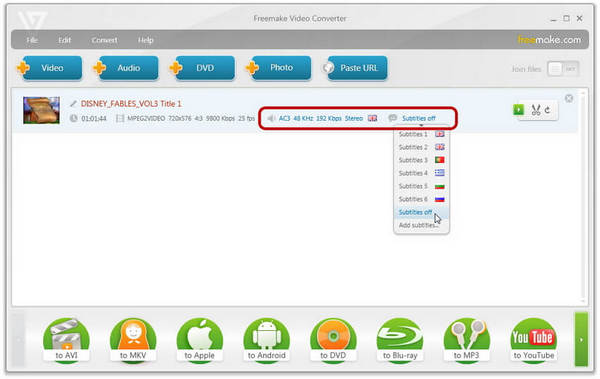
Movavi Video Converter is one of the best converters you can use to convert MOV to WebM in a professional way. Both Windows and Mac uses can free download and use this software.
Step 1 Download Movavi Video Converter on your computer. After you finish the installation, you are able to launch it.
Step 2 Now click on Add Media and then choose Add Video to load your MOV file.
Step 3 Select WebM as your output format is Video tab. Then click Folder to choose the destination folder.
Step 4 Hit on Convert button to begin to convert MOV to WebM.
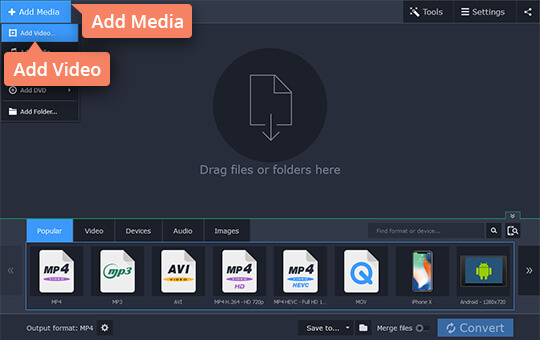
You can easily convert MOV to WebM if you follow the ways we recommend to you. All the methods are easy to follow and you can choose the most suitable way to convert MOV to WebM. If you like these ways and think this article is useful, just share it with your friends who are still in need.